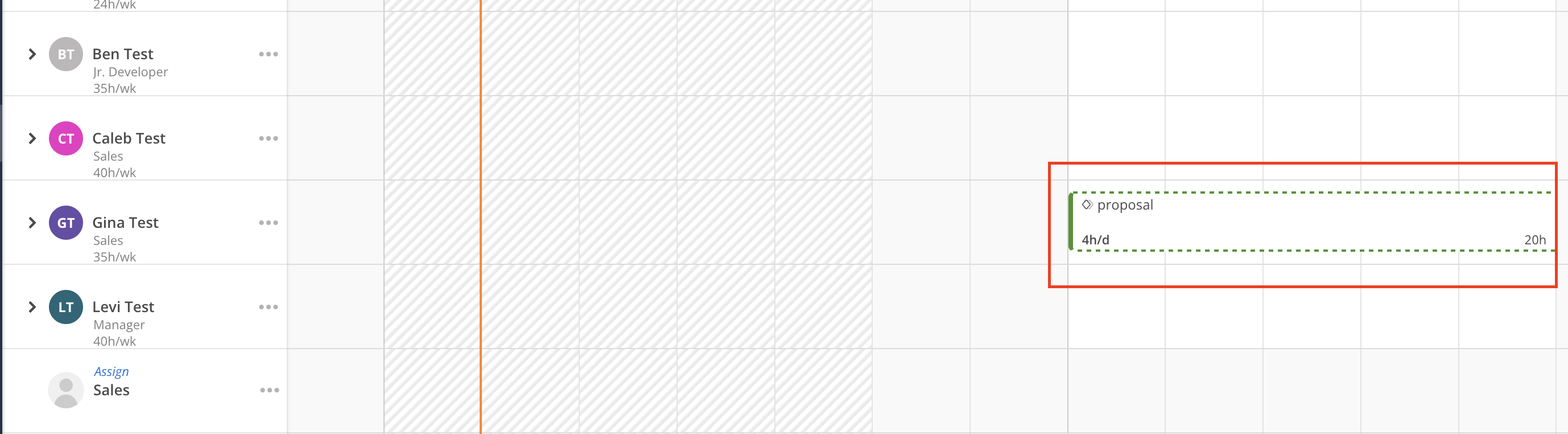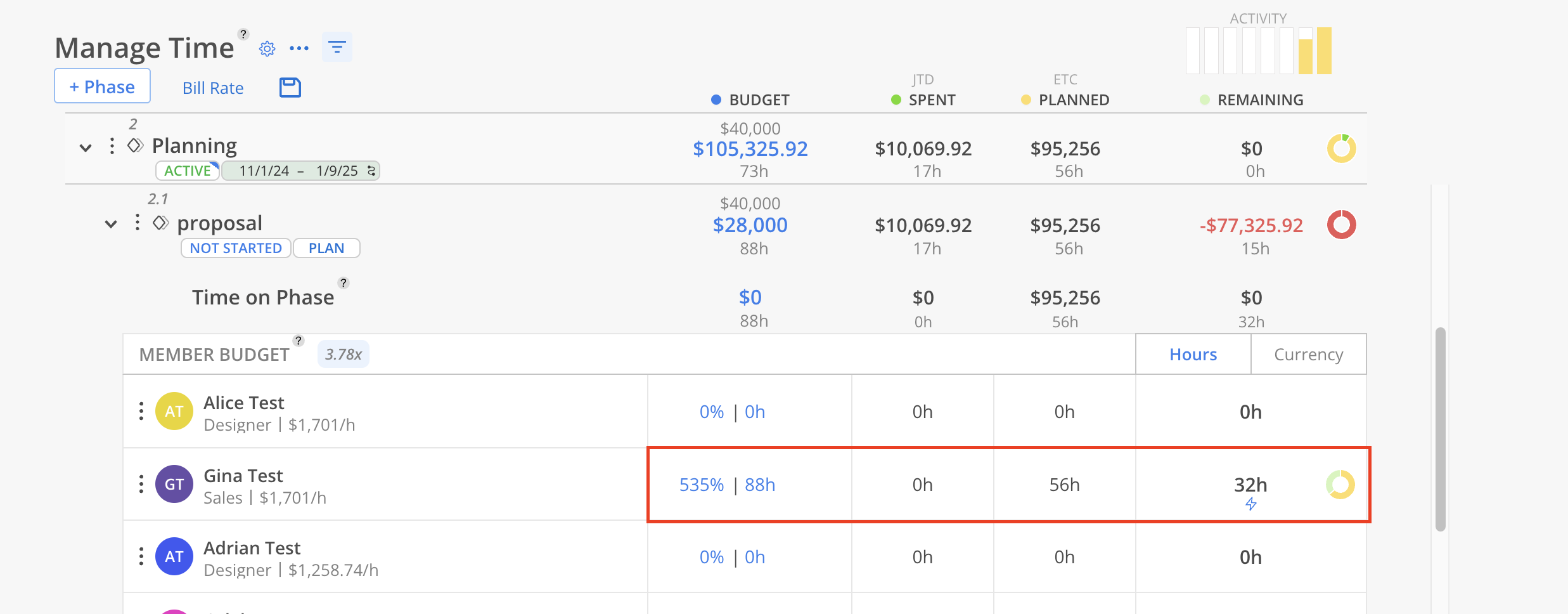The open role feature facilitates project planning. All planned work can then be assigned to a member afterward, streamlining the project management process.
On the Planner page, expand a Project to view any Open Roles along with the associated Work Plans. To assign work, click the Assign button located at the top of the Open Role section.
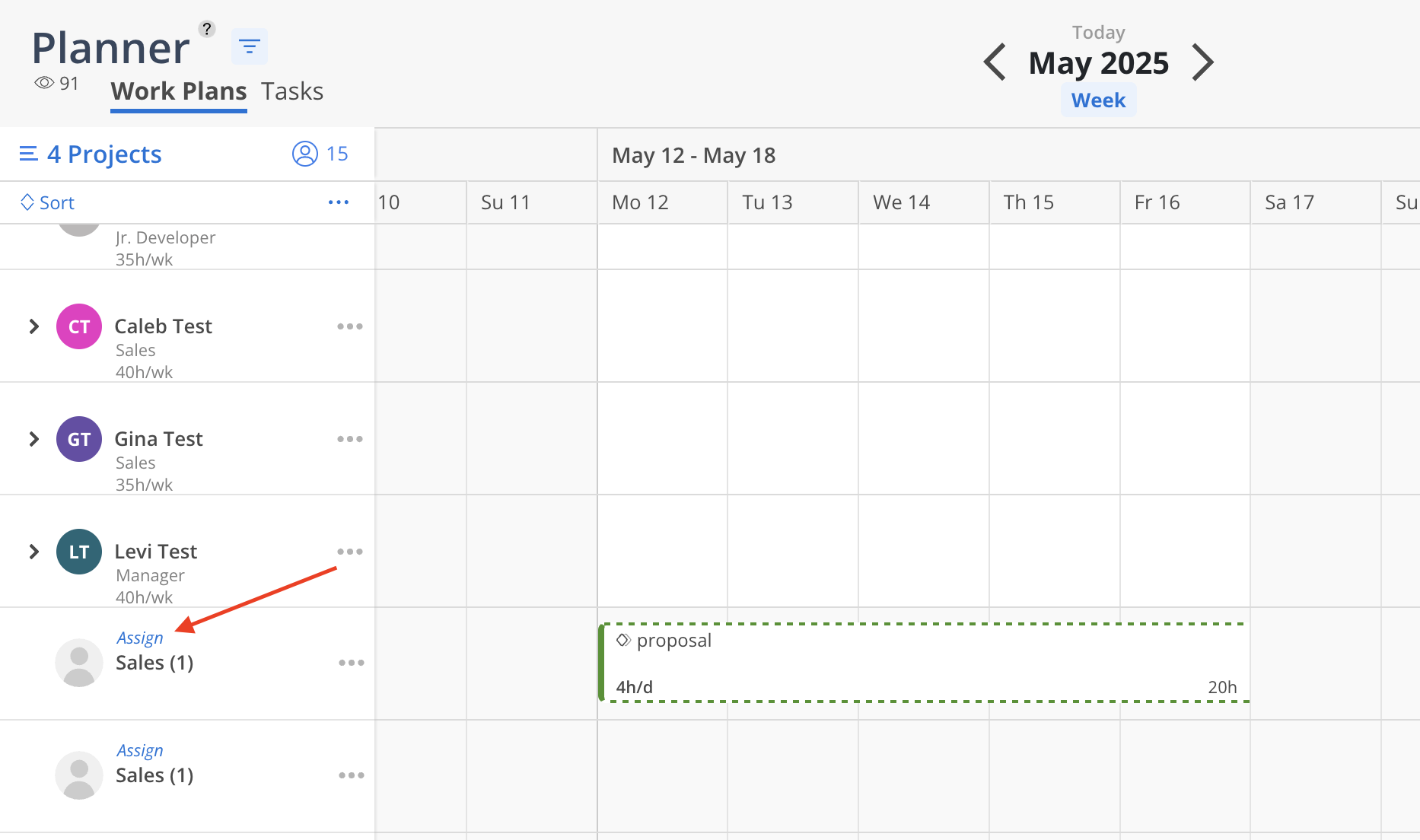
Alternatively, click on the work plan. Click the assign button on the assignee field of the work plan.
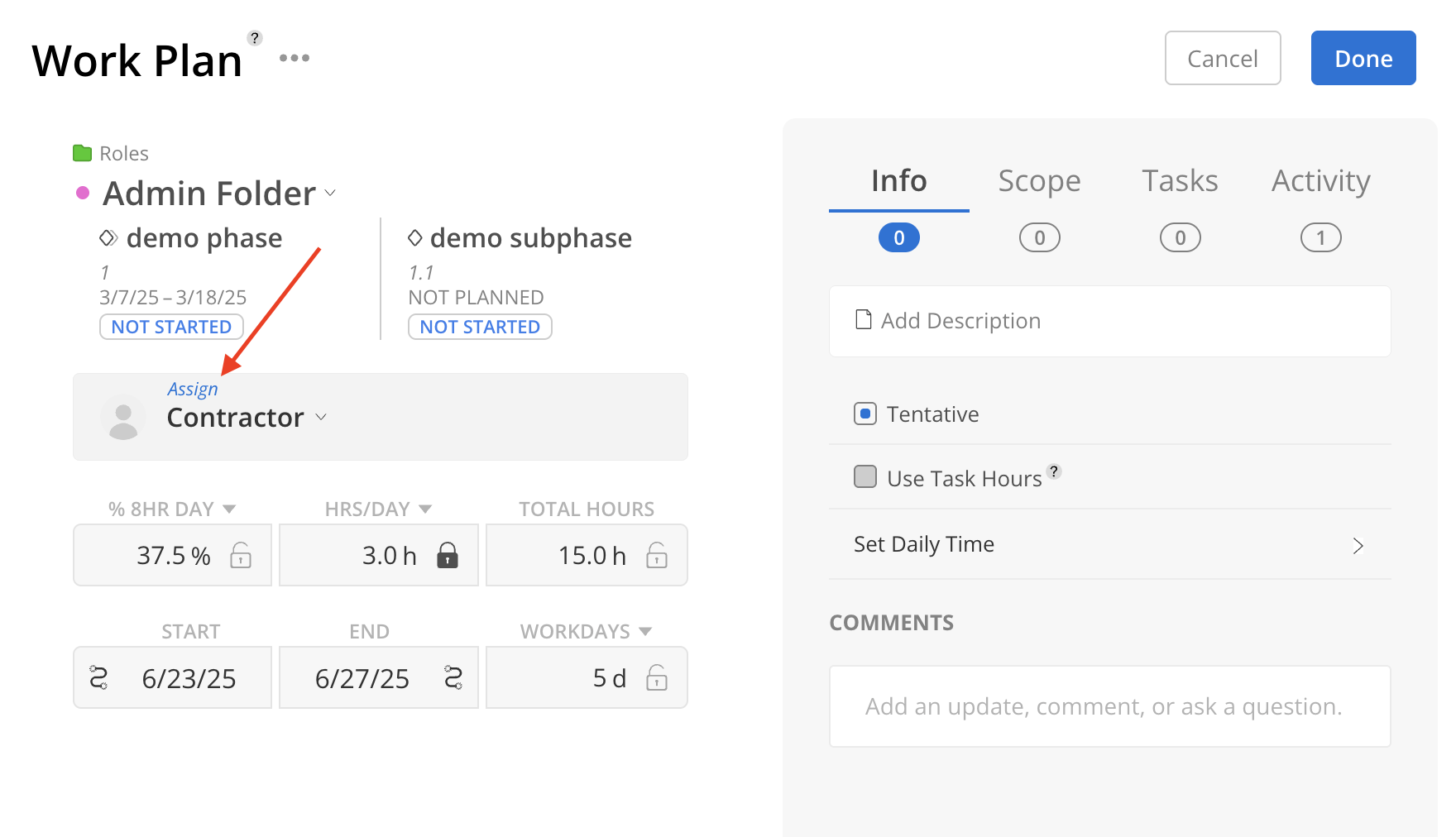
Select the Member to assign to the Open Role. The Role associated with each Member is displayed beneath the name to assist in identifying the most suitable candidate. Use the search field within the menu to locate a Member by name. Only one Member can be selected per assignment. Once a Member is selected, click Add to proceed.
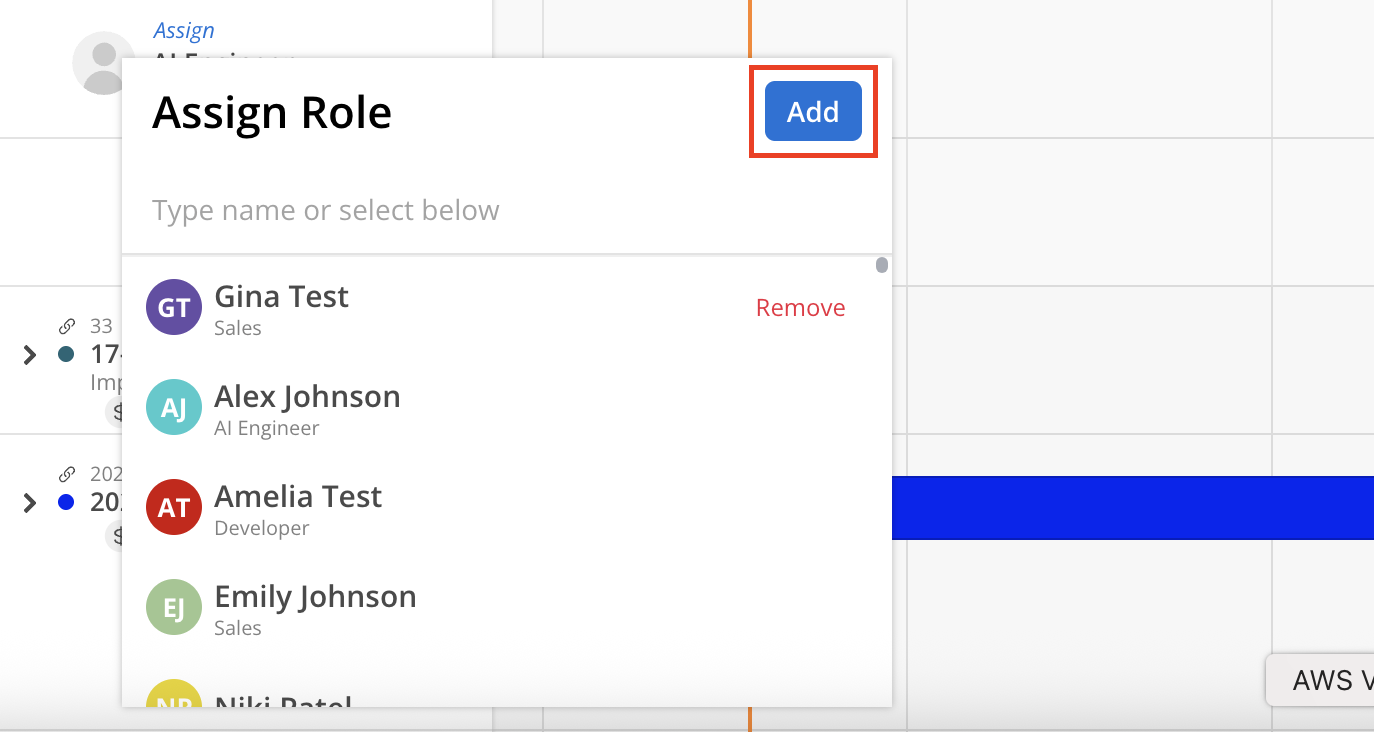
A confirmation modal will show to confirm hours assigned to the Member. Estimated hours come from Budget Space, planned hours come from Work Plan hours from today onwards. Click Assign Role to continue.
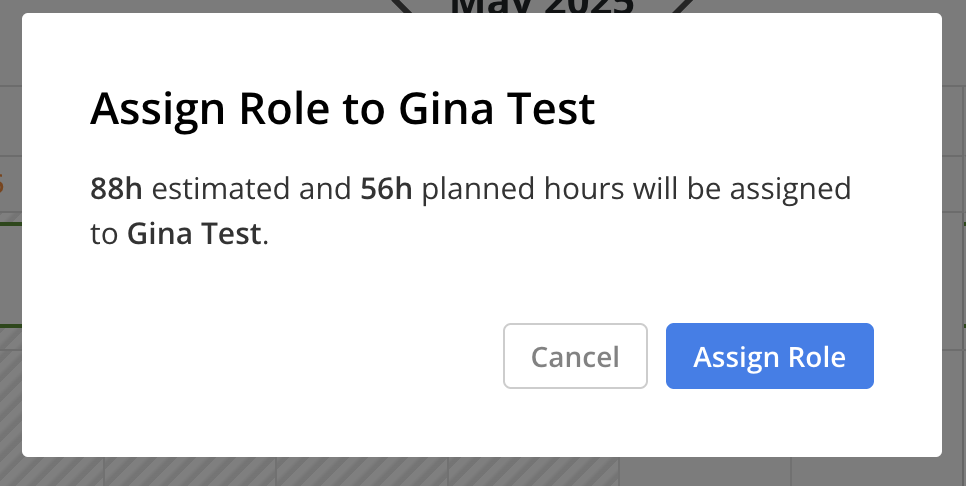
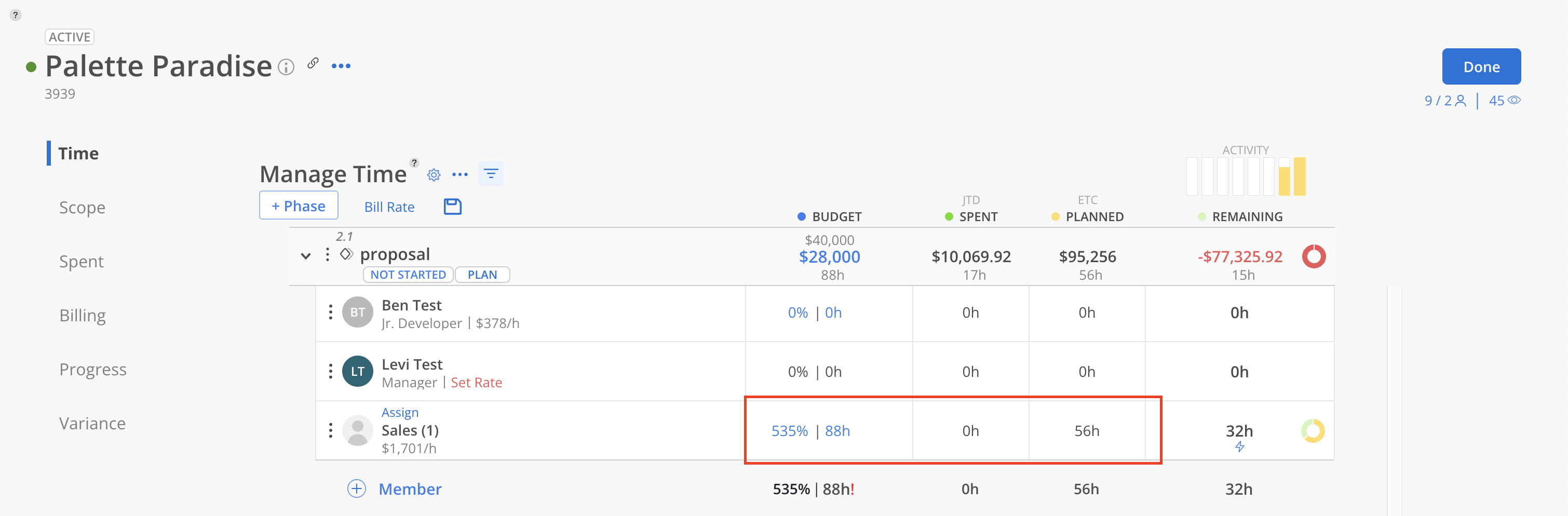
Once assigned, the Open Role will be removed, the Work Plans will be assigned to the Member instead, as well as the estimated hours on Budget Space.