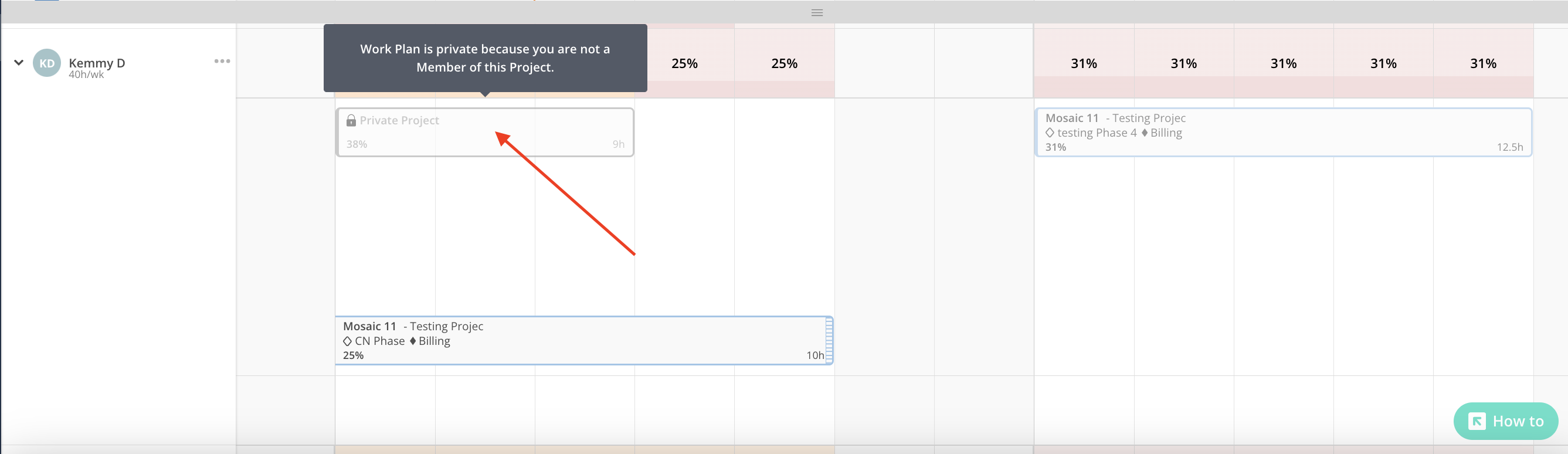With our new Private Project feature, we've refined how Work Planners interact with project visibility.
Work Planners with the following permissions:
Work Planner > Can Edit > Projects they are a member of
Work Planner > Can Edit > Projects they are a Project Manager of
will now experience enhanced privacy and security. The Work Planners need to be either a Member or the Project Manager of the Project to see information on the Work Plans. This ensures that sensitive project information remains confidential and accessible only to the appropriate team members, promoting a more secure and focused project management environment.
You won't be able to select Projects that you are not a Member of or a Project Manager of.
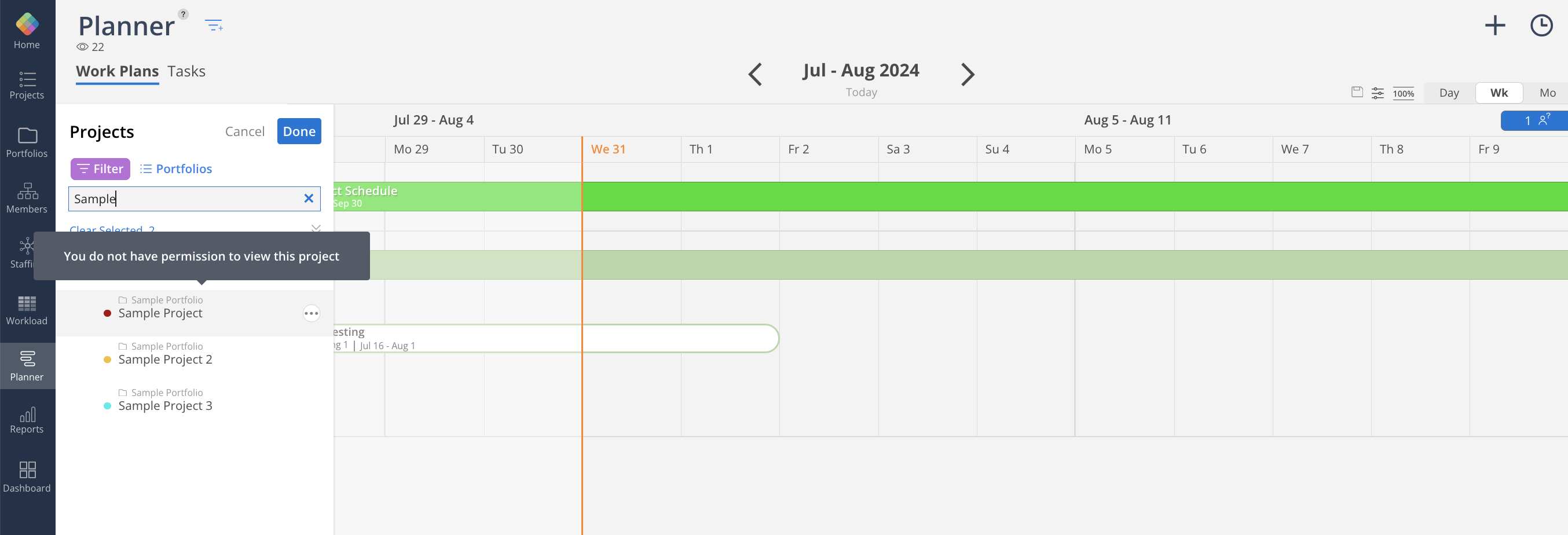
Click View Availability button
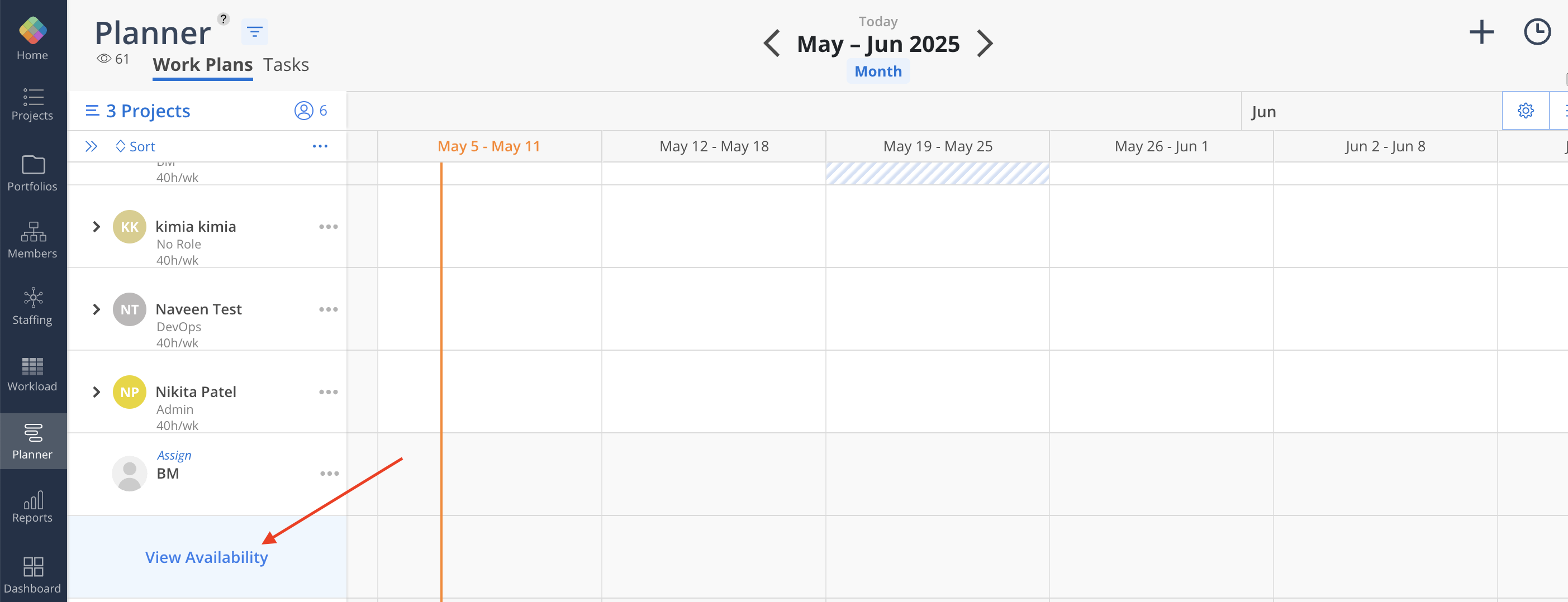
You are able to view Availability of each Member of this Project. You will see Private Project if you are not a Member or Project Manager of that Project.
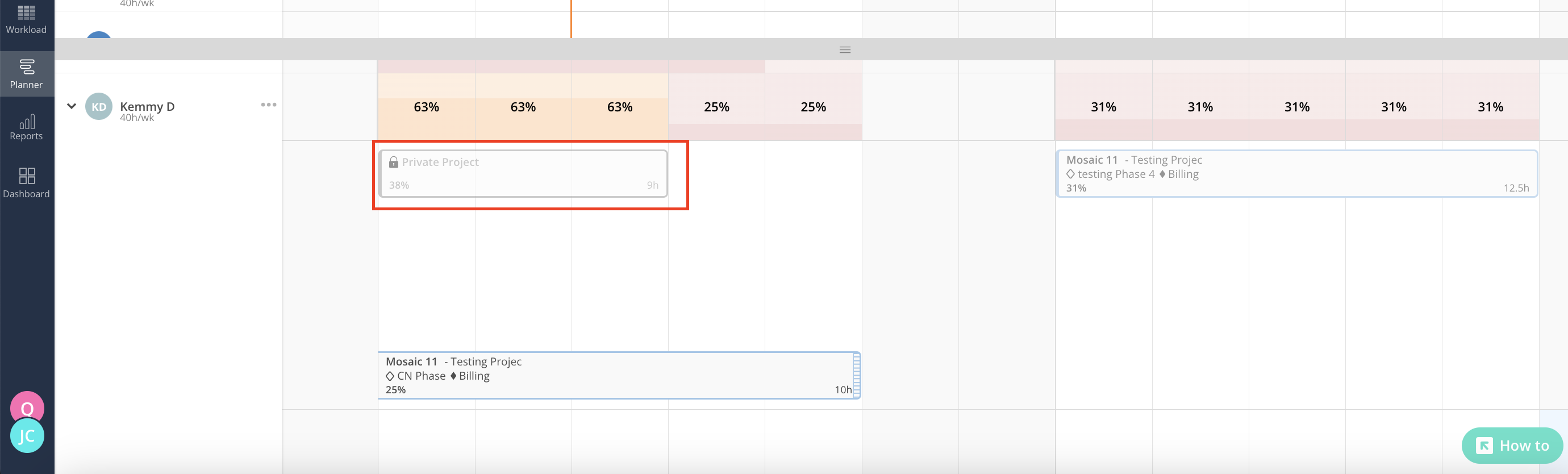
Hover on the Work Plan bar to see required permission to see the project:
Because you are not a Project Manager of this Project.
Because you are not a Member of this Project.