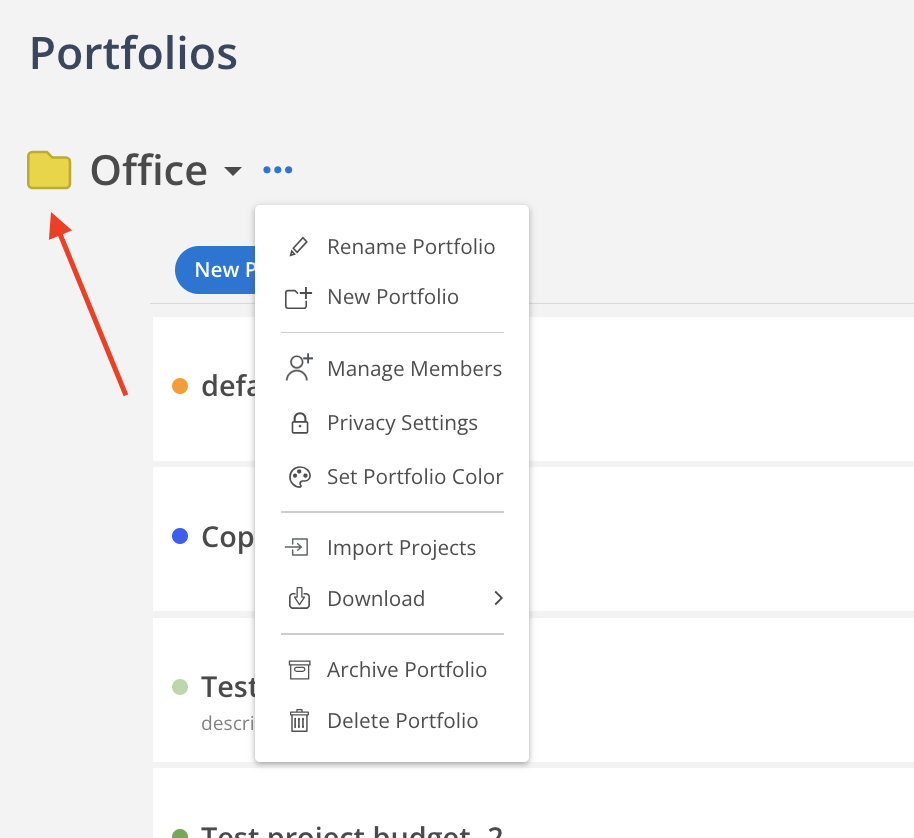Enhance your project organization by assigning colors to each portfolio. This feature allows for quick visual identification and improved clarity, making it easier to manage and differentiate between portfolios. Personalize your workflow with customizable colors for a more intuitive project management experience.
There are 2 ways to change the Portfolio color.
On the Portfolio page, click the folder icon.
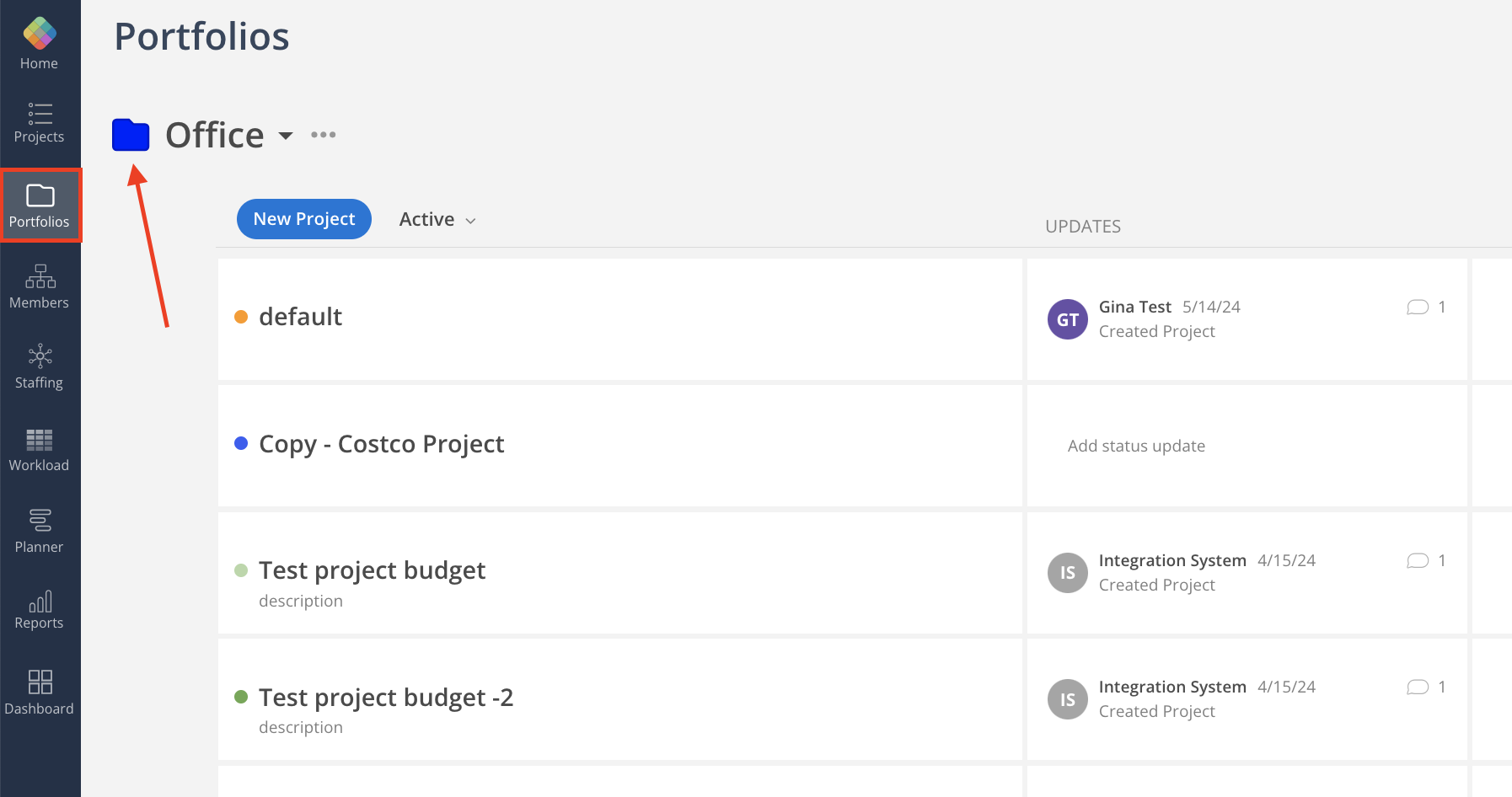
Select the color you want
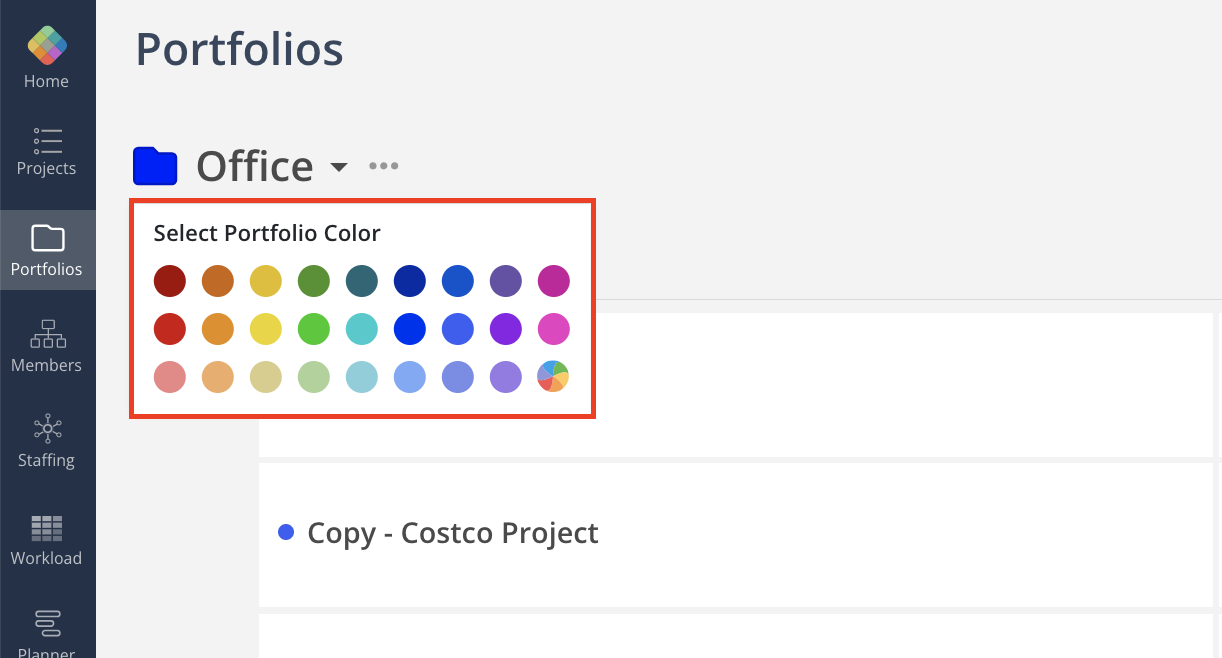
Color of the icon will update
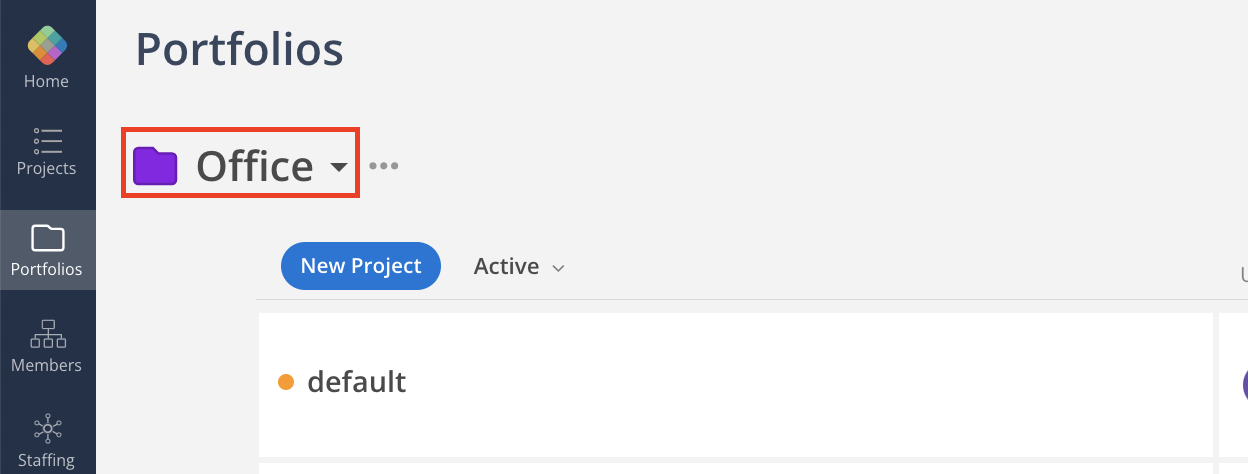
Click three-dot menu on the portfolio. Click Set Portfolio Color.
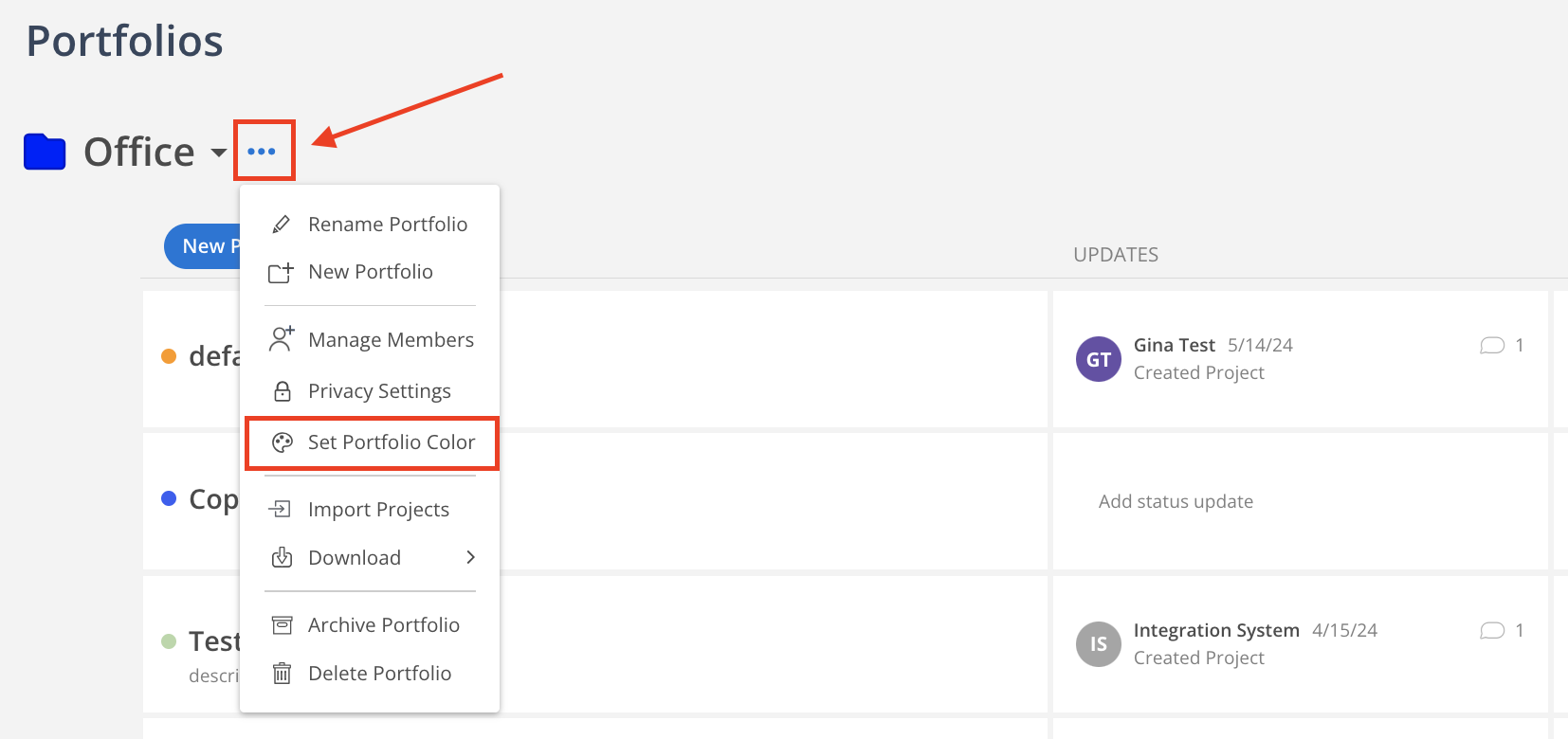
Select the color you want
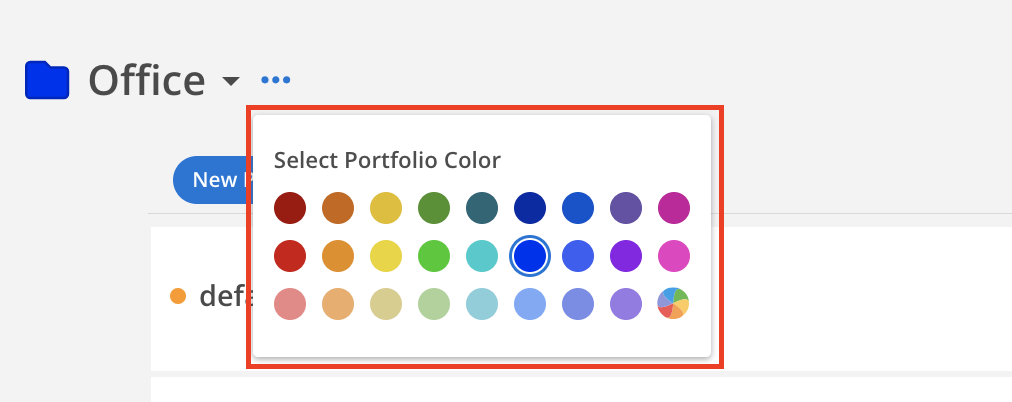
The color of the icon will update