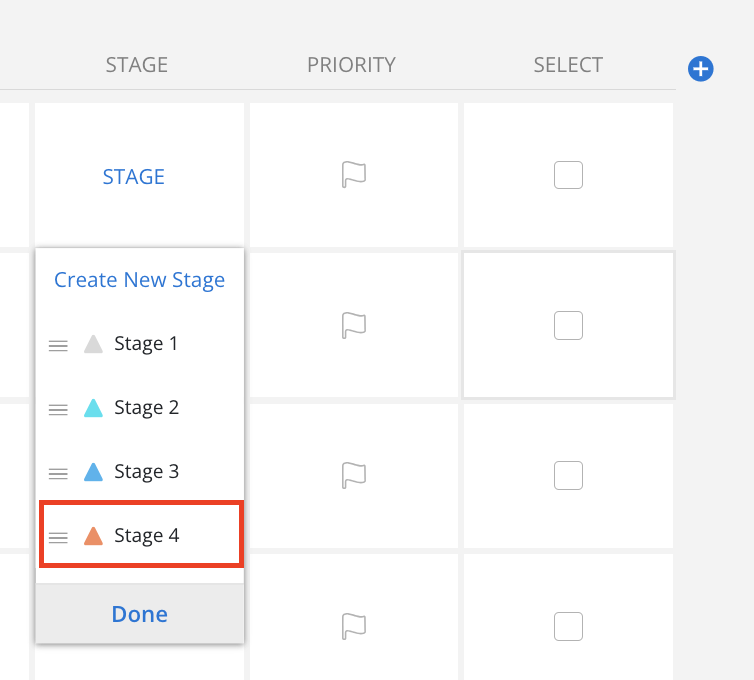This feature allows you to tailor your Project management workflow by adding your own custom statuses and stages. Whether you need specific labels to match your unique processes or want to streamline project tracking, you have the flexibility to create, edit, and re-order statuses and stages to suit your needs.
Status
Default options are:
On Schedule
Off Schedule
Behind
No Status
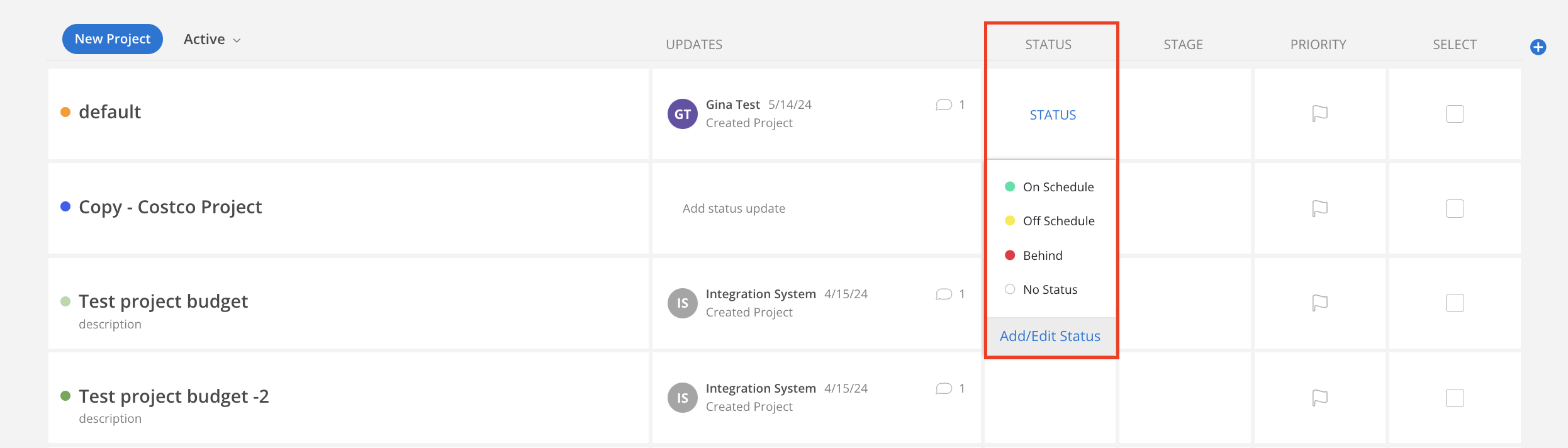
How to Add New Statuses
The new statuses are exclusive to this specific portfolio.
Click Add/Edit Status
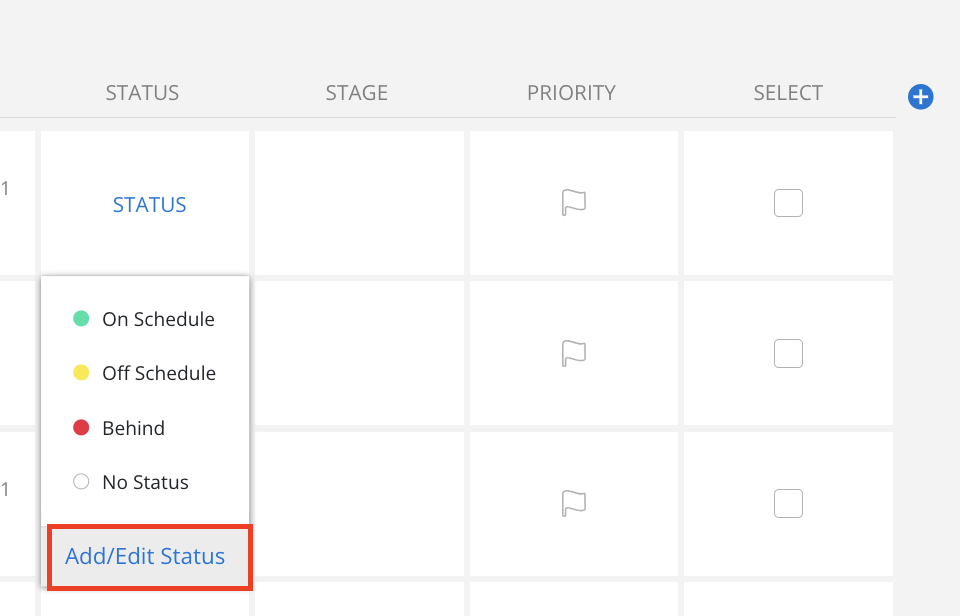
Click Create New Status
You can also click the existing status to edit the name and change the color.
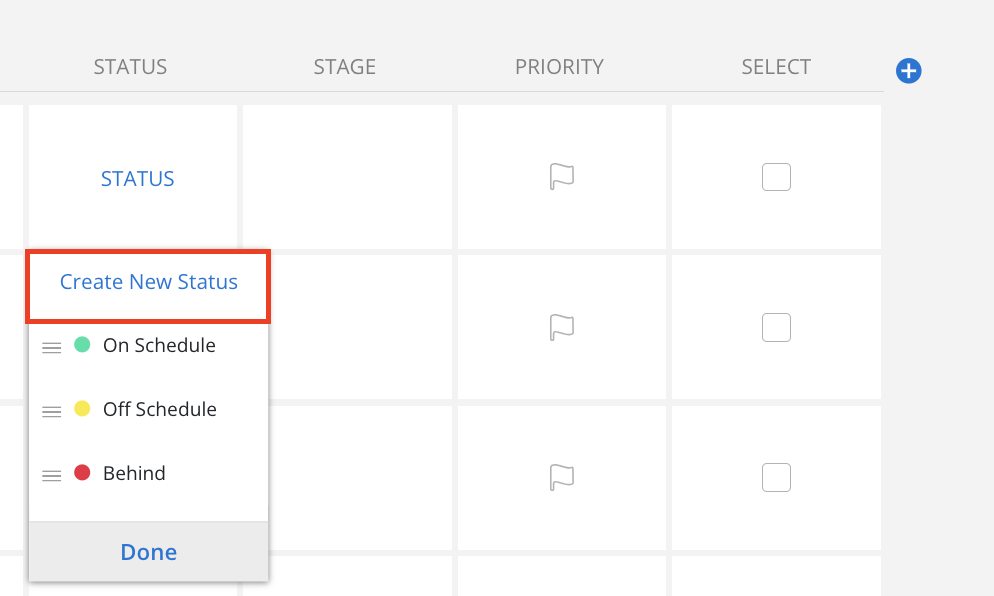
Enter the status name and select a color. The color is visible to all Project Members.
Click Save when you are done.
Click cancel to exit if you change your mind.
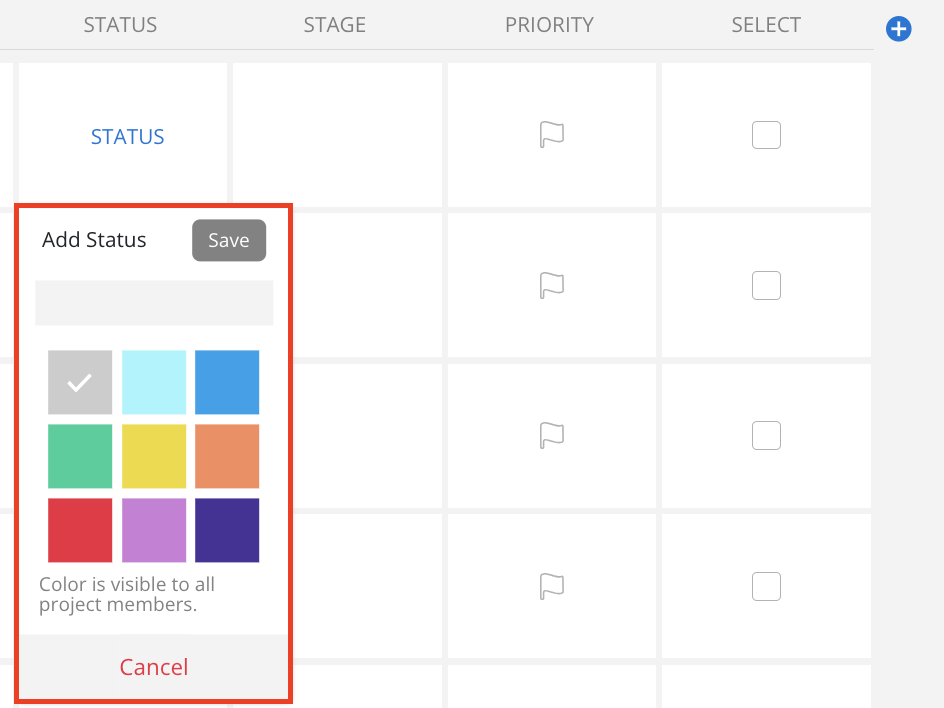
The new status will show on the list. Statuses can be dragged and reordered, allowing projects to be sorted accordingly.
Click Done when you have completed your changes.
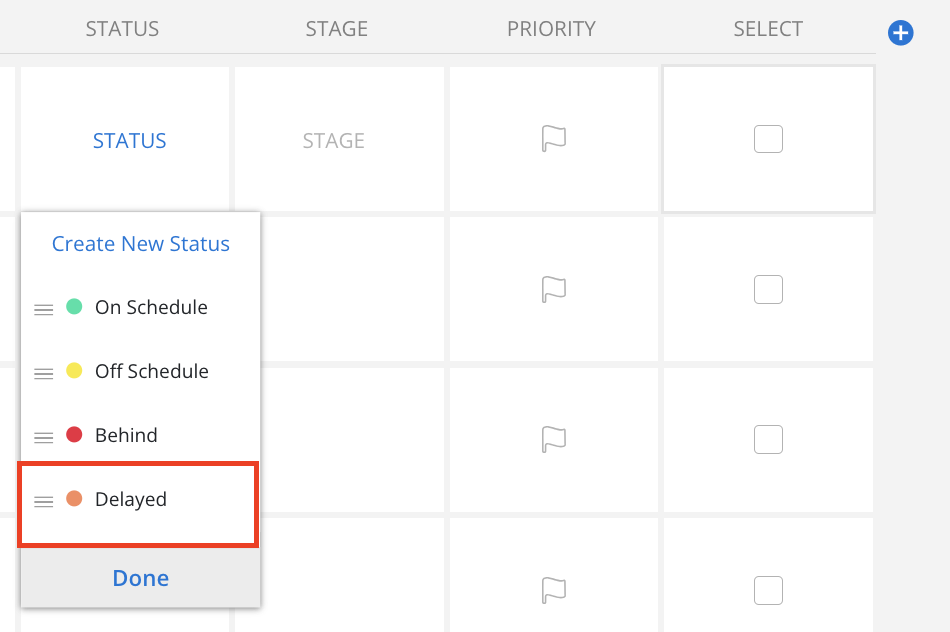
Stage
Default options are:
Stage 1
Stage 2
Stage 3
No Stage
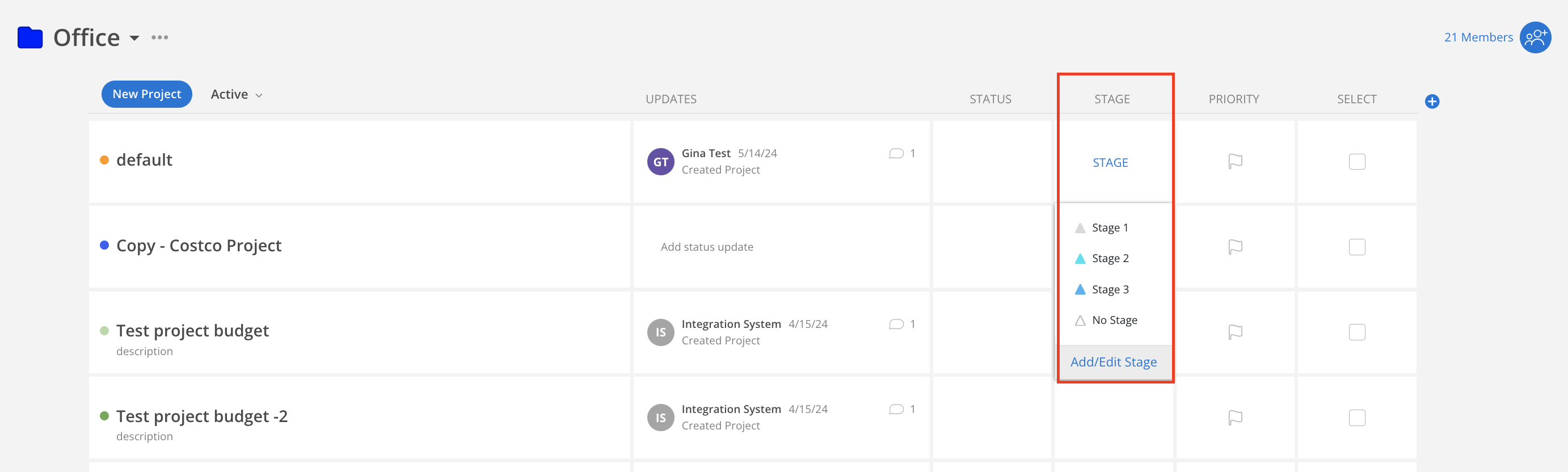
How to Add New Stages
The new stages are exclusive to this specific portfolio.
Click Add/Edit Stage
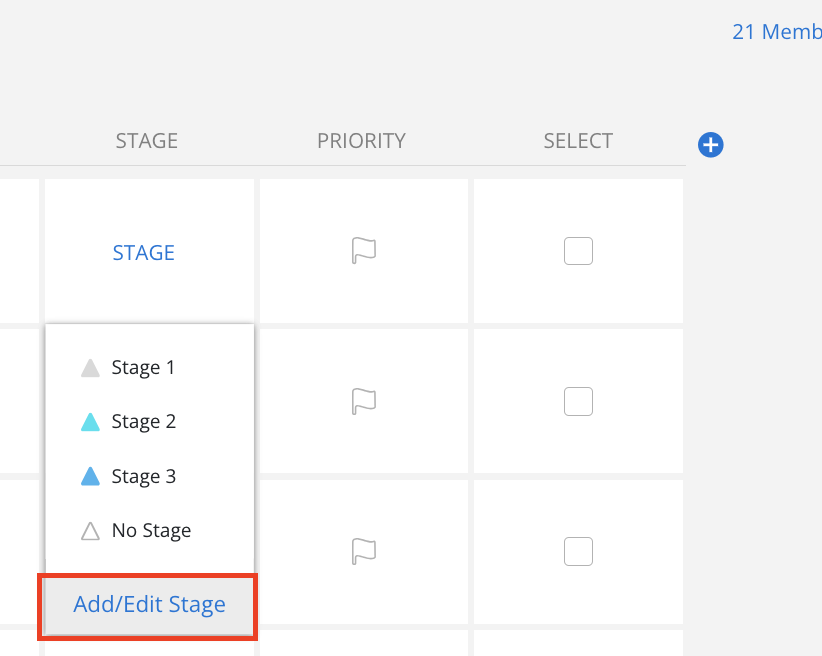
Click Create New Stage
You can also click the existing stage to edit the name and change the color.
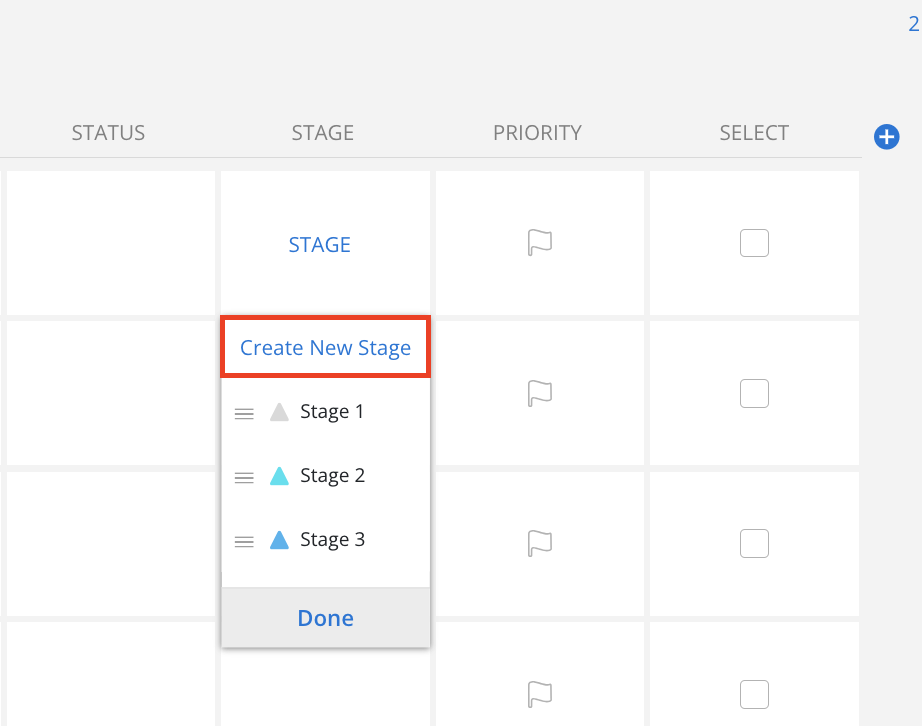
Enter the stage name and select a color. The color is visible to all Project Members.
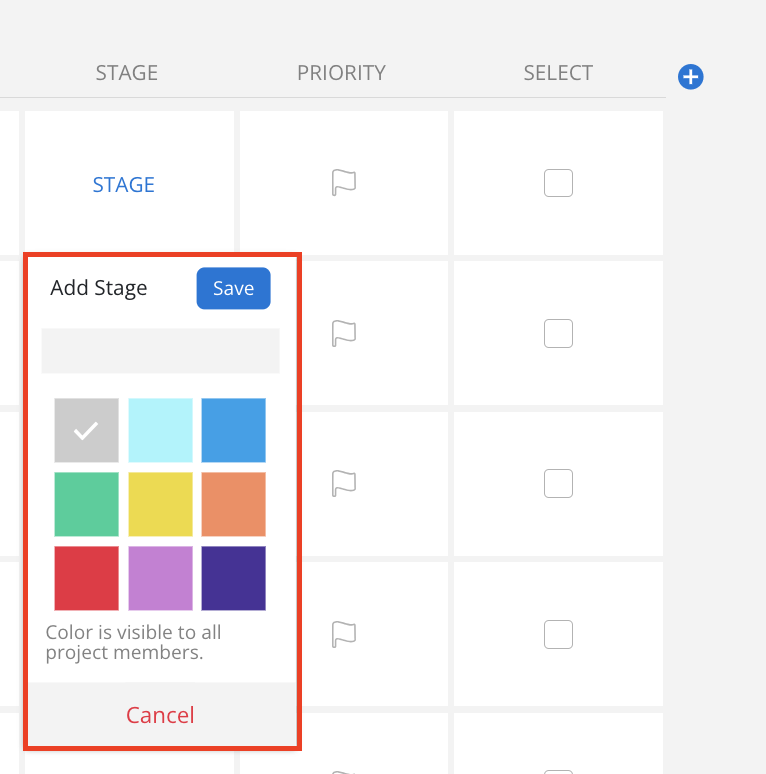
The new stage will show on the list. Stage can be dragged and reordered, allowing projects to be sorted accordingly.
Click Done when you have completed your changes.