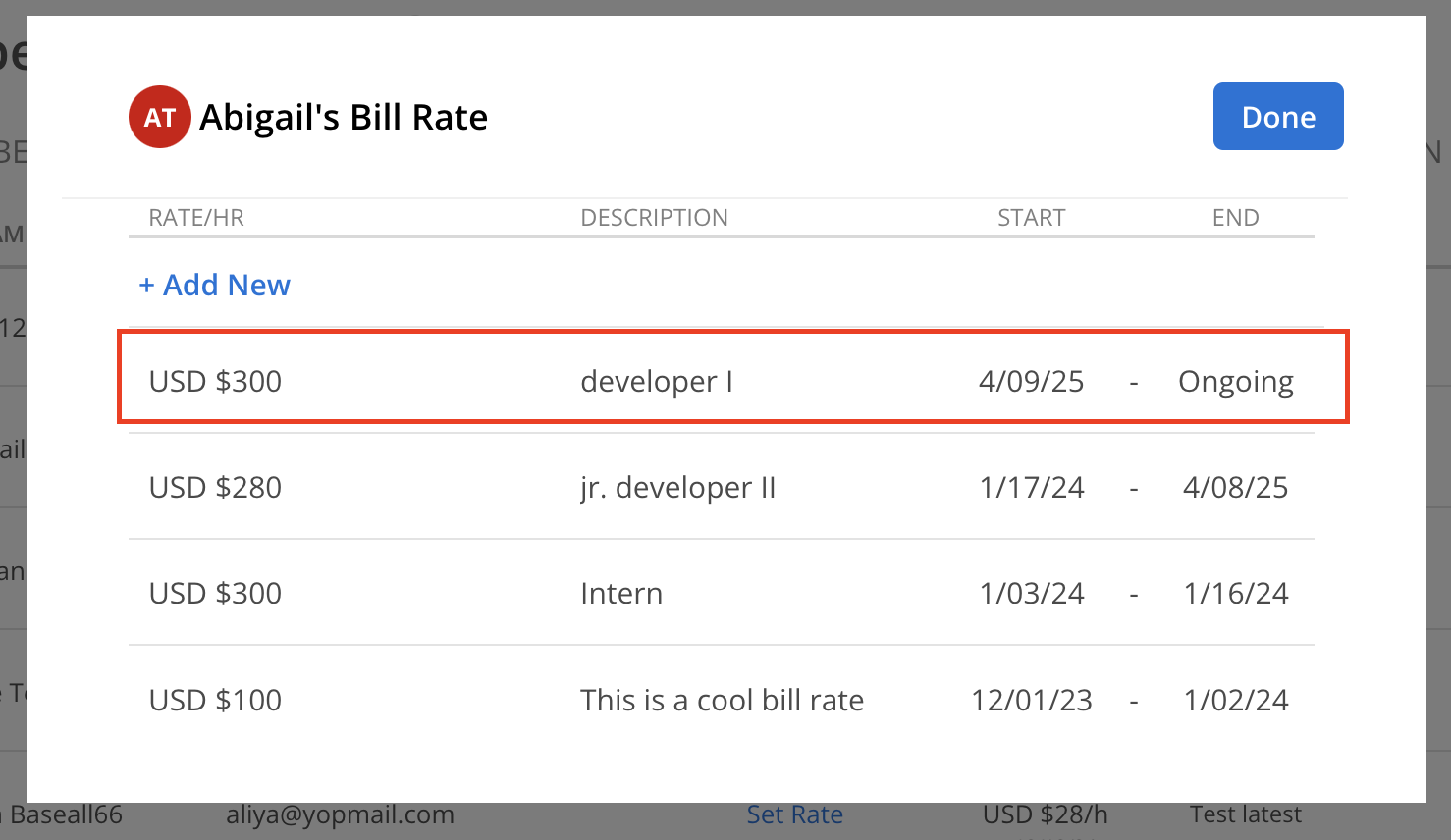Has the Rate of your Member changed? You can easily update their Bill Rate.
Navigate to Organization Settings > Members > Rate, and click on the Bill Rate of the Member to be updated.
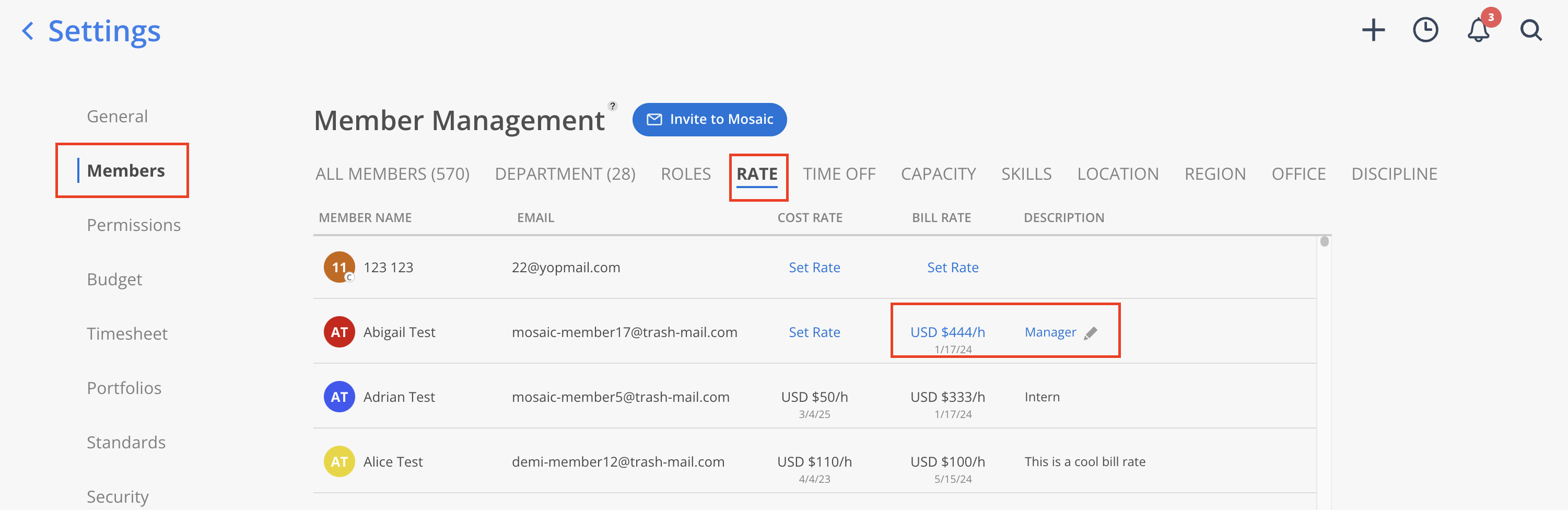
In the modal that appears, click either the Bill Rate amount or the description of the current Bill Rate.
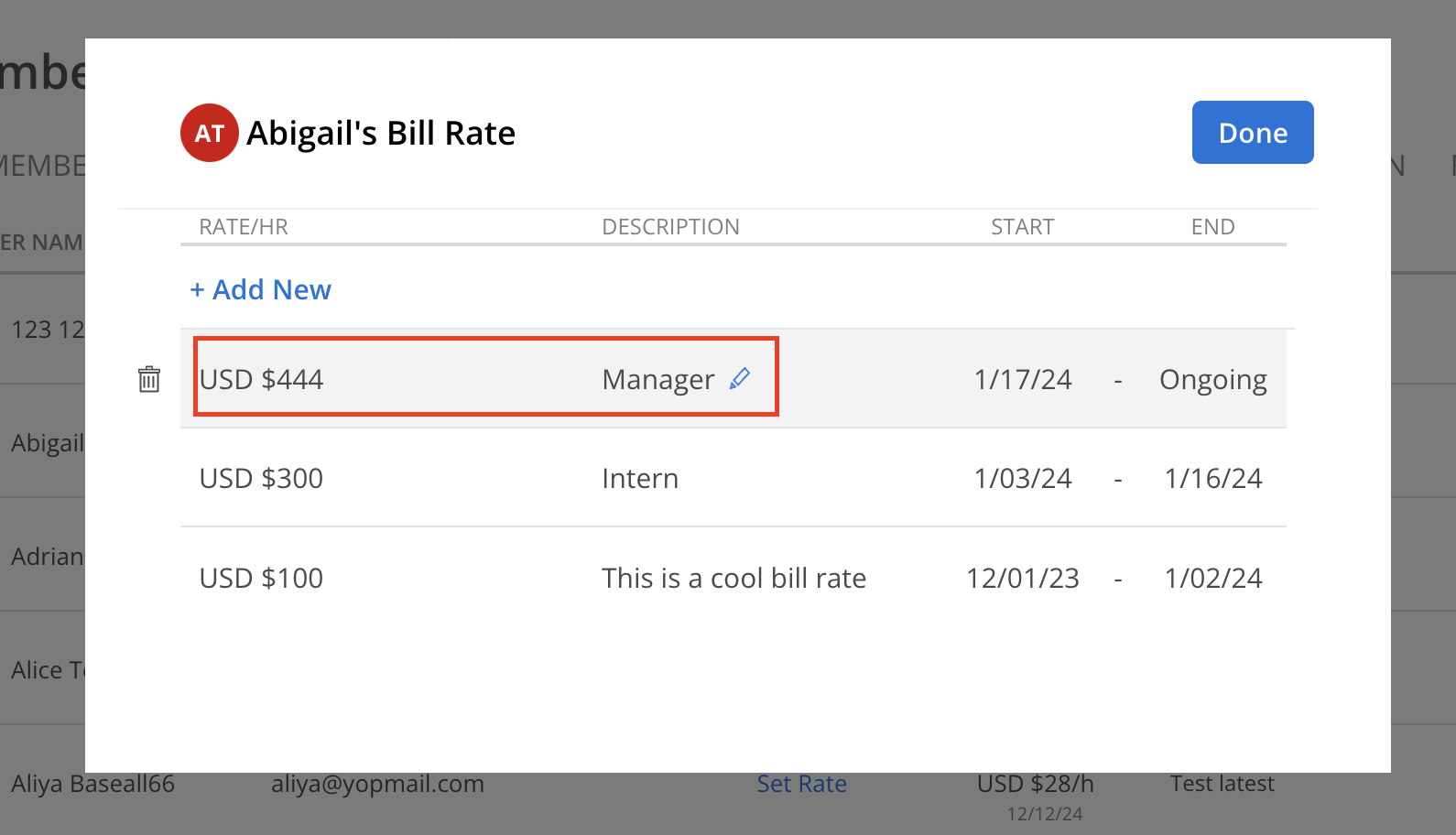
A list of available Standard Bill Rates will be displayed.
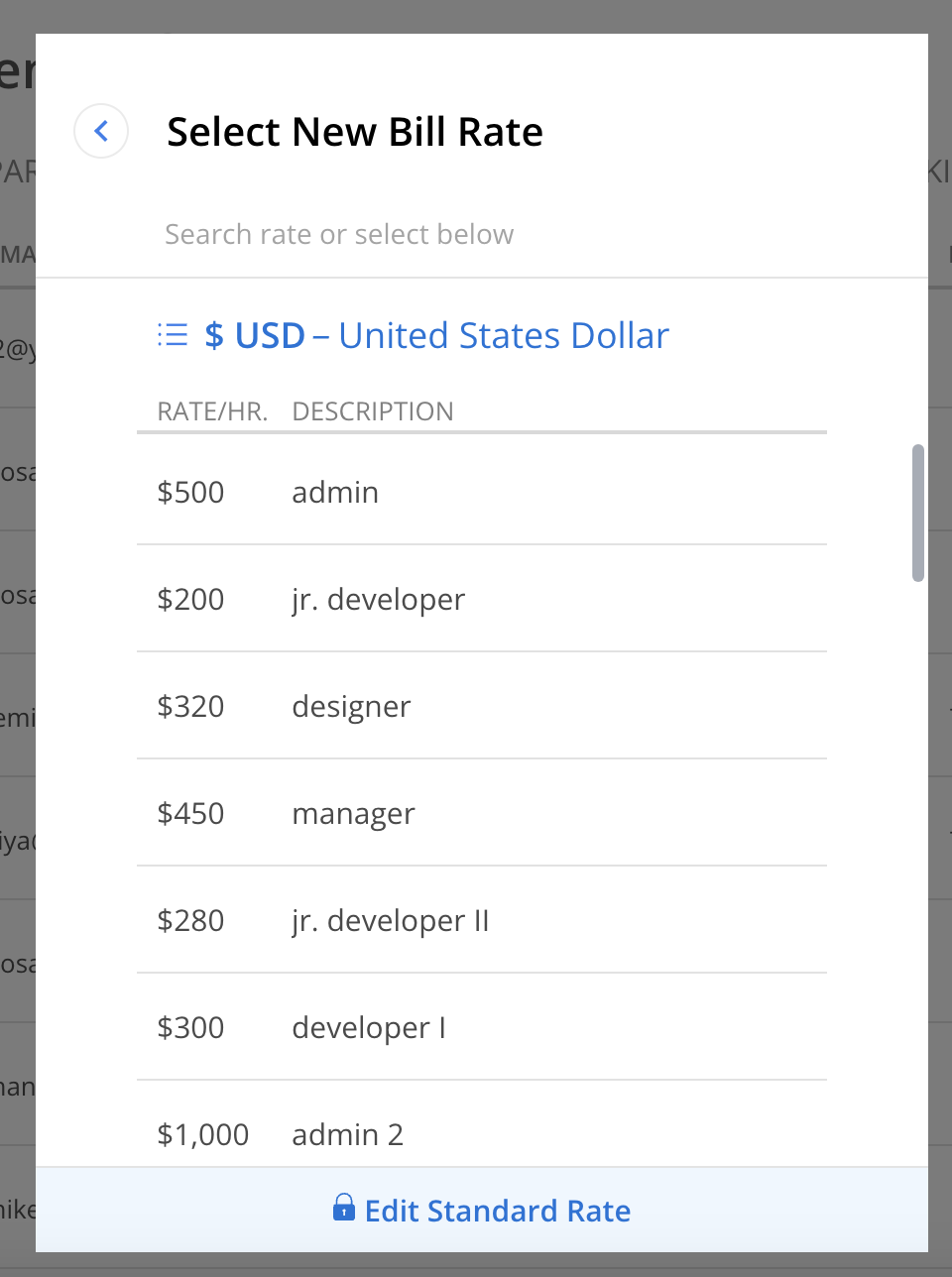
If none of the listed Rates are appropriate, click the Edit Standard Rate button at the bottom of the modal.
From this screen, either update an existing Standard Bill Rate or create a new one.
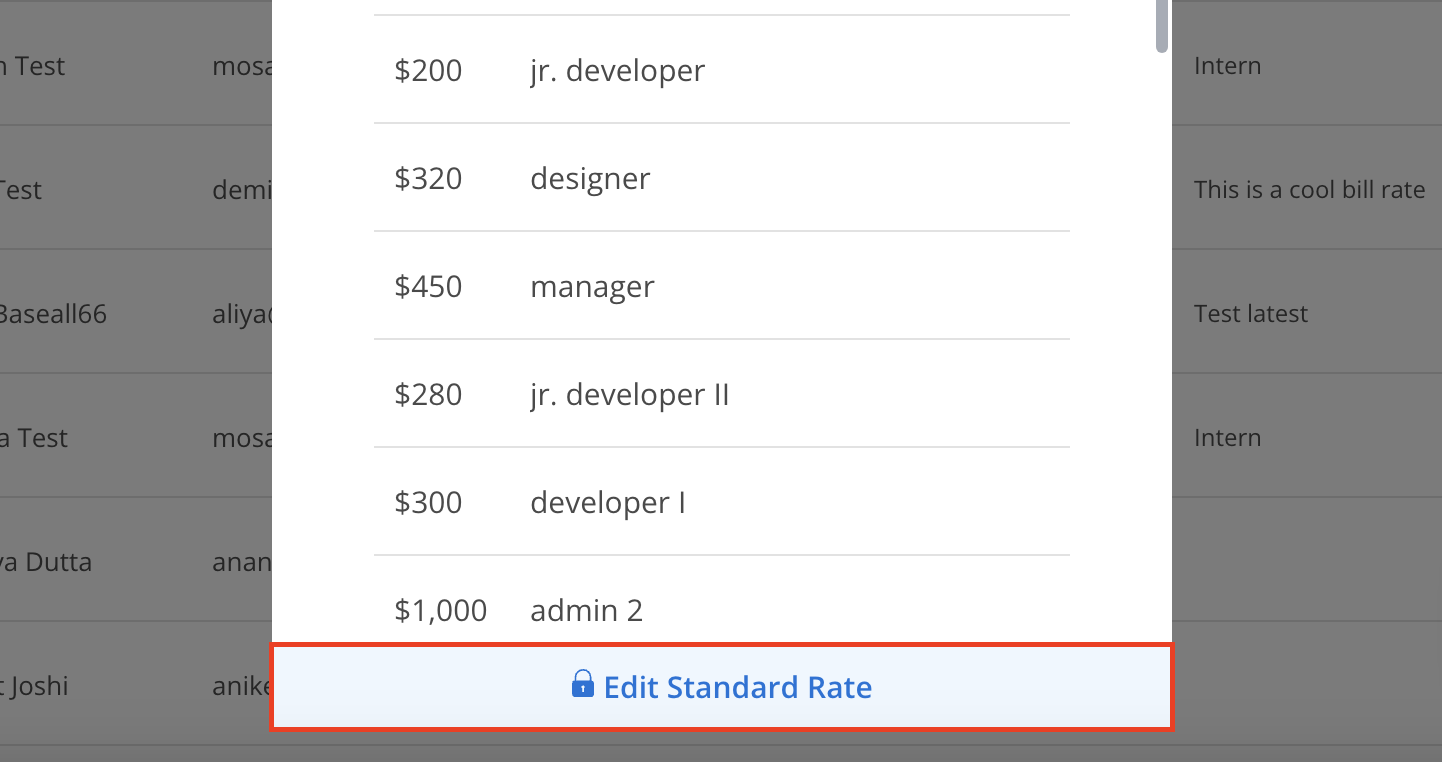
Select the desired Currency and then select the Standard Bill Rate for the Member.
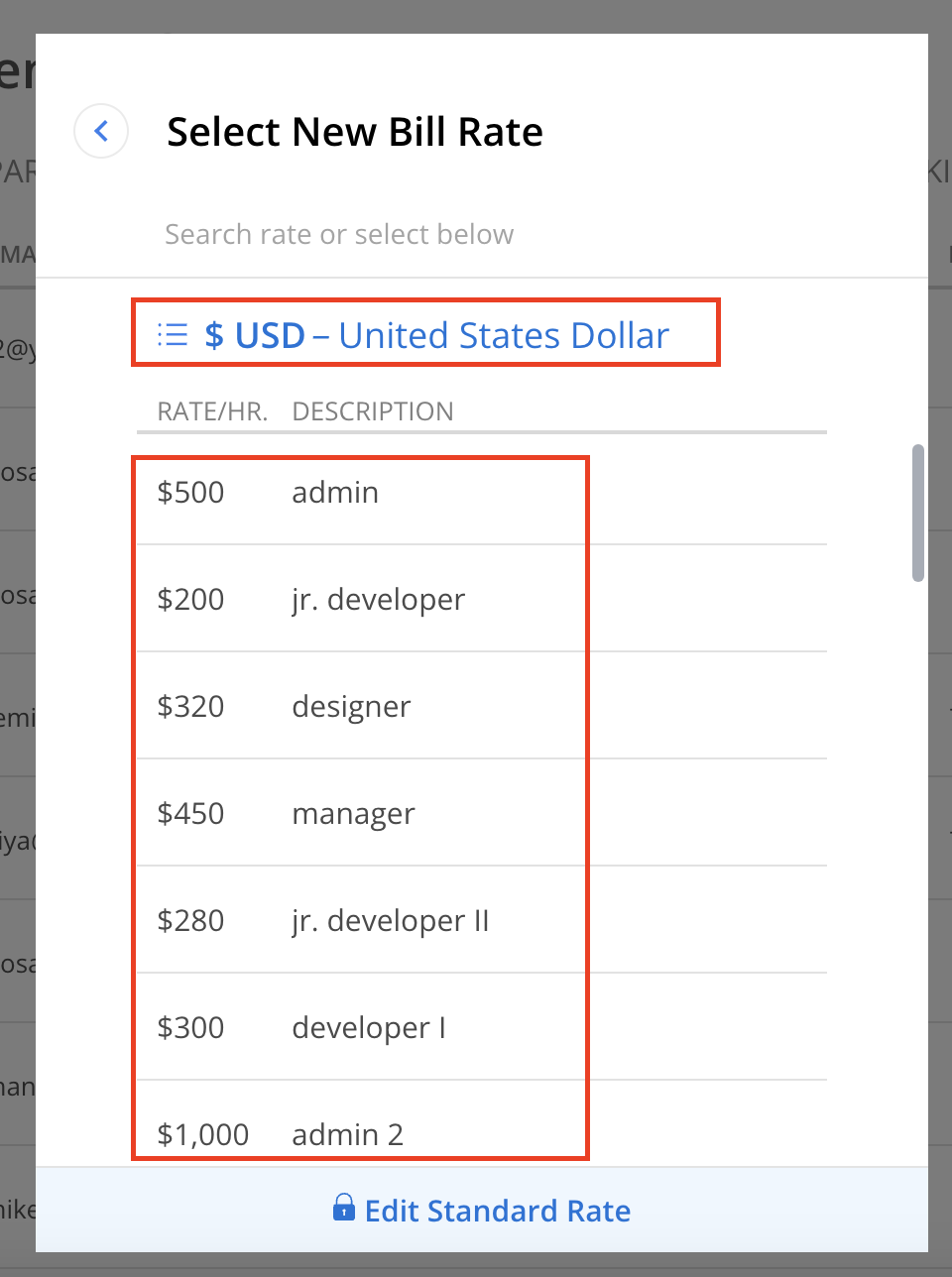
A confirmation modal will appear, prompting whether the new Rate should be applied to all current Projects or only to future Projects.
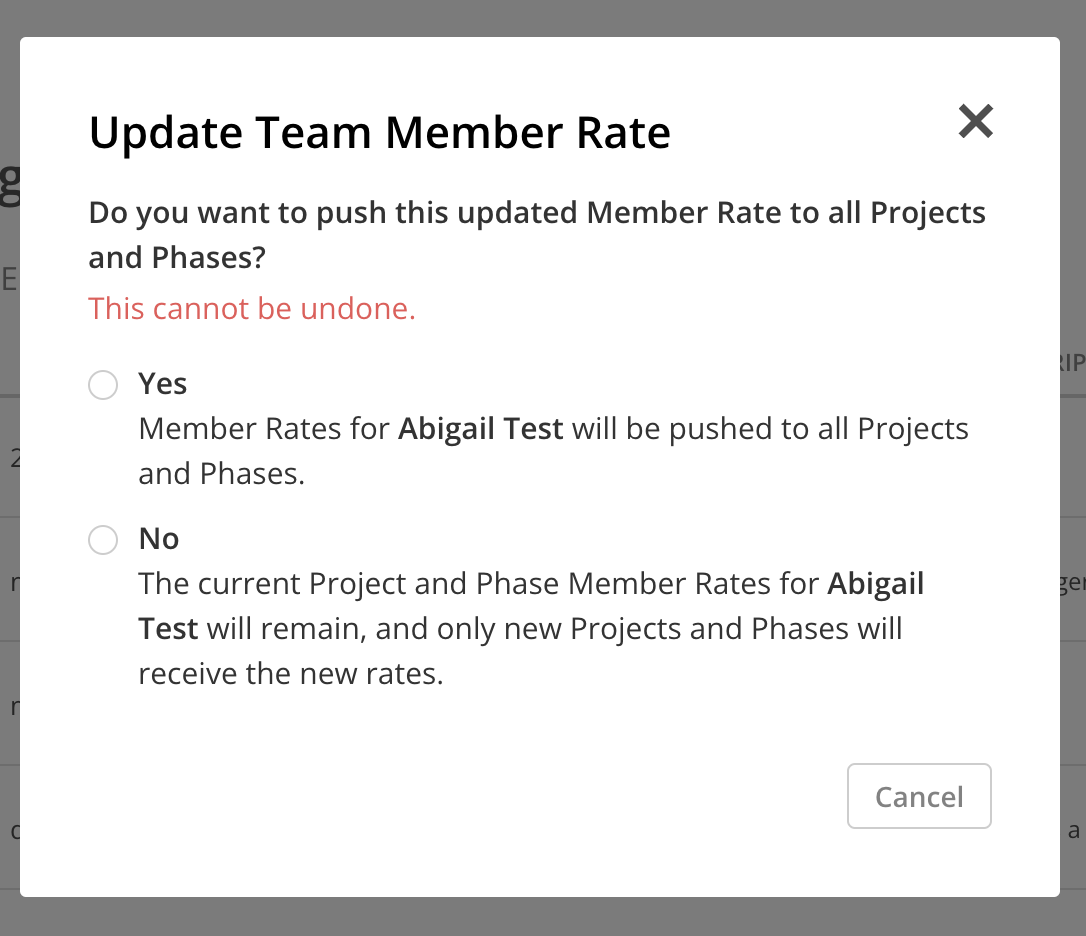
The updated Bill Rate will now be visible. Start Date and End Date values will remain unchanged.
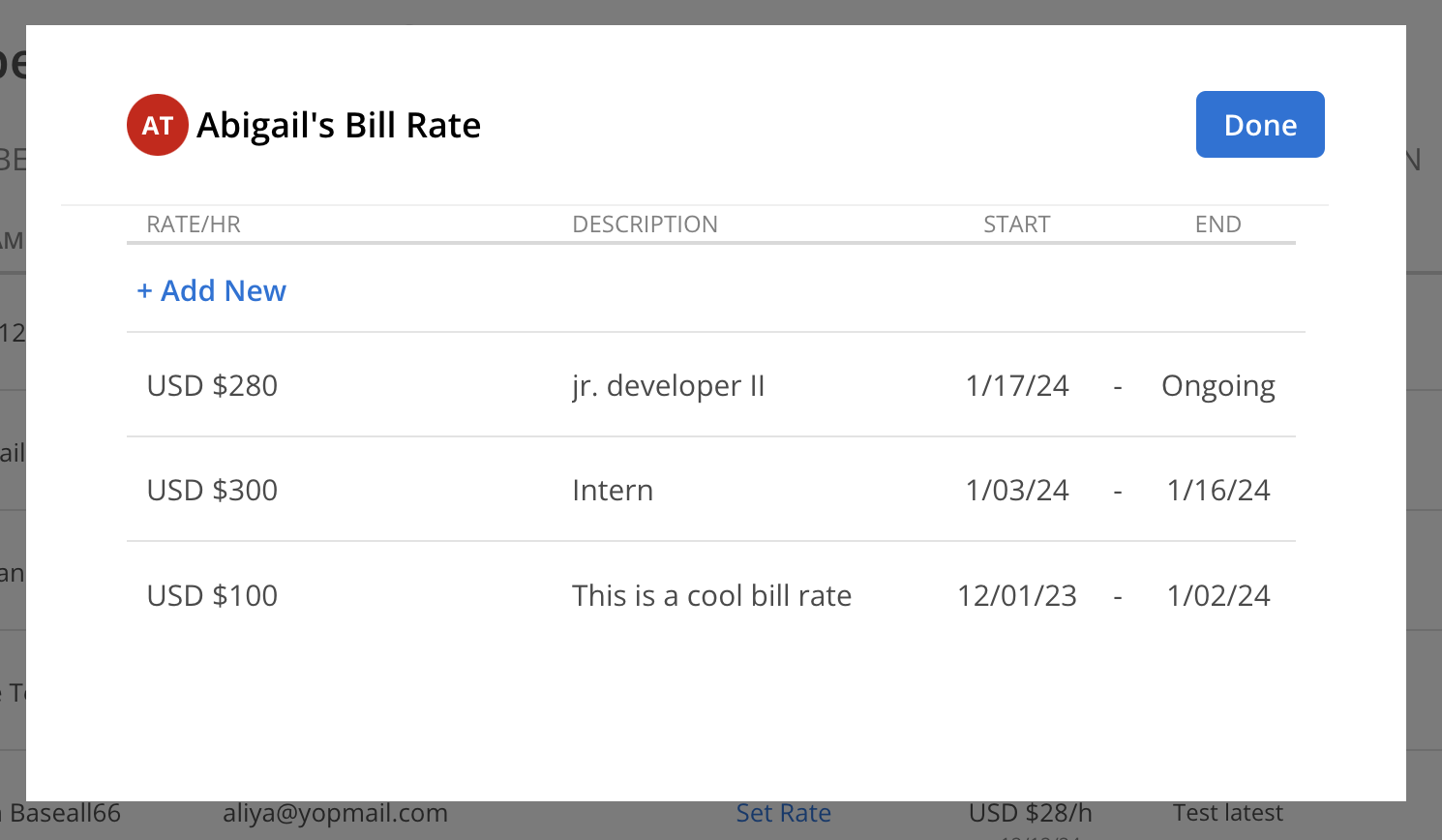
In Organization Settings > Members > Rate, click on the Bill Rate of the Member that you want to edit.
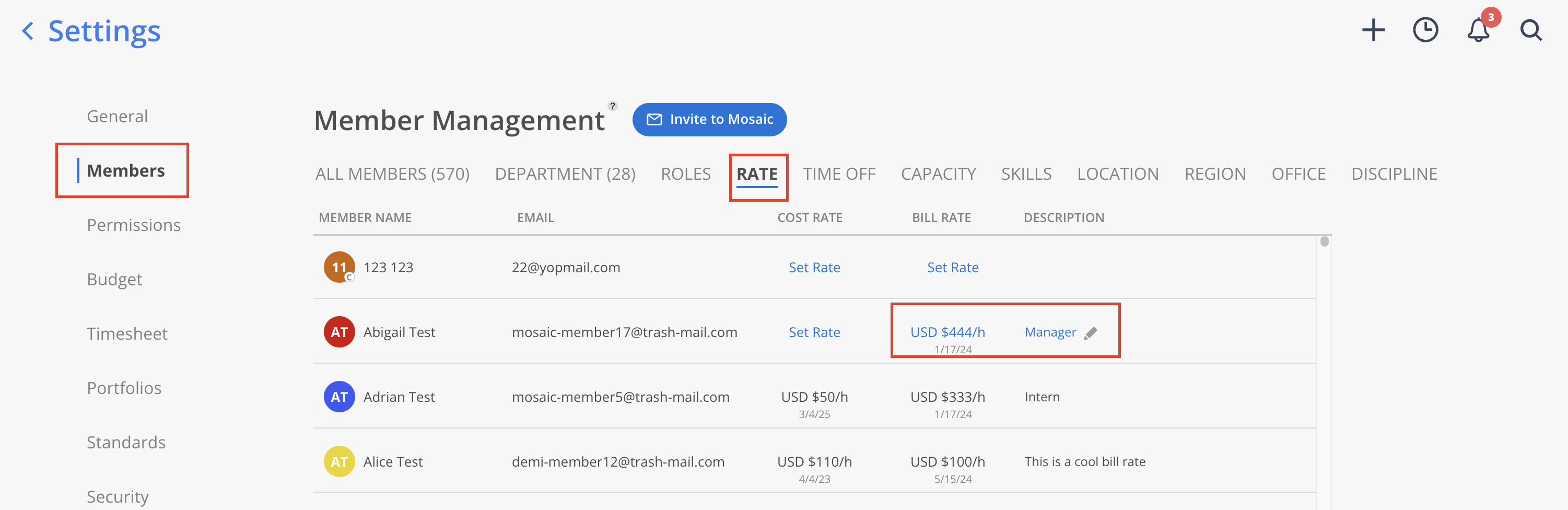
Click the + Add New button.
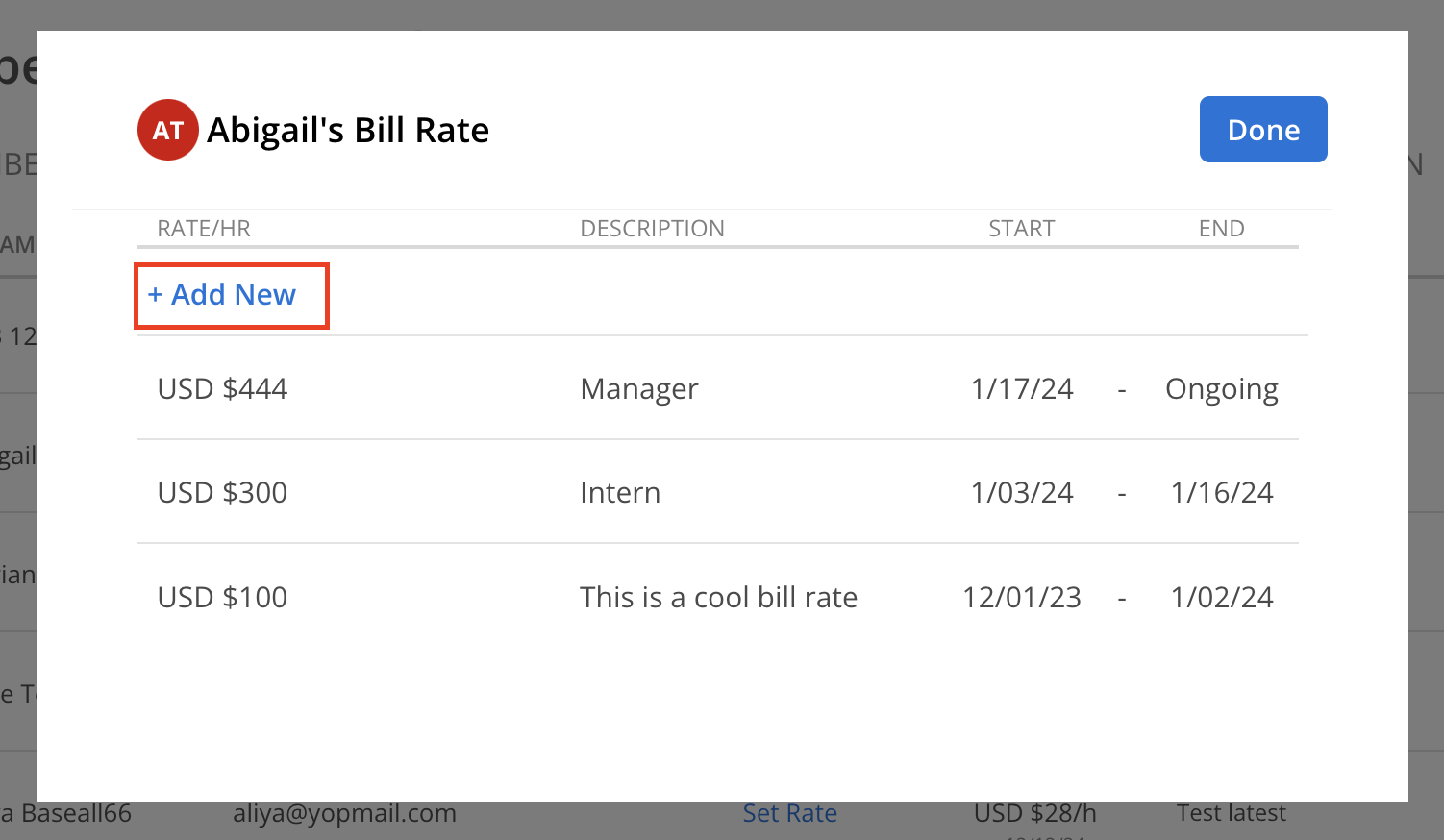
A list of available Standard Bill Rates will be displayed. Select the desired Currency and then select the Standard Bill Rate for the Member.
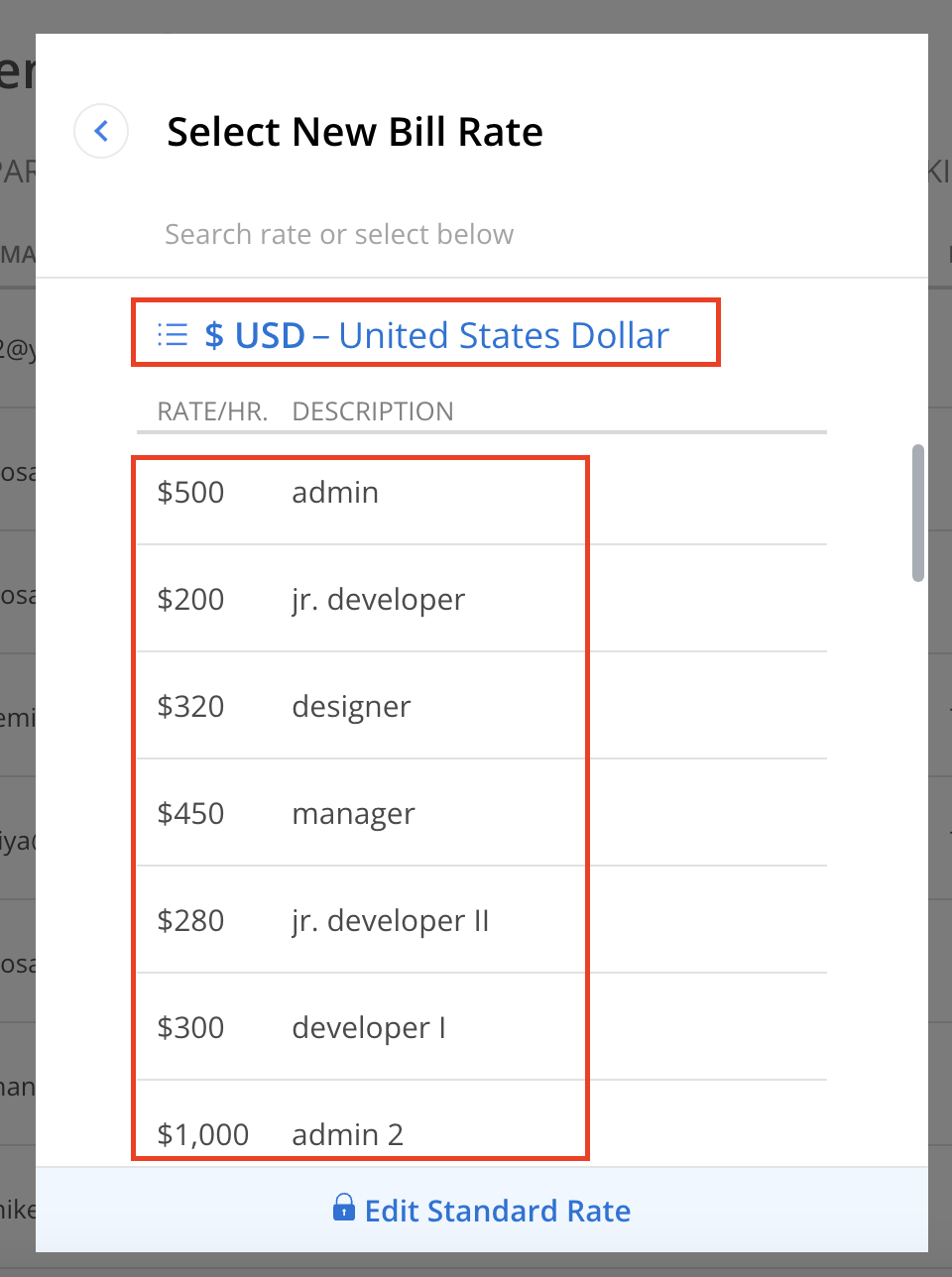
A confirmation modal will be presented, providing the option to modify the Rate of the Member either for all current Projects or solely for future Projects.
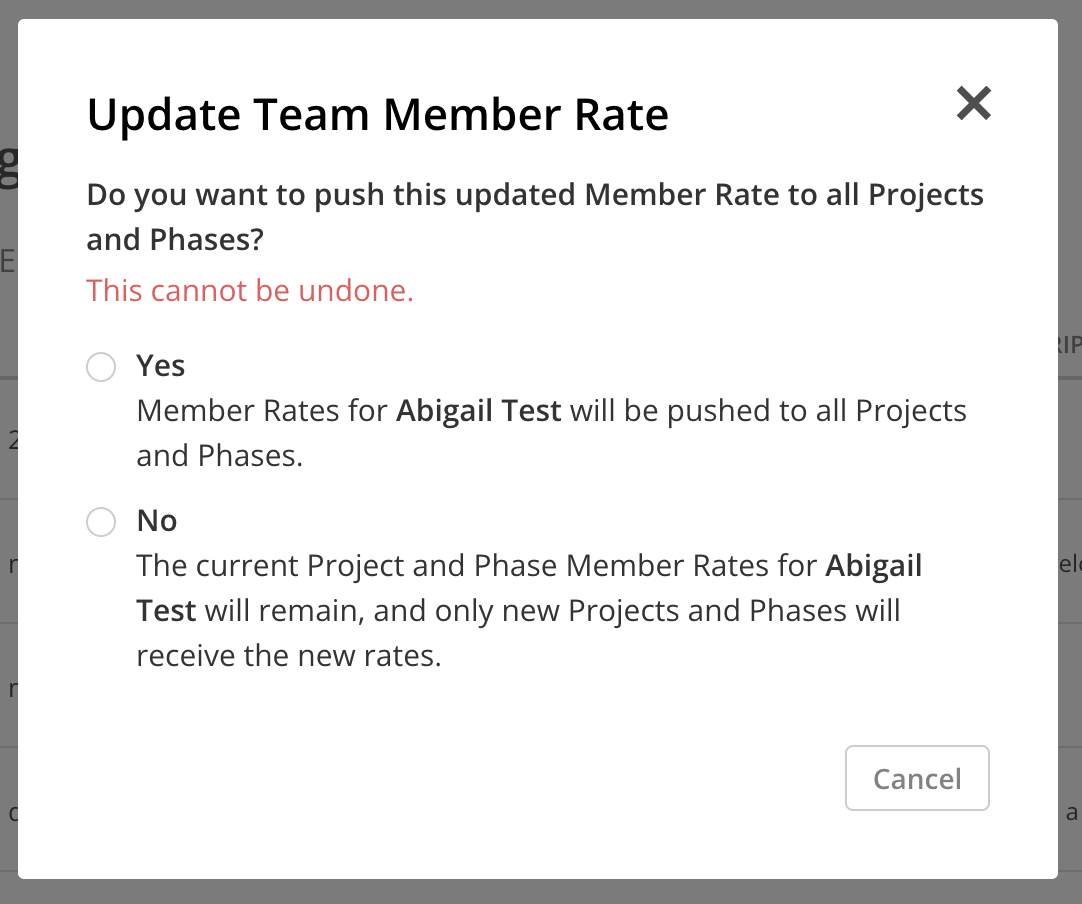
The new Bill Rate will be added. The Start Date defaults to the current date but can be adjusted as outlined in the section above.