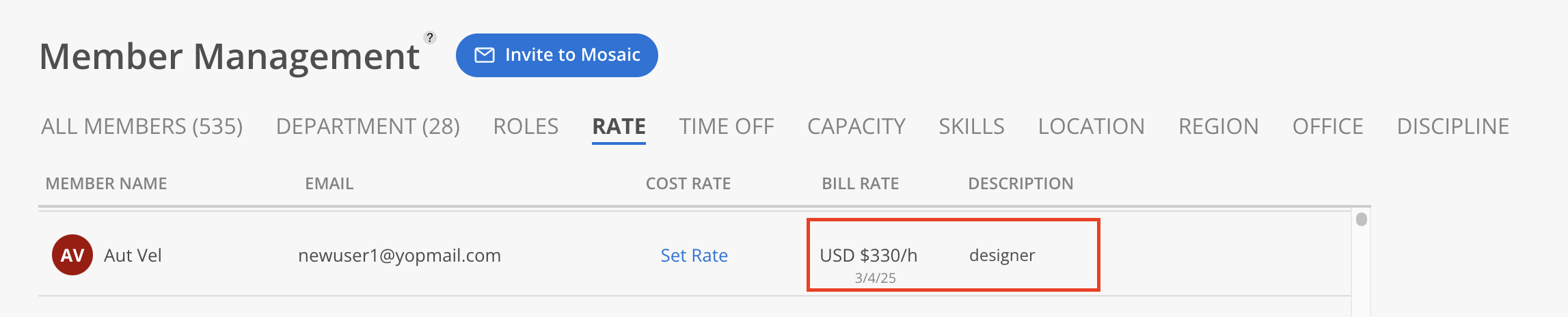Go to Organization Settings.
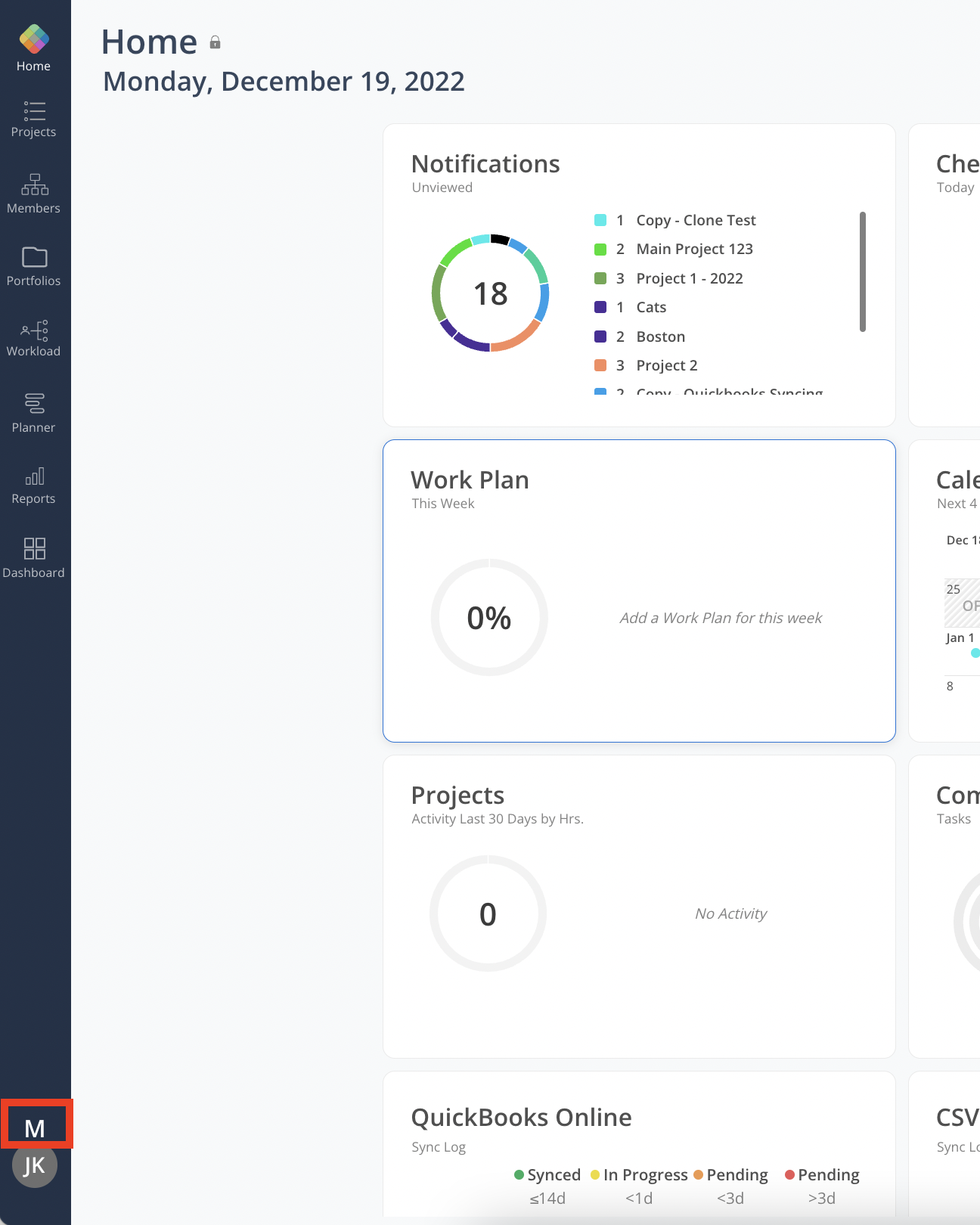
Click Members, then navigate to the Rate tab. In the Bill Rate column, locate the Member to assign a Standard Bill Rate, then click the Set Rate button.
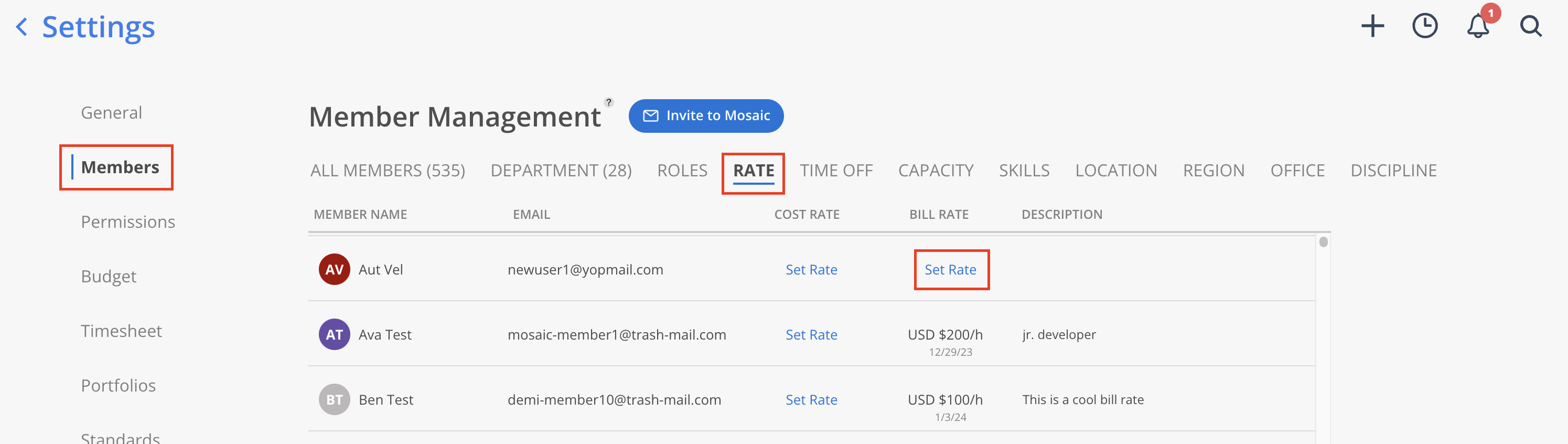
Click the + Add New button.
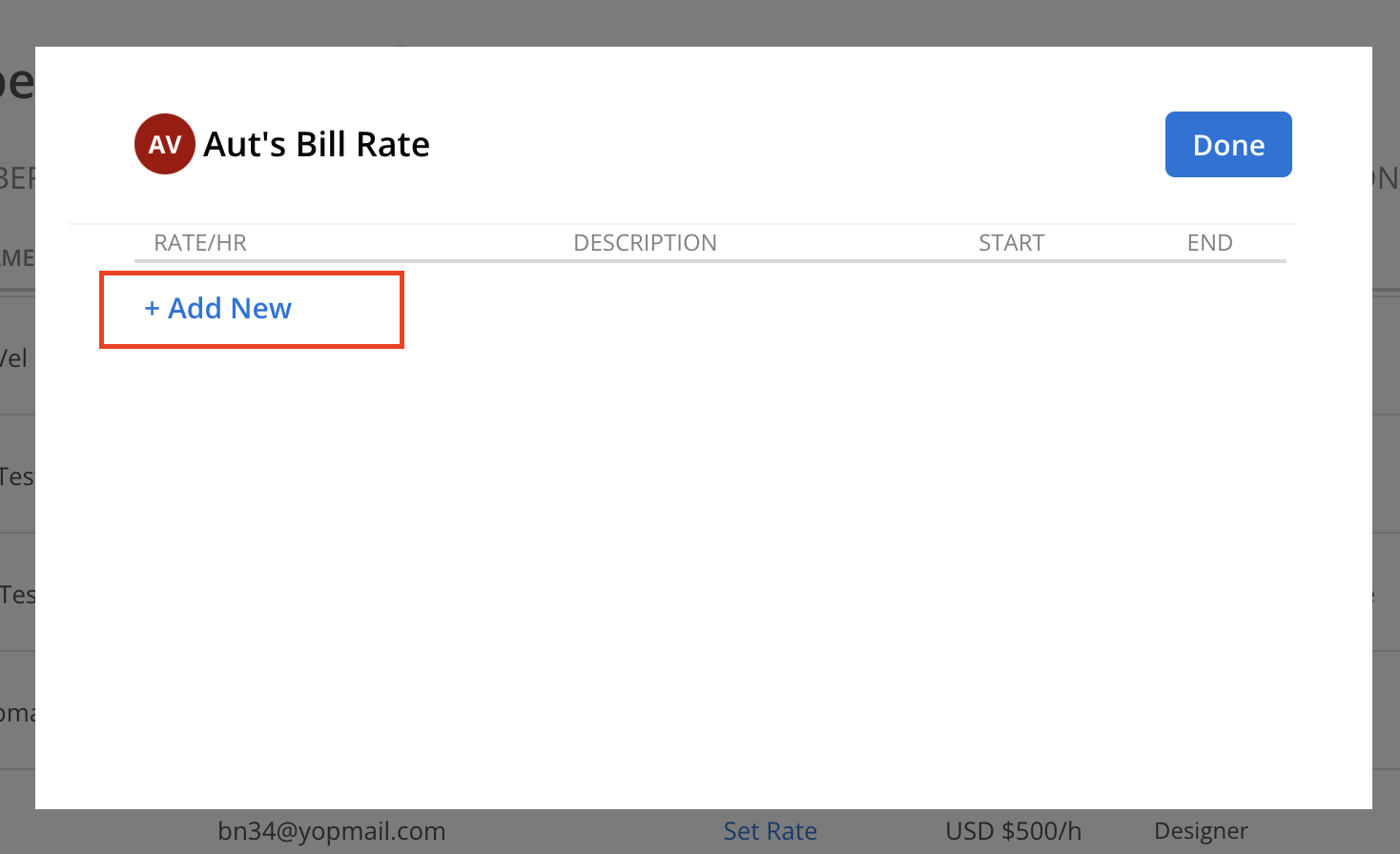
A list of available Standard Bill Rates will be displayed. Select a Standard Bill Rate from the list.
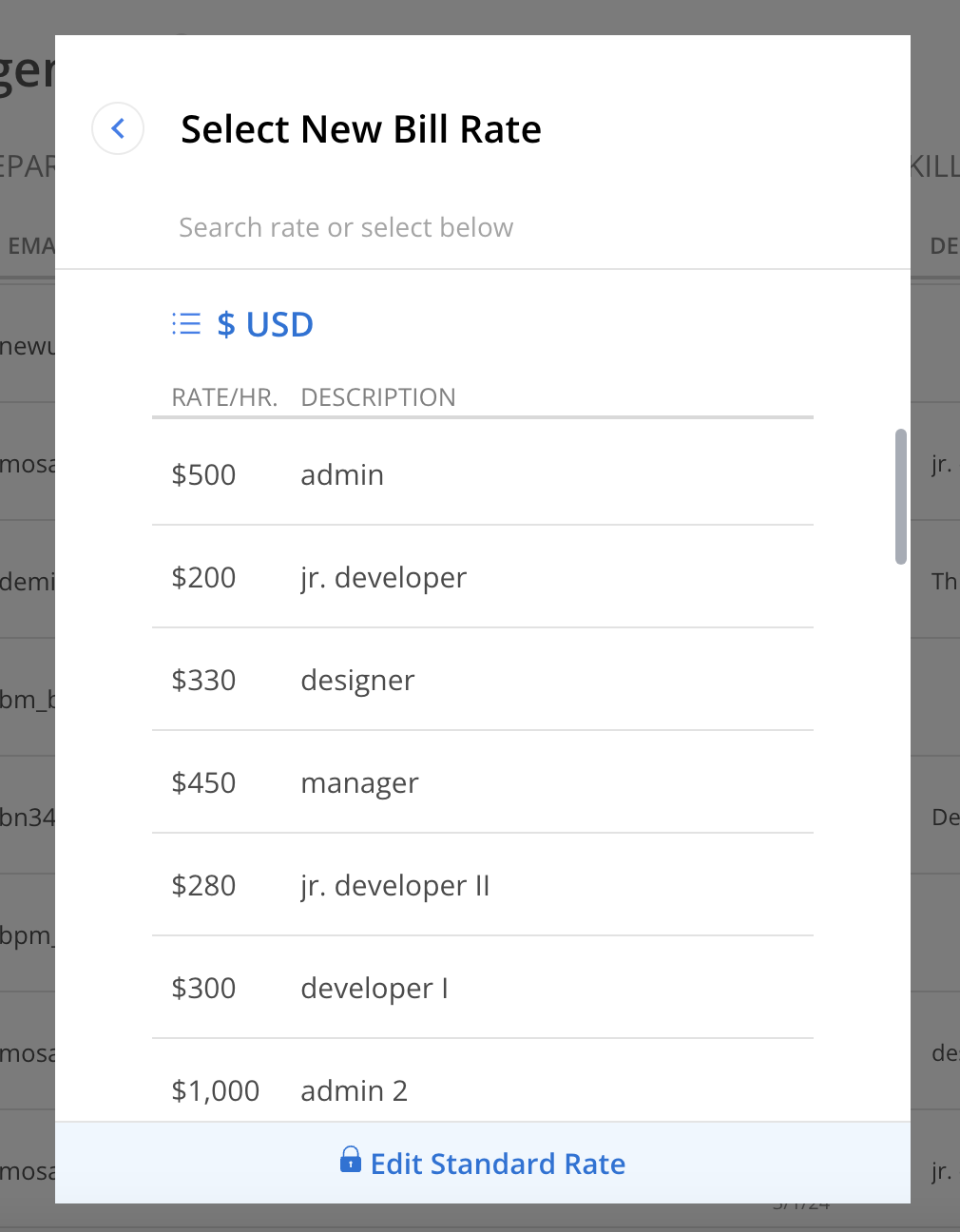
A confirmation modal will appear, allowing the selection of whether to apply the updated Bill Rate to:
All current Projects (updates all existing Projects using Member Rates)
Future Projects only
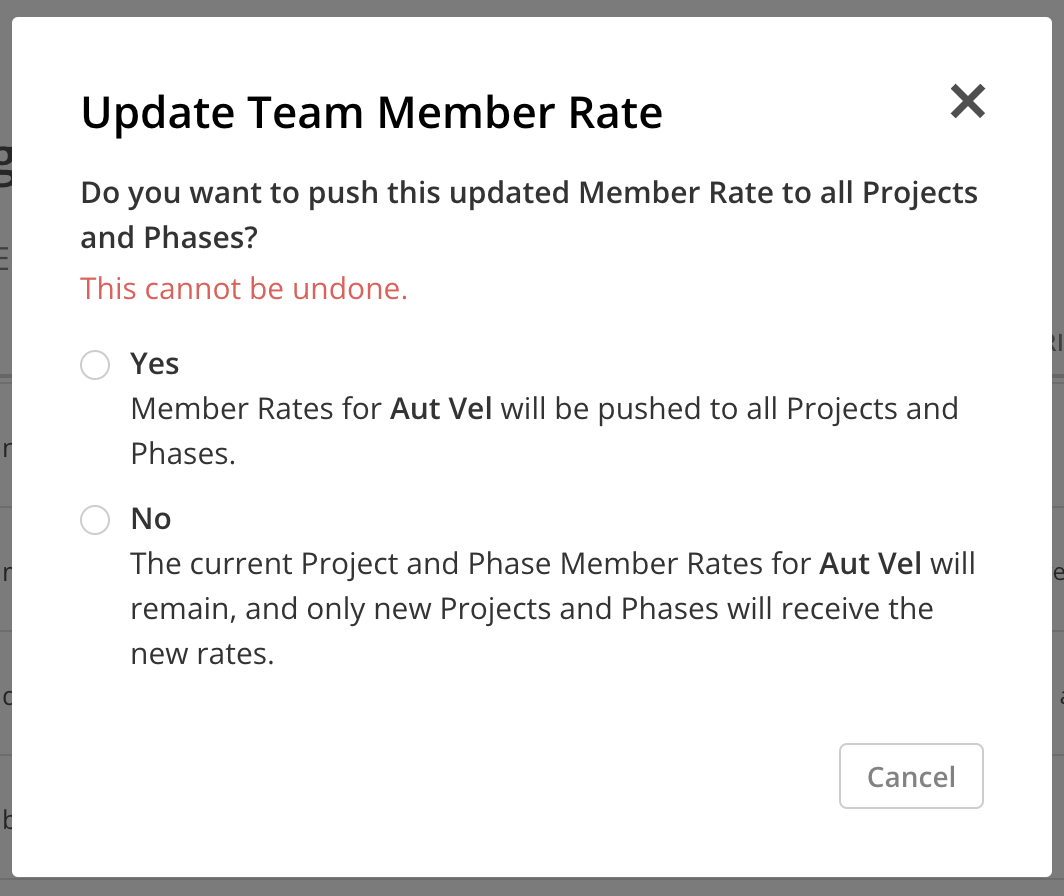
If the Bill Rate is pushed to all Projects, the update may take some time. The updated Bill Rate will take effect immediately, with no end date. Click Done to close the modal.
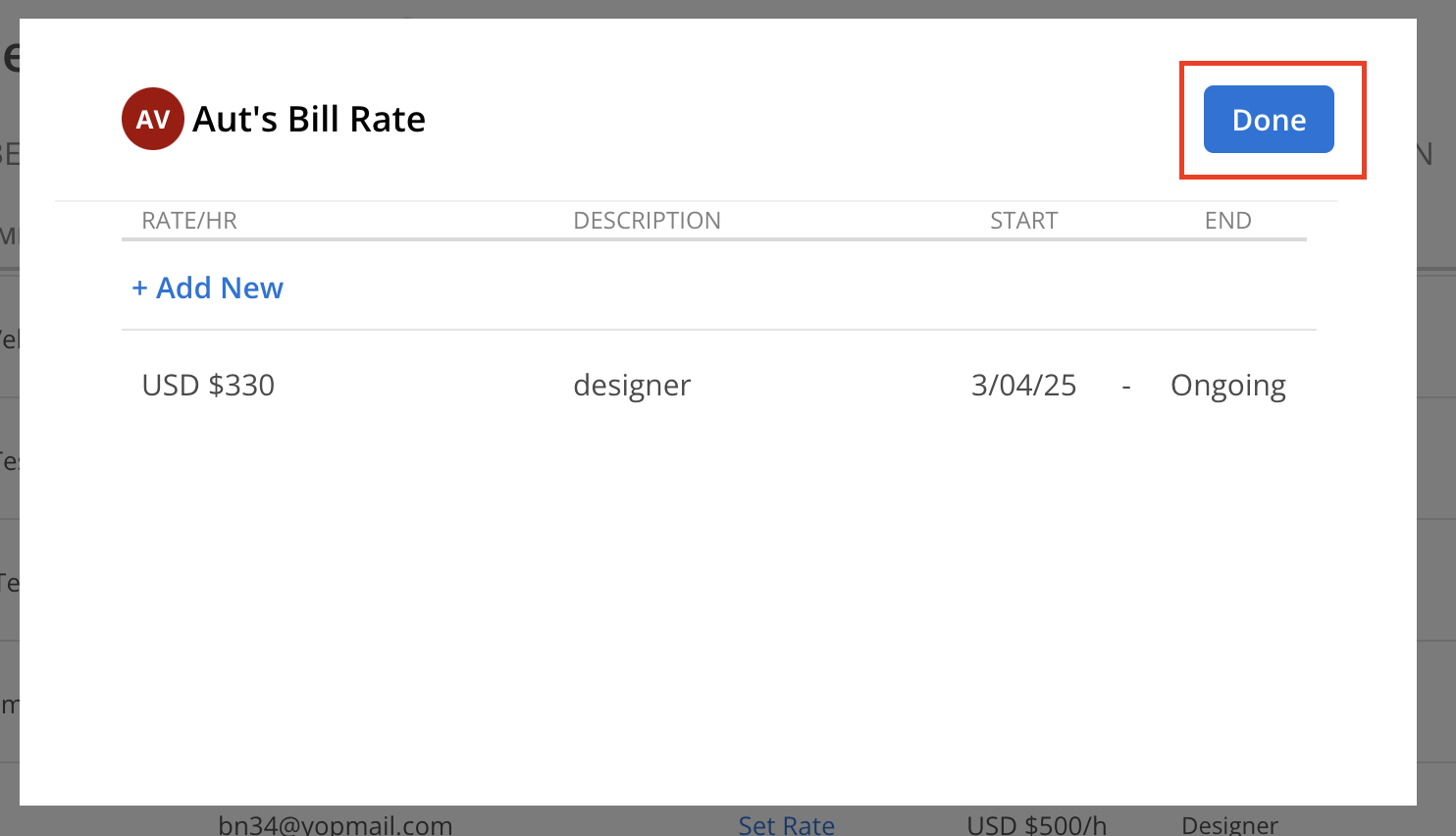
The updated Bill Rate will be reflected in the Member Rates table.