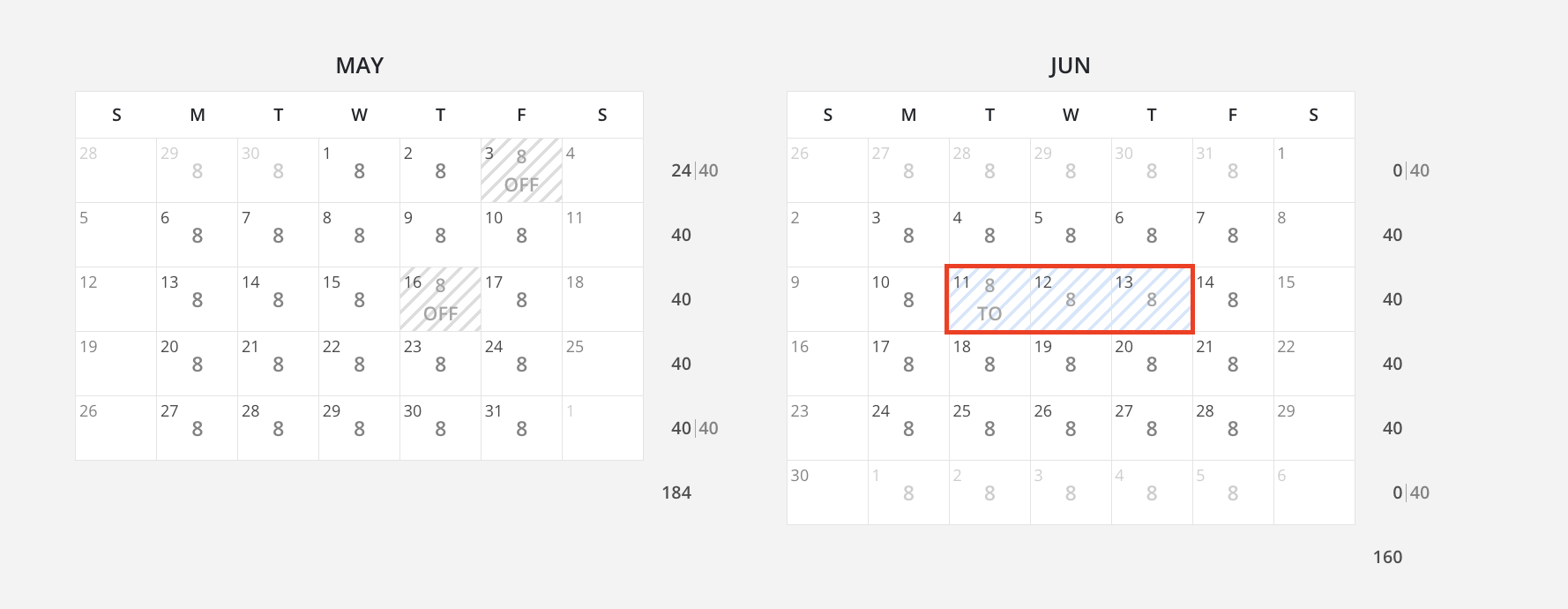Explore the Schedule tab for an insightful view of team Members' capacity. This tab showcases comprehensive yearly calendars for the current, next, and previous years, detailing members' time off days, holidays, and weekly capacity. Effectively plan and manage tasks with a glance at the holistic picture of your team's availability.
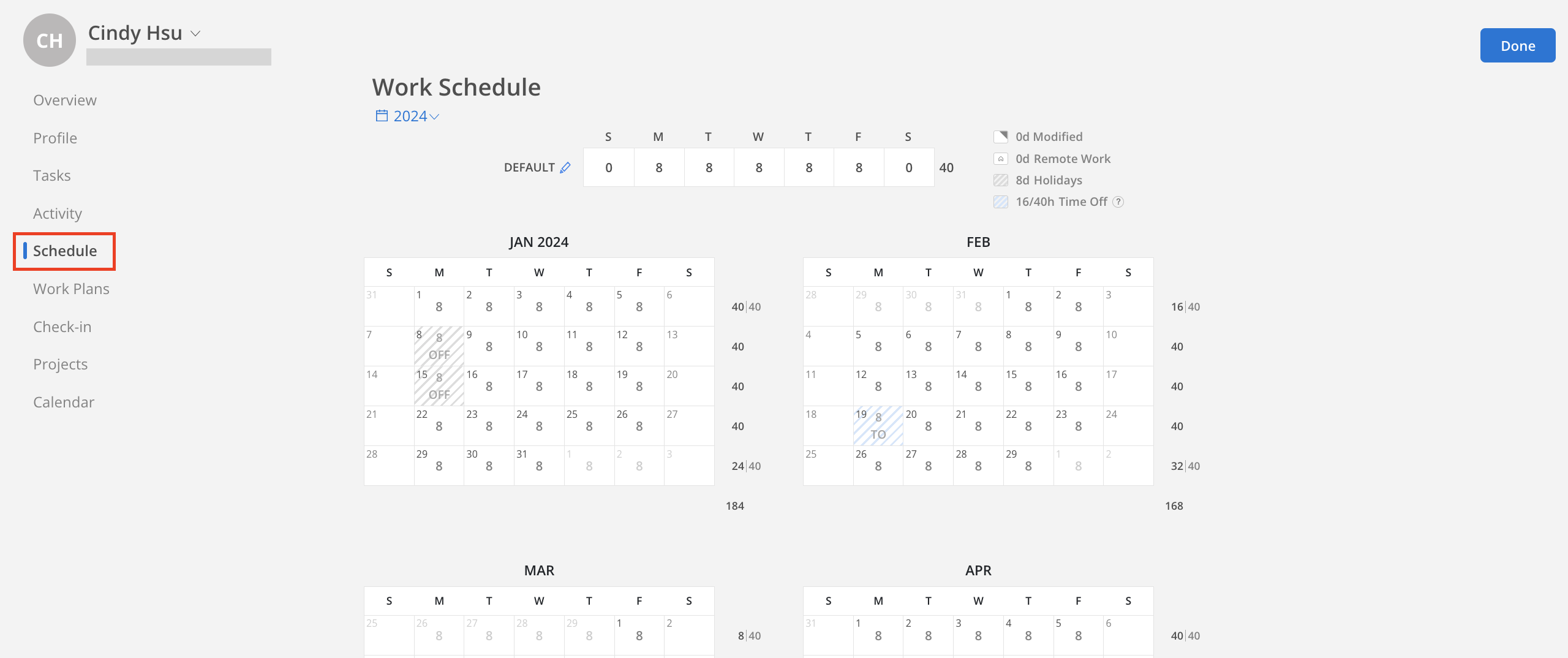
This year, last year and next year views can be selected.
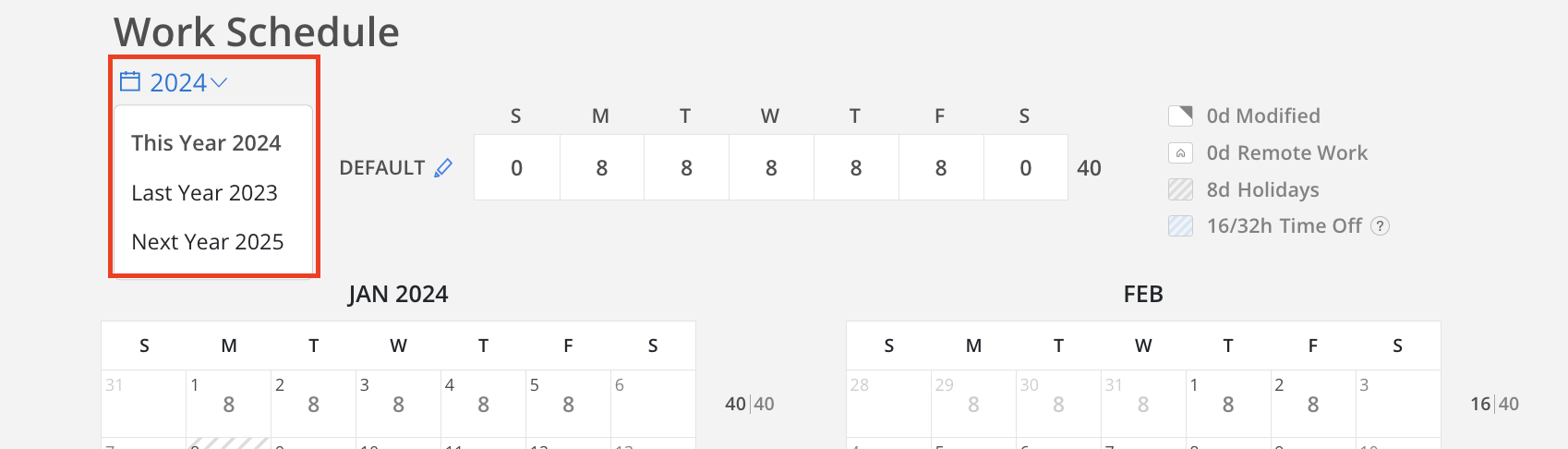
The top summary provides an overview of this year's modified capacity days, remote working days, holiday count, and the hours of personal time off.
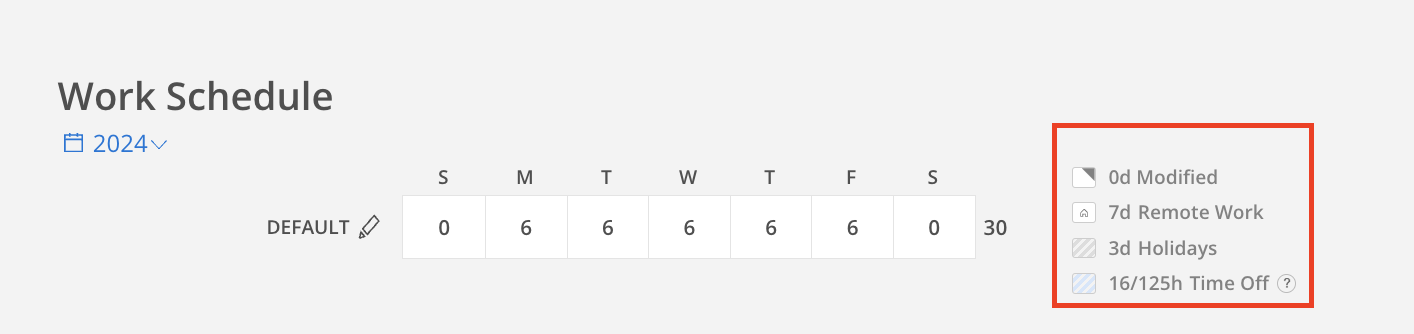
For time off hours, planned hours and timesheet hours are displayed.
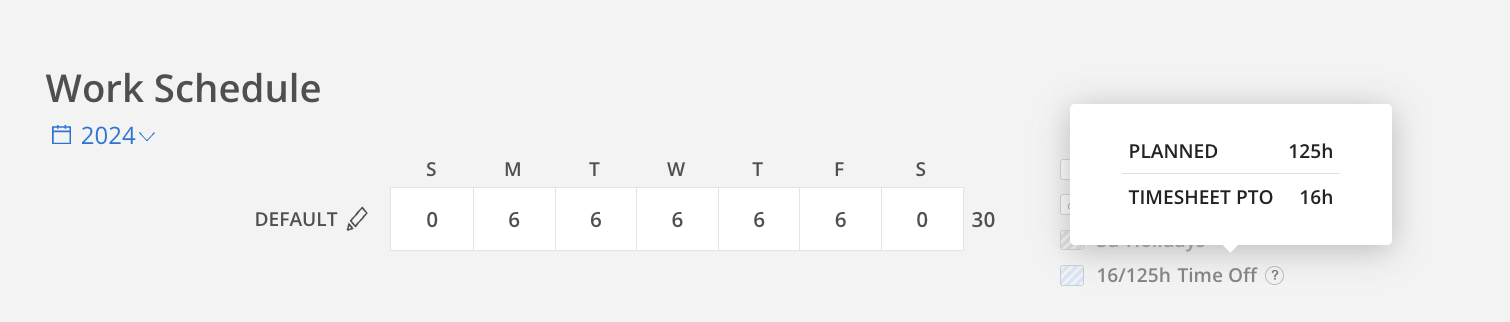
The member's current weekly capacity is displayed, broken down by day. If an Admin, the capacity can be edited by clicking the edit button.
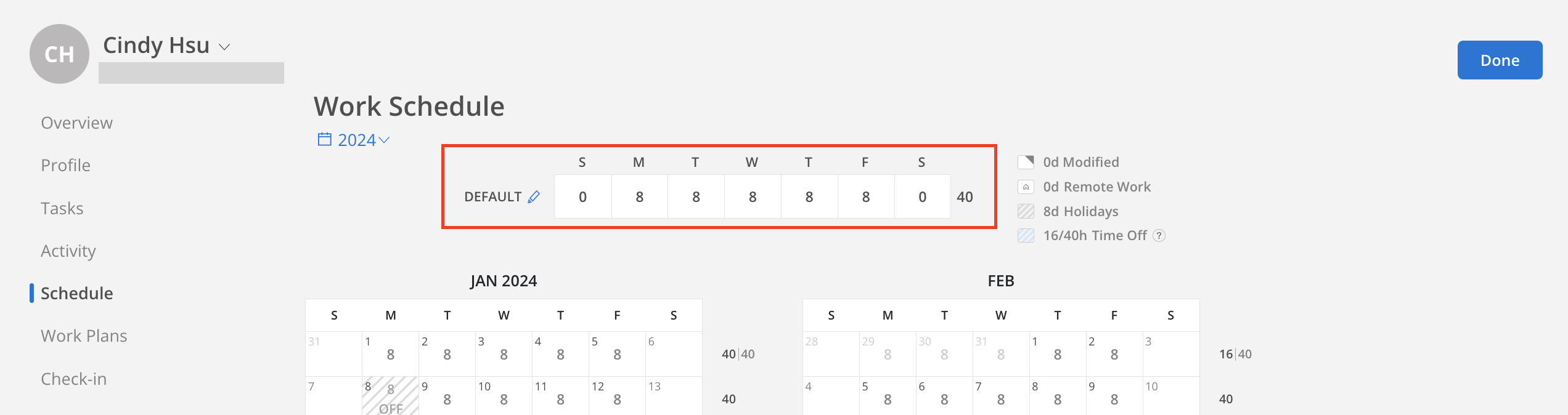
To add remote work, click the three dots on the desired date and select "Add Remote Work." A house icon will appear in the bottom left corner of that day, indicating remote work.
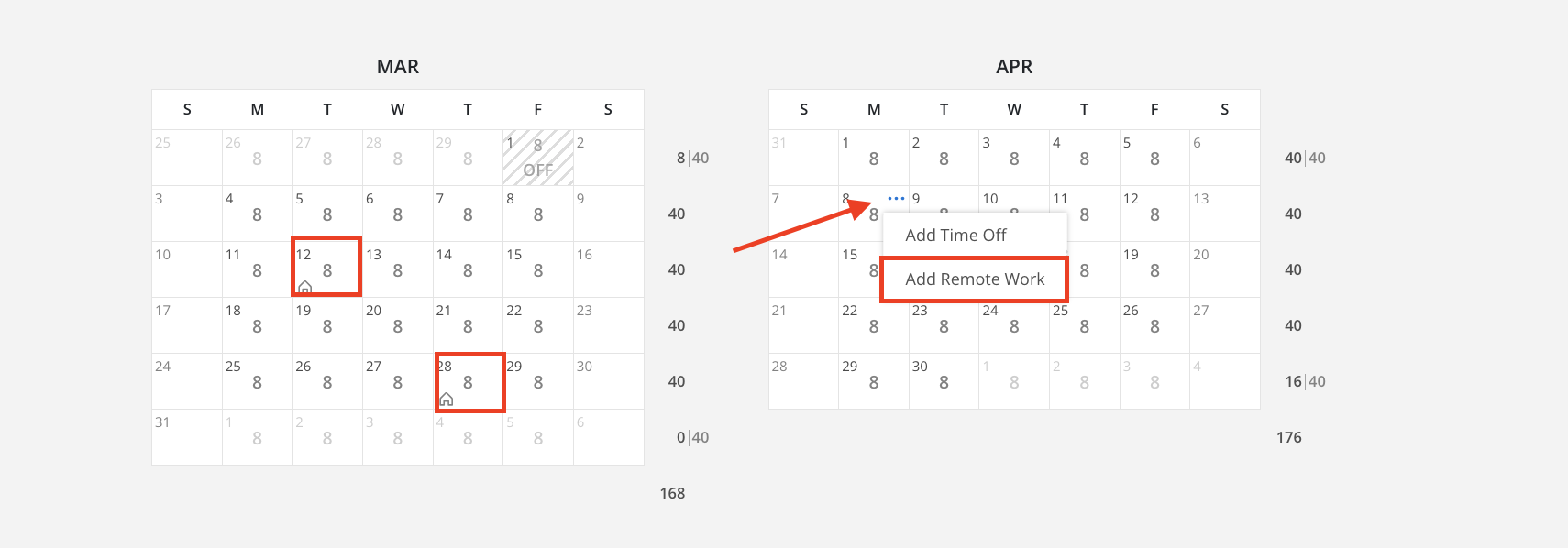
Click the three dots on the desired date, click "Add Time Off."
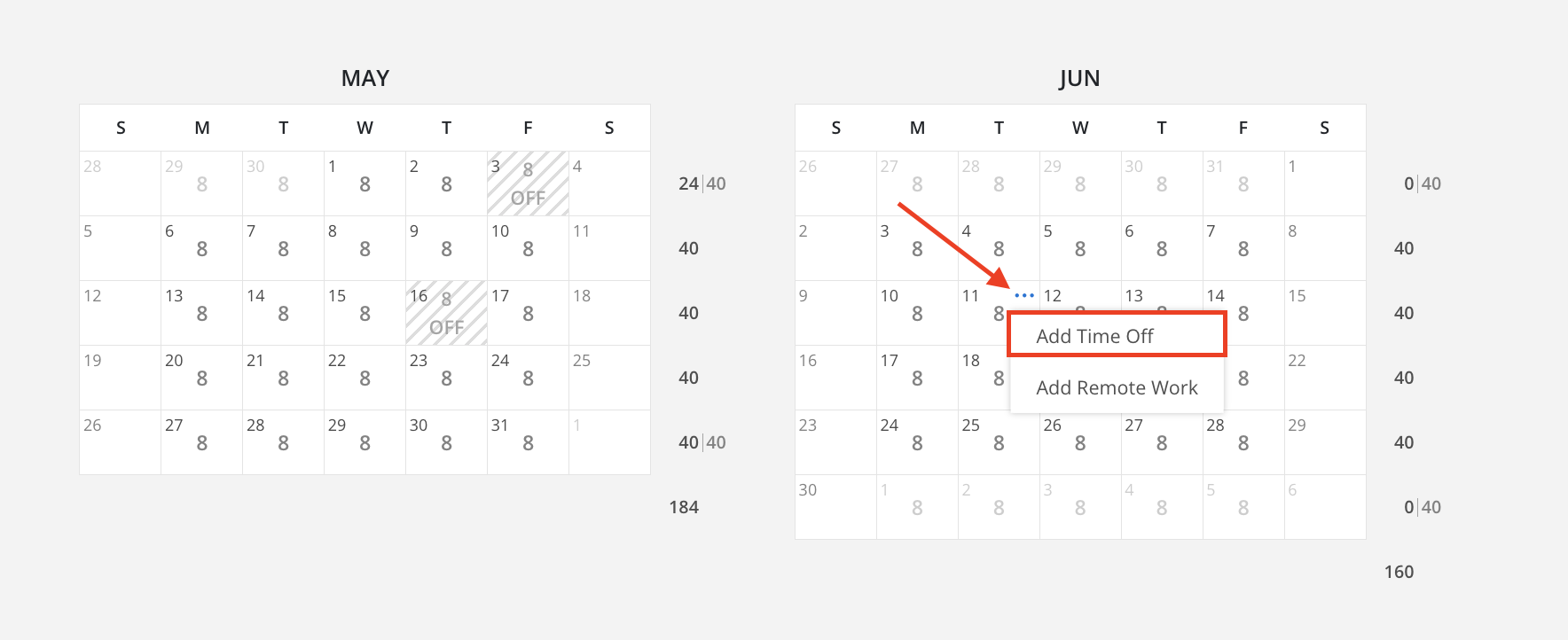
Select a phase, if applicable, and choose the date range if necessary. The "All Day" option can be unchecked to create partial time off instead.
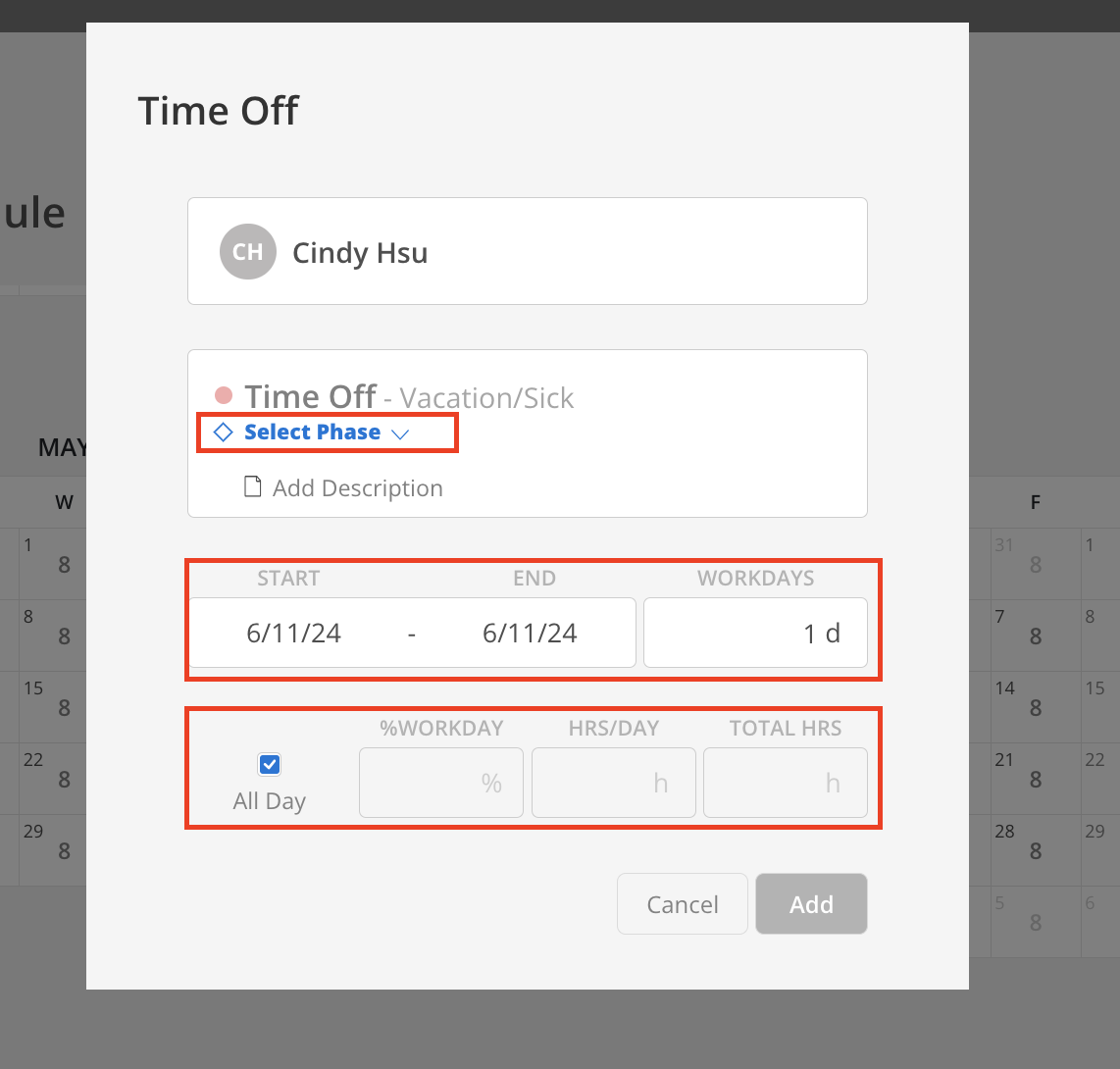
The date will then change color, displaying the "TO" label along with the number of hours designated for that day.