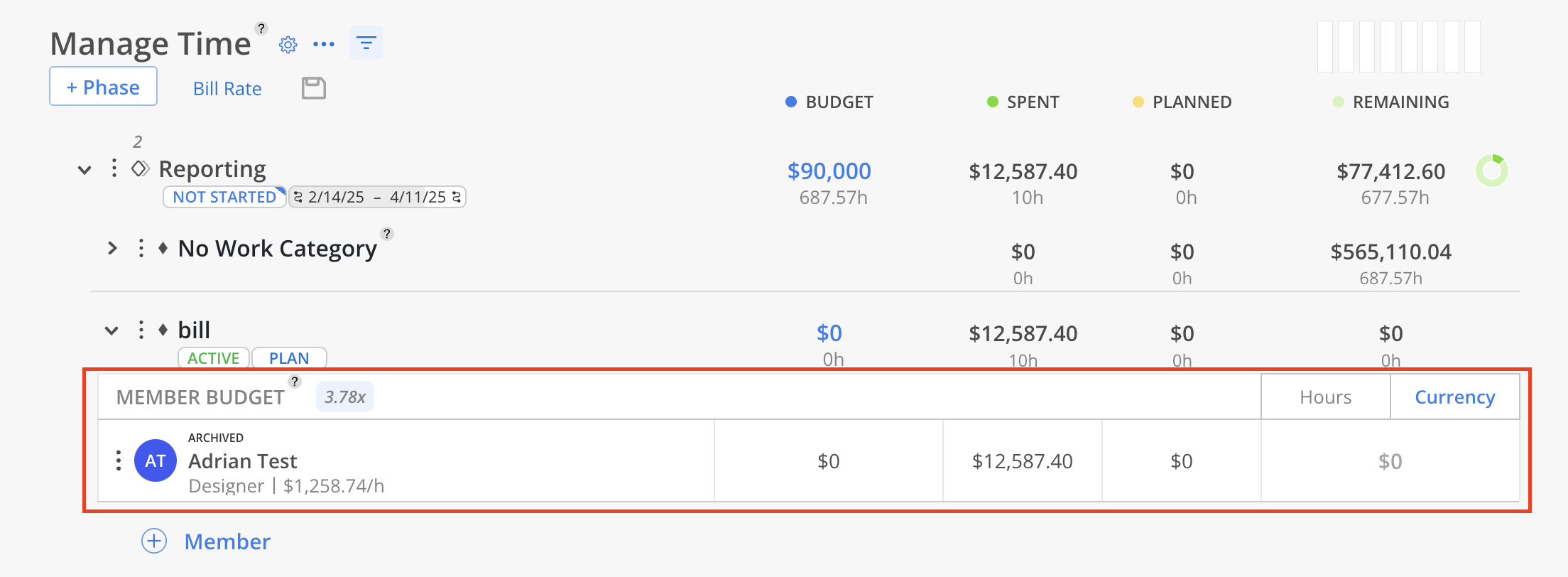Clicking on the member icon opens the Manage Members modal, where project members, their roles, and rates can be managed. Alternatively, click the three-dot next to the project name and select Manage Members to access the same modal.
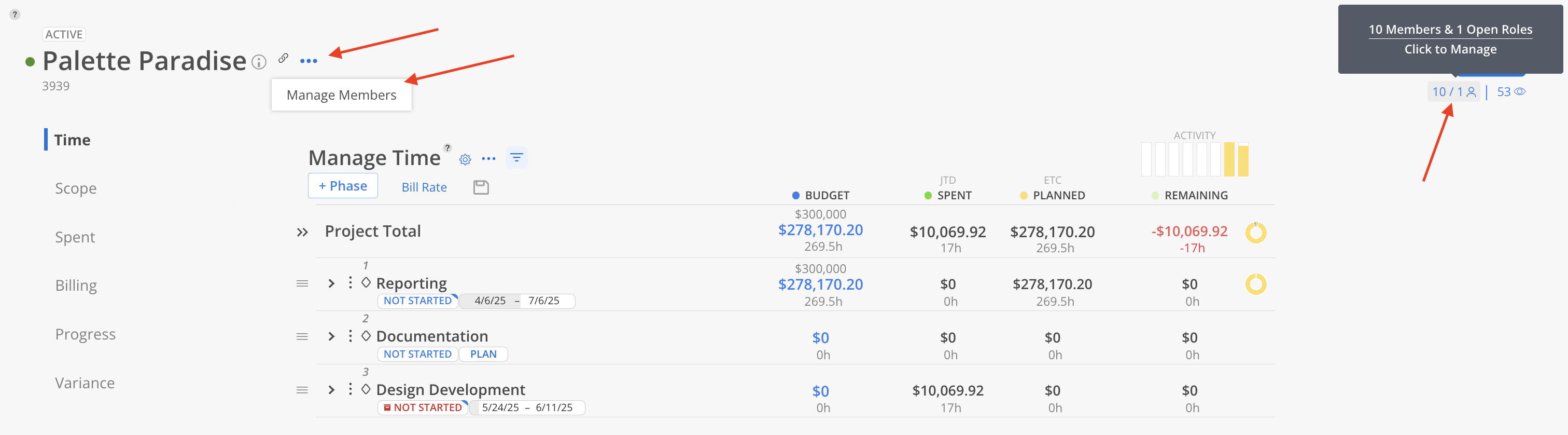
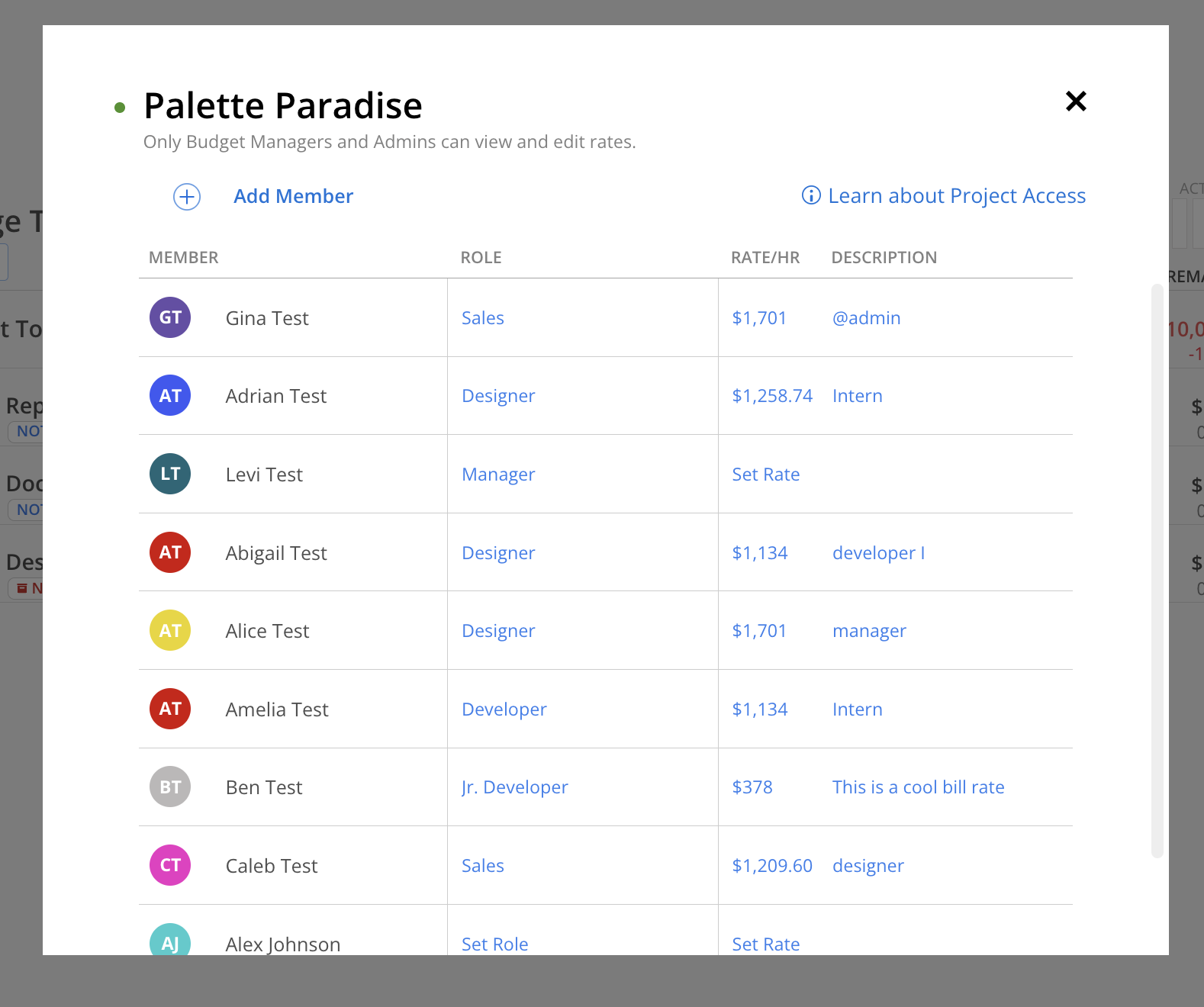
The numbers displayed (e.g., 7 / 3) indicate 7 Members and 3 Open Roles currently in the project.
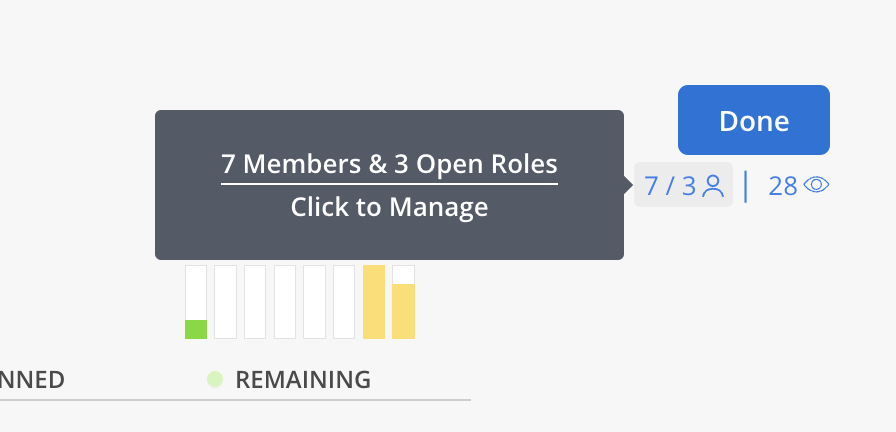
Mosaic allows members to be added to individual Phases and Work Categories, providing flexibility in team assignments. Spent Time and Planned Time are displayed at the Cost Rate, ensuring clear visibility into project profitability.
Each member is also assigned a Role, which is linked to a Bill Rate, or the hourly rate associated with the role.
Expand a Phase or Work Category to view all Members. At the bottom of the list, click + Member, then choose Add Members.
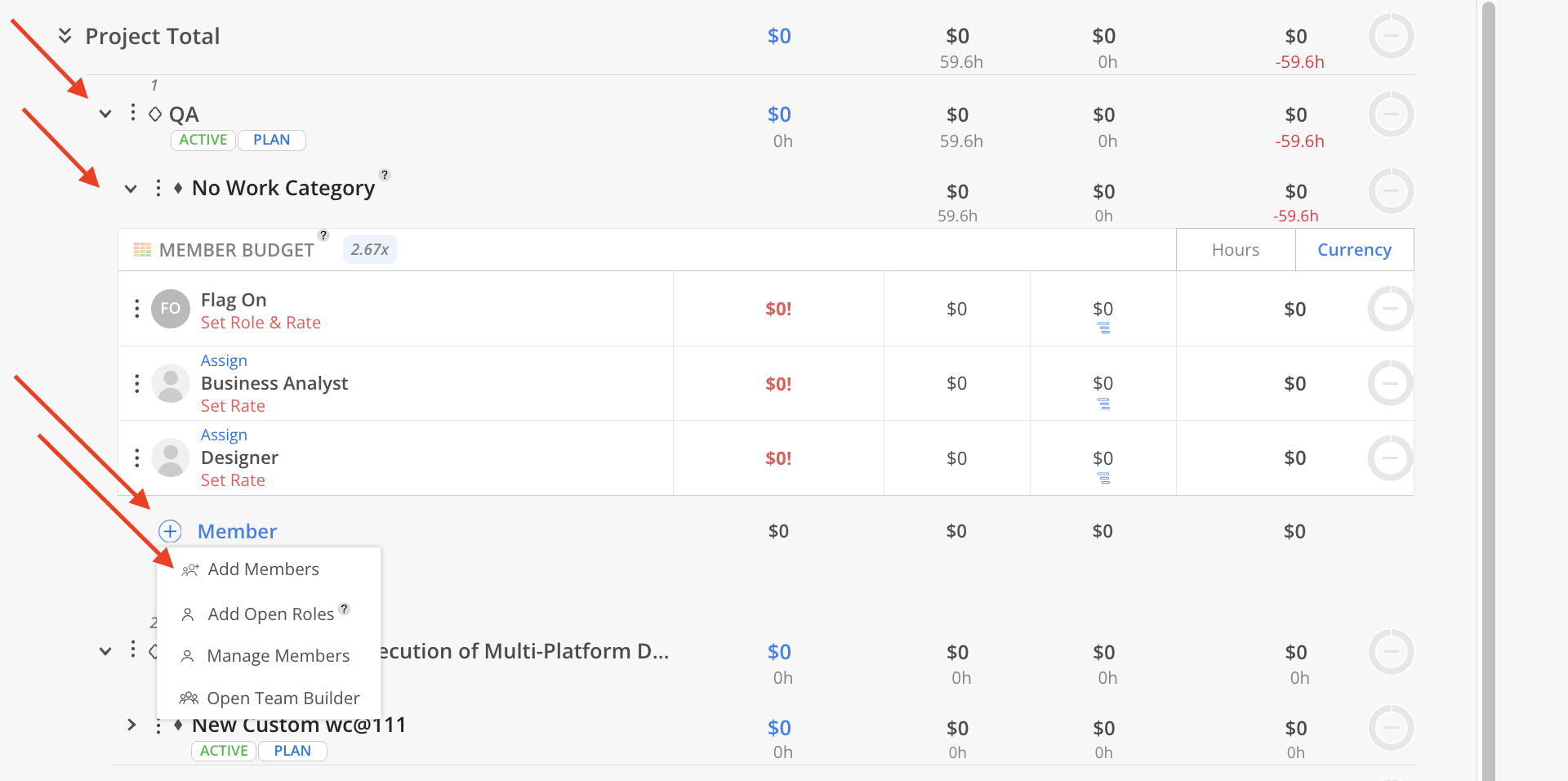
Select any Phases, Subphases, or Work Categories where the Members should be added by clicking the corresponding checkboxes. Use the search bar to quickly locate specific Phases, Subphases, or Work Categories.
Click Manage Phases to open the Project Schedule modal, where Phases within the Project can be reviewed or edited.
Once selections are confirmed, click Add at the top to proceed.
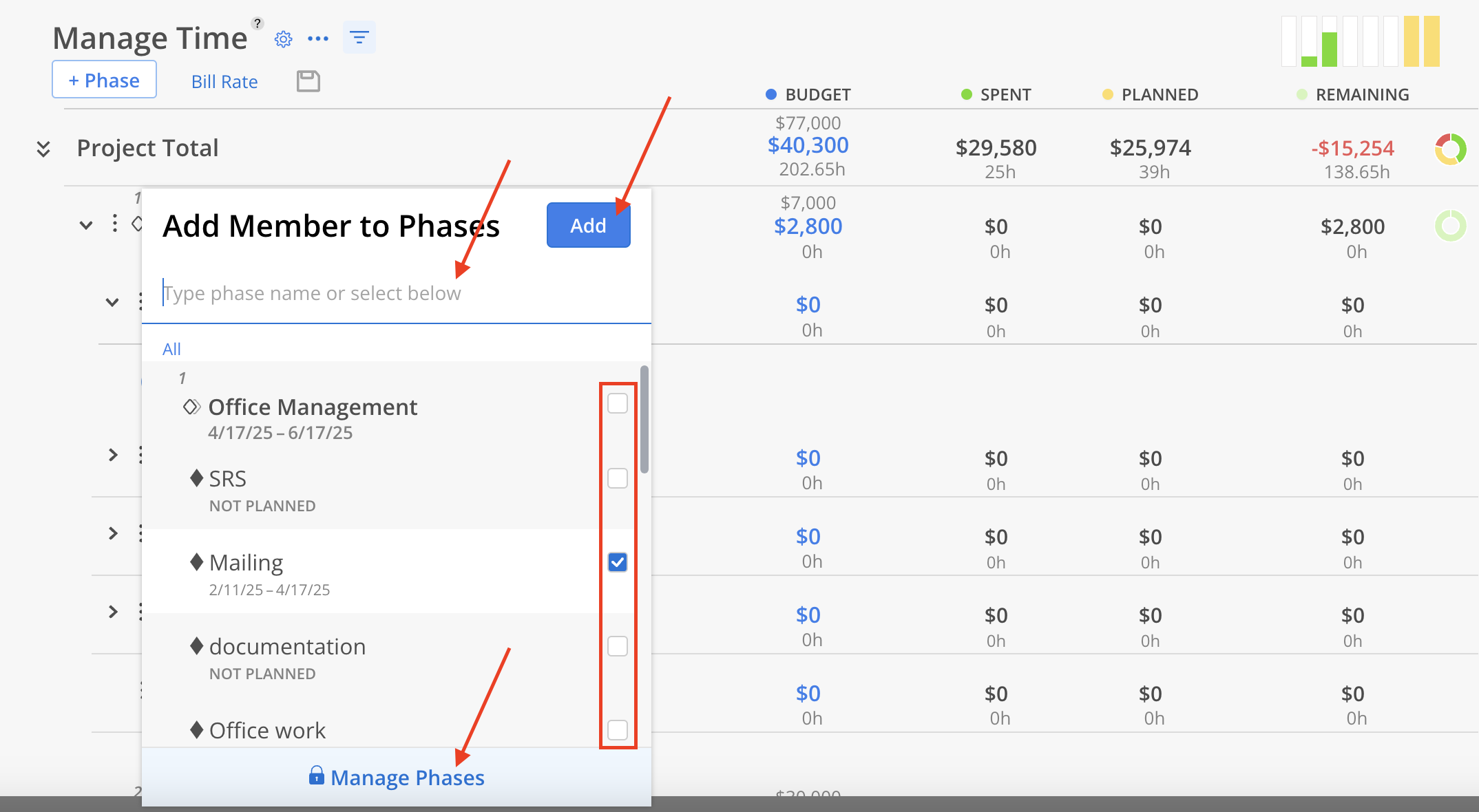
Select the Members to be added. Each Member’s default Role, Cost Rate and Bill Rate (if set) will be displayed beneath their name. Use the search bar to quickly locate specific Members.
Once finalized, click Done to confirm.
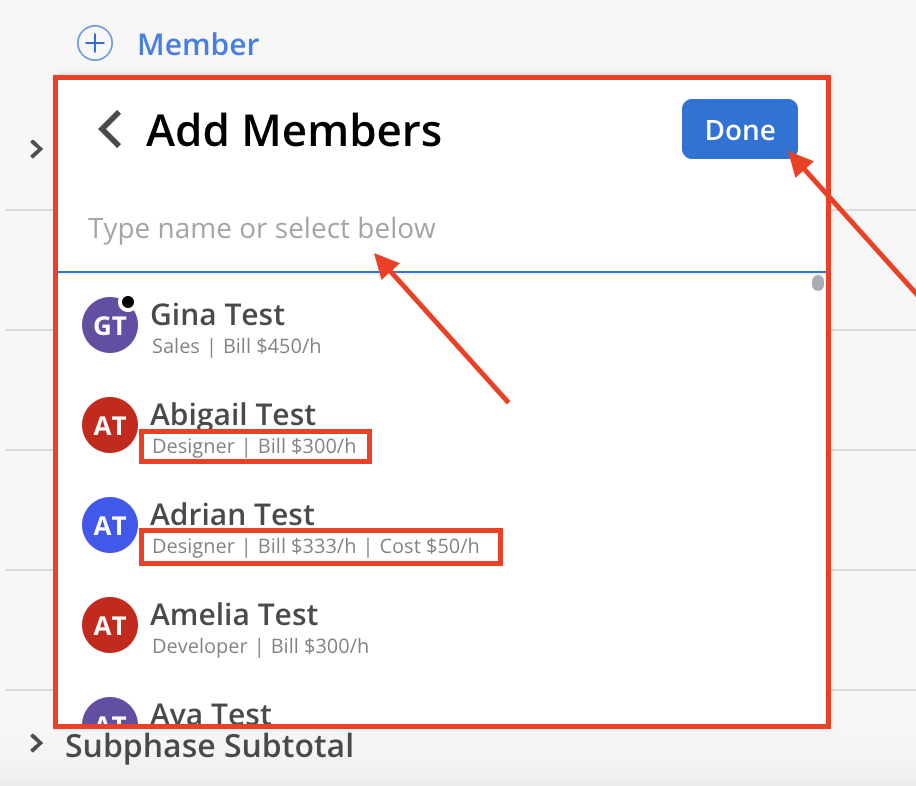
Expand a Phase or Work Category to view all existing Members. At the bottom, click + Member, then select Add Open Roles.
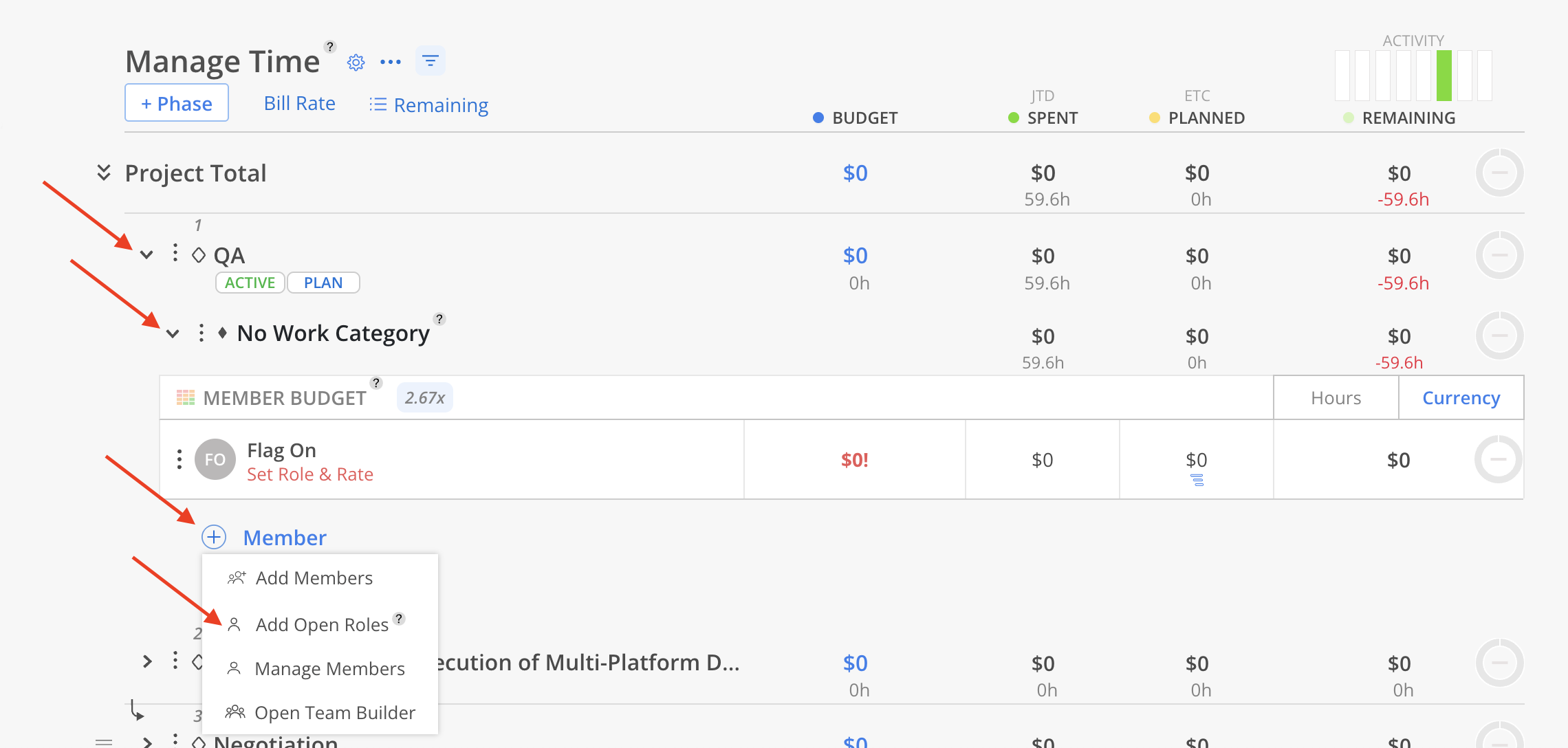
Select the Open Roles to be added. Click Add on the menu.
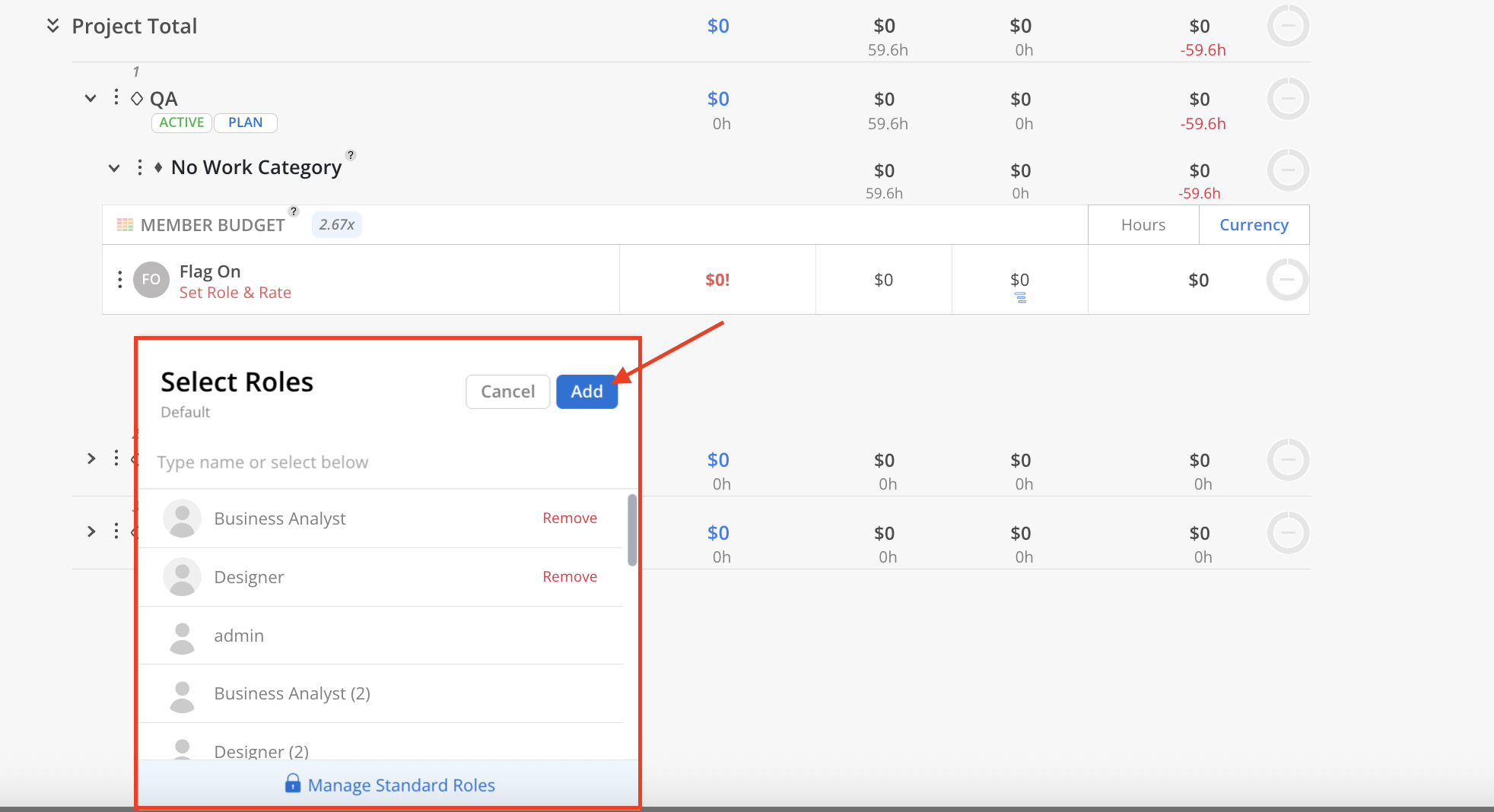
Use the checkboxes to select any Phases, Subphases, or Work Categories where the Open Roles should be added.
The search bar can be used to quickly locate specific Phases, Subphases, or Work Categories.
Select Manage Phases to open the Project Schedule modal for reviewing or editing Phases within the Project. After confirming selections, click Add.
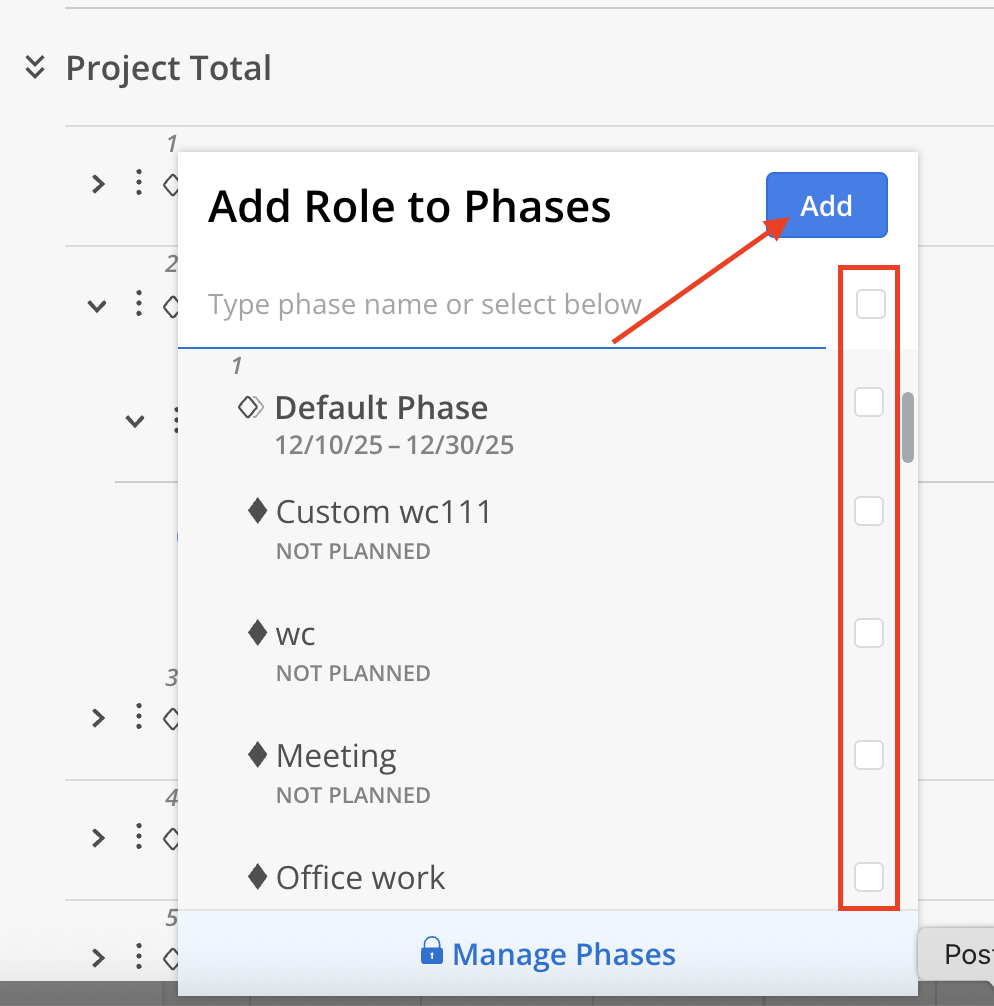
The Open Roles will show under the selected Phases, Subphases and/or Work Categories.
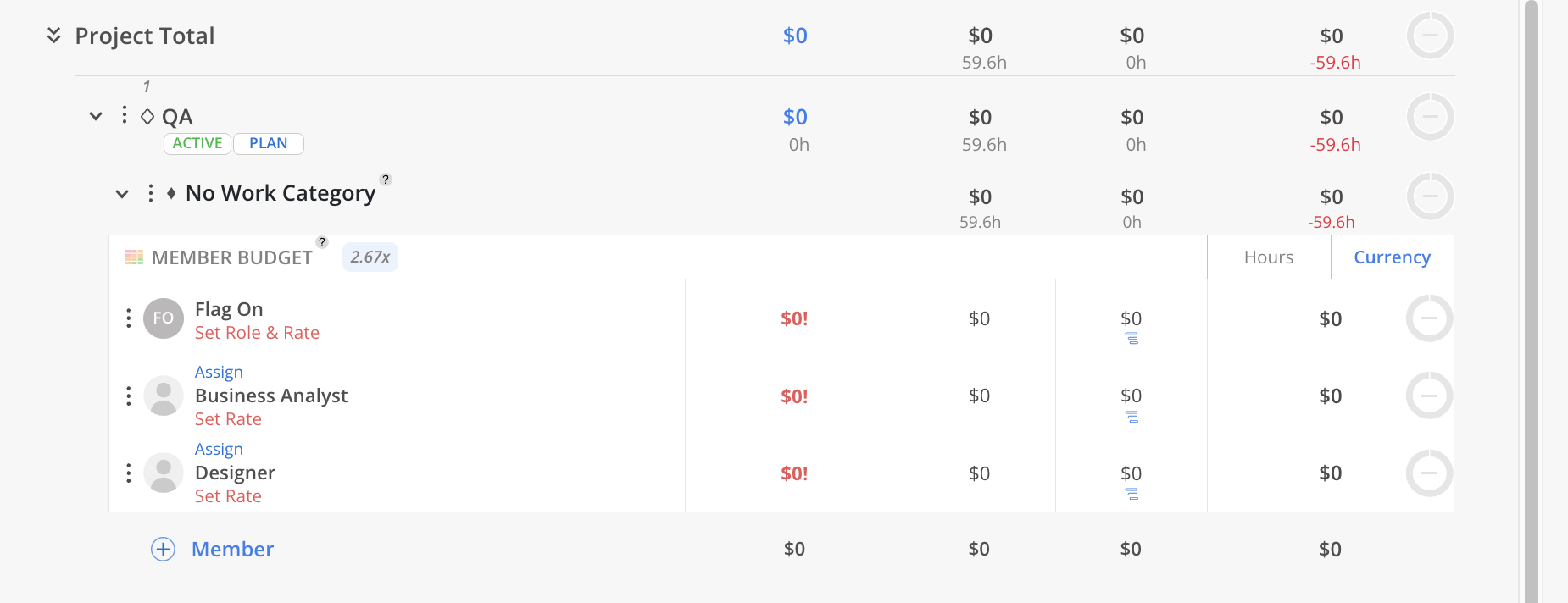
By default, the project is using member rates to calculate project budgets. These rates are shown under the member's name and can be set in the organization settings by Admins.
Learn more on how to set default member rates
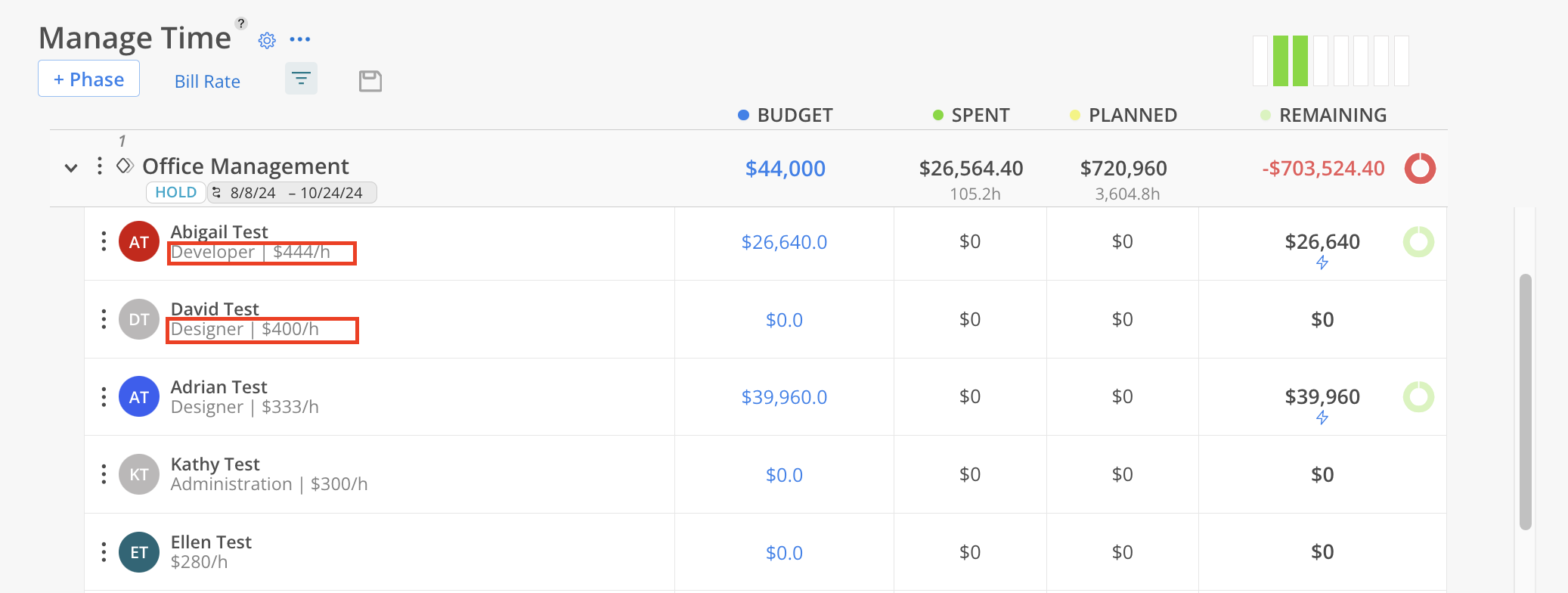
You can modify the member's rate directly for this Project here.
Click on the three dots on the member. Click Edit Rate.
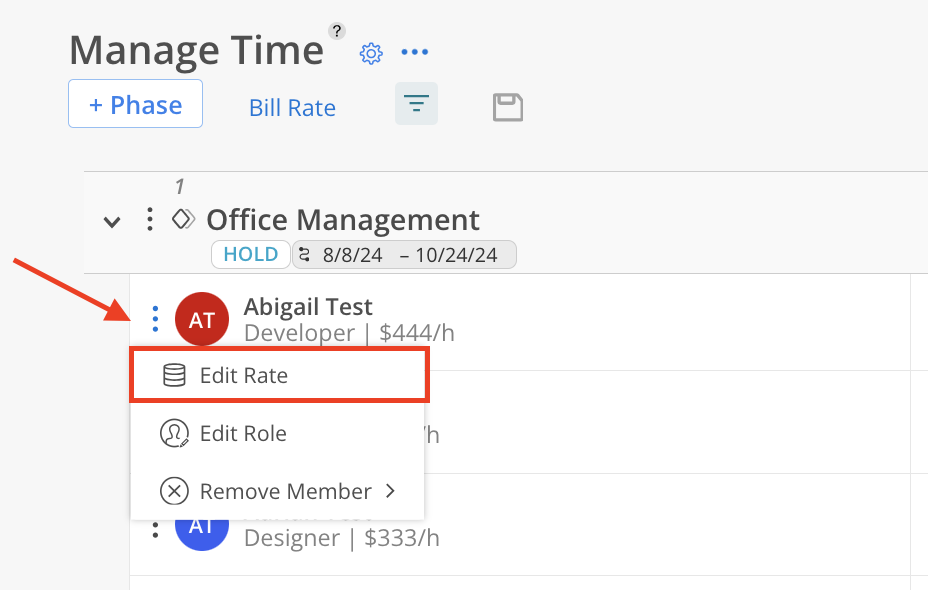
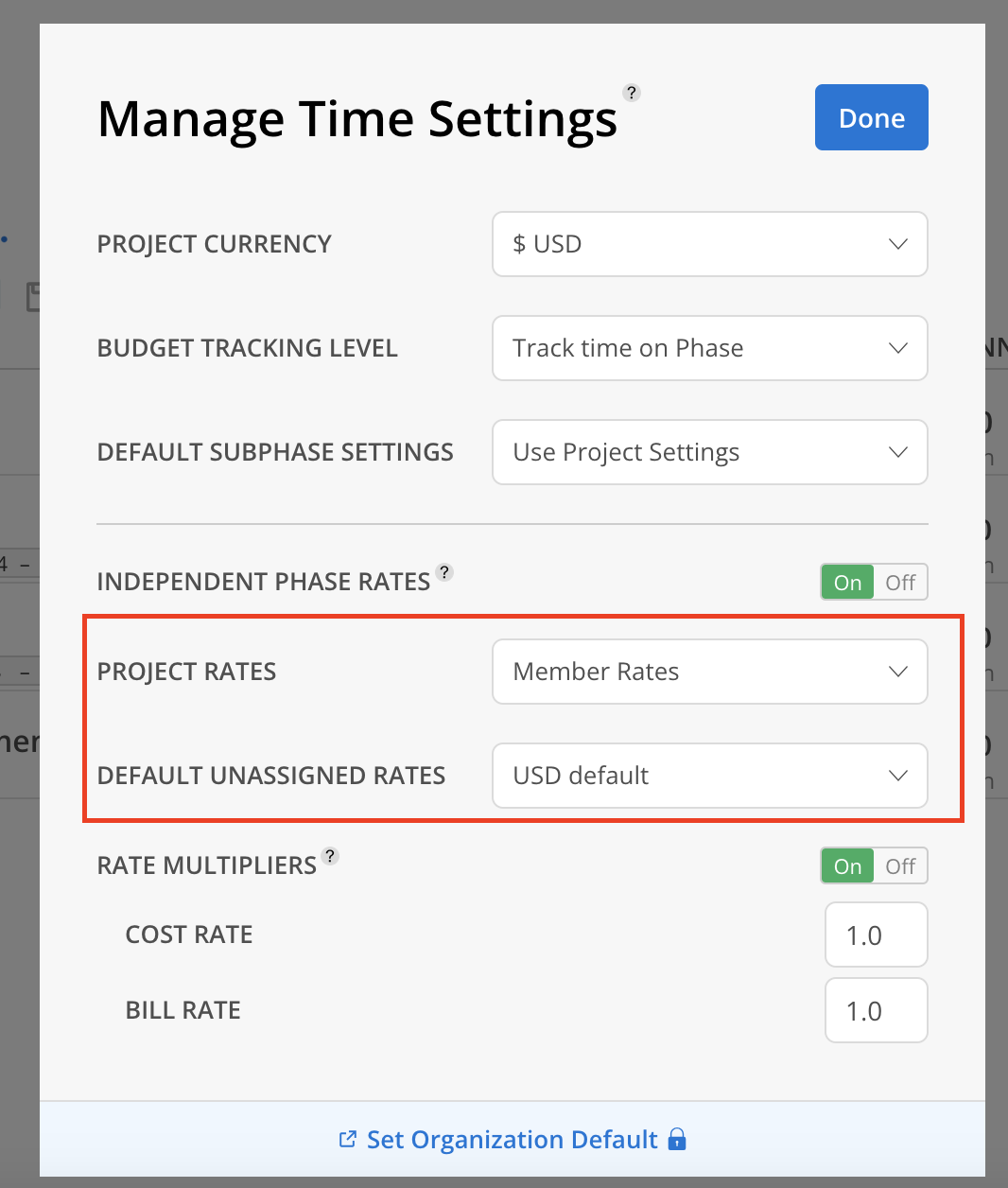
Click +Add Rate to select a new rate for the member.
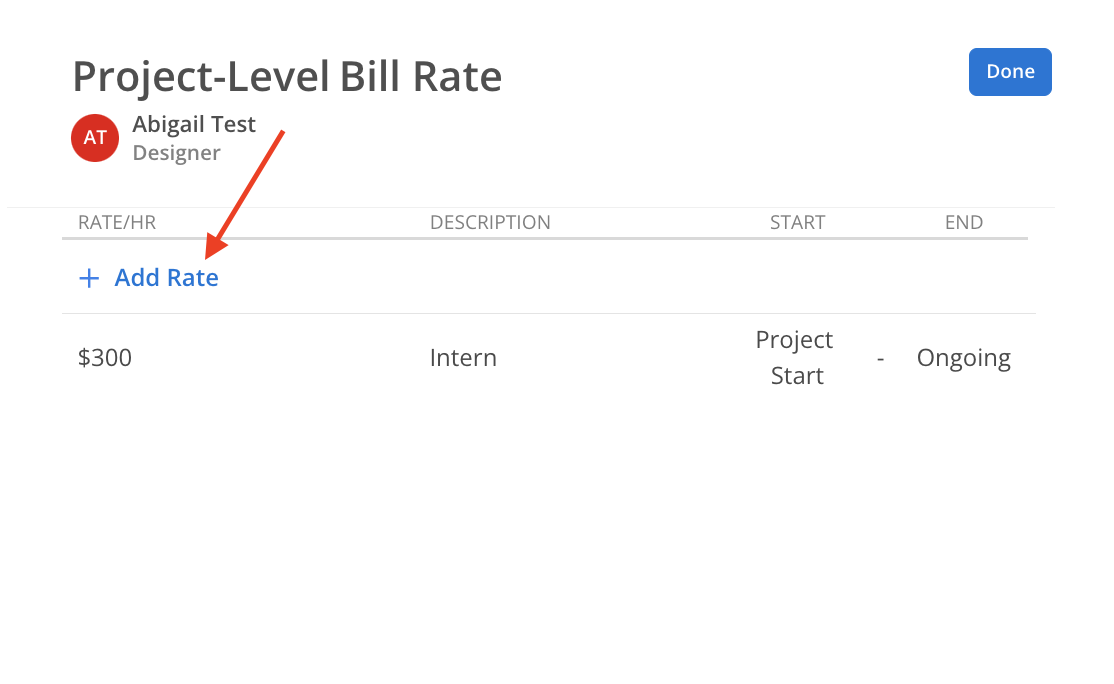
Select a new rate.
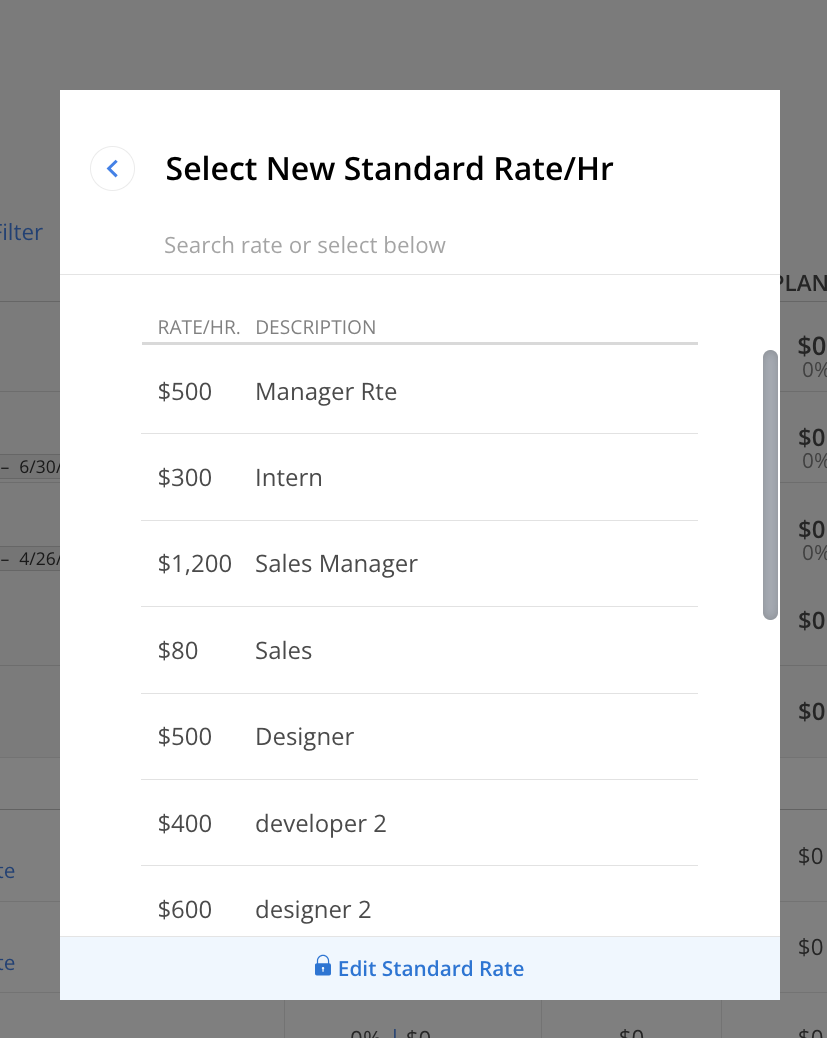
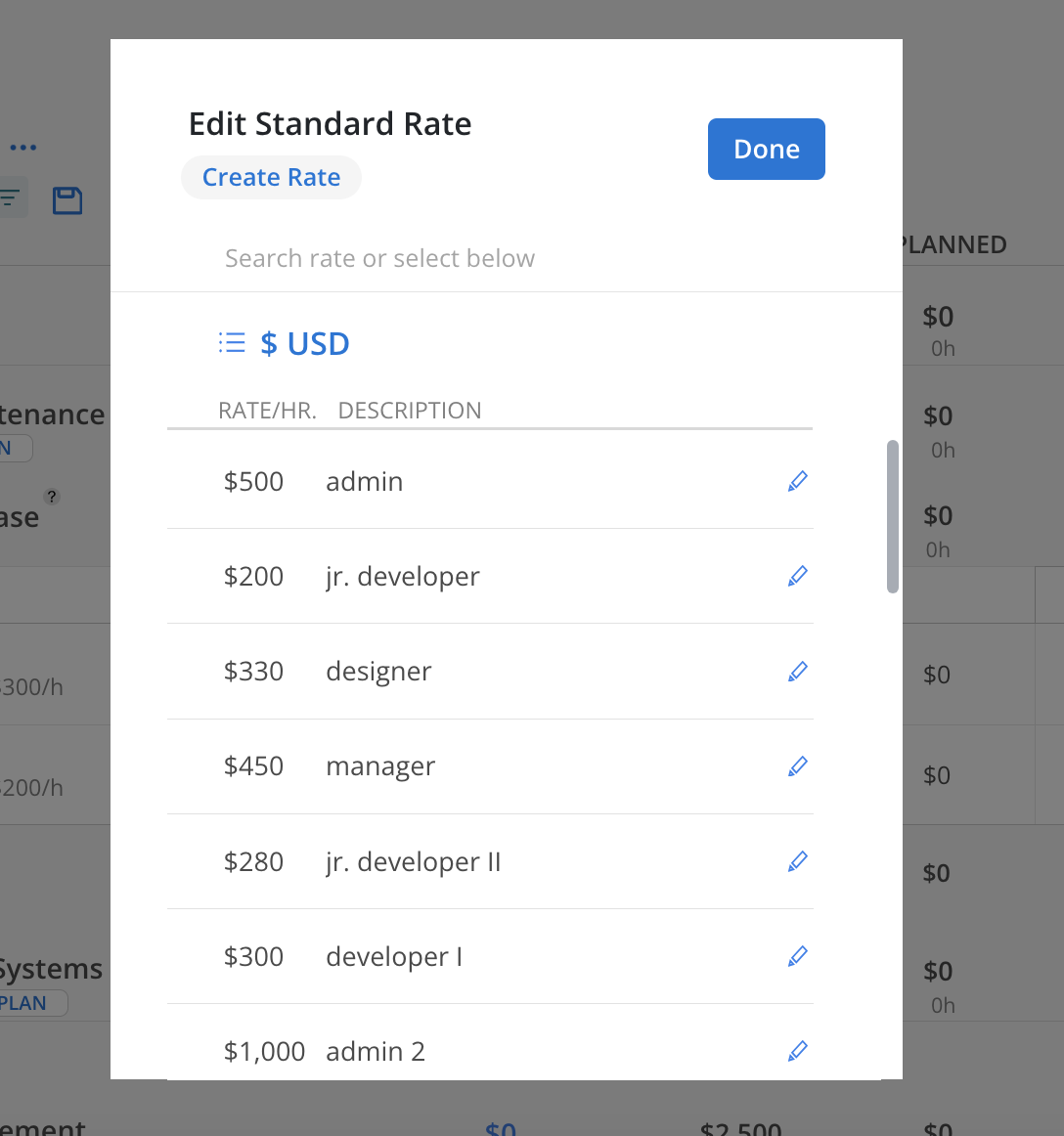
Click Confirm to update the member's rate on the Project.

The rate will be added to the member starting today. If you want the rate to start at a different date, click on the start date to modify it.
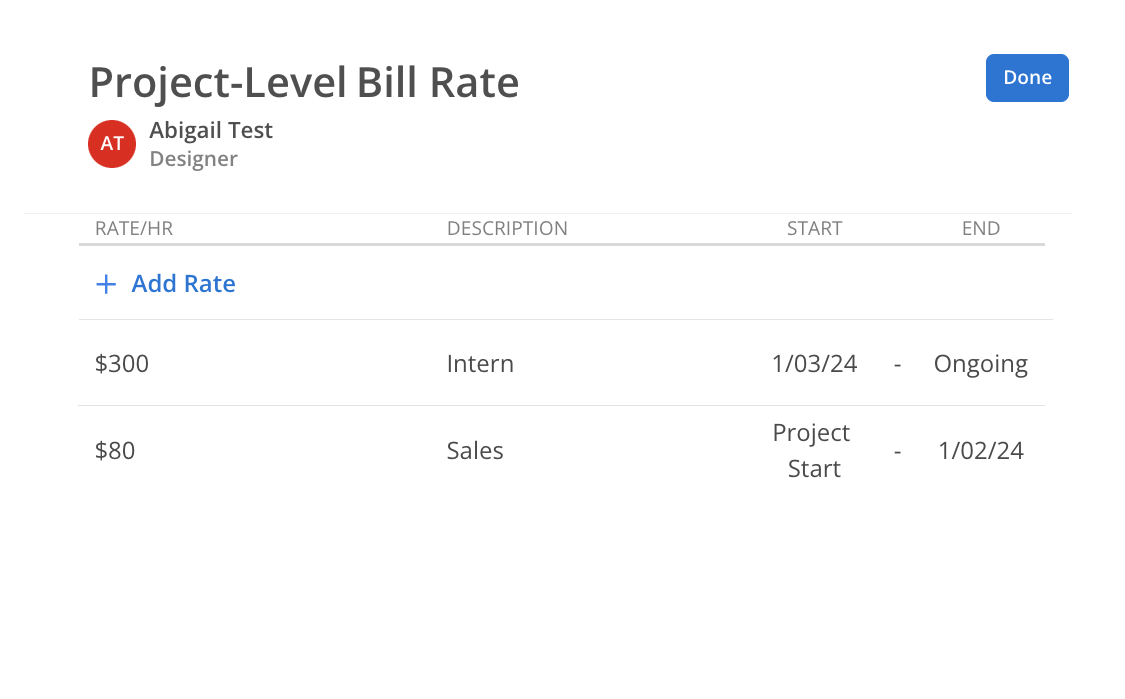
You can also modify the member's role for this Project.
Click three dots on the member and select Edit Role.
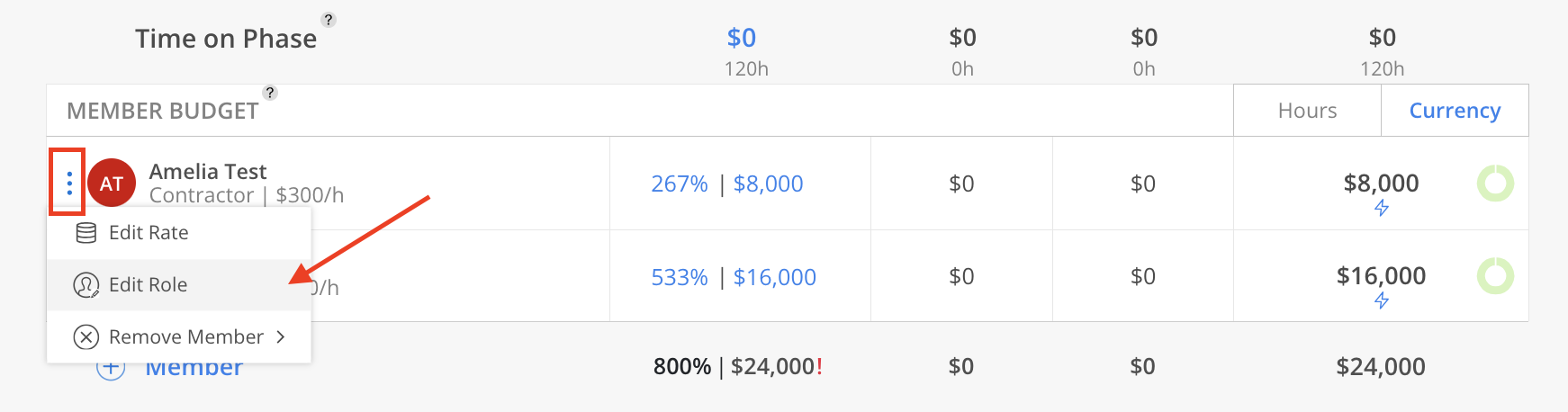
Select a new role. Search the role by name to find it.
Click Manage Standard Roles to open a new page to Org Settings > Standards > Role.
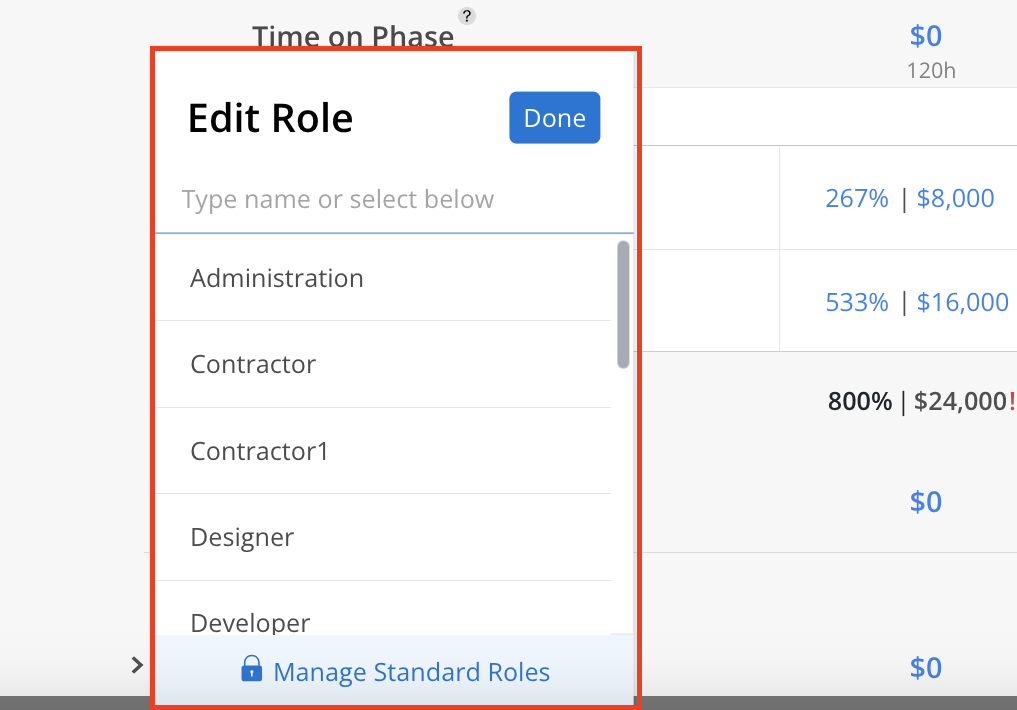
The role of the member will update on the table. Repeat the same steps for Open Roles.
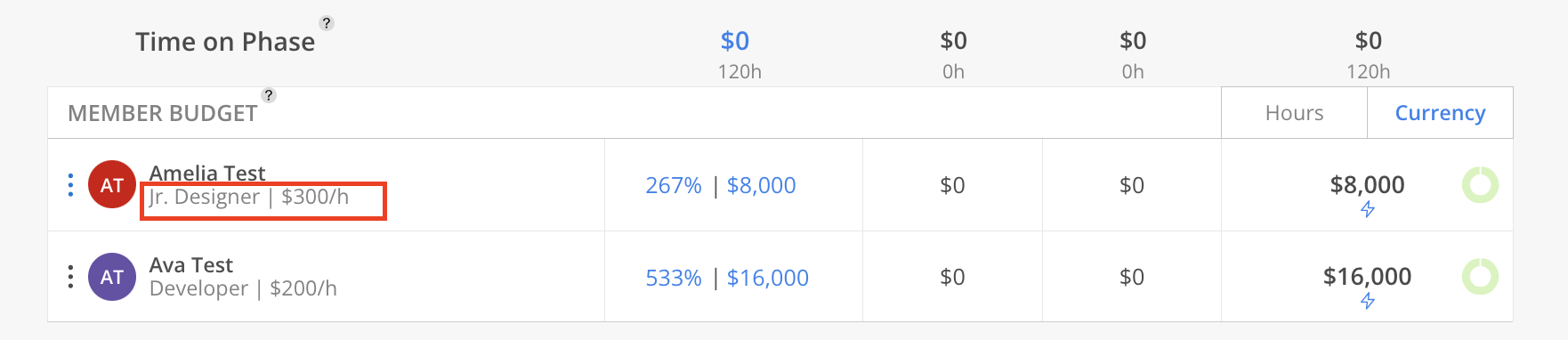
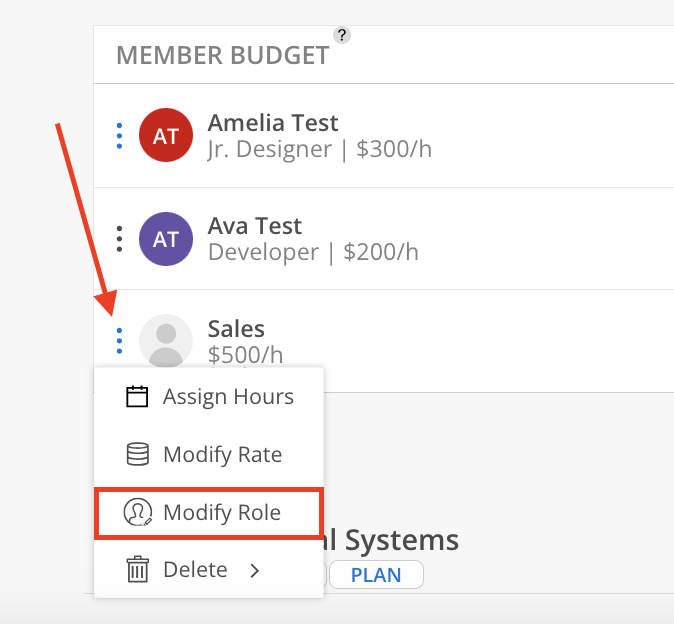
Locate the Member to remove, click three dots on the member and select Remove Member. Select the options from menu.
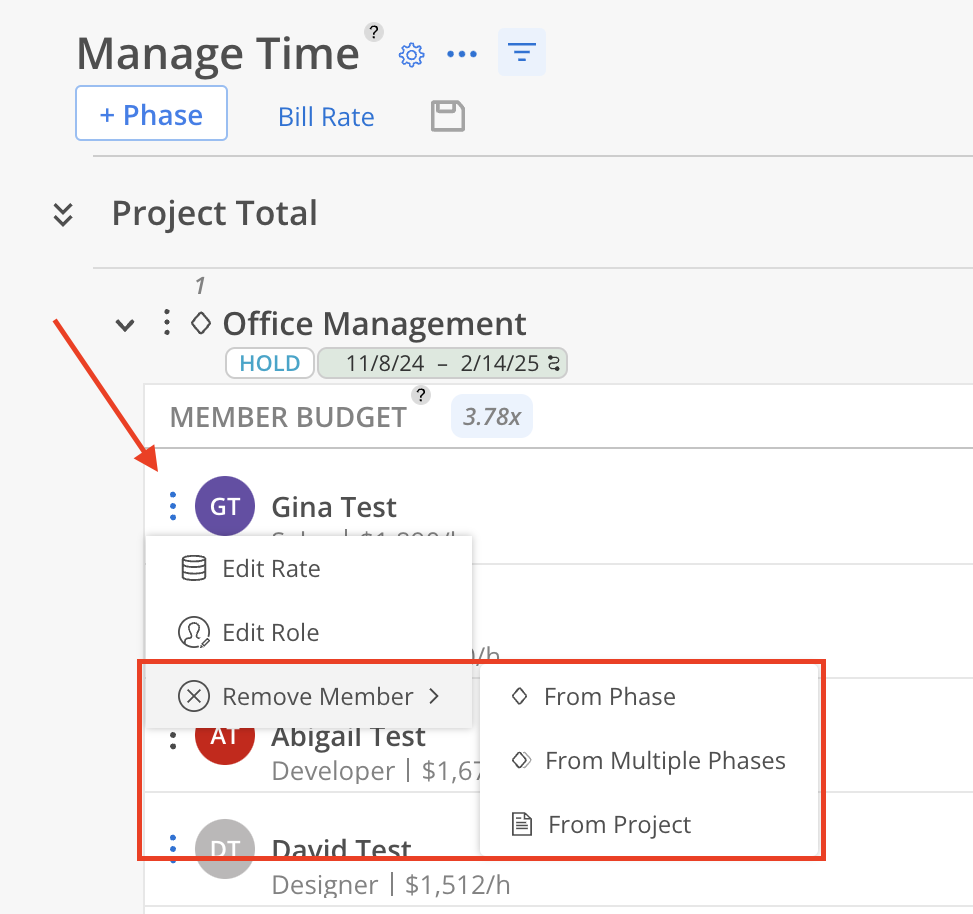
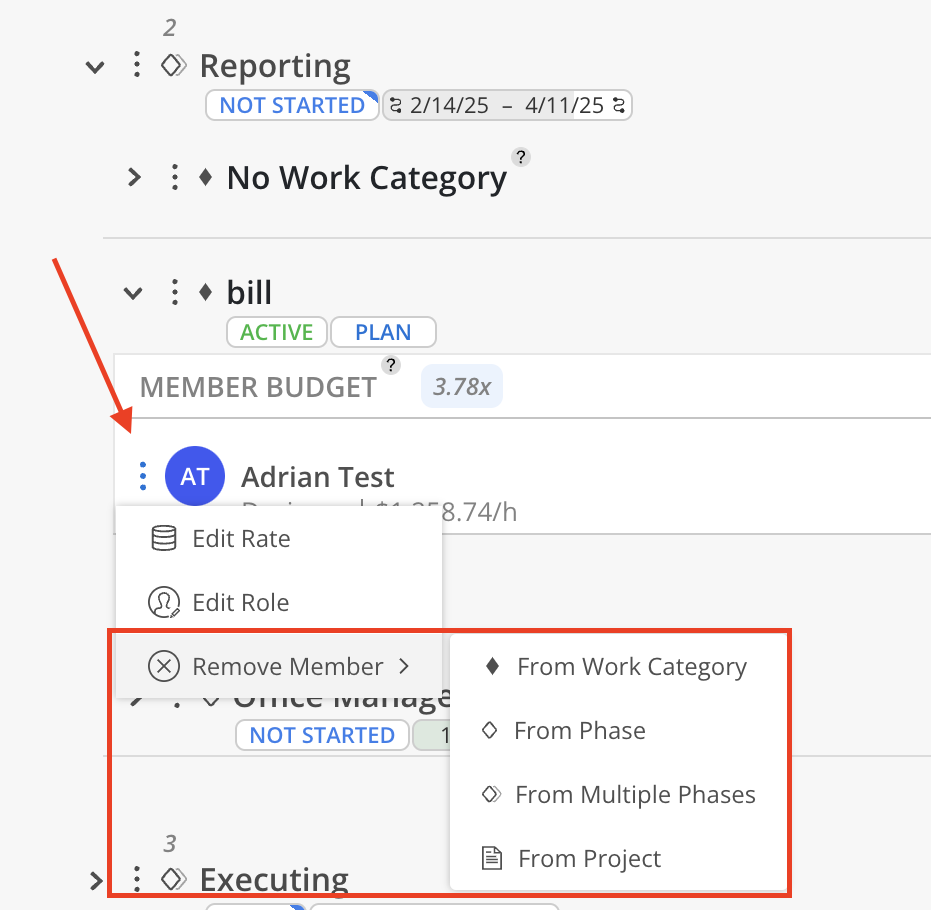
Click Remove from the confirmation modal.
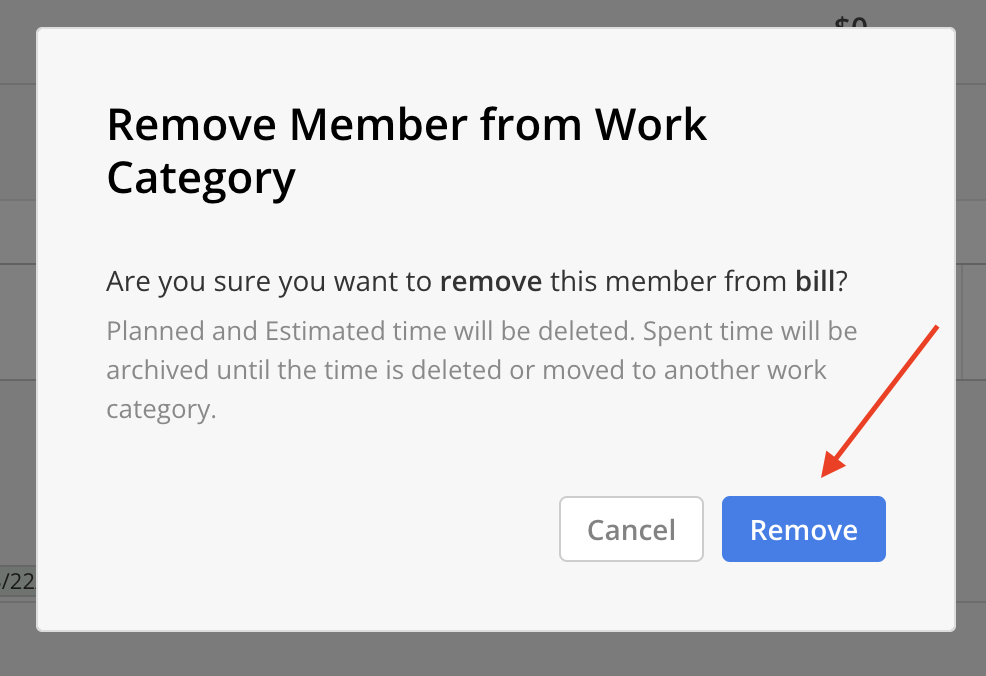
Member will be removed or archived if the Member has spent time.