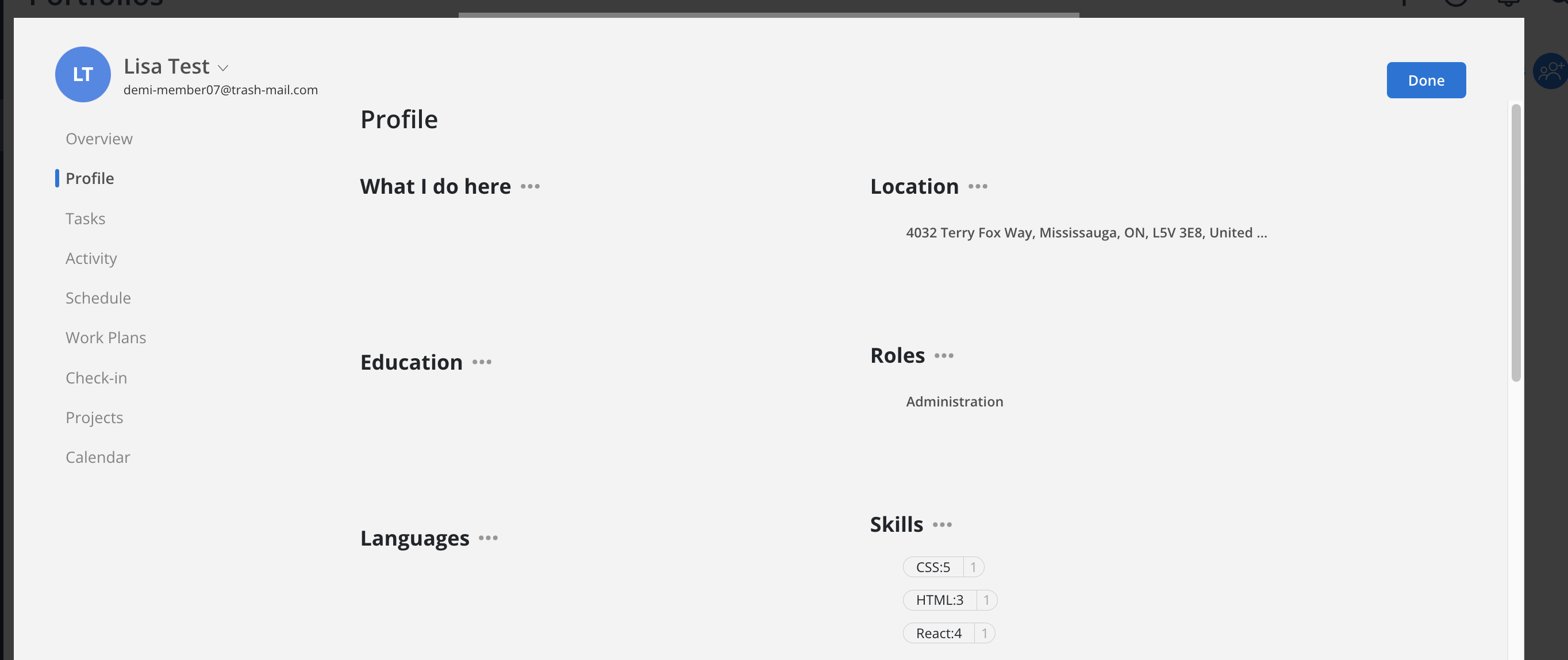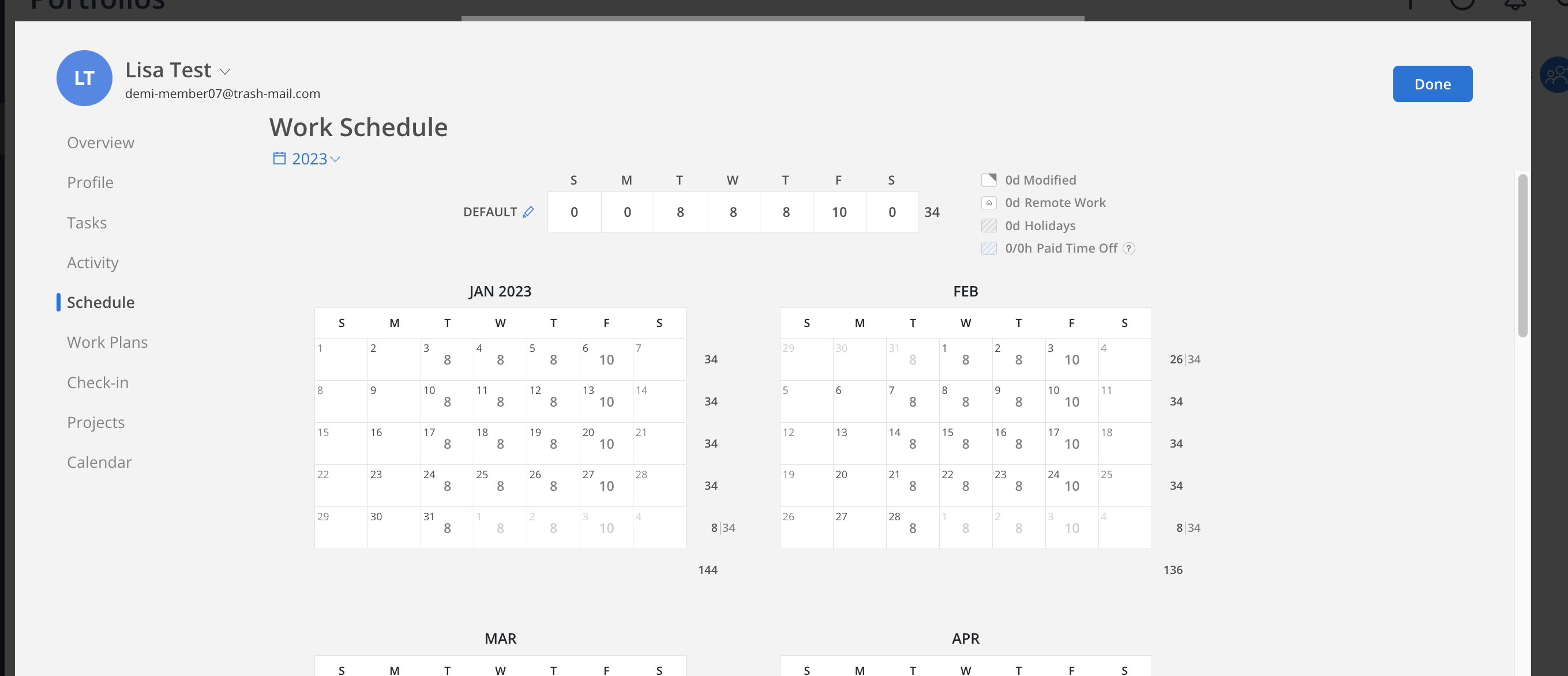To open the Portfolio Member Management Modal, either select Manage Members from the portfolio three-dot menu or click the blue icon on the right to manage portfolio members.
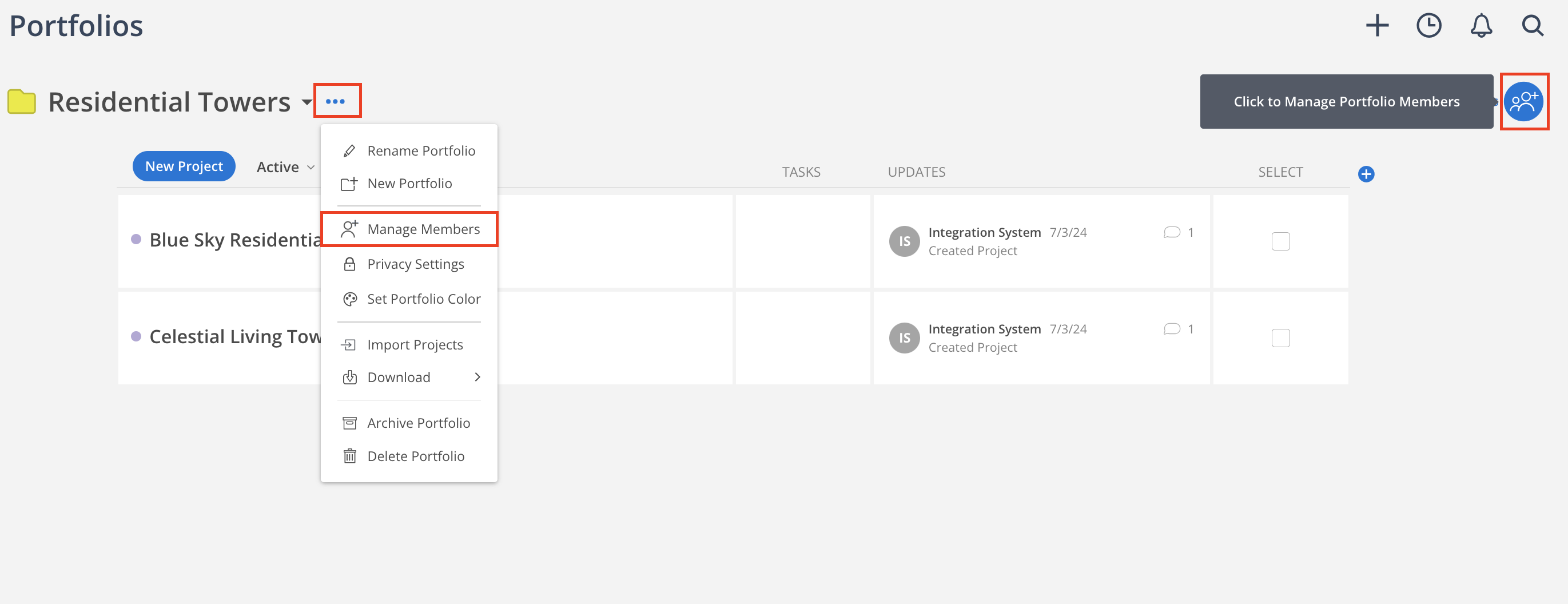
Member Management Modal displays all Portfolio Members in a structured order to improve visibility and access:
Suggestions – Highlighted first if any.
Portfolio Managers – Listed next in alphabetical order, with a black dot indicator on the avatar.
All Other Members – Displayed alphabetically.
Open Roles – Shown last, also in alphabetical order.
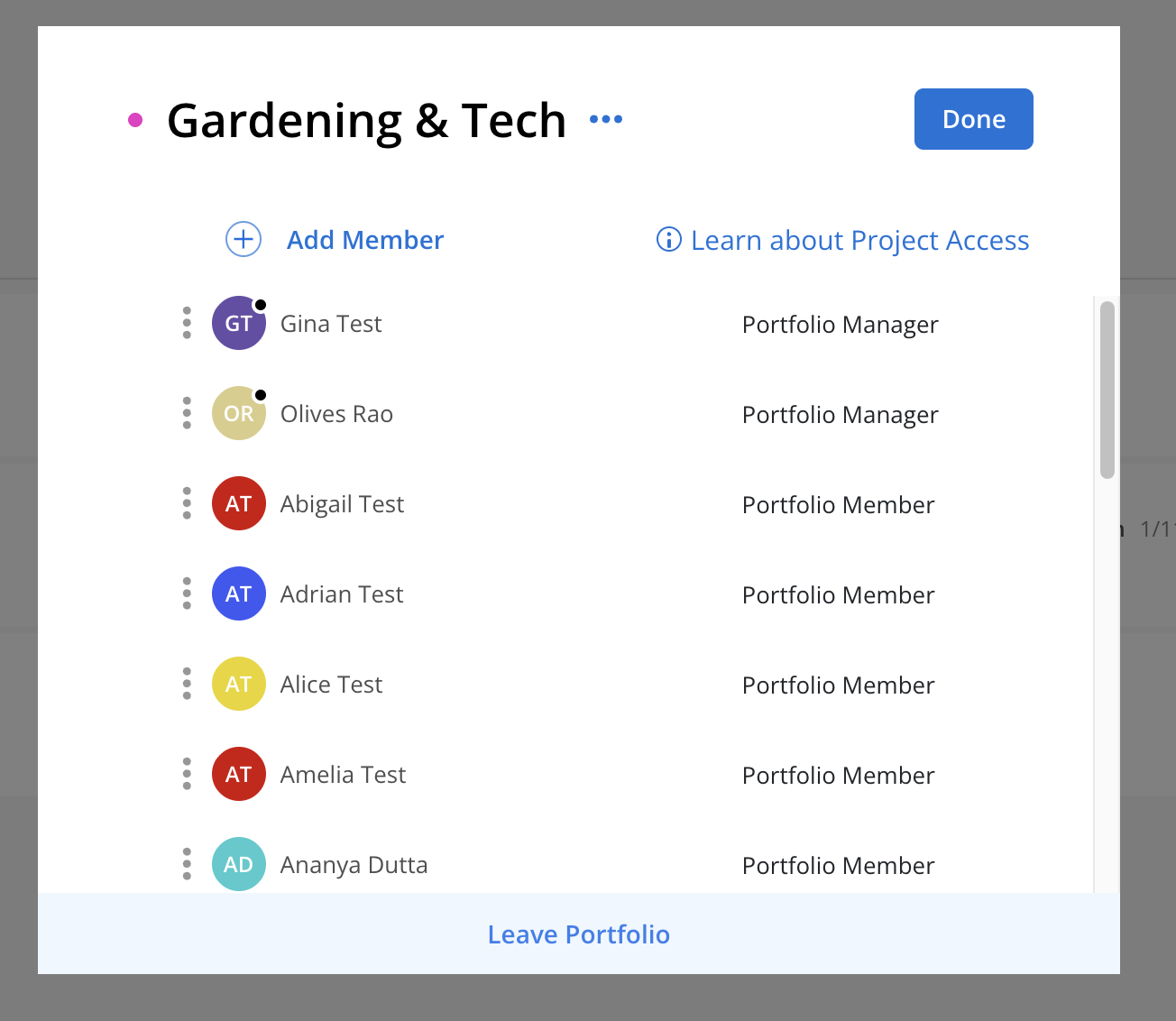
Click Add Member on the top.
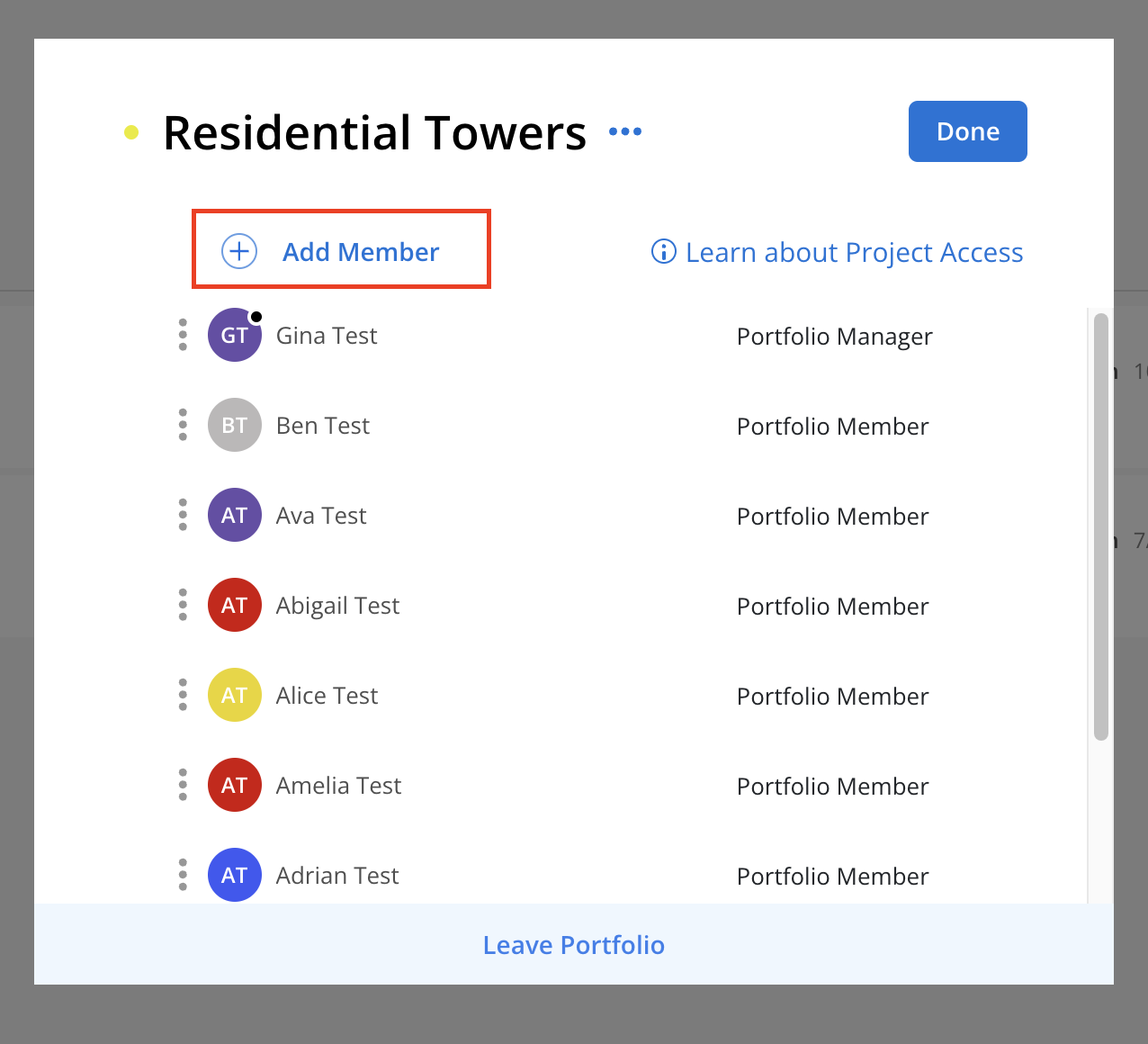
A list of Members and Contractors along with their Roles is visible. To add a Member or Contractor, click the + button on the right next to their name, then click Add at the top.
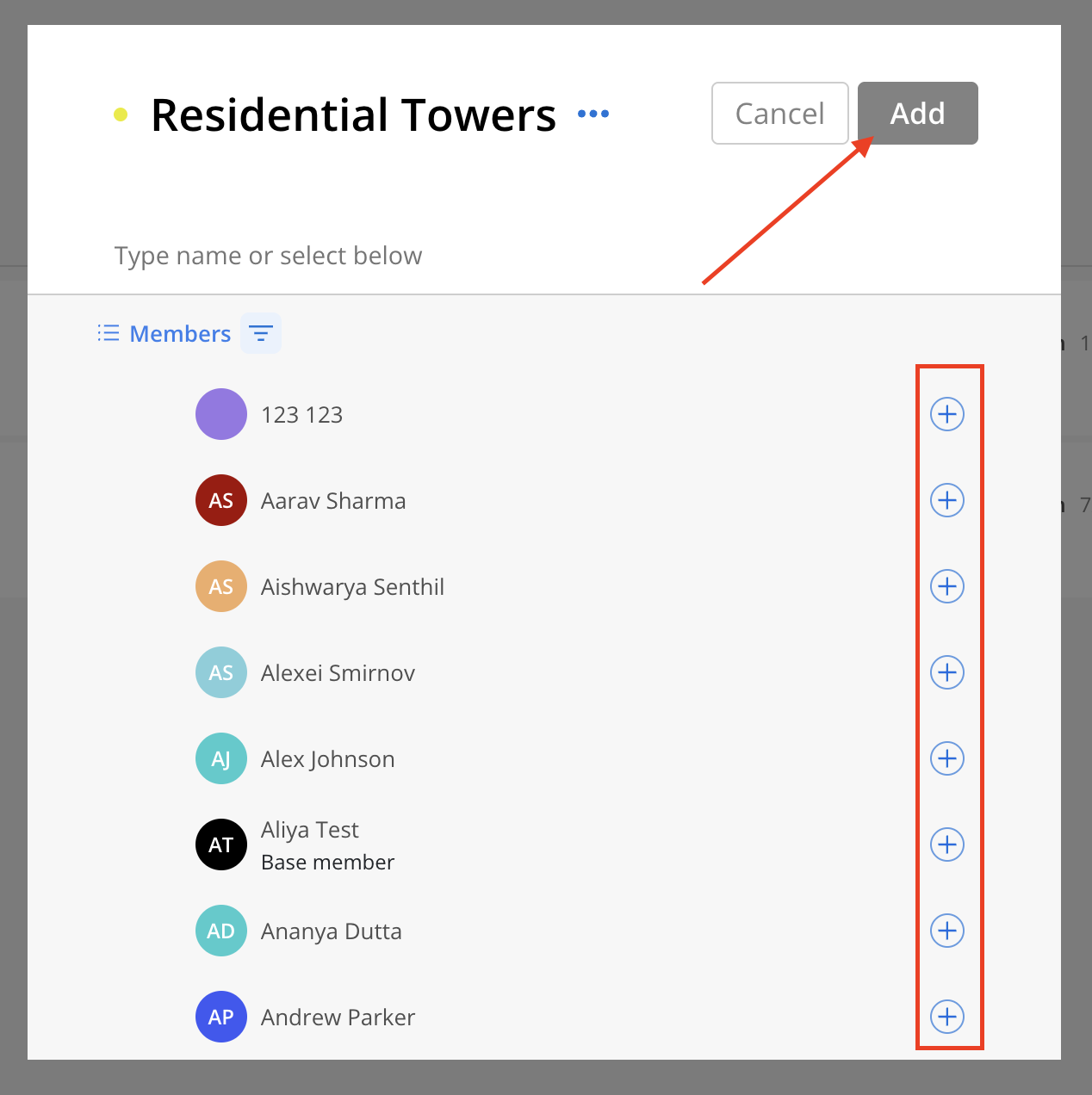
Grouping the members by member or portfolio or applying filters can help find the desired members.
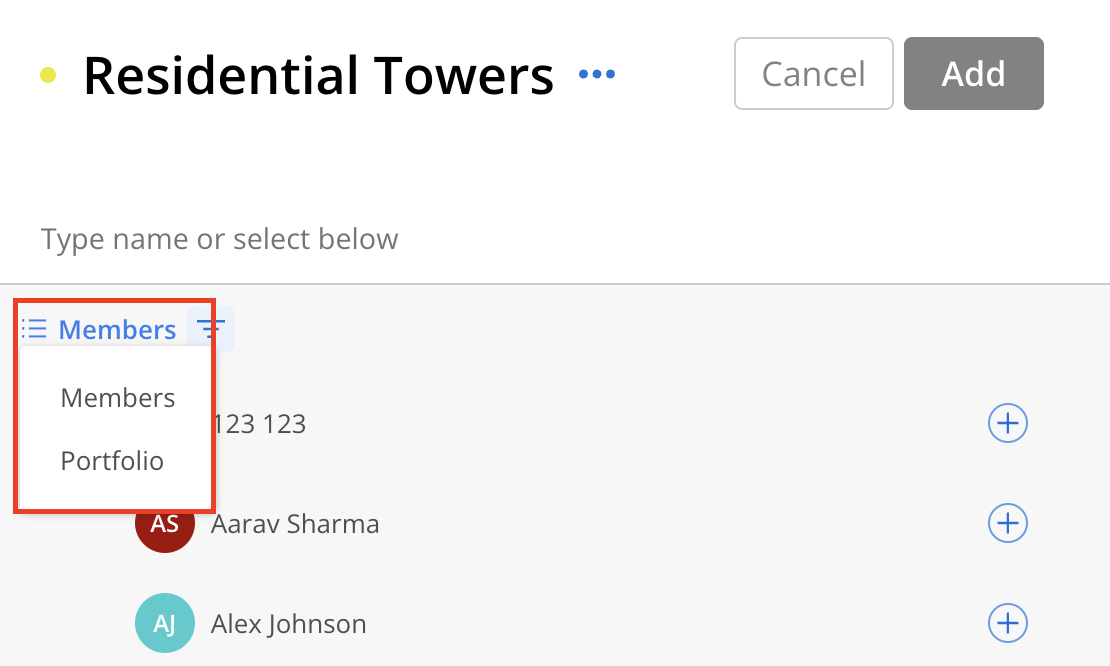
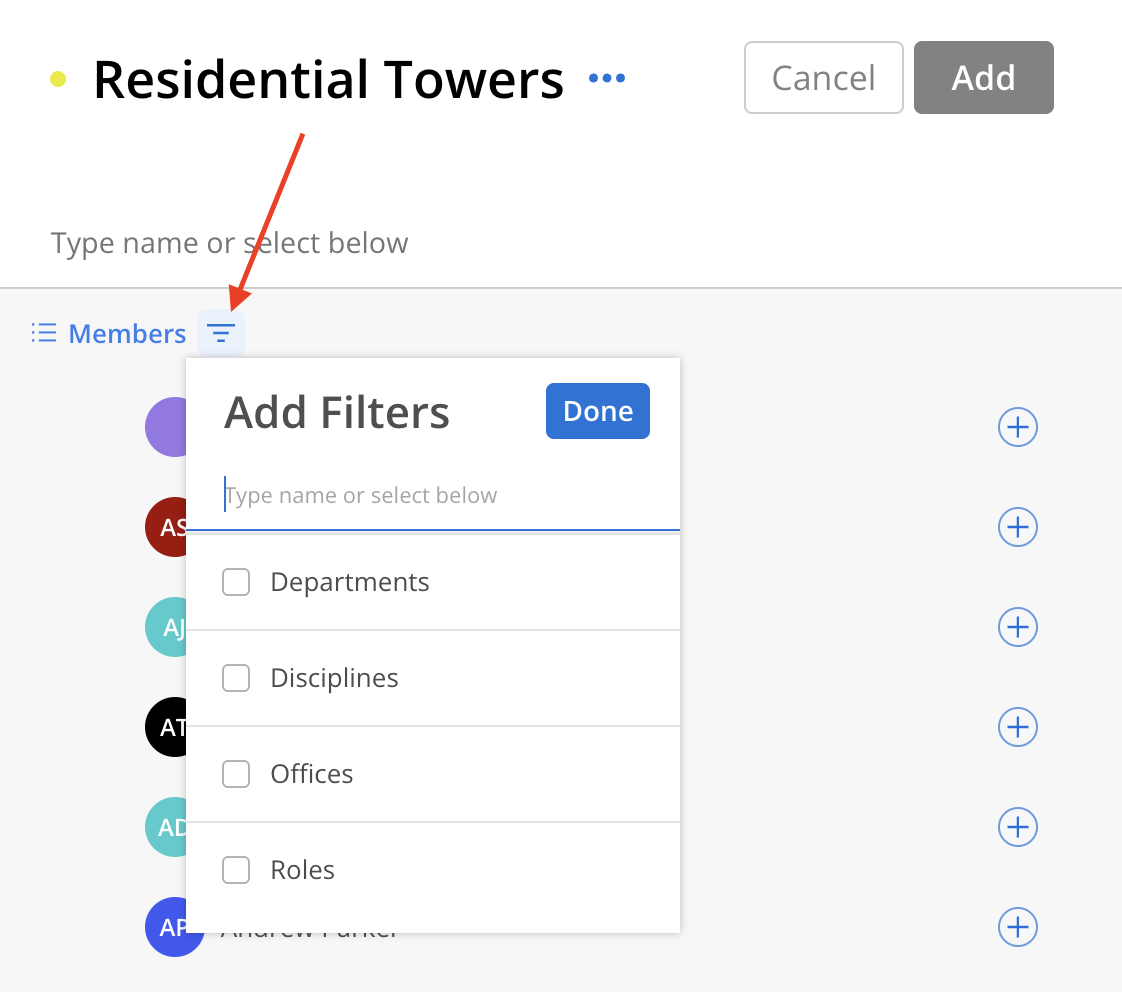
Now that the Member was added, they will appear on the list.
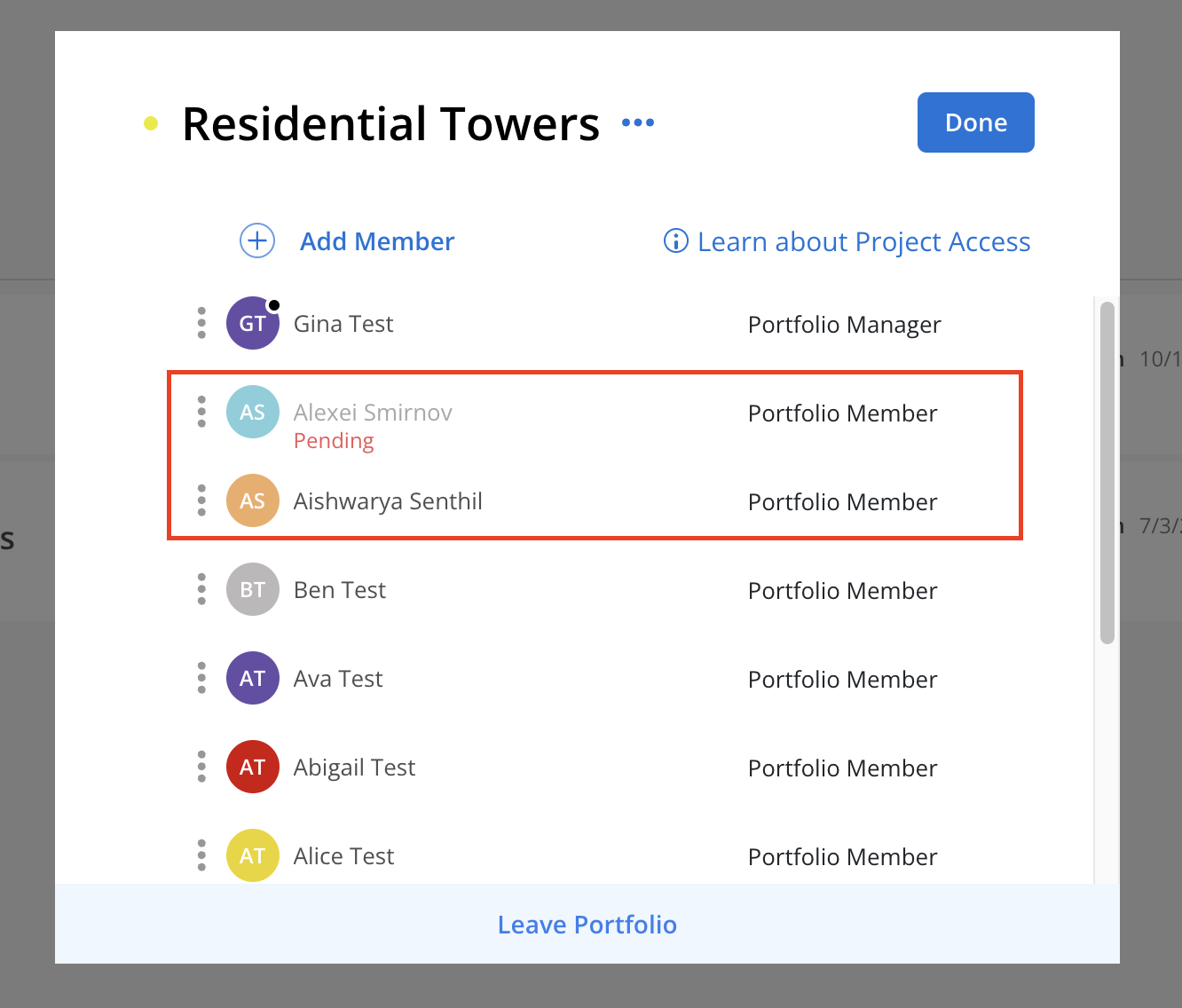
Click the Role selector to the right of a Member. They can be a Member or a Manager of the Portfolio, or they can be removed from the Portfolio and all of its Projects.
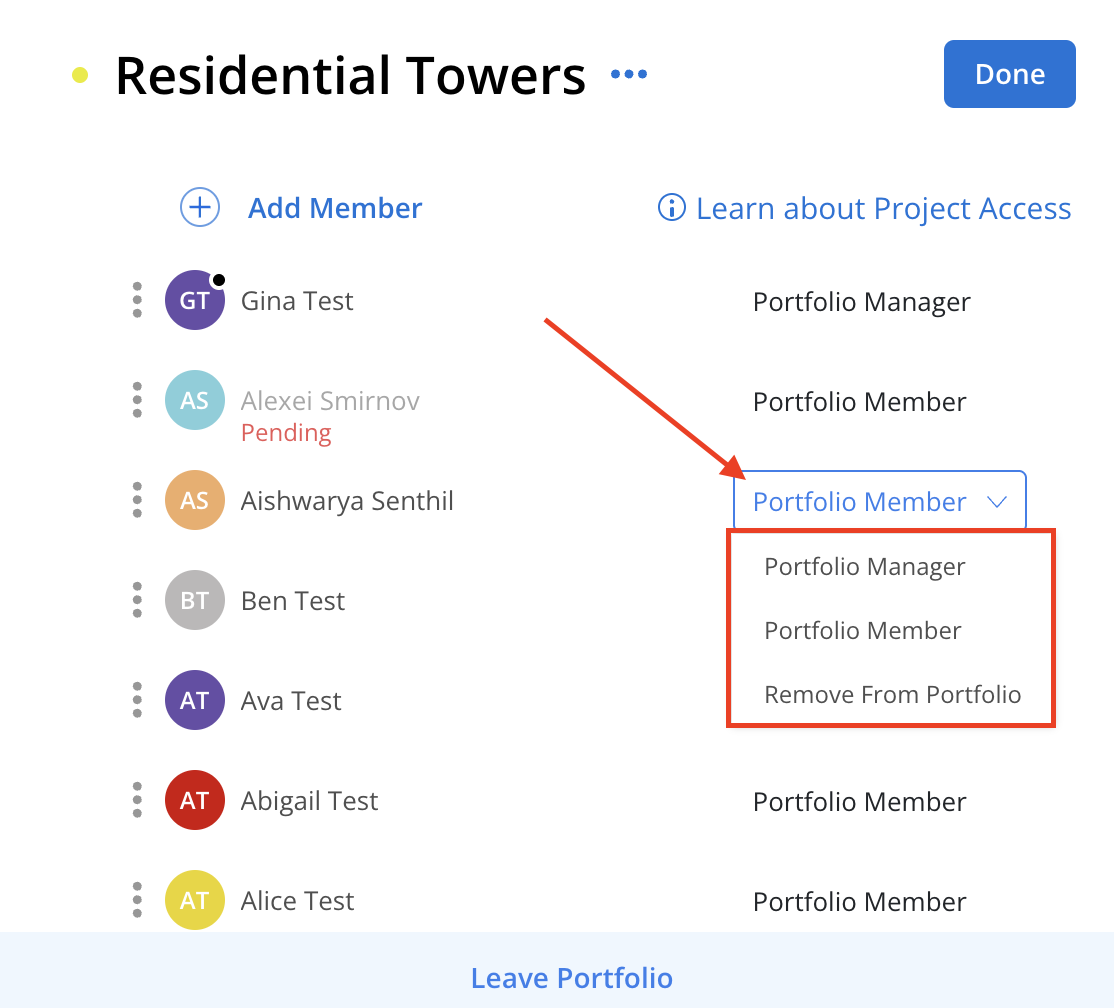
Portfolio Members can be removed in two ways: either by clicking the Role selector to the right of a Member and selecting Remove From Portfolio, or by clicking the three-dot menu on a Member and selecting Remove Member.
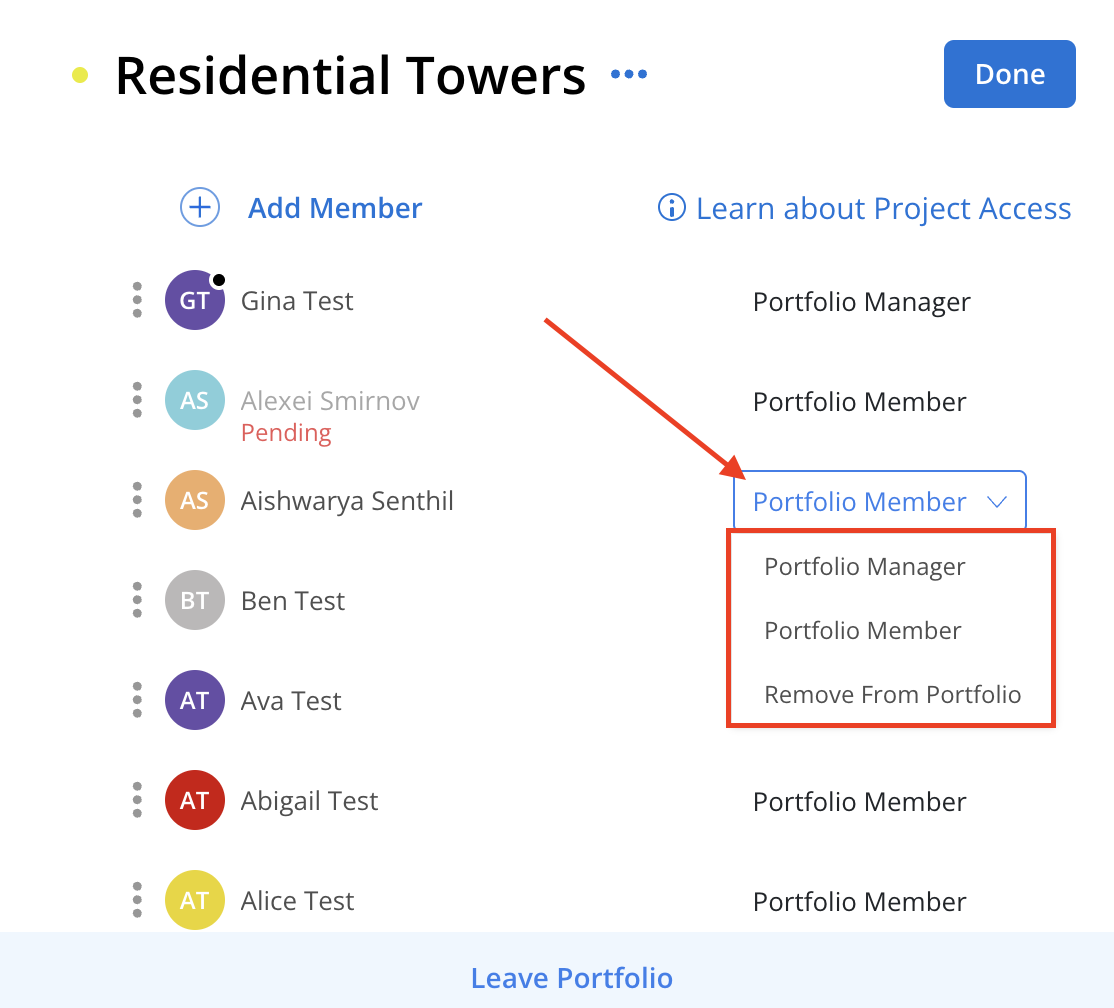
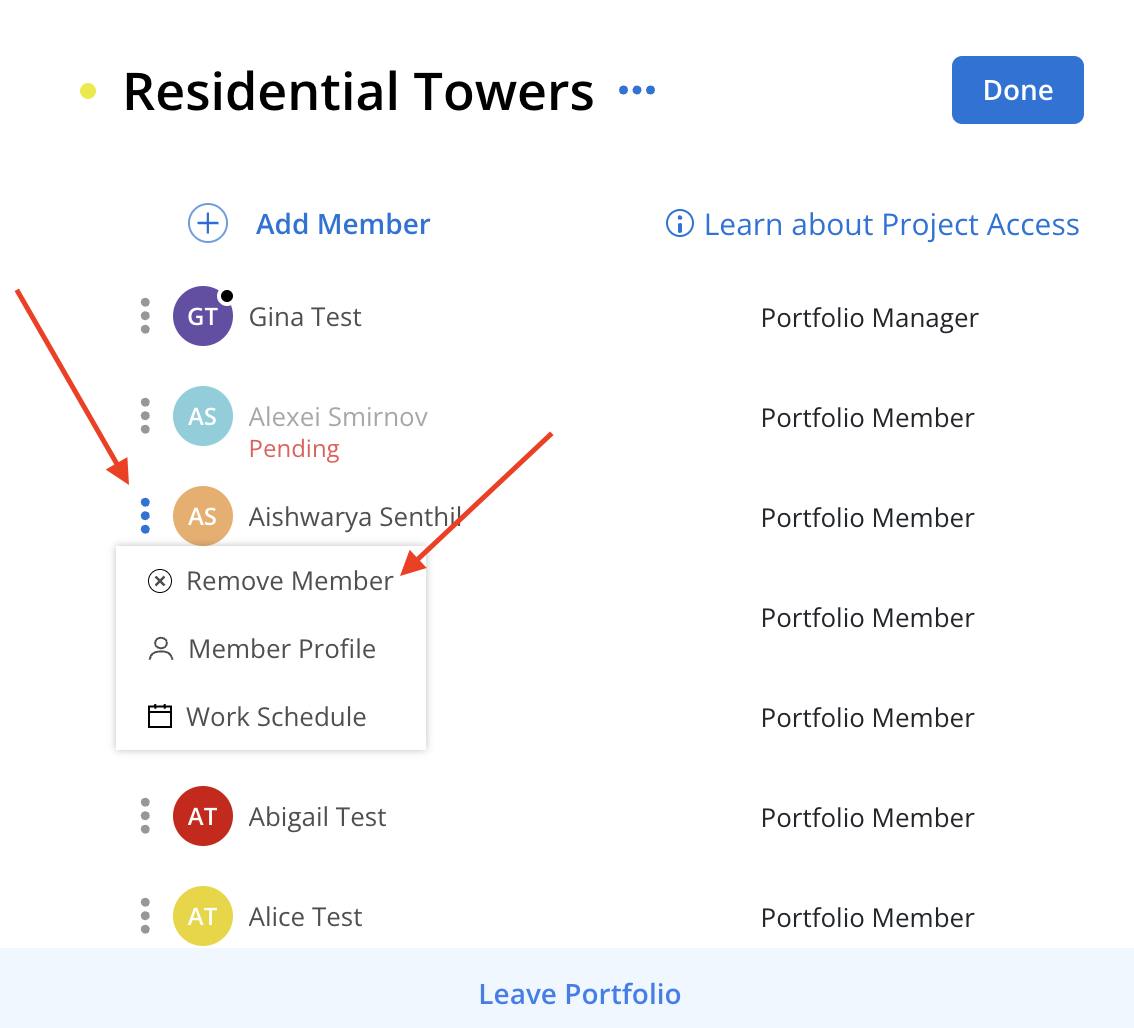
Clicking on the three-dot beside a member on the manage member modal.
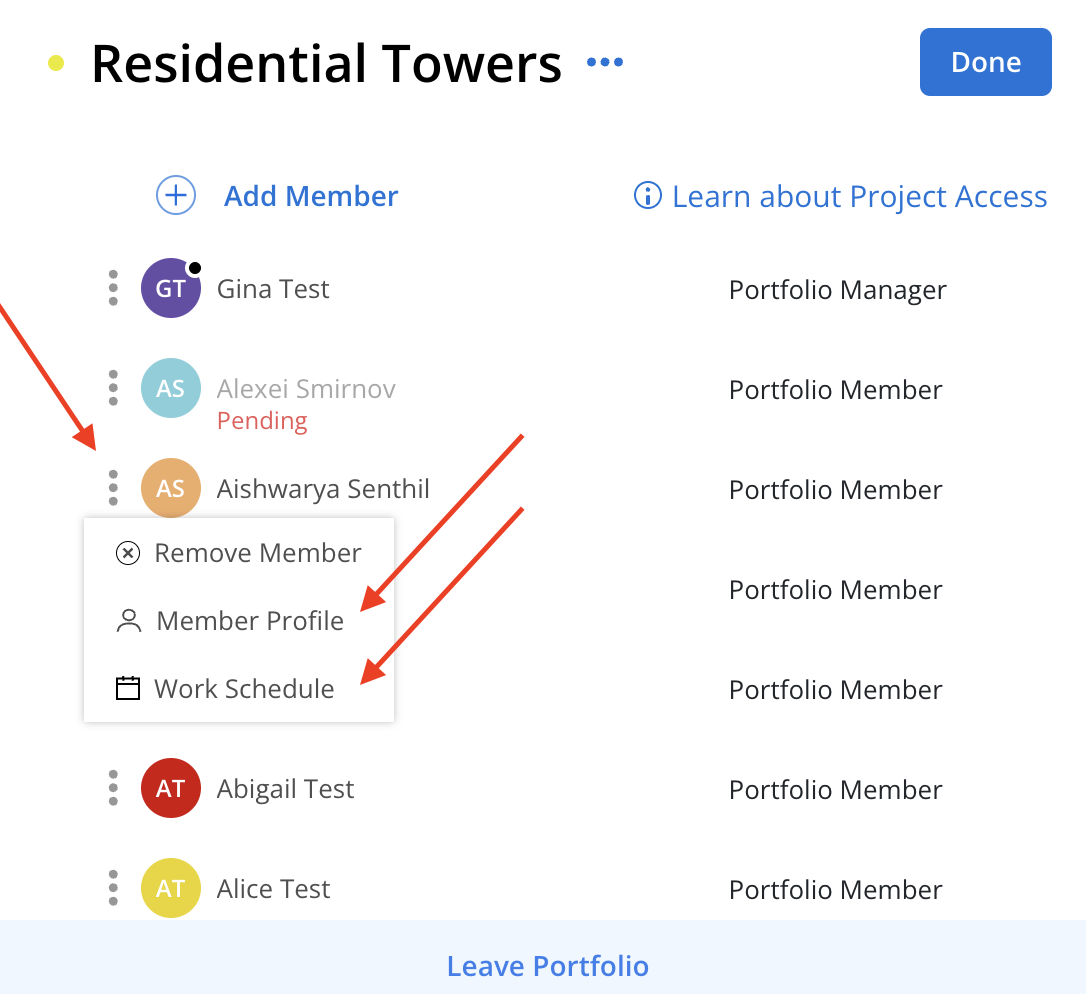
Member profile and work schedule will be the same as ones that you see on Members Space.