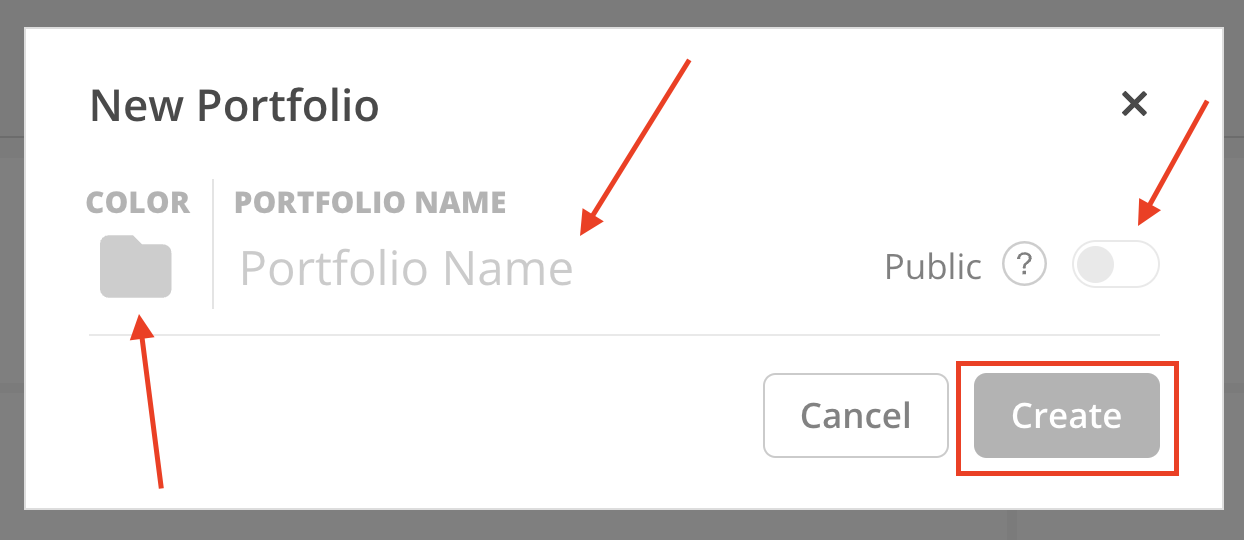To create a new Portfolio, follow one of the options below:
Option 1: Click the “+” icon located in the top right-hand corner of any screen, then select New Portfolio.
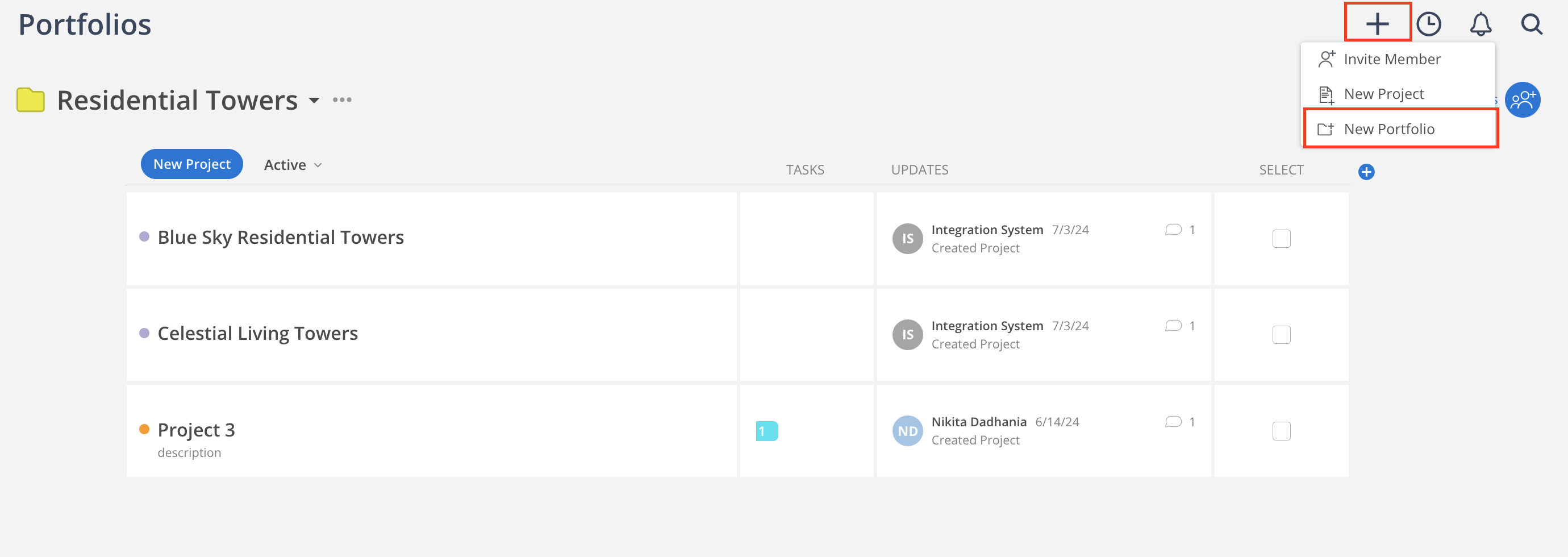
Option 2: Navigate to the Portfolio page. Click the Portfolio title or the three-dot icon (⋮) to reveal and select the + New Portfolio option.
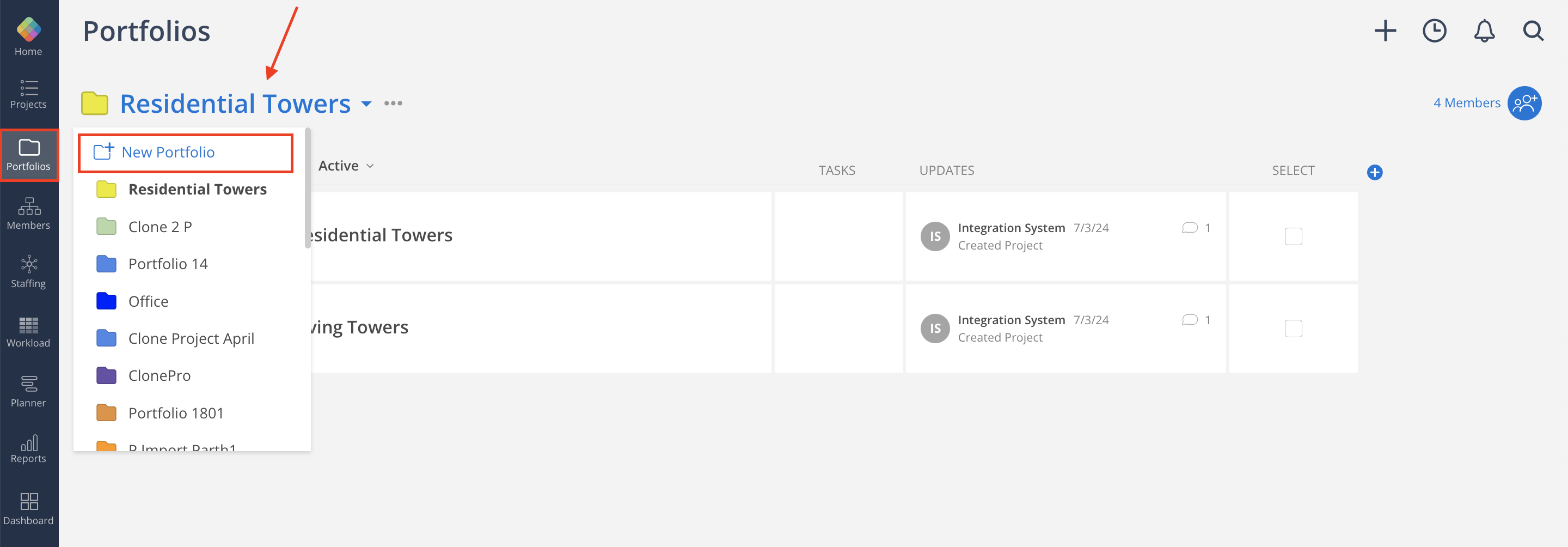
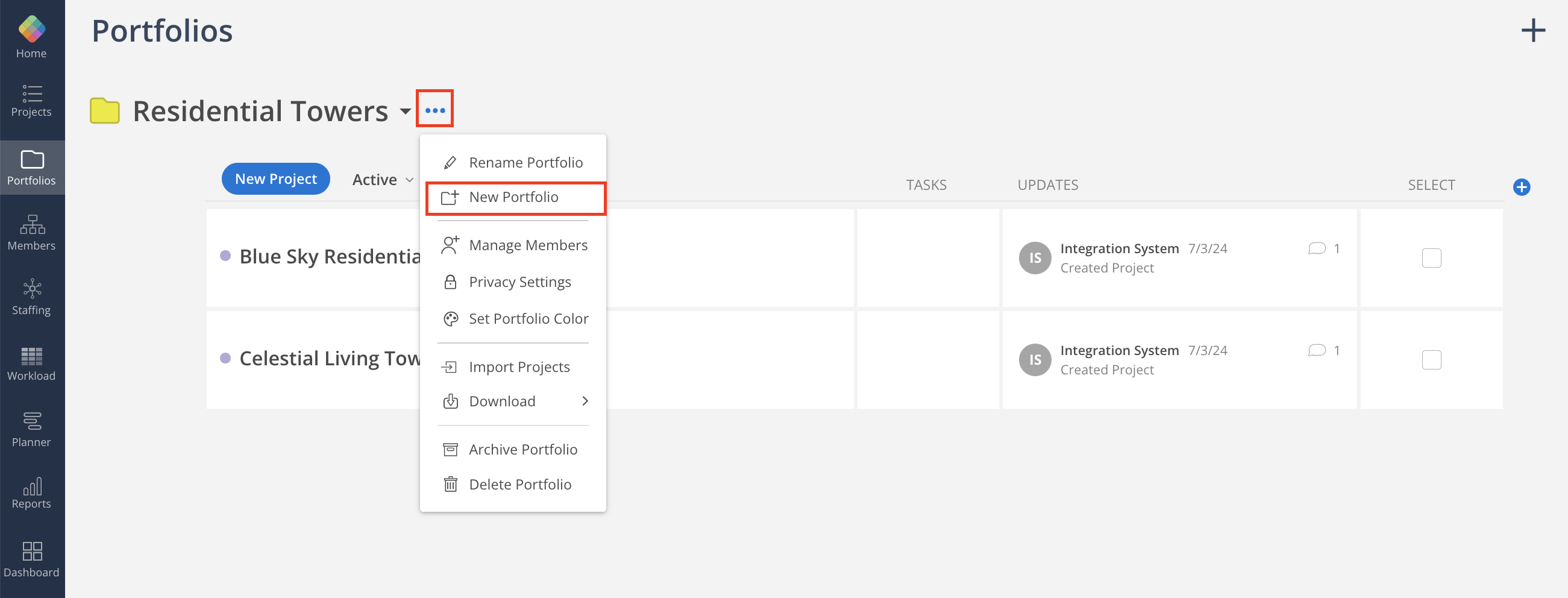
In the modal window that appears, enter the desired Portfolio Name, then select a Color for the Portfolio—this choice is personal and does not affect visibility for others.
By default, the Portfolio is set to Public. To restrict visibility, toggle the Privacy setting to the right. Click Create when everything is set.