The project cloning feature is a pivotal tool designed to streamline project management and enhance efficiency by allowing users to duplicate essential components of a project. This feature supports cloning various items to ensure seamless project replication.
Here's a list of items you can clone:
Members or member roles only
Tasks and Phases/Subphases, with optional information including priority, time estimate, attachment, dependency
Scope, with or without estimated hours
Notes
Phases/Subphases with workdays, with optional information including dependency
Milestones
Budgets, including Phase fees and overall budgets
Work Plans, with optional information including dependency, tasks, or scopes
You have the ability to clone project items, but only from projects you have viewing access to and into projects you have editing rights for.
Additionally, if you are authorized to create new projects, you also have the option to clone into a newly created project.
Items that you don't have cloning permissions to will be disabled.
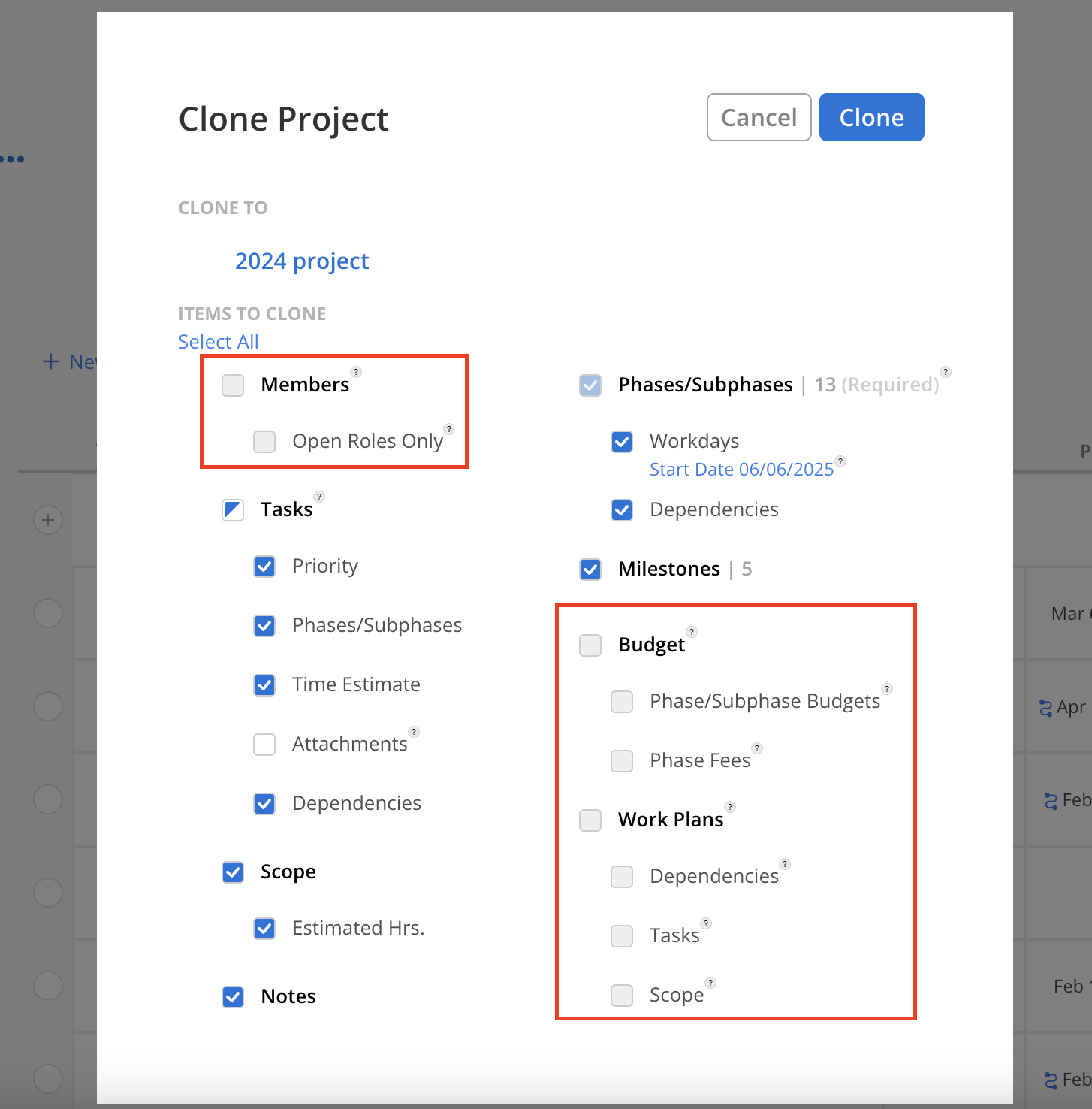
Go to the project you want to clone. Click the three-dot to the right of the project name. Select "Clone Project." Select "To New Project".
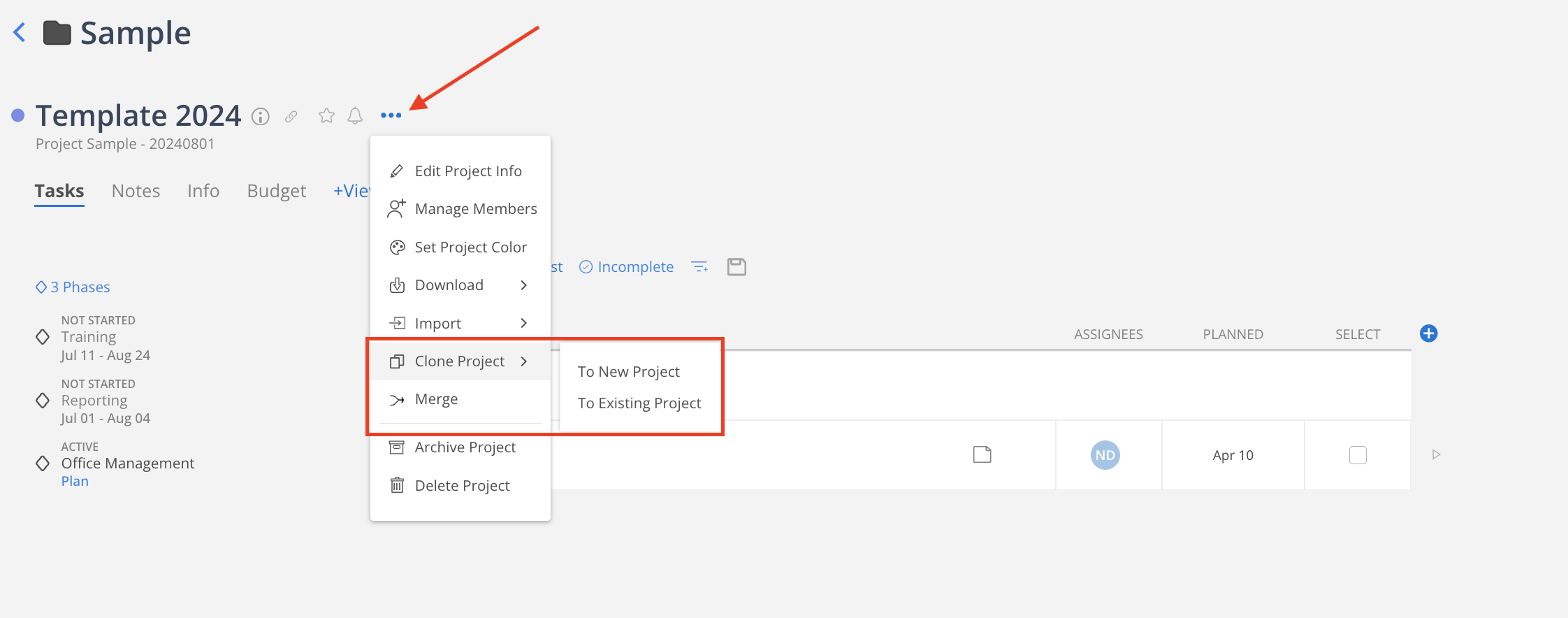
Choose the destination portfolio for the cloned project by clicking "Select Portfolio" and select the project items you want to clone. Click "Clone" when finished.
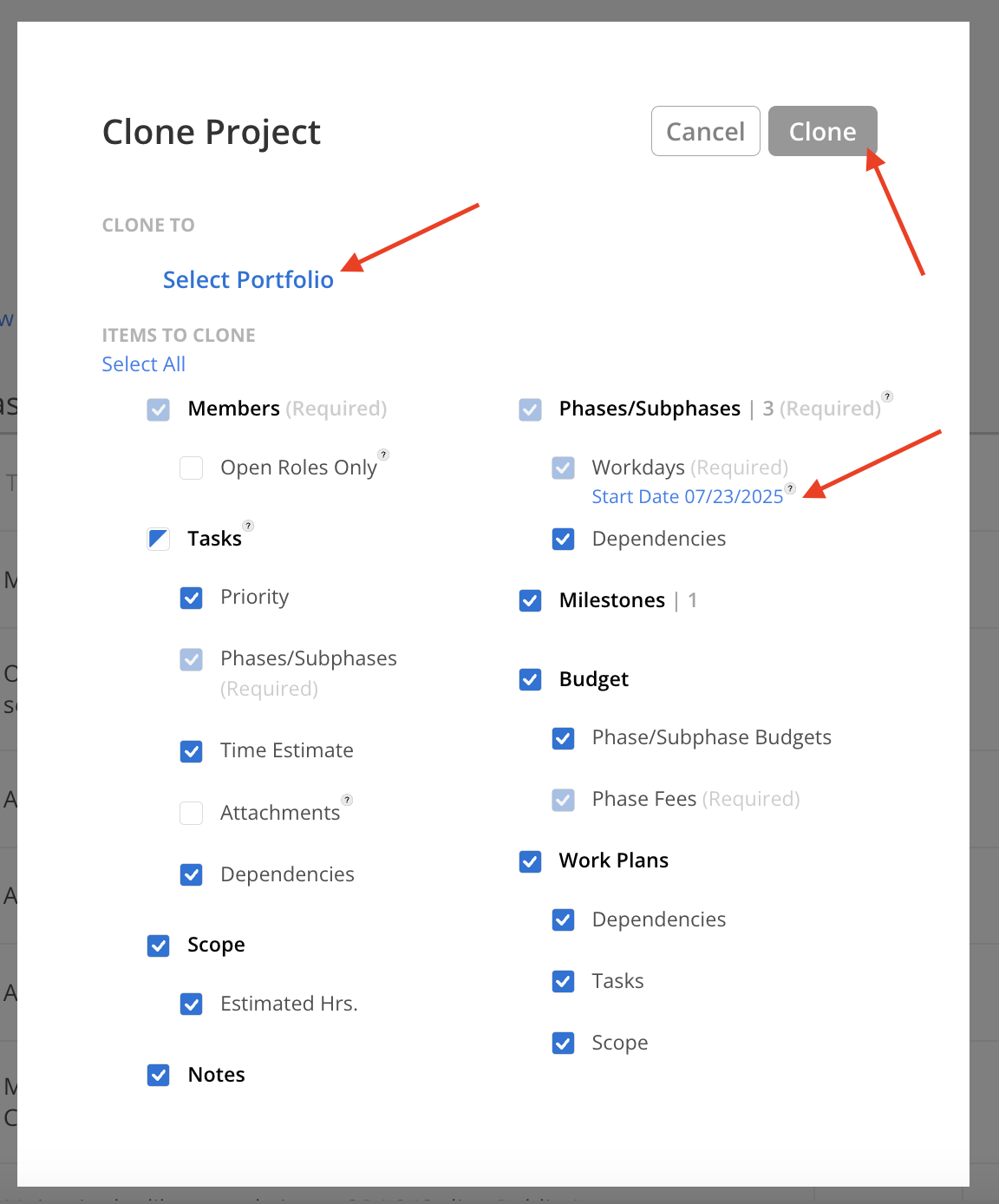
Click "Clone" when you are done. The project may take a moment to create depending on the number of items that you want to clone.
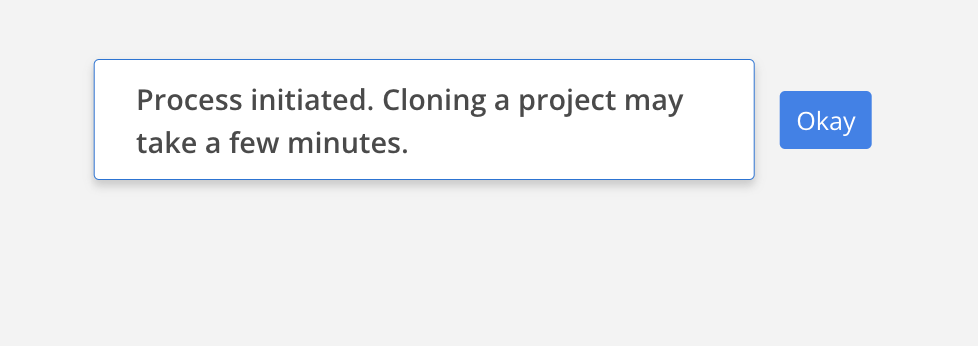
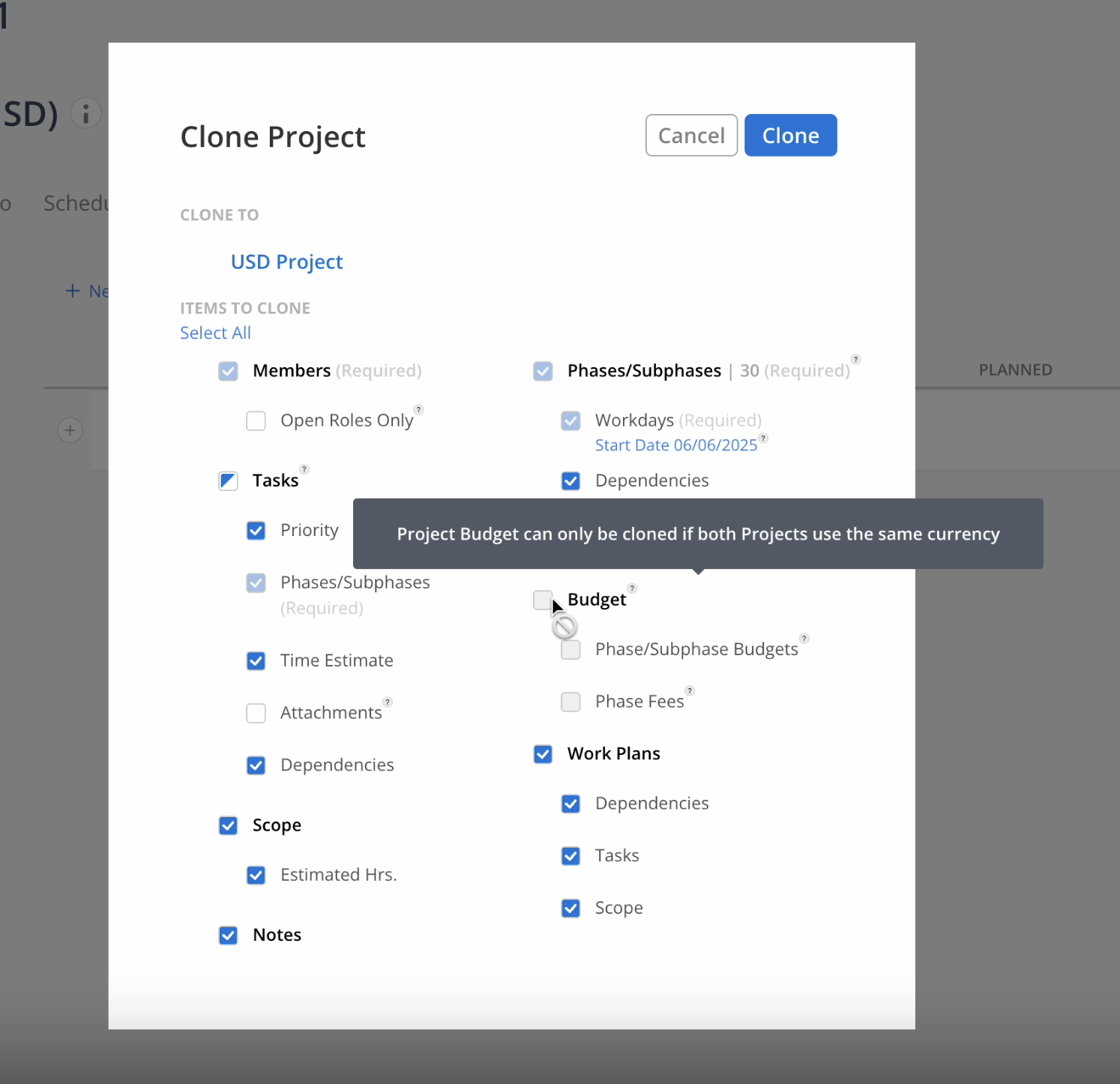
Newly cloned Phases will automatically adapt to the currency context of the target project by defaulting to its associated Rate Group. This ensures consistency across Budget settings and Phase configurations, supporting accurate financial tracking and reporting following the cloning process.
Go to the project you want to clone. Click the three-dot to the right of the project name. Select "Clone Project." Select "To Existing Project".
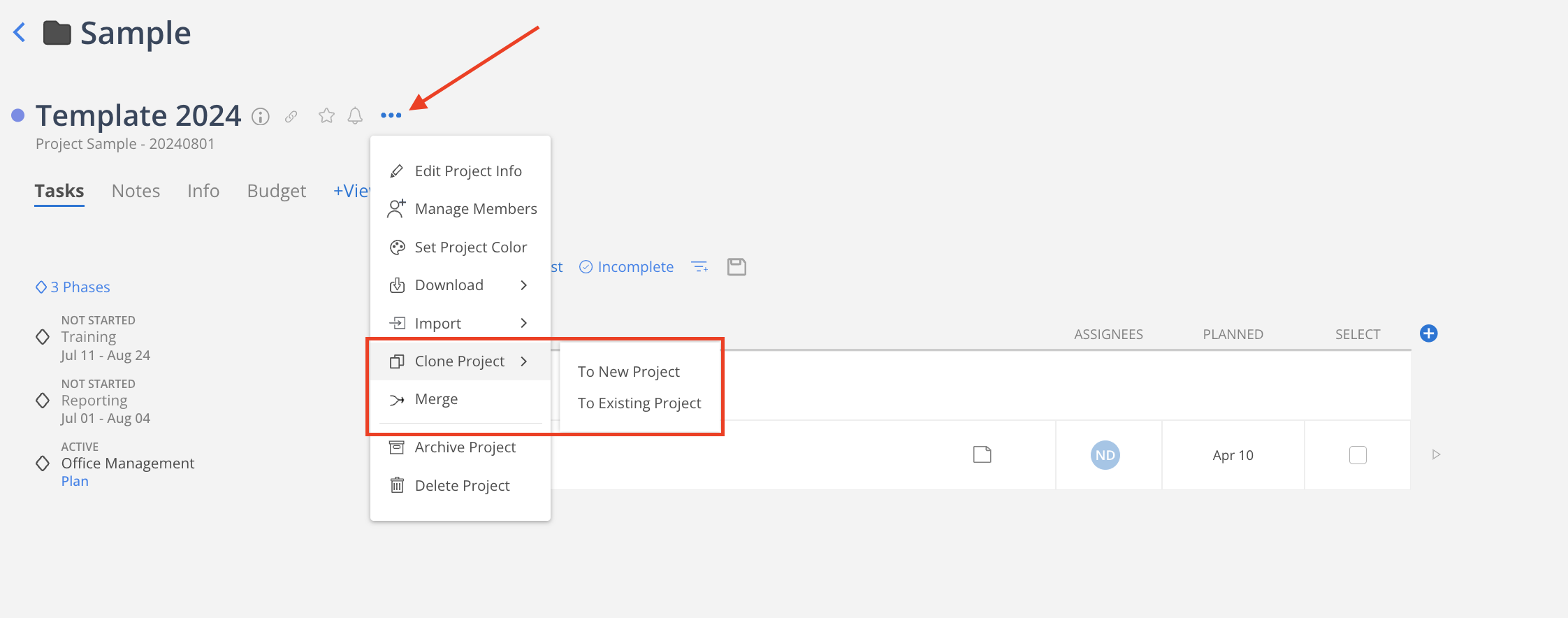
Select the existing project to clone to and select the items you want to clone from this current project. Click "Clone" when finished.
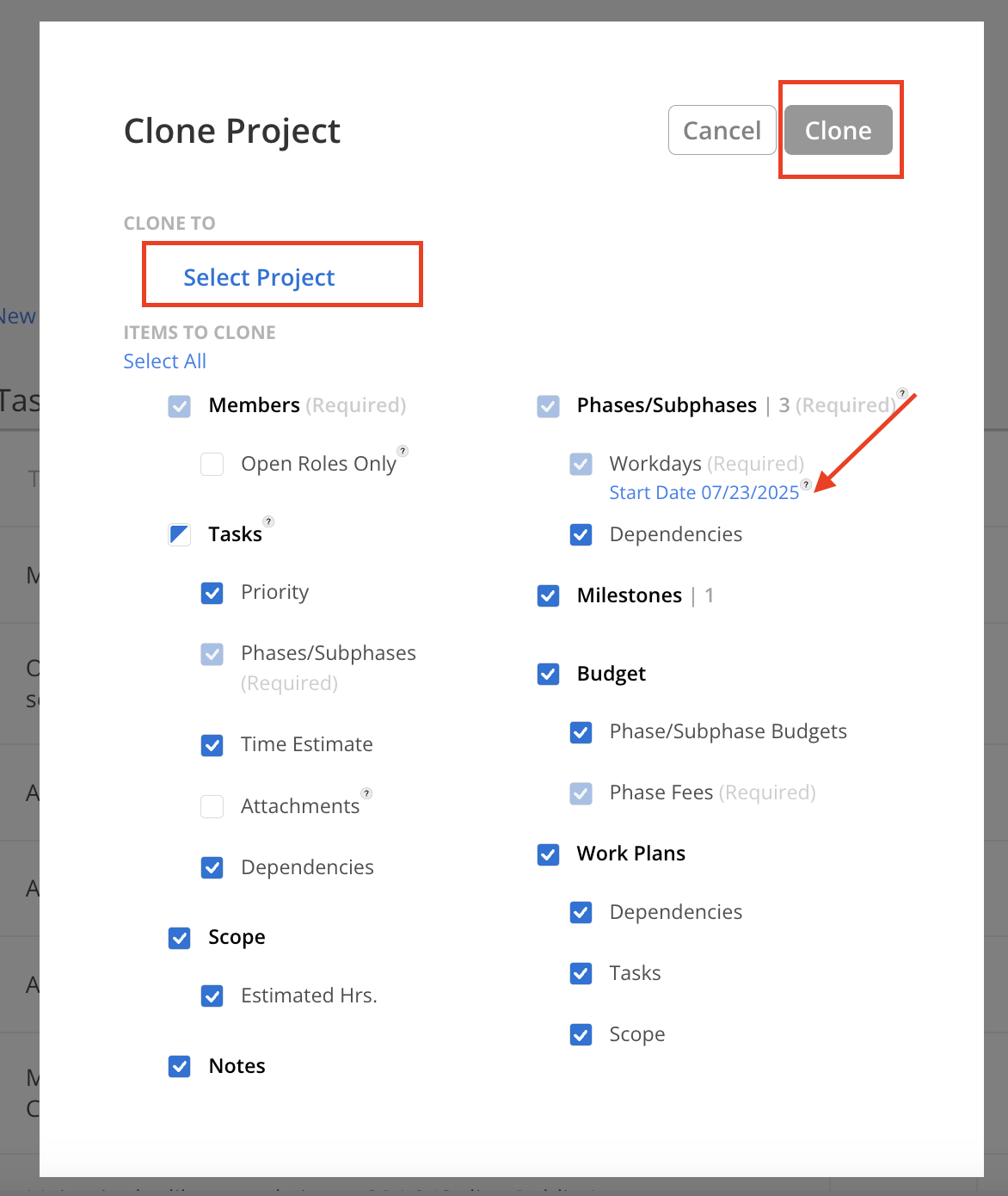
A conflict solution modal will show to confirm in case of conflicts which project information should we go with.
For example, conflicts might arise if there is a phase with the same name or a work category with the same name in both the current and target projects.
In this context:
Current Project refers to the project you are cloning from.
Target Project refers to the project you are cloning to.
Review the conflicting items, select the appropriate source based on your requirements, and then click "Clone" to proceed.
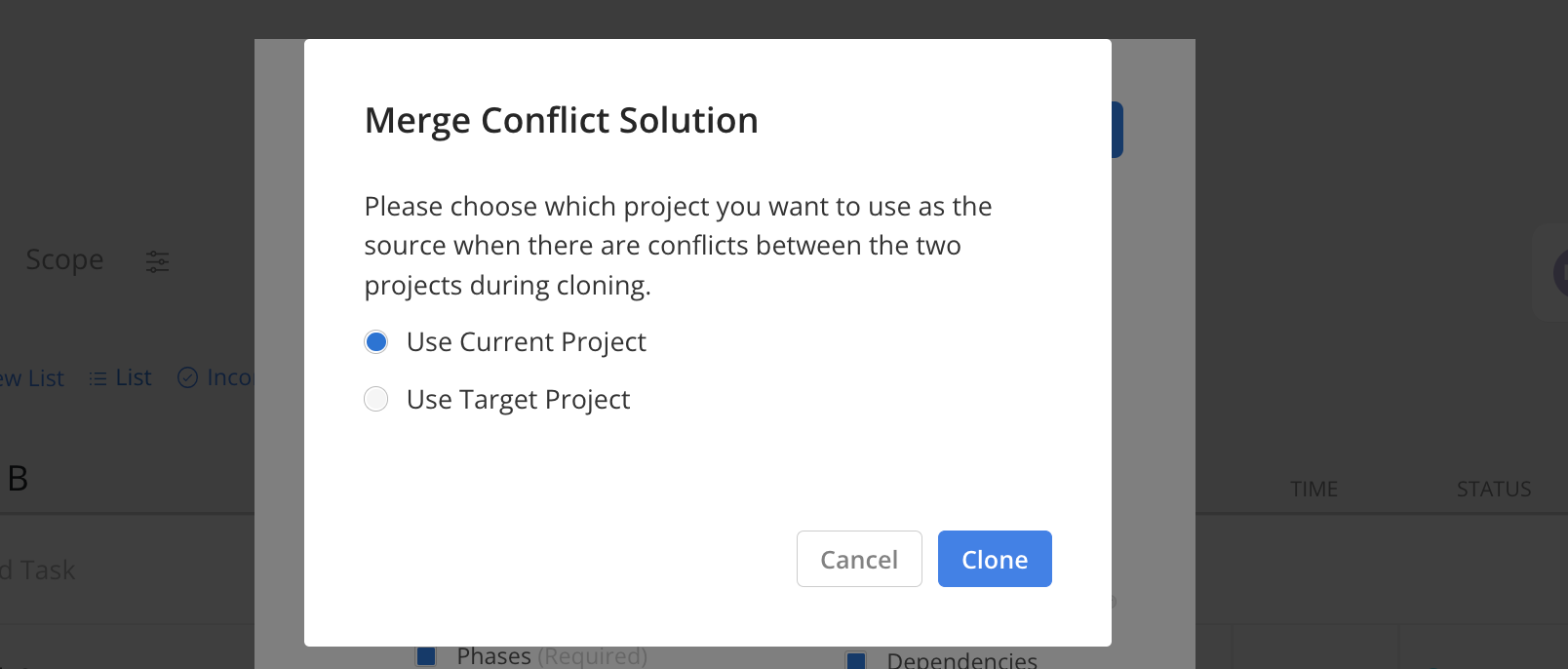
The project may take a few minutes to create depending on the number of items that you want to clone.
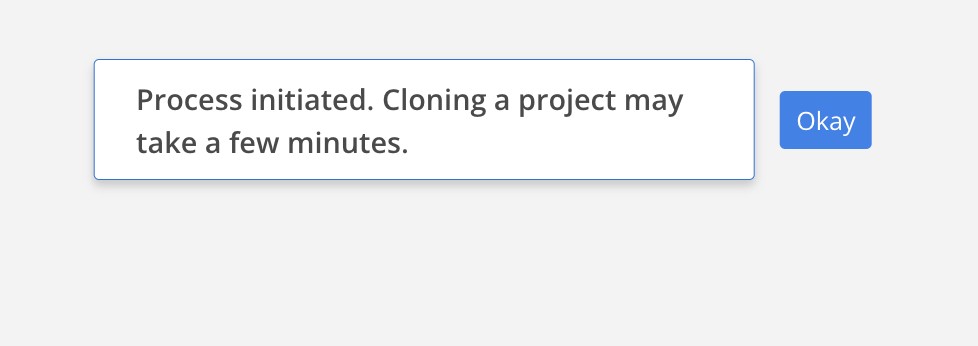
When you clone one Project with multiple levels of Phases into another, the structure of the Phases will be combined with the new Project.
For example, here are 2 Projects.
Project A has Executing, Planning, Design, Report Phases.
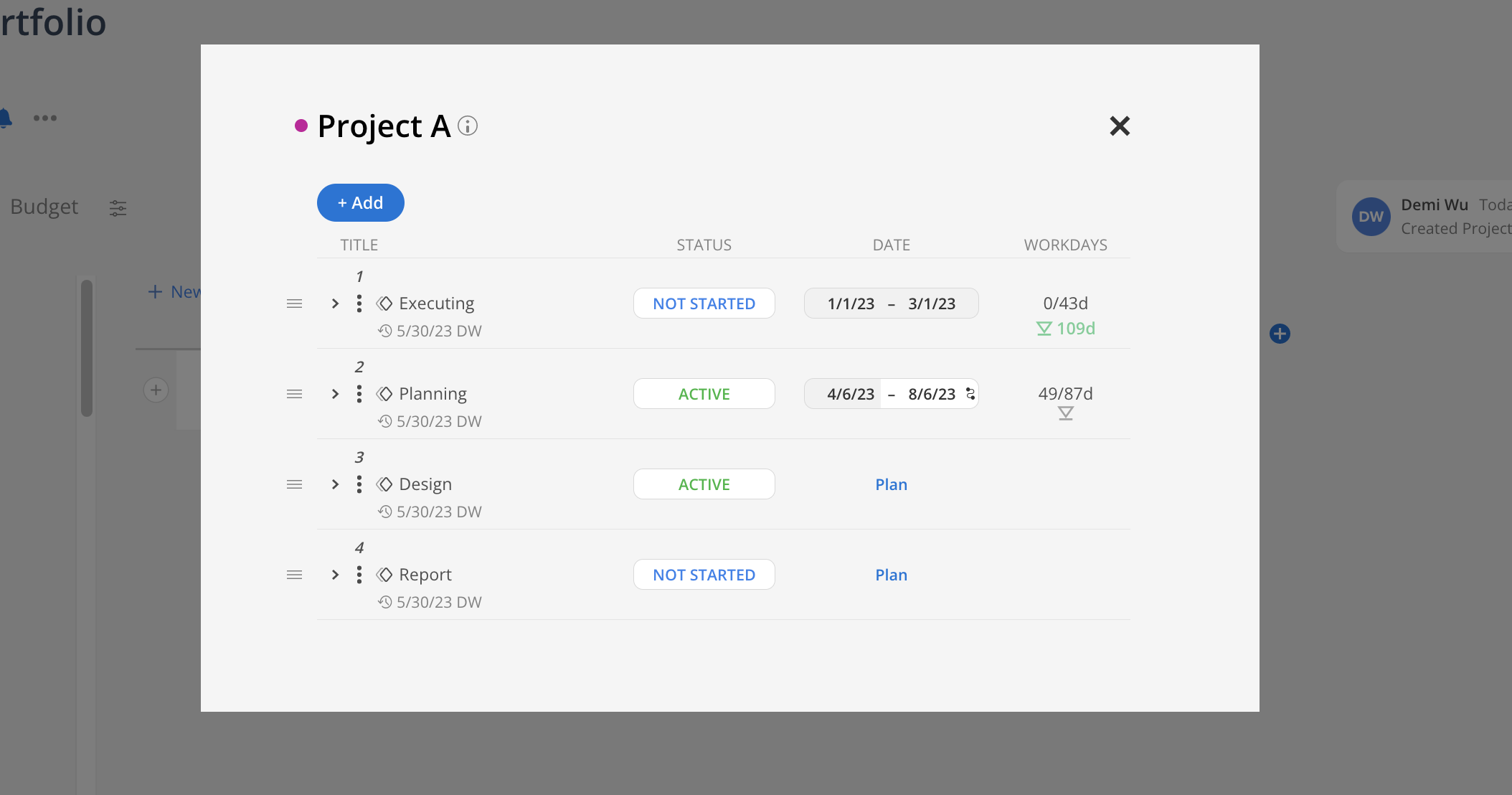
Project B has Executing and Planning Phases. Within Executing Phase, there is another Executing Subphases and more levels of Subphases under this Subphase.
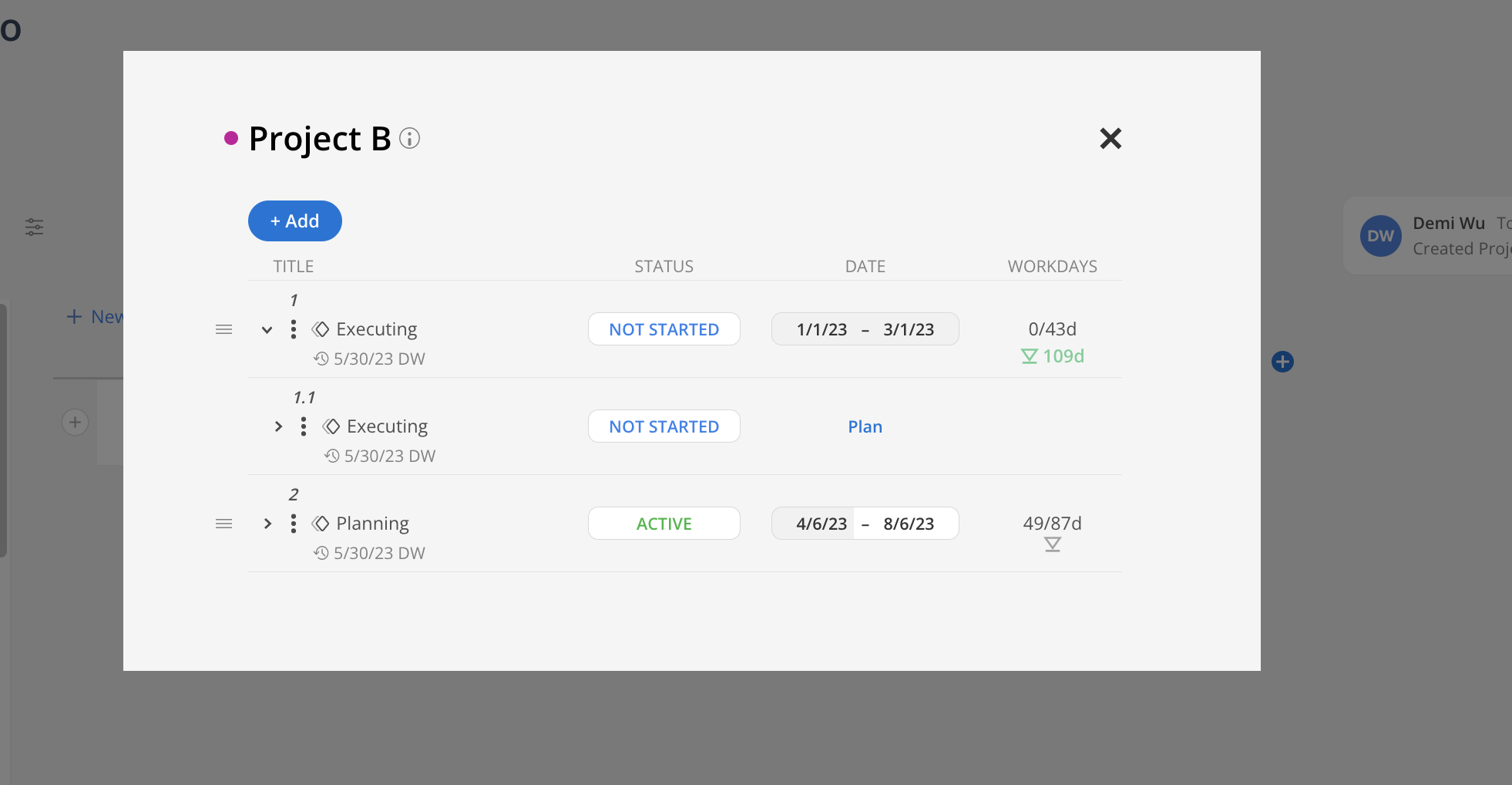
When we clone Project A into Project B, Project B will have Design and Report Phases added on the top level and keep the Executing Subphases with all the Subphases under it.
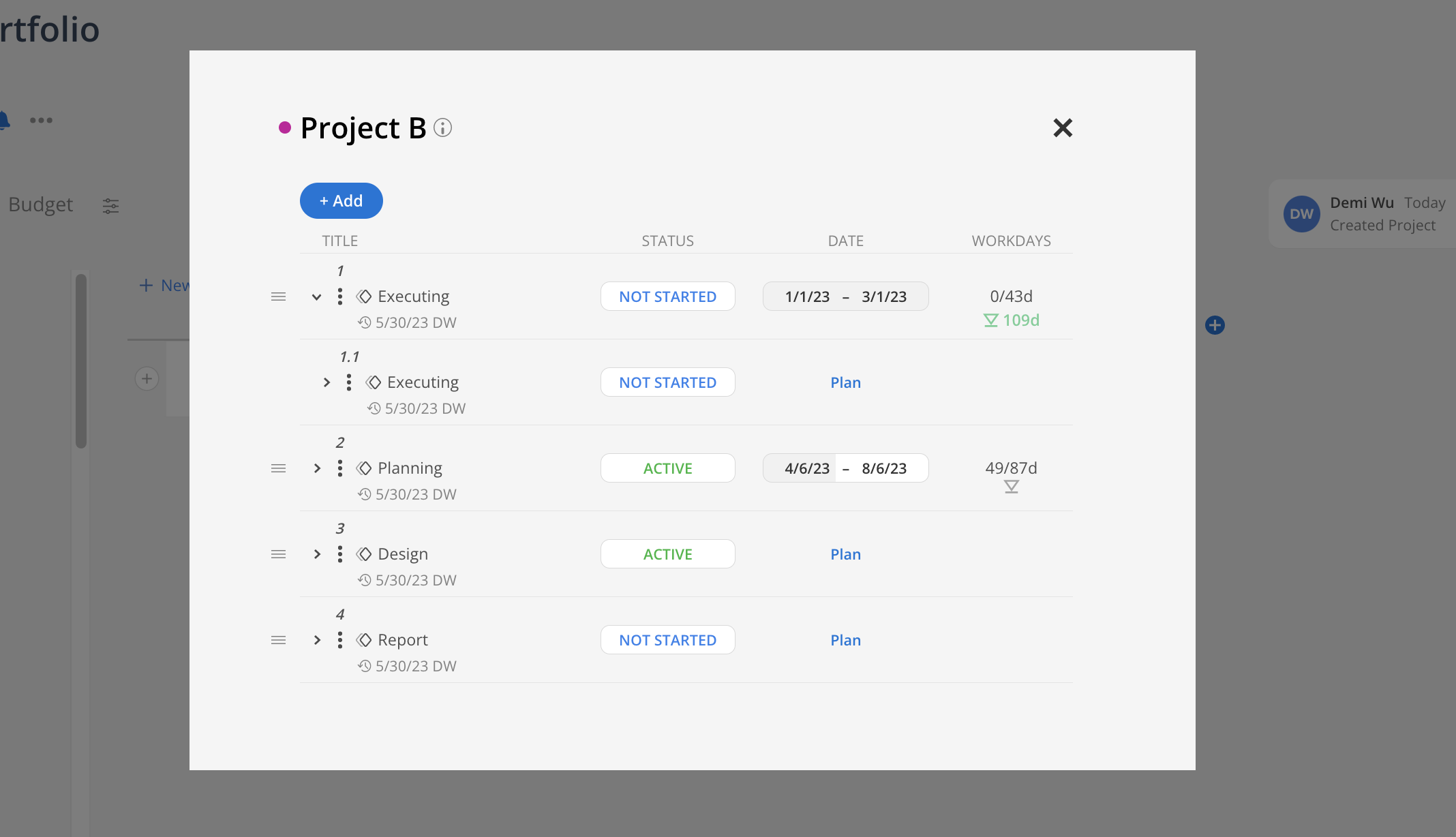
Will Change:
Tags will be merged between two projects
Region/Office/Profit Center if not previously set
Will NOT Change:
Target project's name/description/project number
Project phases/work categories if any fields are modified: dates, date dependencies, budget information
Budget setting if previously set
Member budget if previously set
Project Notes
Project Tasks of the same name
Project Scope
Project Task List