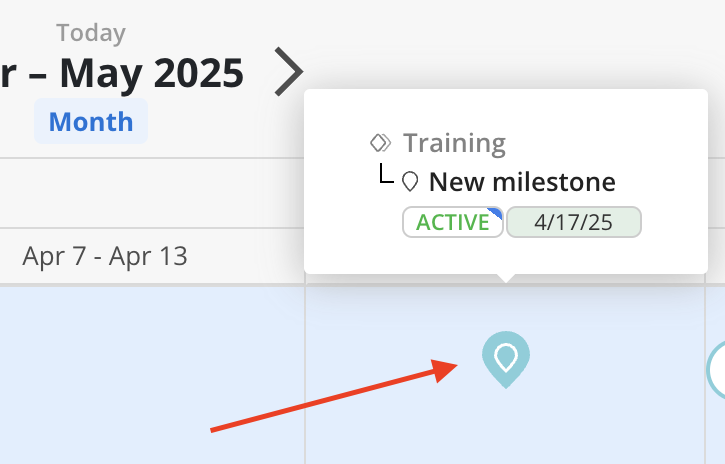On Planner, projects can be selected by clicking "Select Projects" located at the top left.
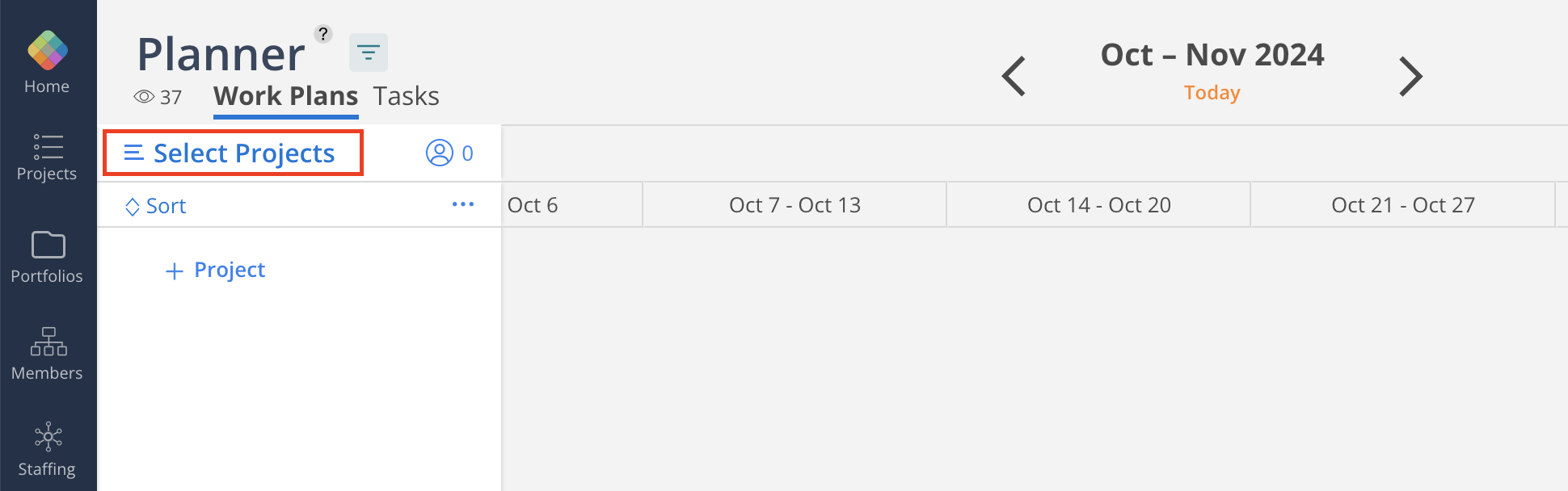
Any Phases, Subphases, Milestones, and Work Categories planned for this project are visible.
Phases and Subphases: Represented by solid color bars with a single diamond icon if there are no Subphases underneath, or a double diamond icon if Subphases are present.
Milestone: Represented by a solid color location icon.
Work Categories: Depicted as solid color outlined bars that display the Phase/Subphase name with the Work Category name underneath.
To manage Project Phases, click the calendar icon next to the project name or anywhere within the Timeline area on the timeline. This opens the phase management view, where Phases can be added, deleted, edited, or reordered as needed.
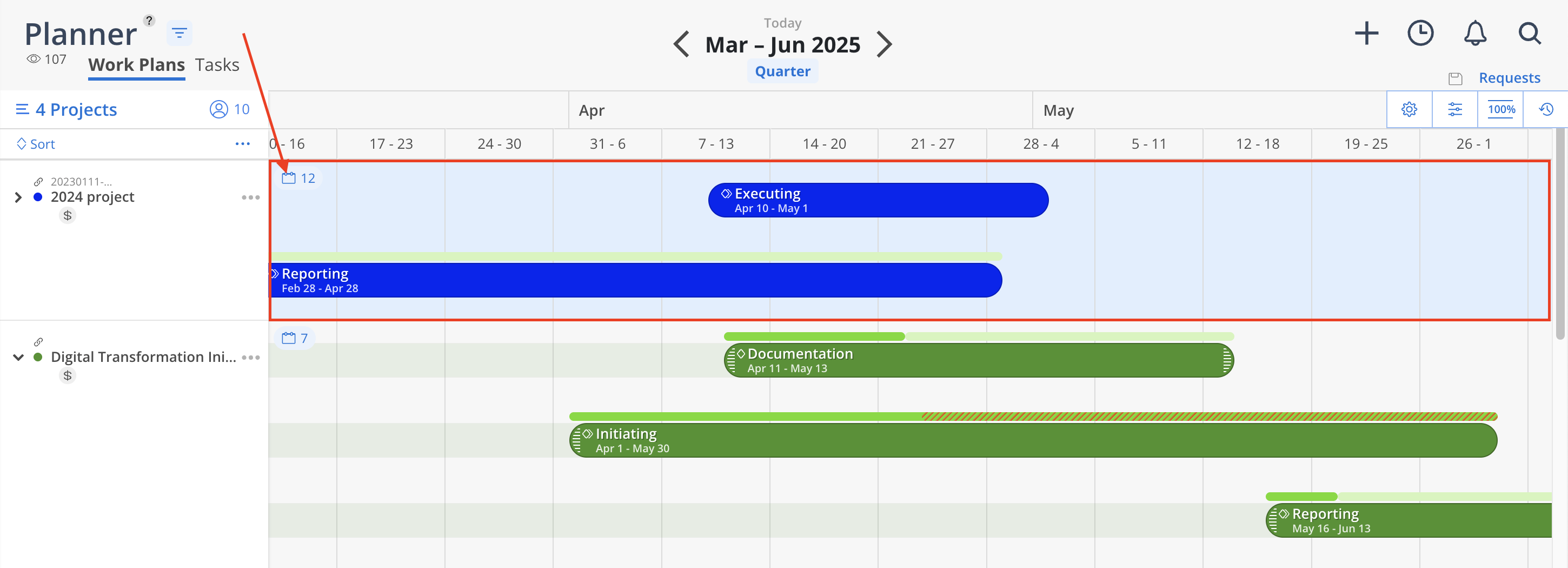

For more detailed steps on how to add, edit, schedule Phases/Subphases, Milestones and Work Categories, please go to the Project Schedule Modal Collection
When hovering over items in the timeline, a tooltip reveals helpful context—offering quick insight into the project’s structure, schedule, and progress at a glance.
Hover on a Work Category bar:
Displays the parent Phase, status, and date range.
Ongoing items show the date tag with a gray background.
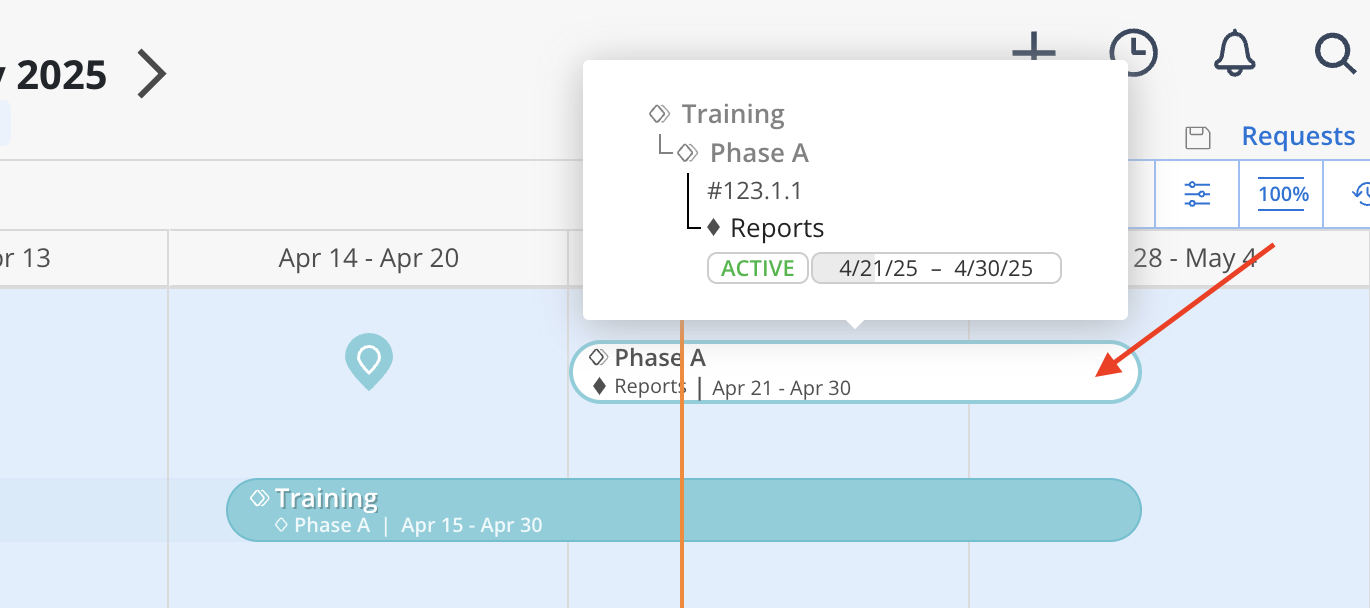
Hover on a Phase bar with no Budget:
Displays the status, dates, and hierarchical position of the Phase.
Completed Phases show the date tag with a green background.
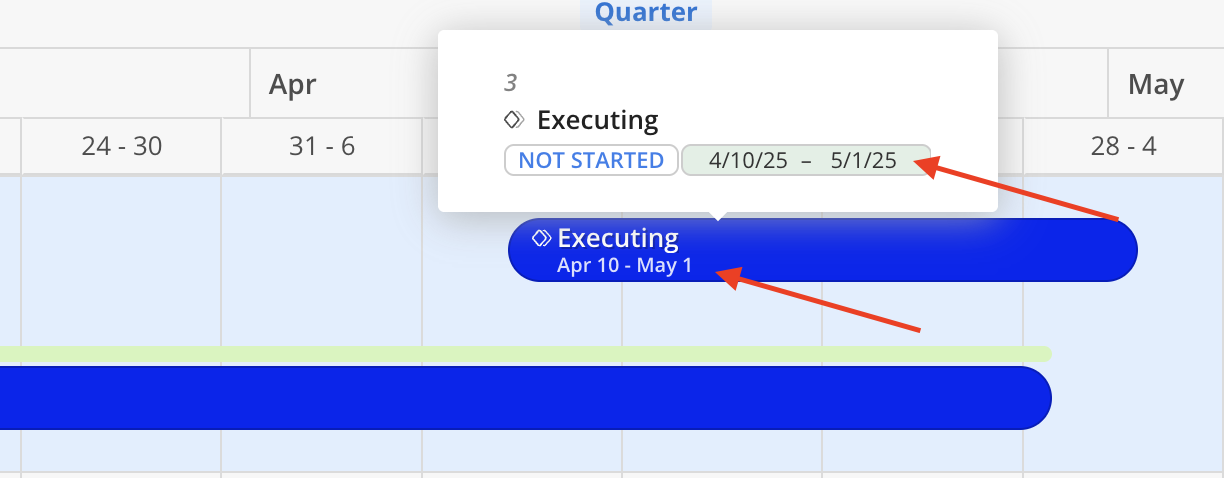
Hover on a Milestone:
Displays the parent Phase, current status, and date range for the Milestone.