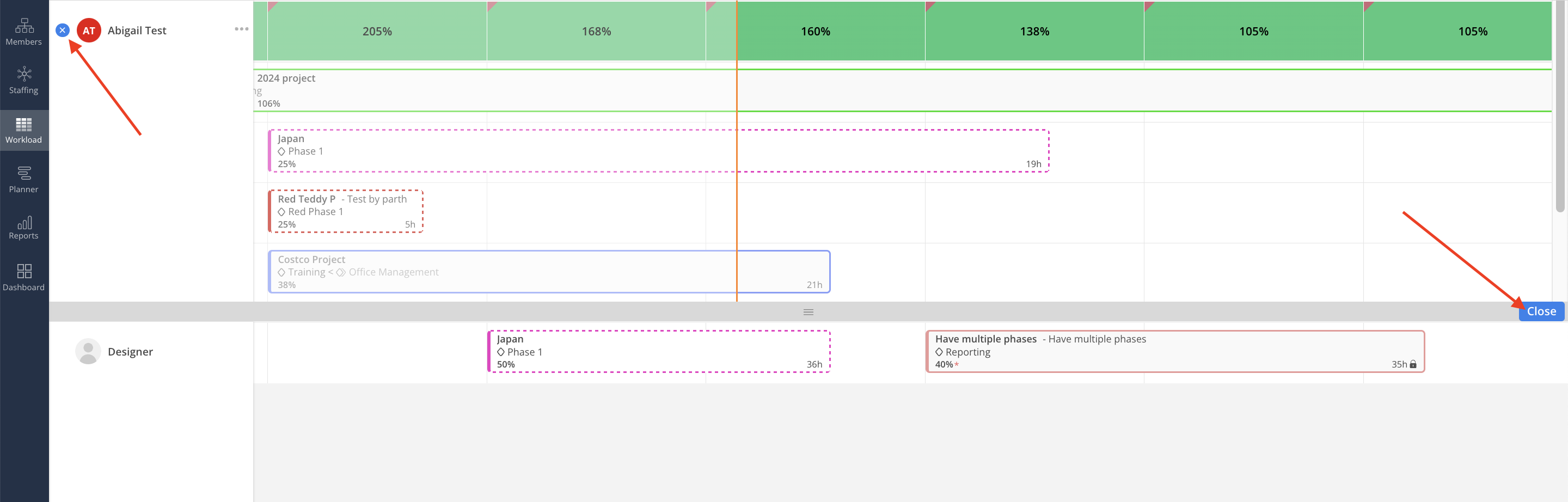If a staff member is under capacity and you want to see all the possible projects they can work on.
To view unassigned Work Plans, click three dot on the Member, select "View Unassigned Work Plans".
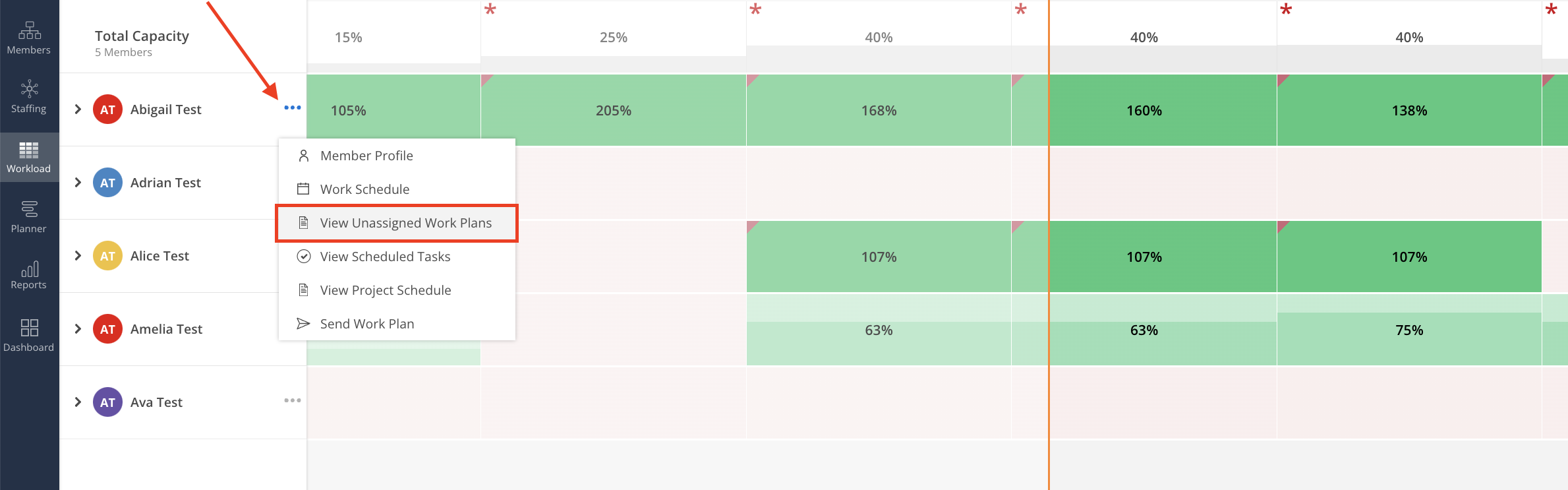
A split screen will show and display all Work Plans assigned to the same Open Role as the Member selected. To assign the Work Plan to the Member, either click to open the Work Plan to modify the assignee or drag and drop the plan to the Member
Click X next to the Member, or the close button to close this split view.