Mosaic's Planner allows for easy adjustments to Work Plans using drag and drop functionality:
Click and hold anywhere on the bar to drag the entire bar in either direction.
Click and hold the "grips" on the end of each bar to extend the start or end date, shortening or extending work plans.
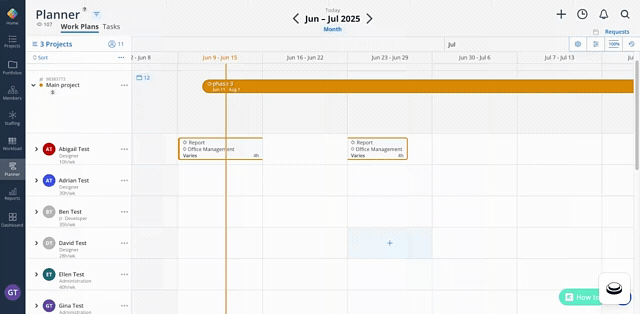
Work Capacity will update instantly. Note that you cannot adjust work plans if they are dependent on phase dates—update the phase dates instead.
Hover over the Work Plan and click the three dots to access additional editing options.
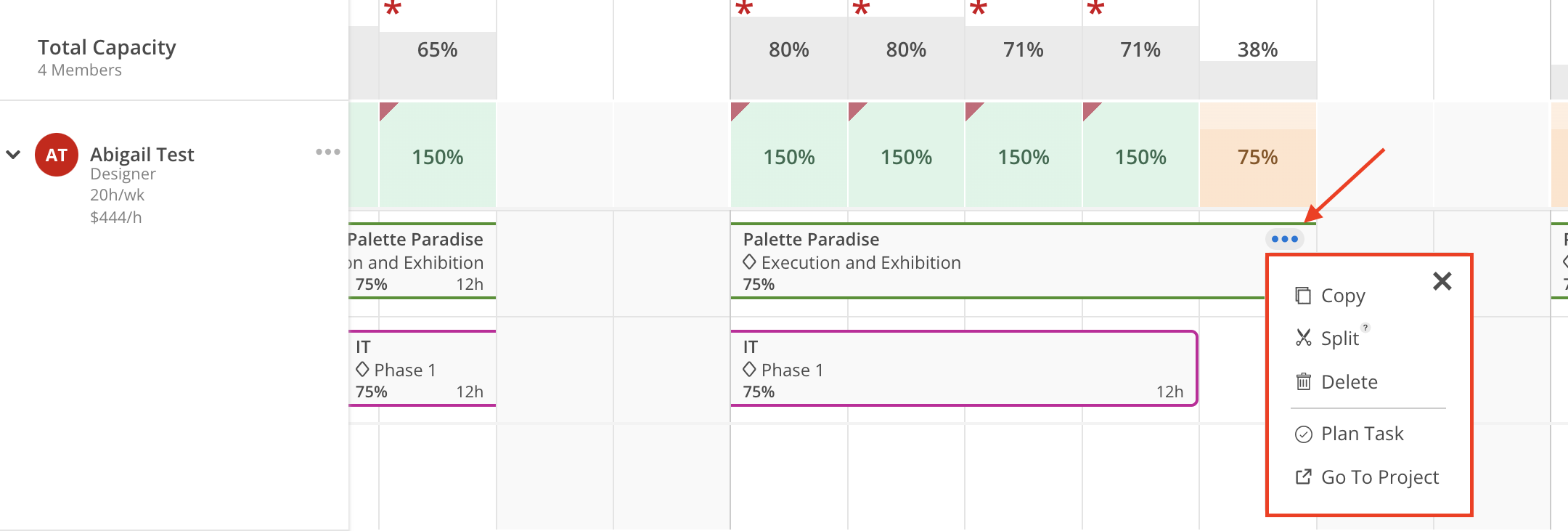
Choose from the following options:
Copy: Create a new work plan with the exact same information. You can then make any changes needed, such as member, hours, or dates.
Split: Divide one work plan into two separate plans.
If you are planning by weeks, you can only split the work plan on the end of the week (Friday or Sunday).
Work Plans with a duration of one day cannot be split.
Plan Task: Plan and attach a task to the work plan.
Go to Project: Navigate to the project's details page for further information and management.