Enhance project planning with features designed to empower managers and team members. Adjust the Work Plan Hours Display for improved time allocation, secure data with Work Plan Hour Locking, and enable a Checkmark indicator at full capacity. Customize Heatmap colors for instant insights into team efficiency, enabling data-driven decision-making with ease.

Heatmap and Work Plan Display: Defines the value shown on the Heatmap. Options include Planned Hours, Available Hours, and % of Capacity and % of Availability.
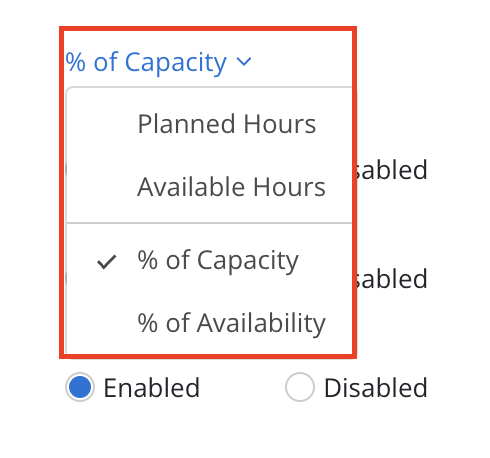
The header will display Total Capacity or Total Availability, depending on the selected option.
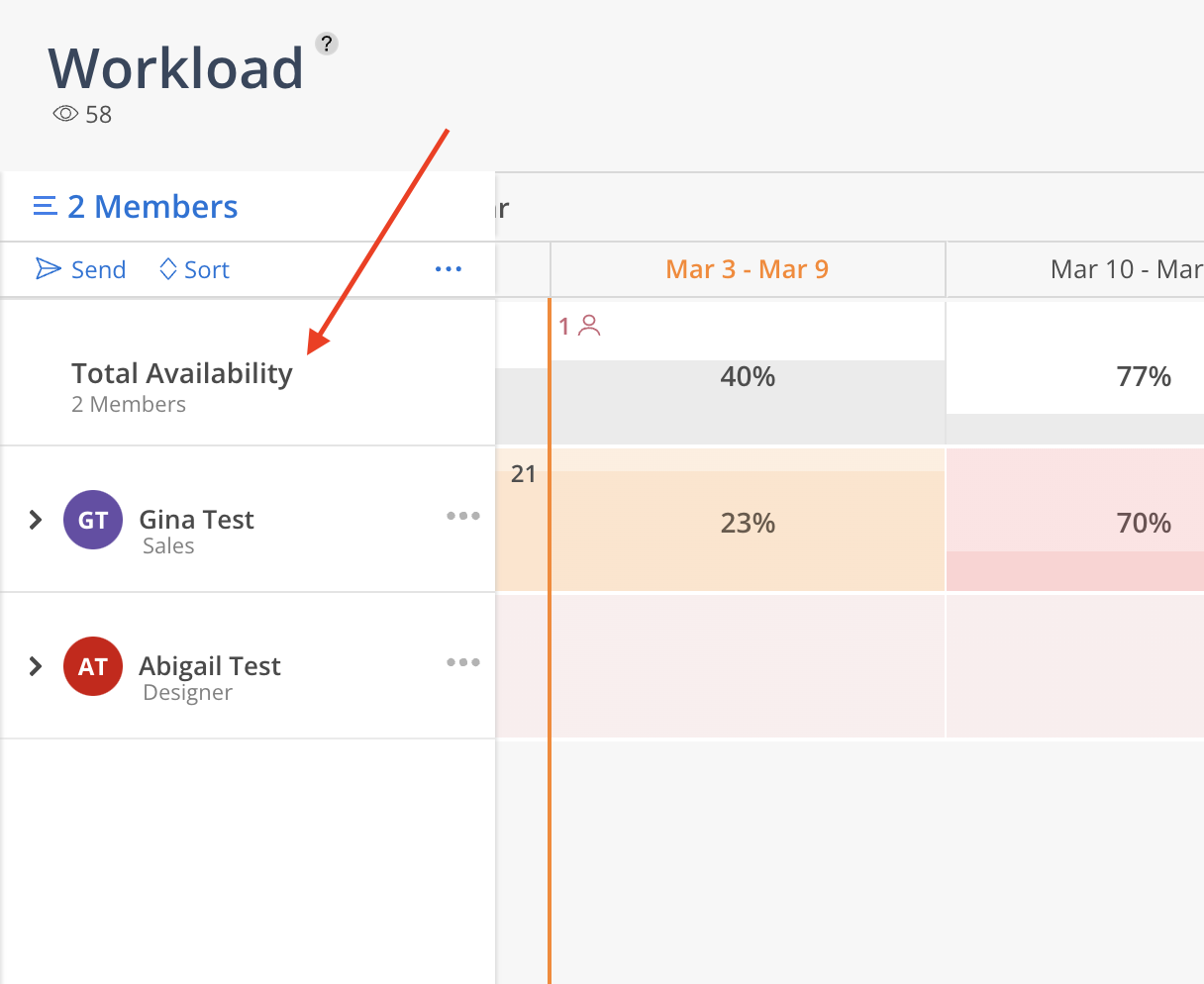
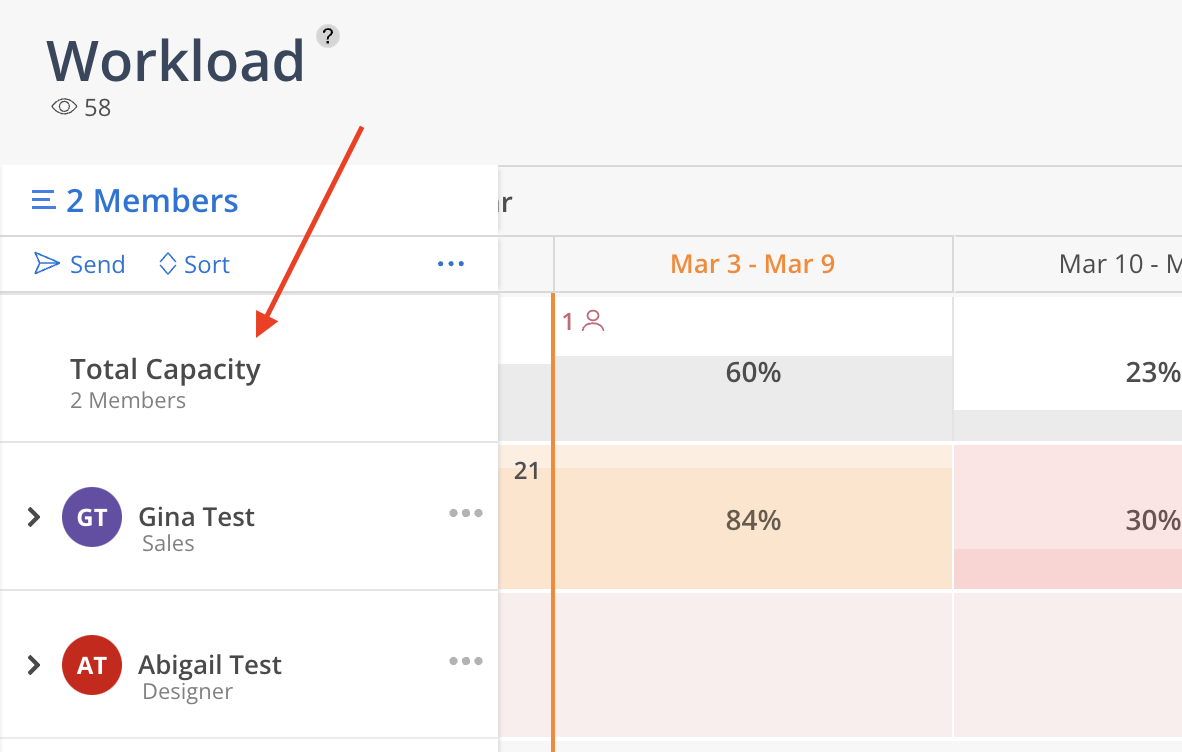
Checkmark at 100% Capacity: Enables or disables a checkmark when capacity reaches 100%.
Default Full Week Planning: Determines whether planning is based on full weeks (Enabled) or individual days (Disabled).
Show Timesheet Time: Toggles the display of Timesheet entries total hours for a Member on the Capacity Heatmap.
Show Capacity Heatmap: Controls the visibility of the Capacity Heatmap.
Capacity Heatmap: Allows customization of the Capacity Heatmap color theme.
Only Admins can make changes to Member's Capacity and Holidays.
Edit Member Capacity takes you to organization setting page where you can edit each member's capacity if they only work on certain days of the week.
Edit Holidays takes you to organization setting page where you can add, edit or delete holidays.