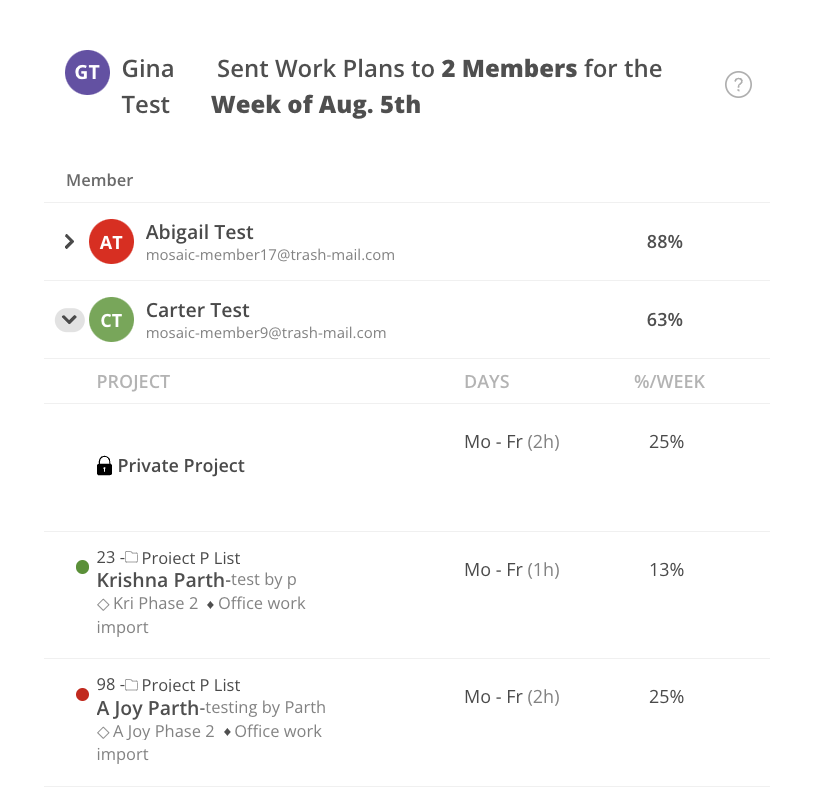With a simple interface, you can now swiftly dispatch comprehensive work plans to each team member. This tool not only enhances communication but also ensures that everyone is aligned with their responsibilities. It's all about efficient collaboration and clarity—sending work plans has never been easier or more reliable. The member will receive both an email and a notification in the Mosaic Application.
Click Send button on the top.
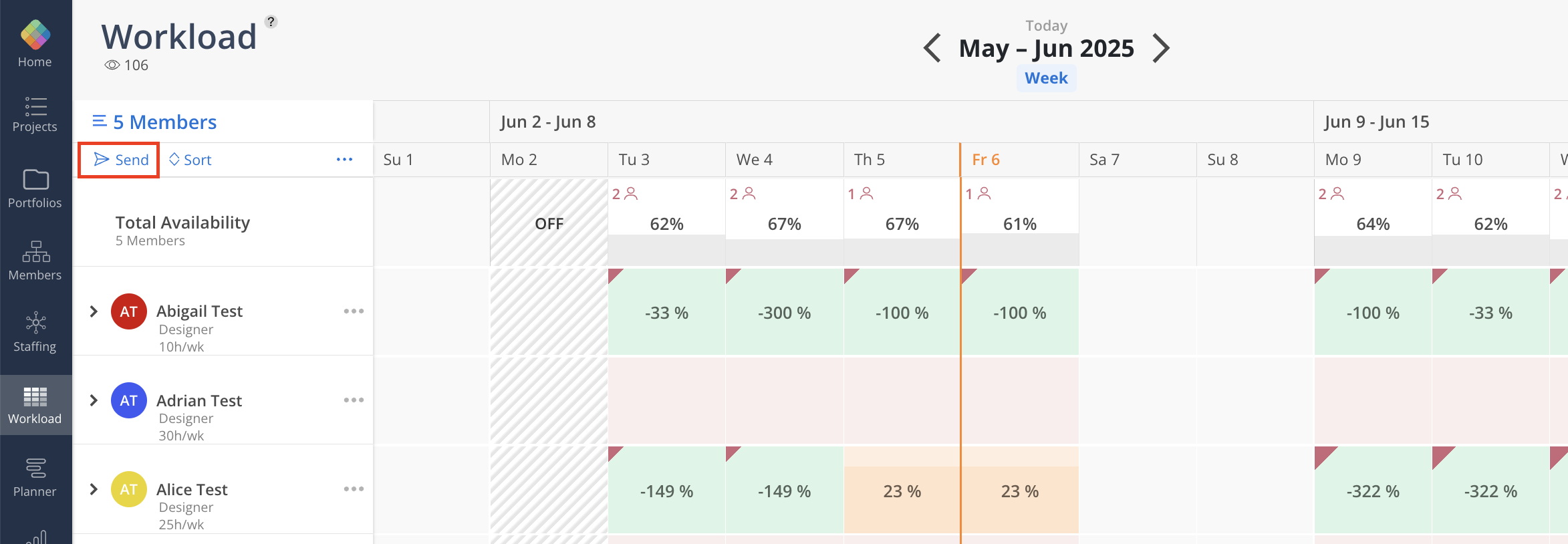
All the members you have selected in the Workload Space will be displayed. You can also see the percentage of workload of each member.
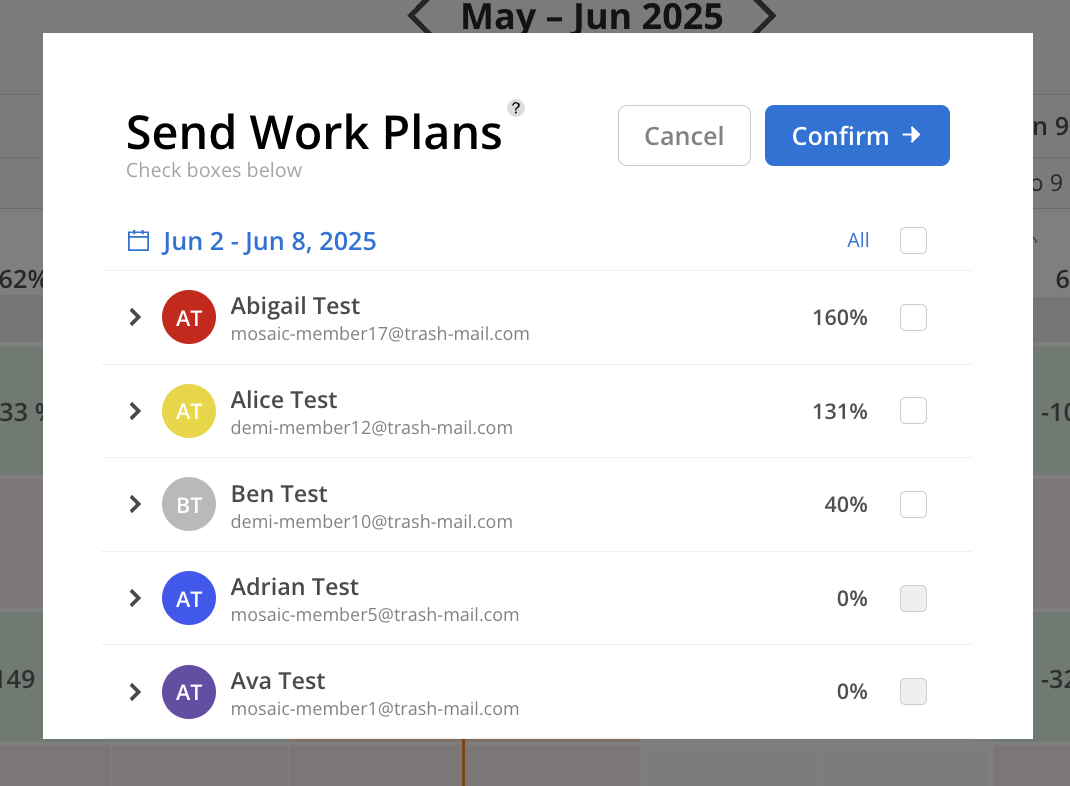
Select desired members and week to send using the checkbox or click All to select all the members. Click the caret on the Member to see the breakdown of work plans in different Projects.
Select the week to send by clicking the date on the top.
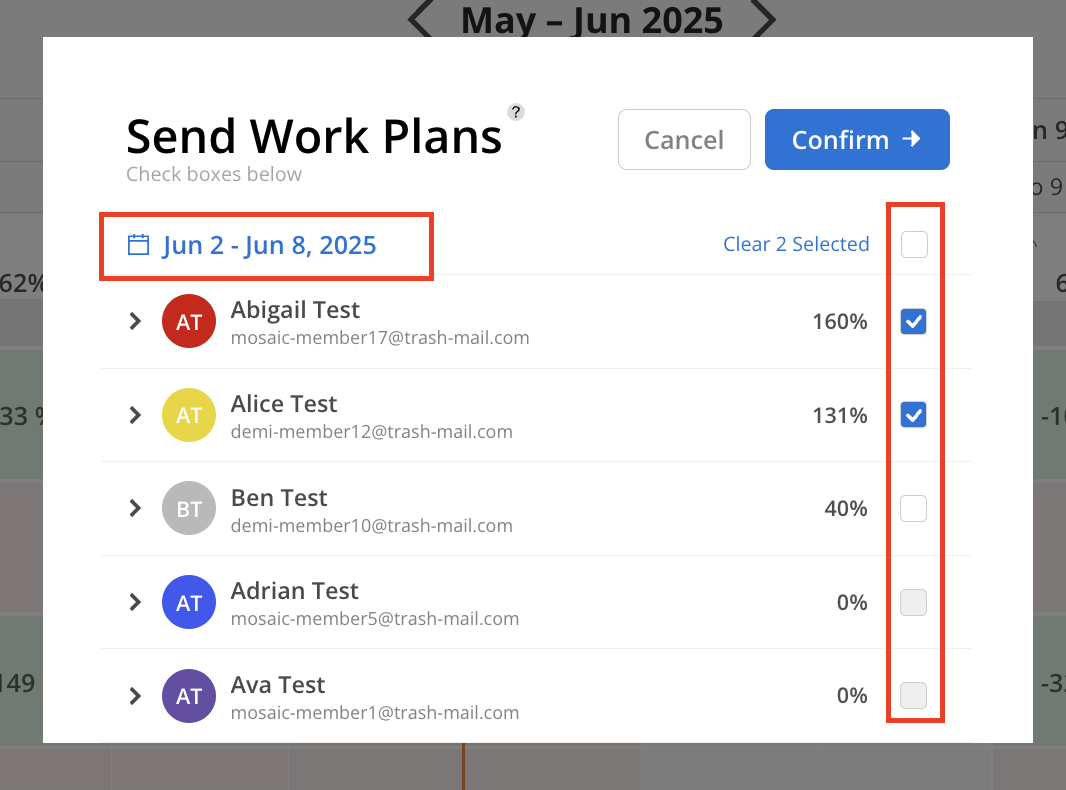
Click Confirm to send the Work Plans.
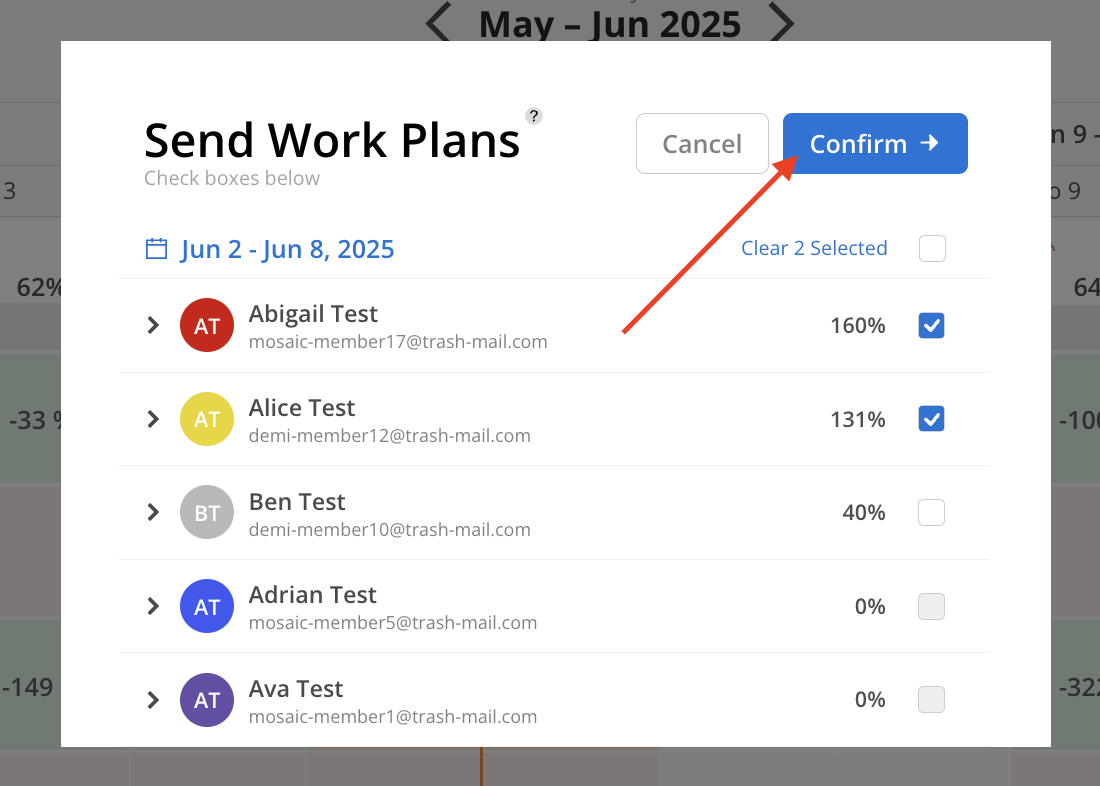
You are also able to select members who will receive a copy of the Work Plans. Click Send once you are done.
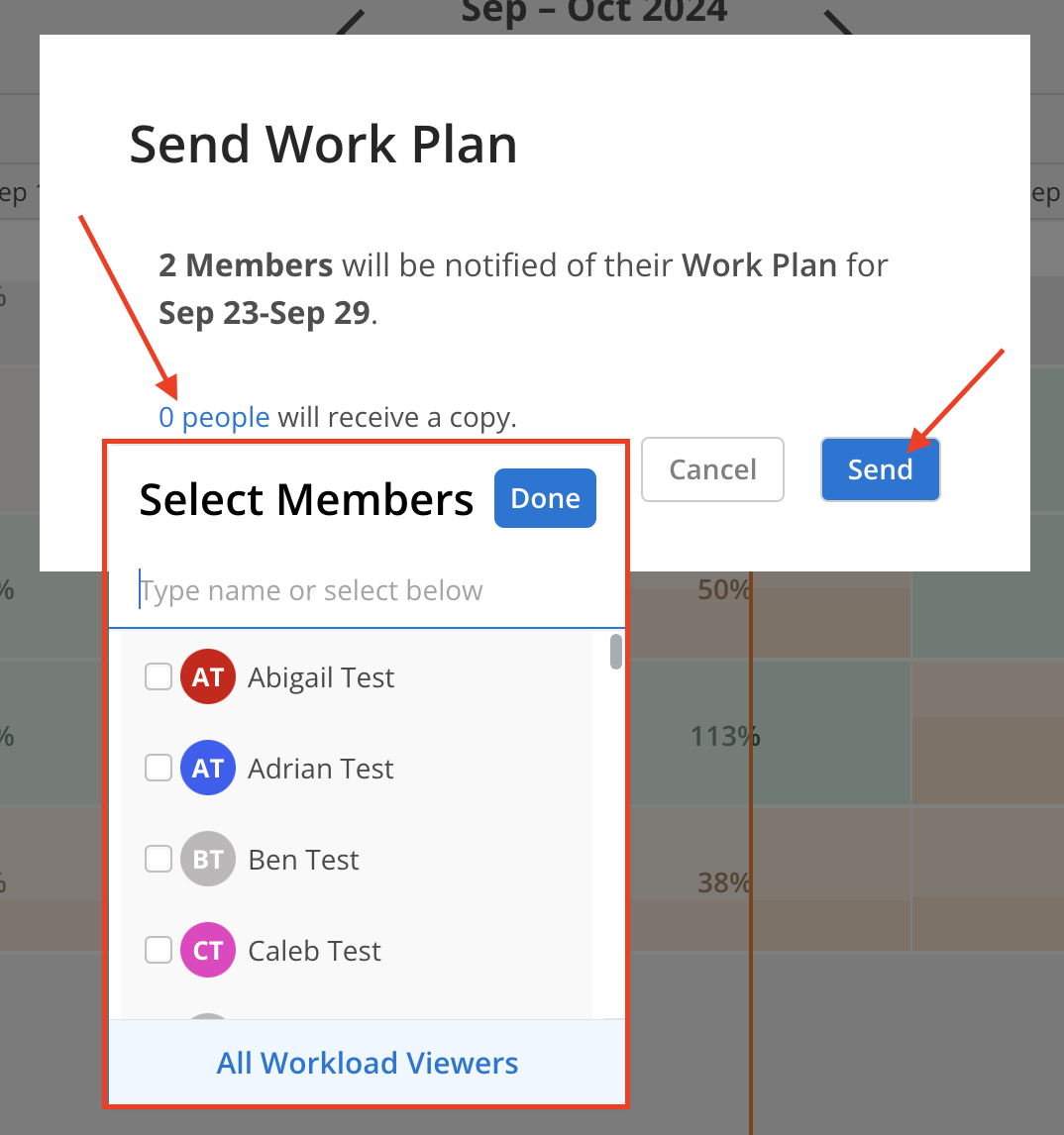
The Member selected will receive a Mosaic notification and an email.
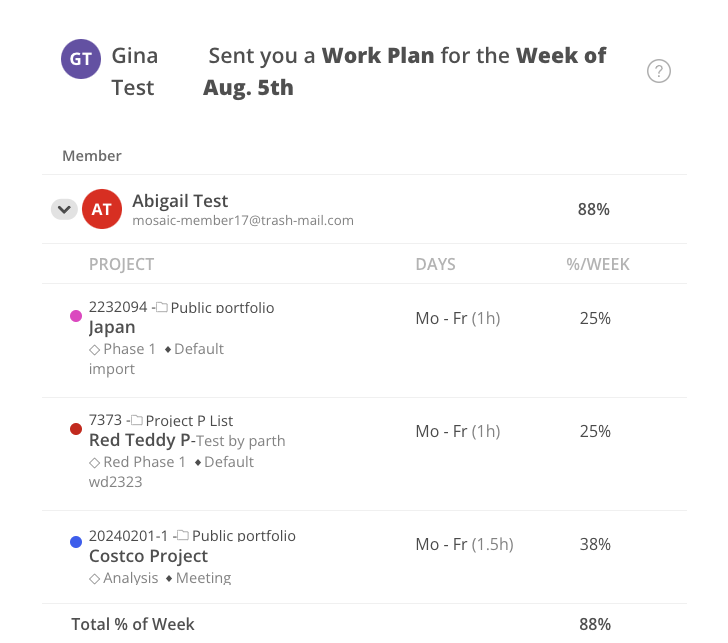
For Members selected to get a copy, you will get a notification like below.
For Members with the following permissions:
Work Planner > Can Edit > Projects they are a member of
Work Planner > Can Edit > Projects they are a Project Manager
They can only view projects they have access to (either as a member or as a Project Manager). In contrast, Budget Managers and Admins can see all project information.