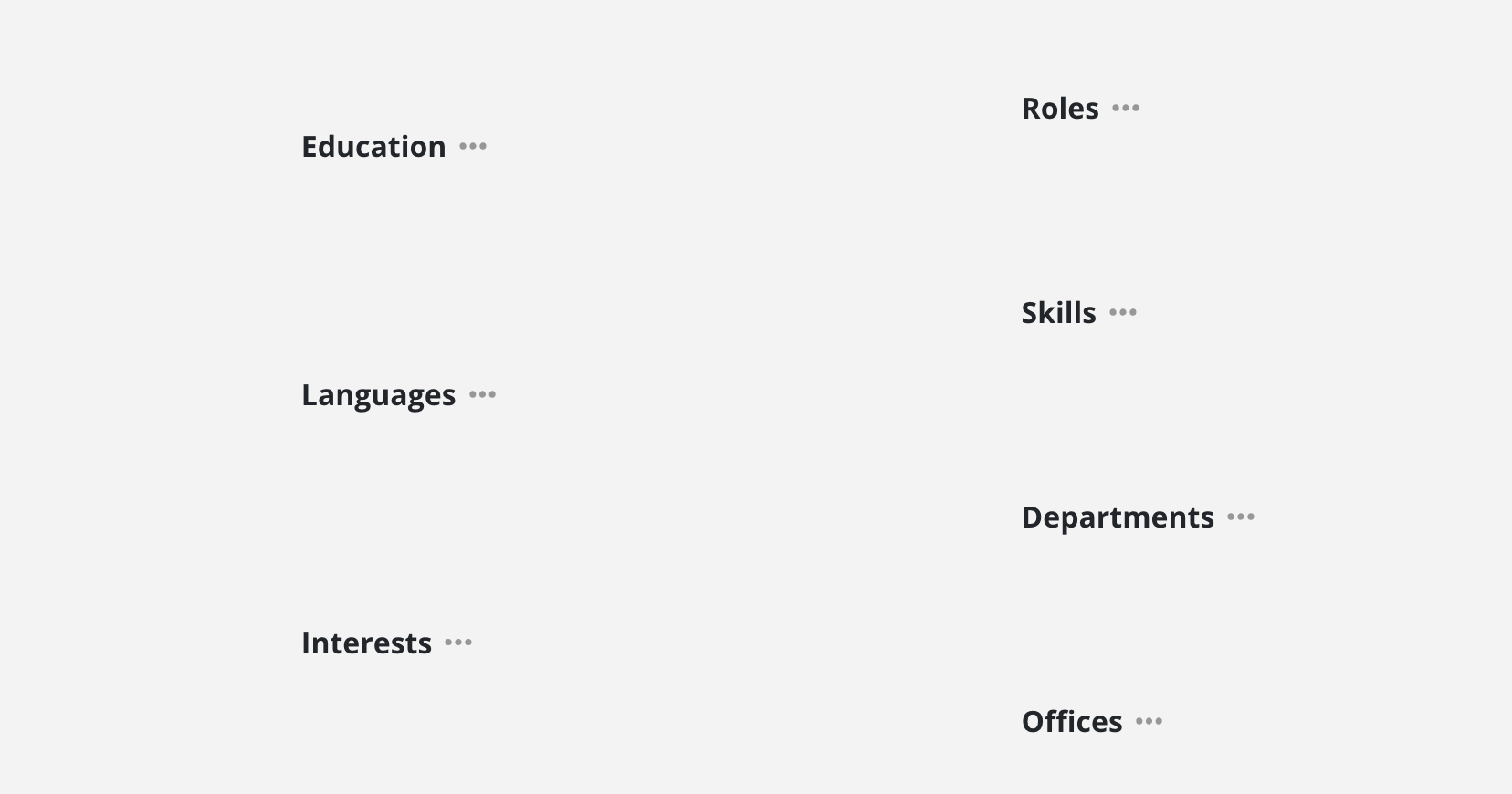Gives you a quick glance showing you the member's profile:
What do I do here: description of member's work
Education: member's education
Languages: languages the member speaks
Interests: member's hobbies
Regions: regions the member is in (can have multiple)
Disciplines: member's disciplines (can have multiple)
Work Capacity: member's current capacity
Location: member's location (can have multiple)
Roles: member's role in the organization (can have multiple)
Skills: member's skills and proficiency (can have multiple)
Departments: departments that the member is in (can have multiple)
Offices: offices that the member goes to (can have multiple)
Time Off: upcoming scheduled time off dates
Members can edit What do I do here, Education, Languages, Interests, Skills on their own on this page.
Add time off days can be done on the Schedule Tab.
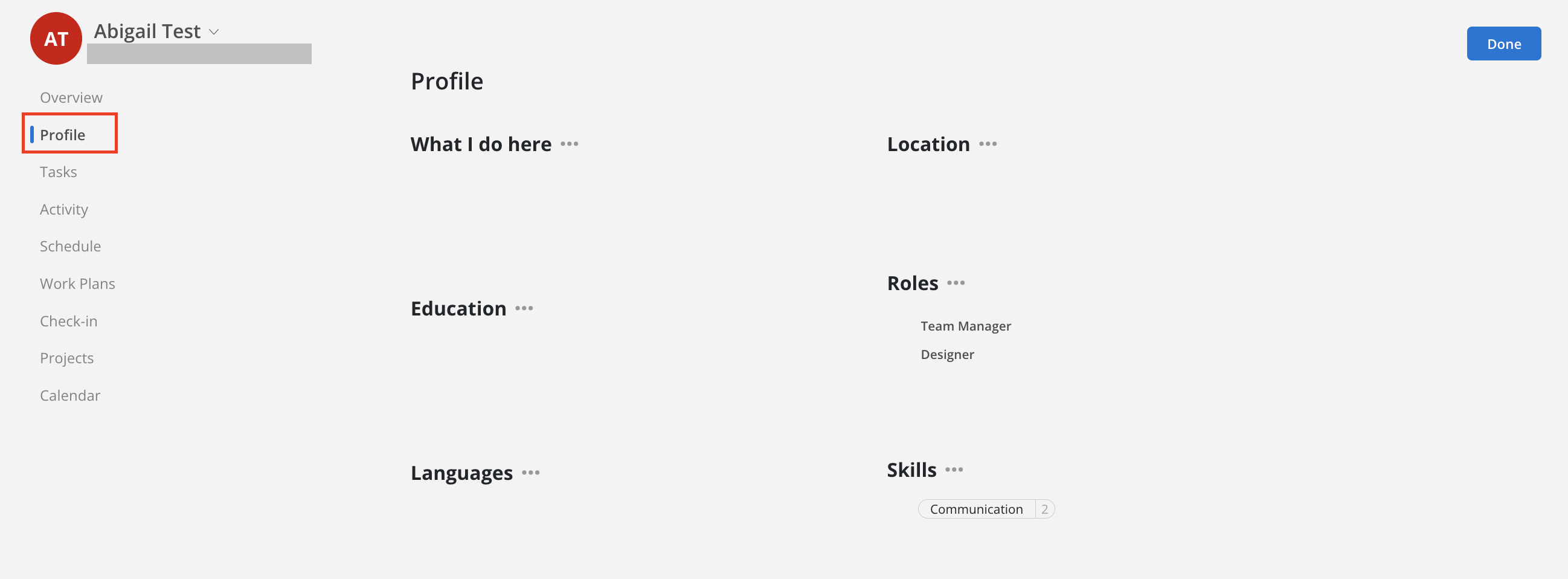
Click the three-dot icon beside "What I do here".
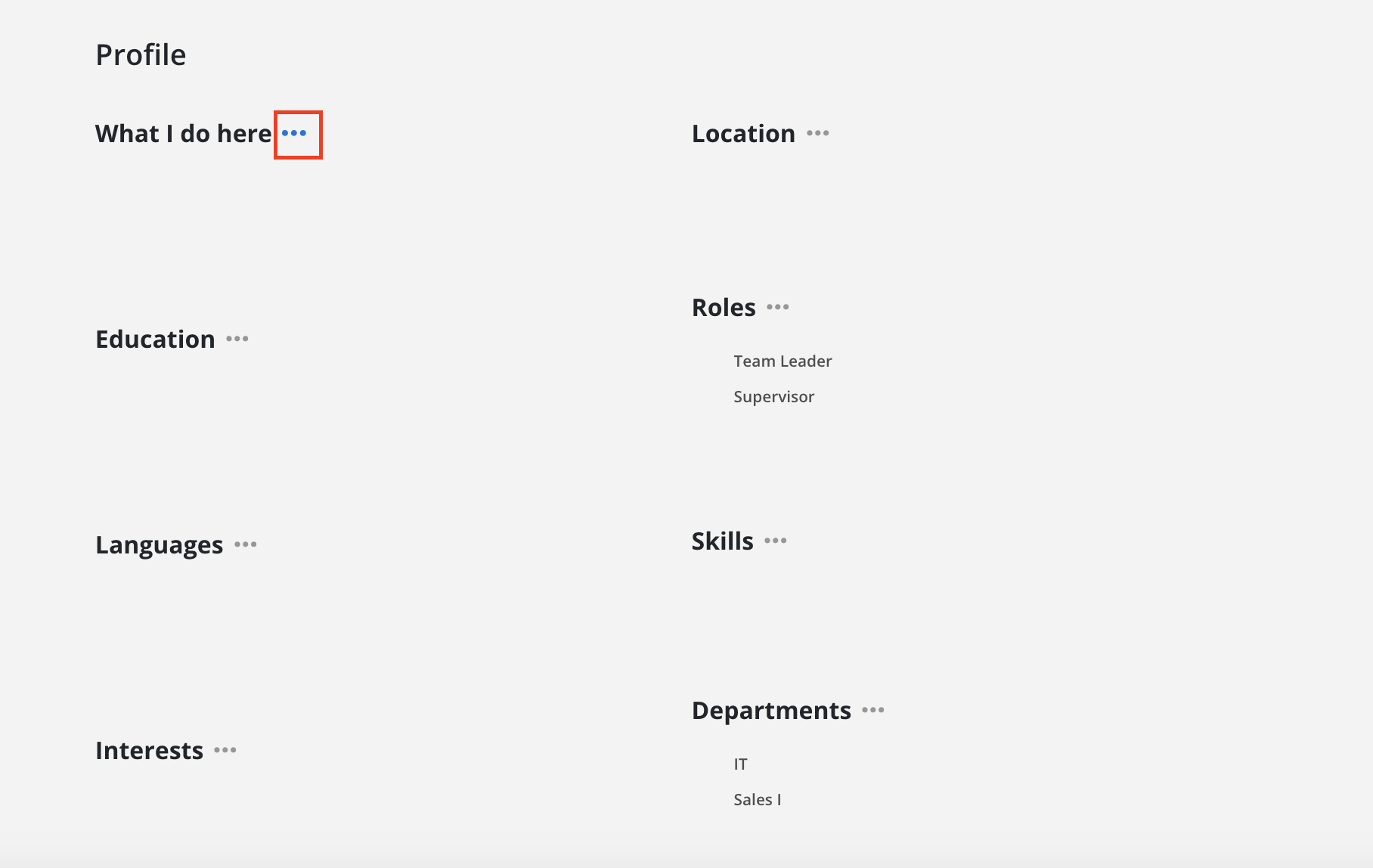
Click Edit.
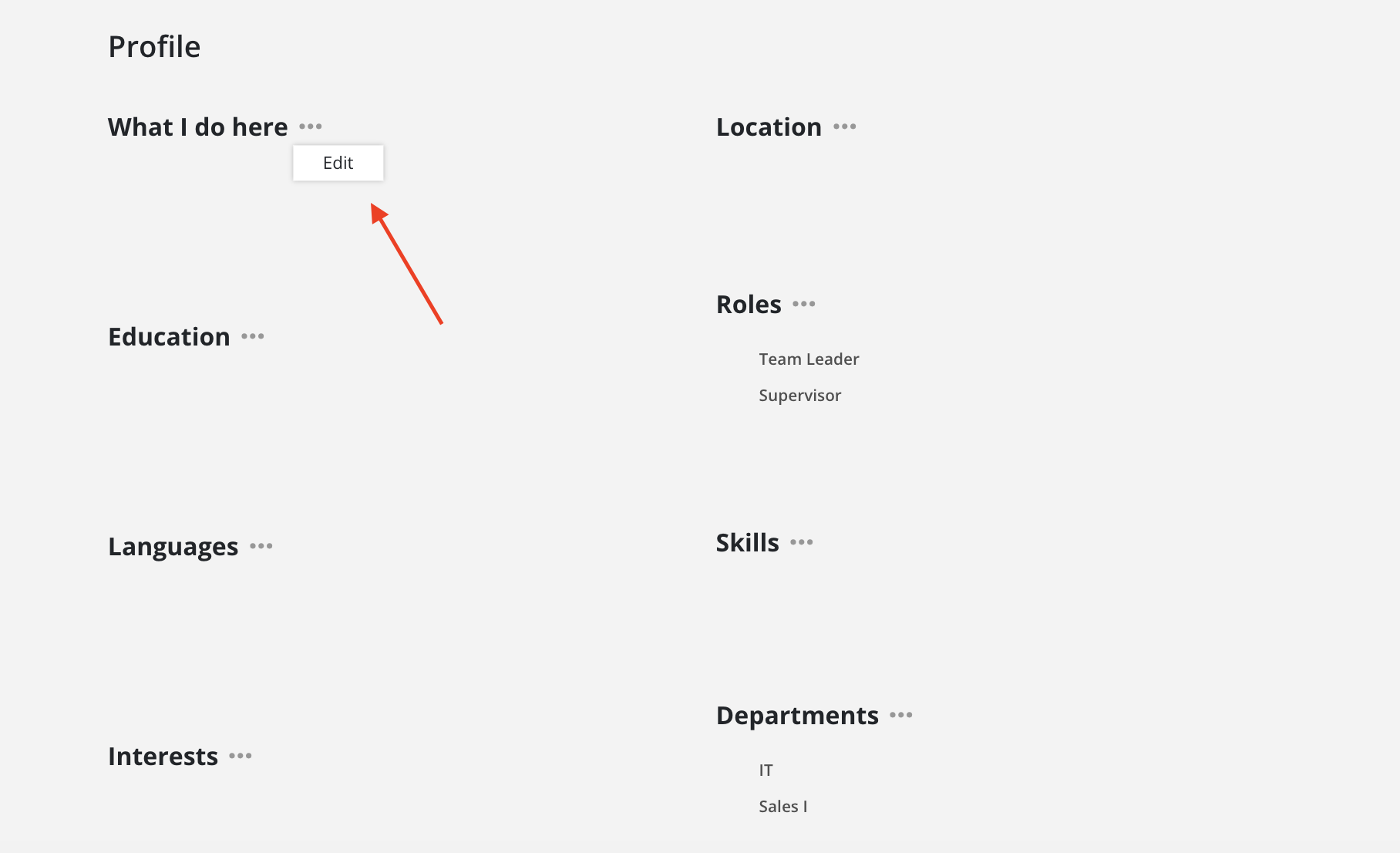
Enter the description of your work, click done.
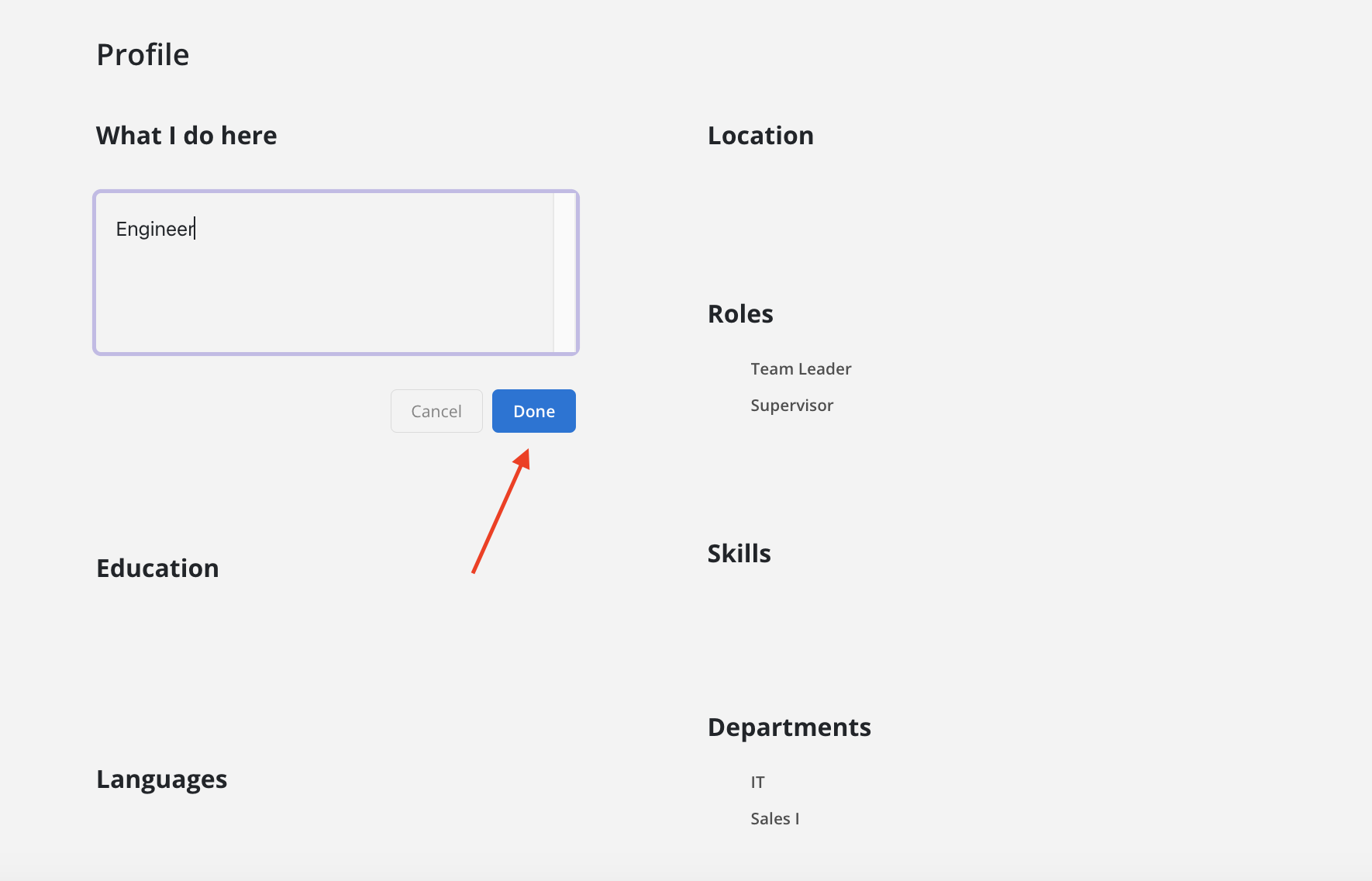
The text will show under this section.
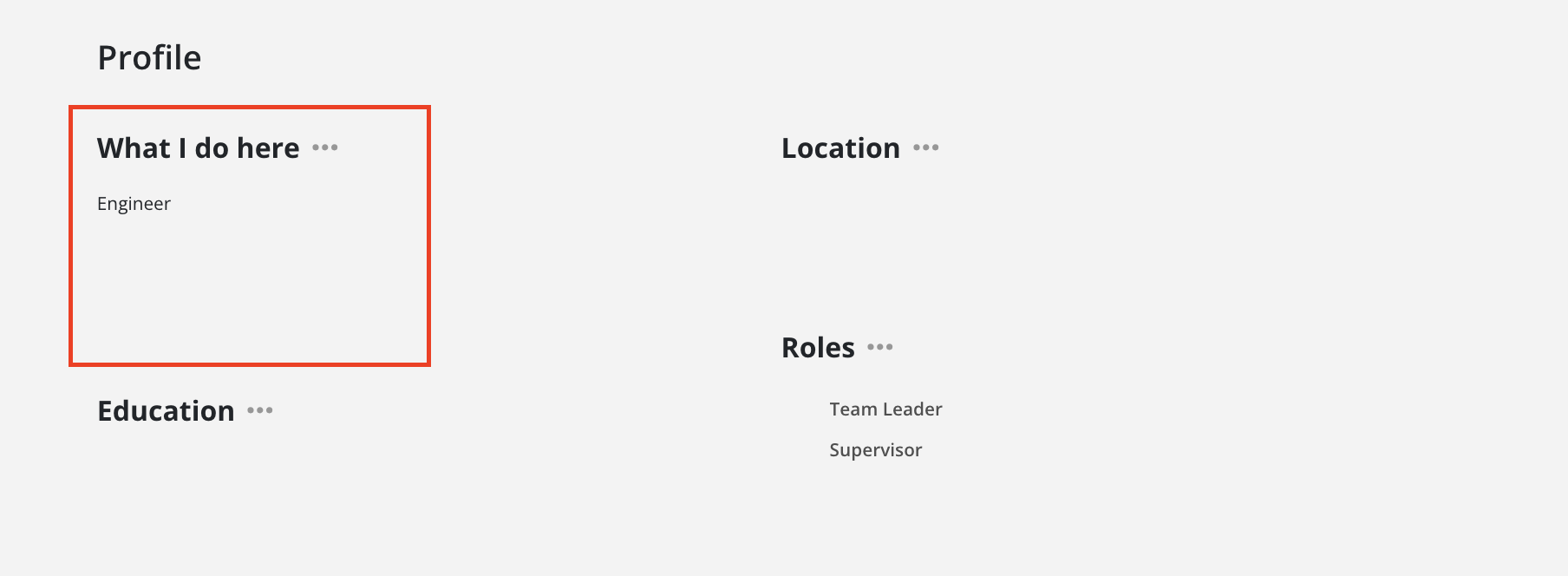
Click the three-dot icon beside "Education", then click Edit.
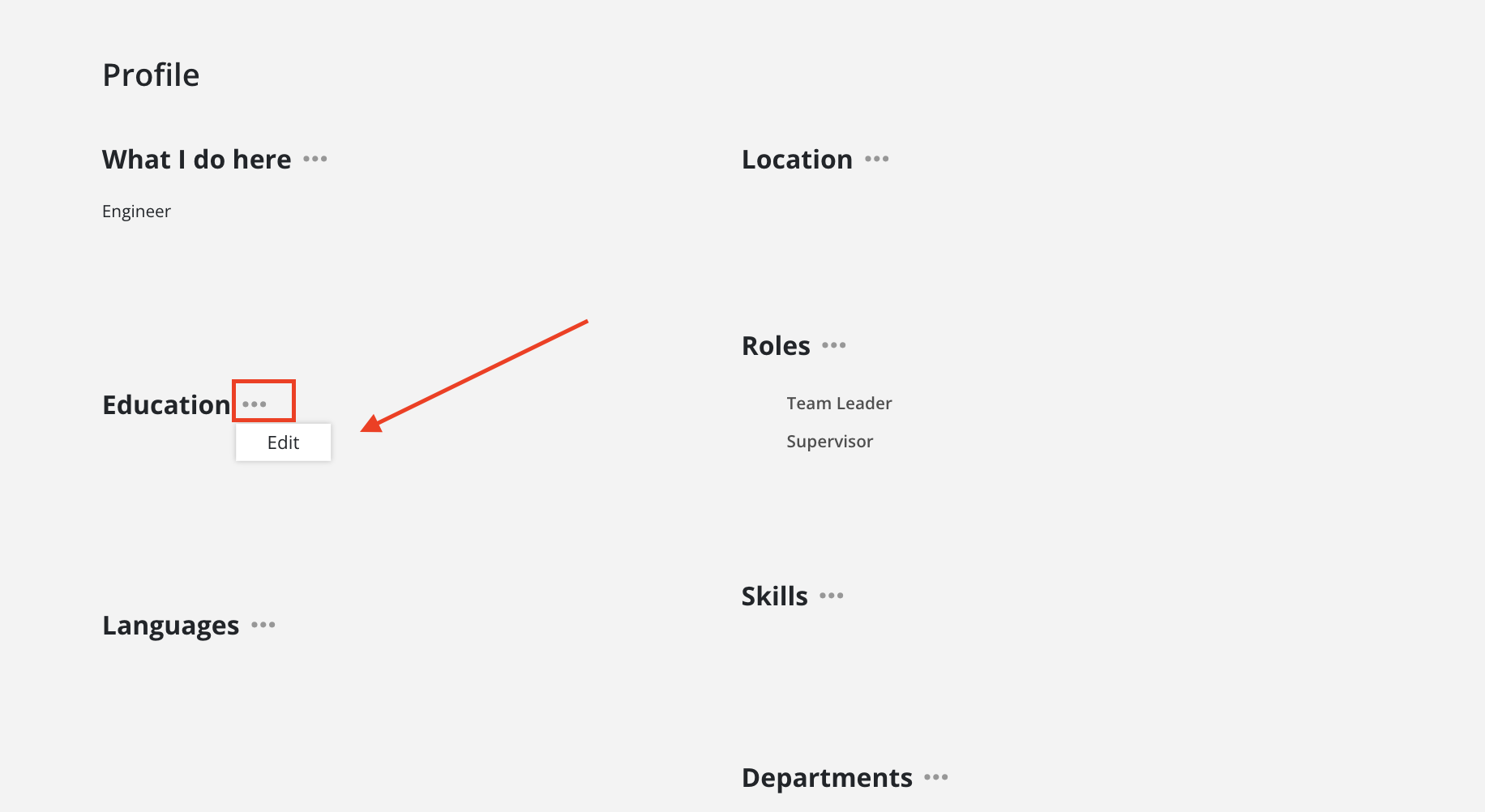
Click Add.
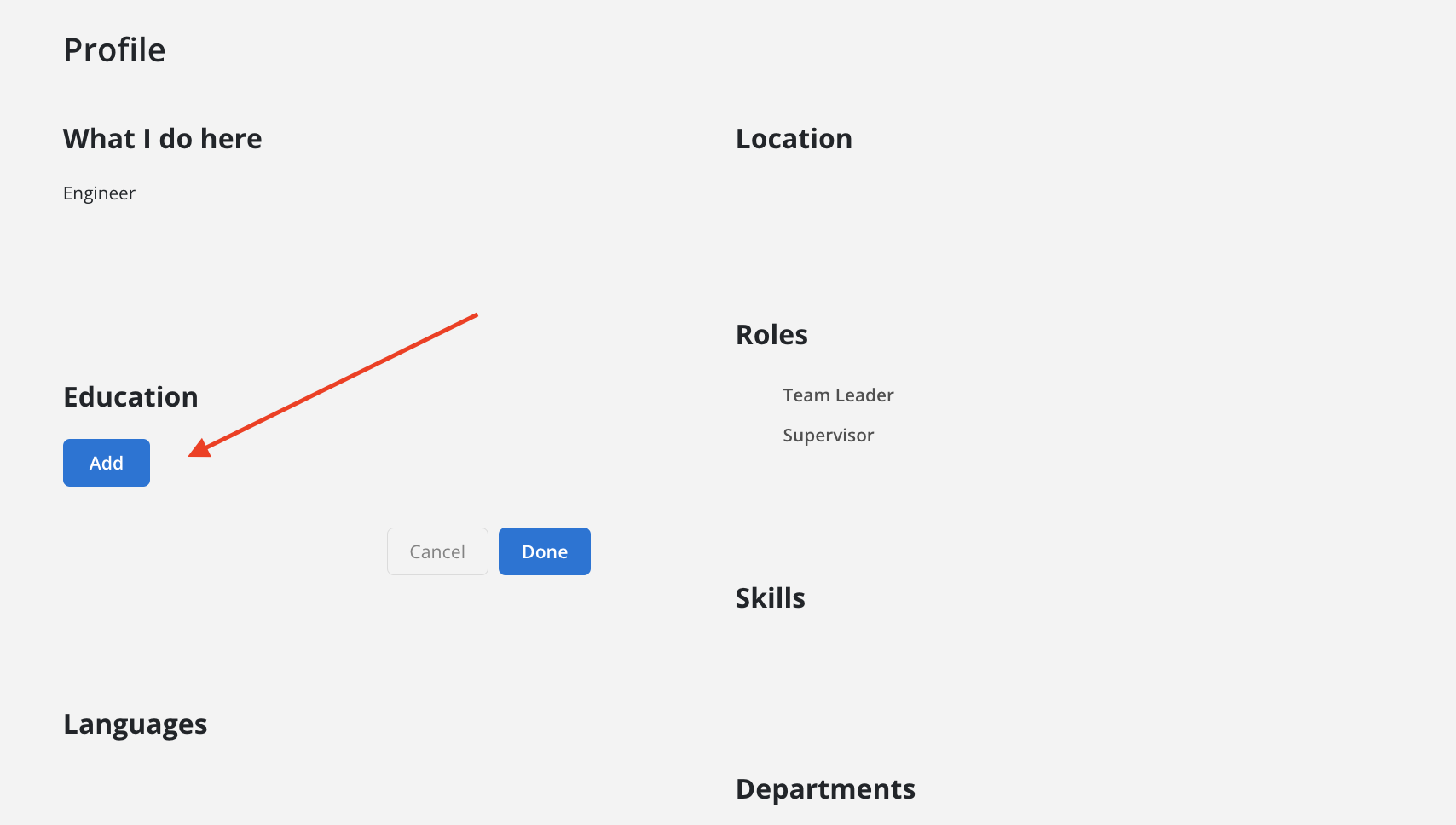
Enter the required information, then Click done.
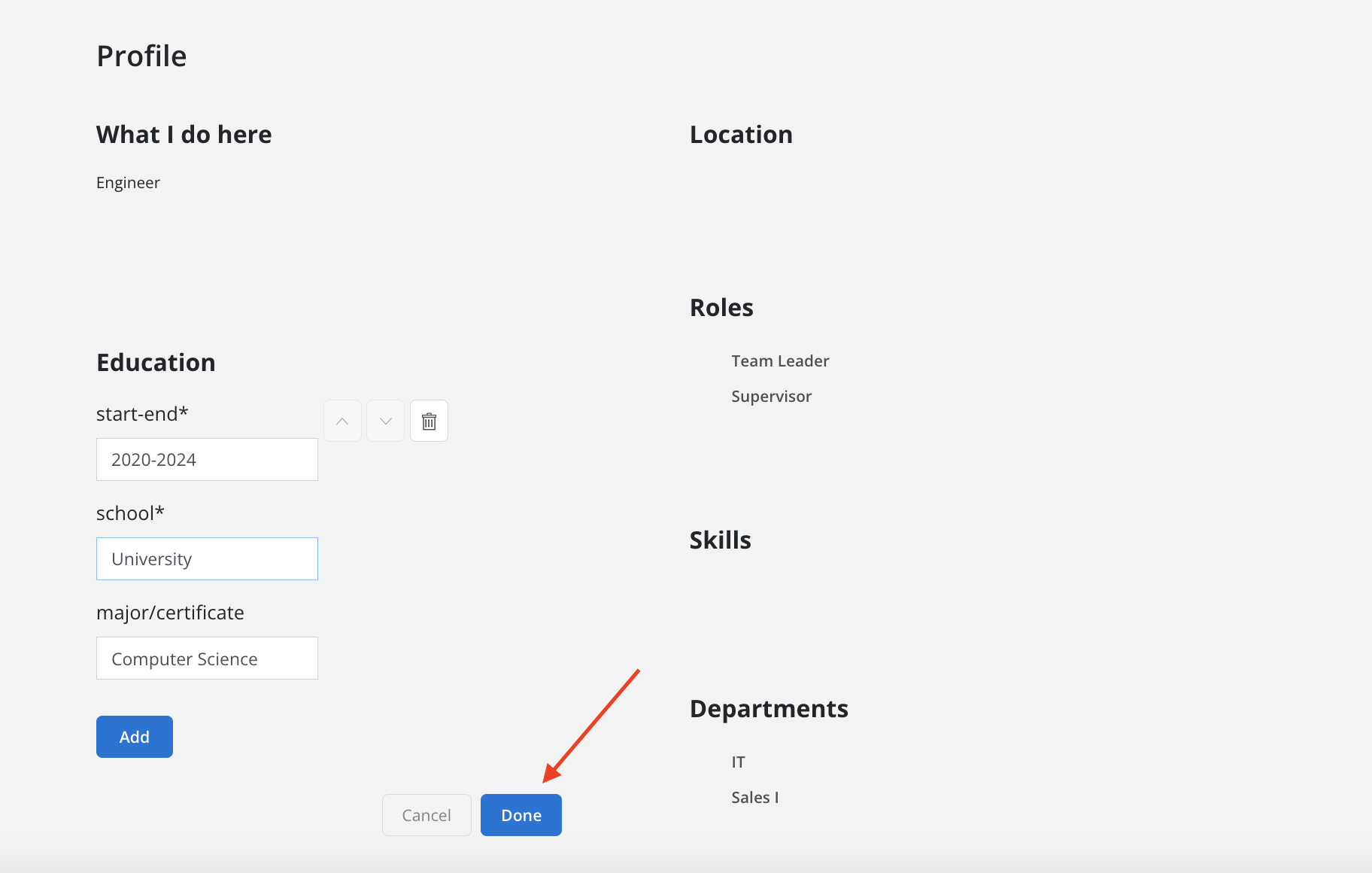
You can click on Add to add more rows or the trash can icon to delete the row. When you have multiple rows, you can use the up or down arrow to change the order of the rows.
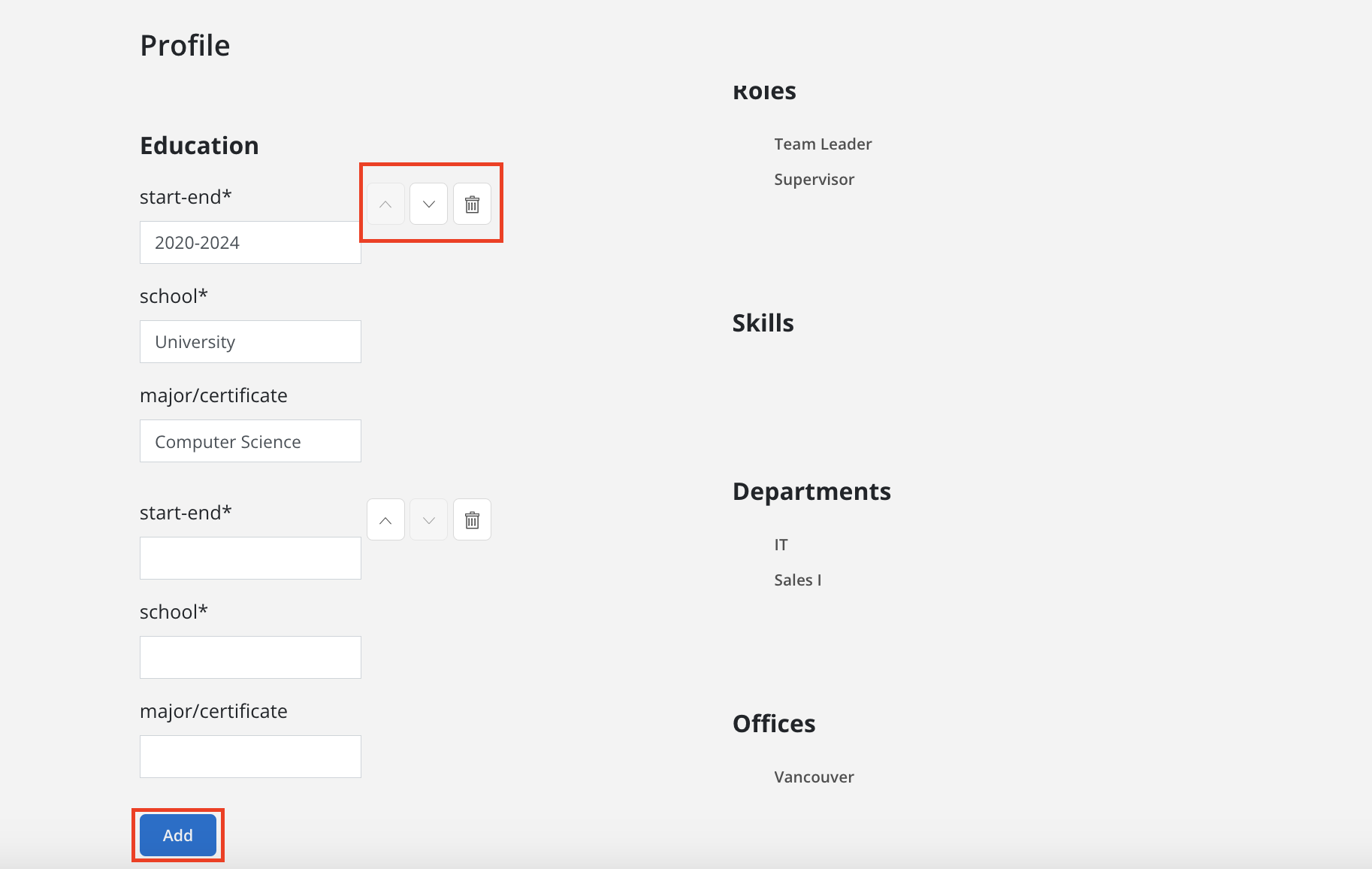
Once you click done, the input will be saved and show under this section.
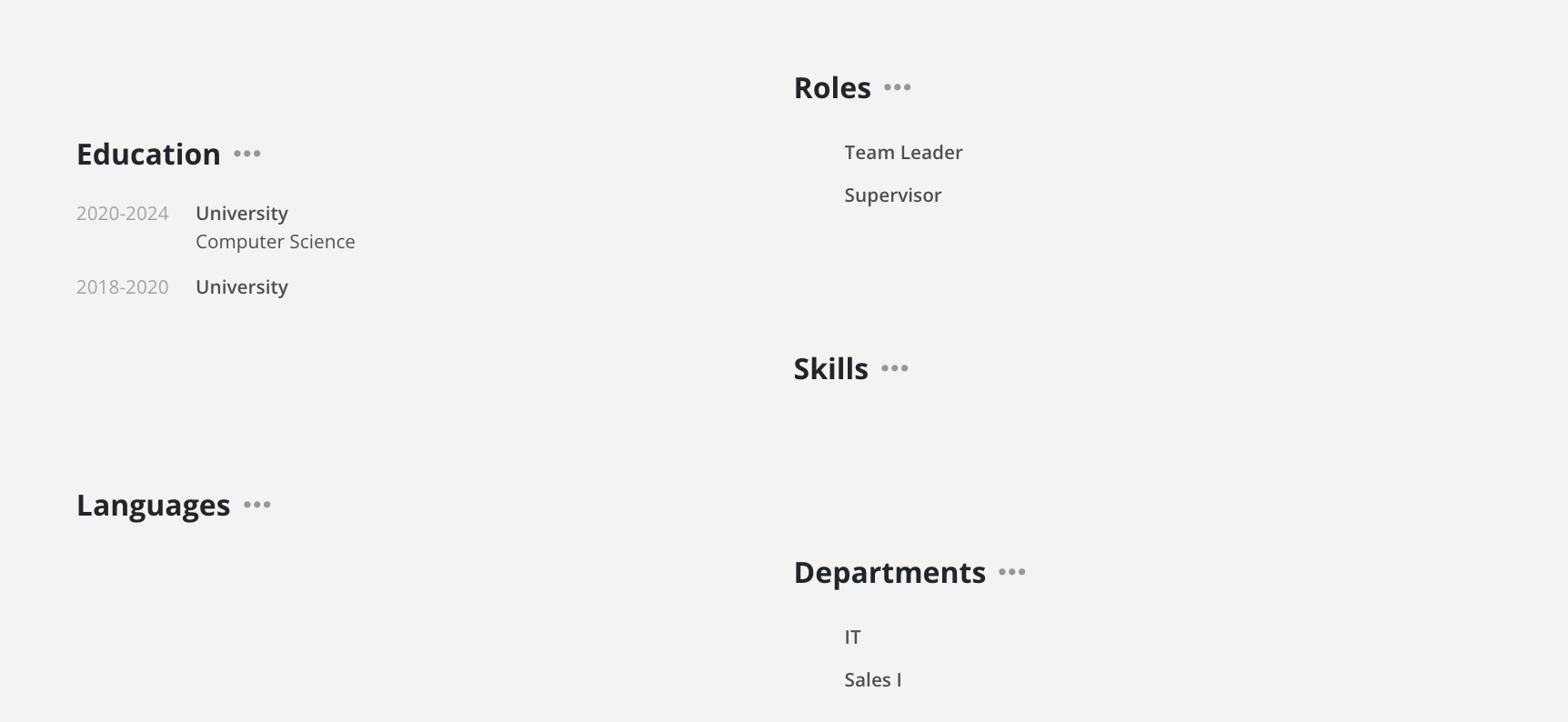
Click the three-dot icon beside "Languages", click Edit.
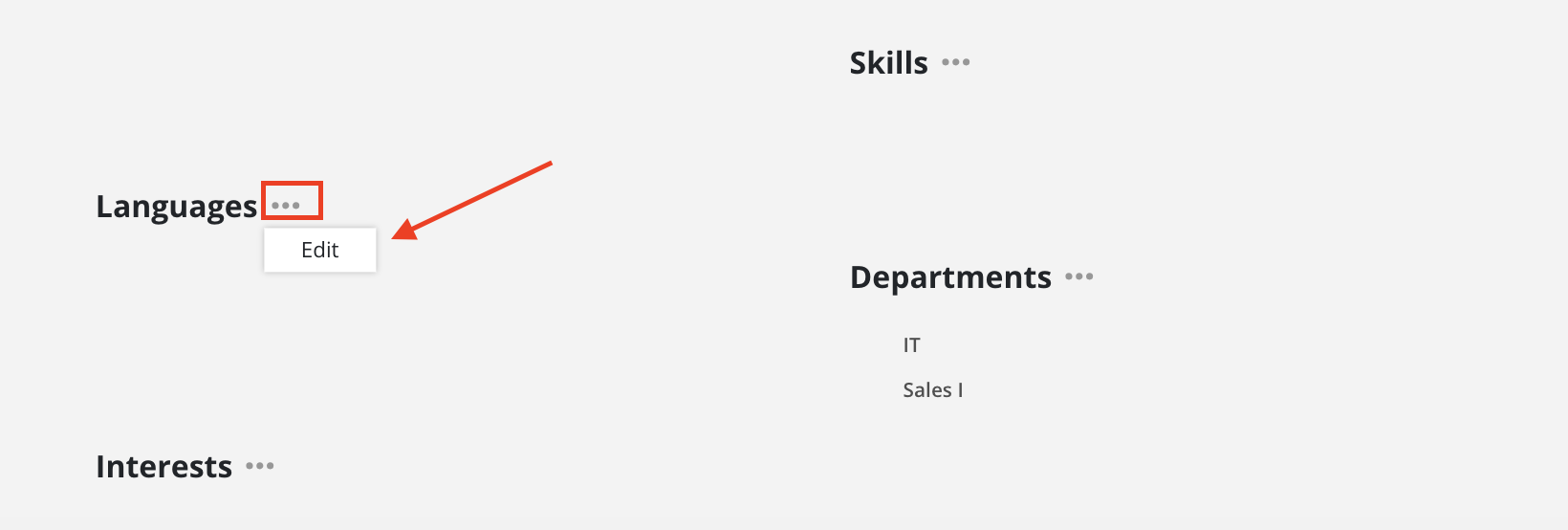
Click Add.
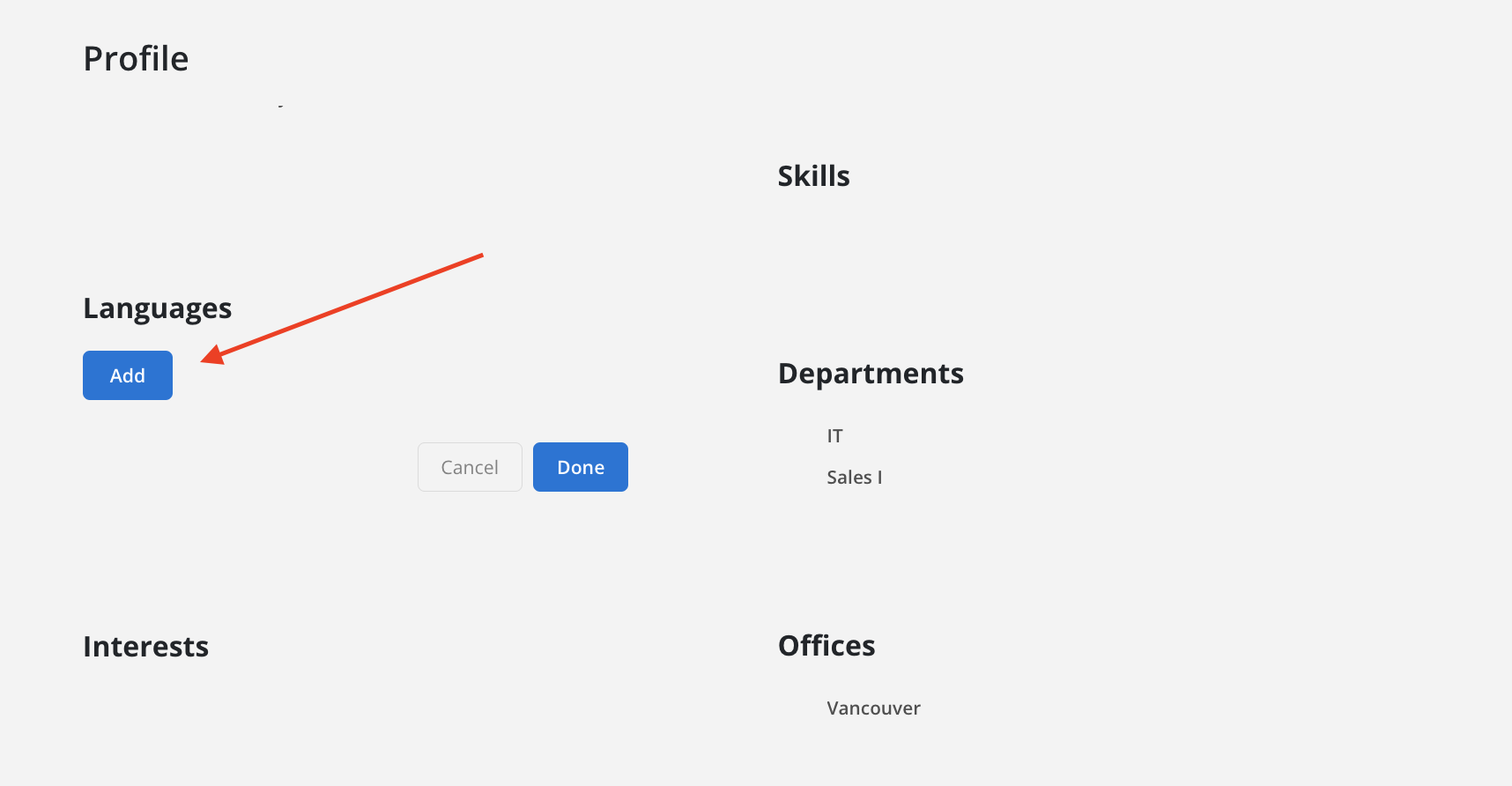
Select the language you want to add from the list. You can also type in the input to find the language.
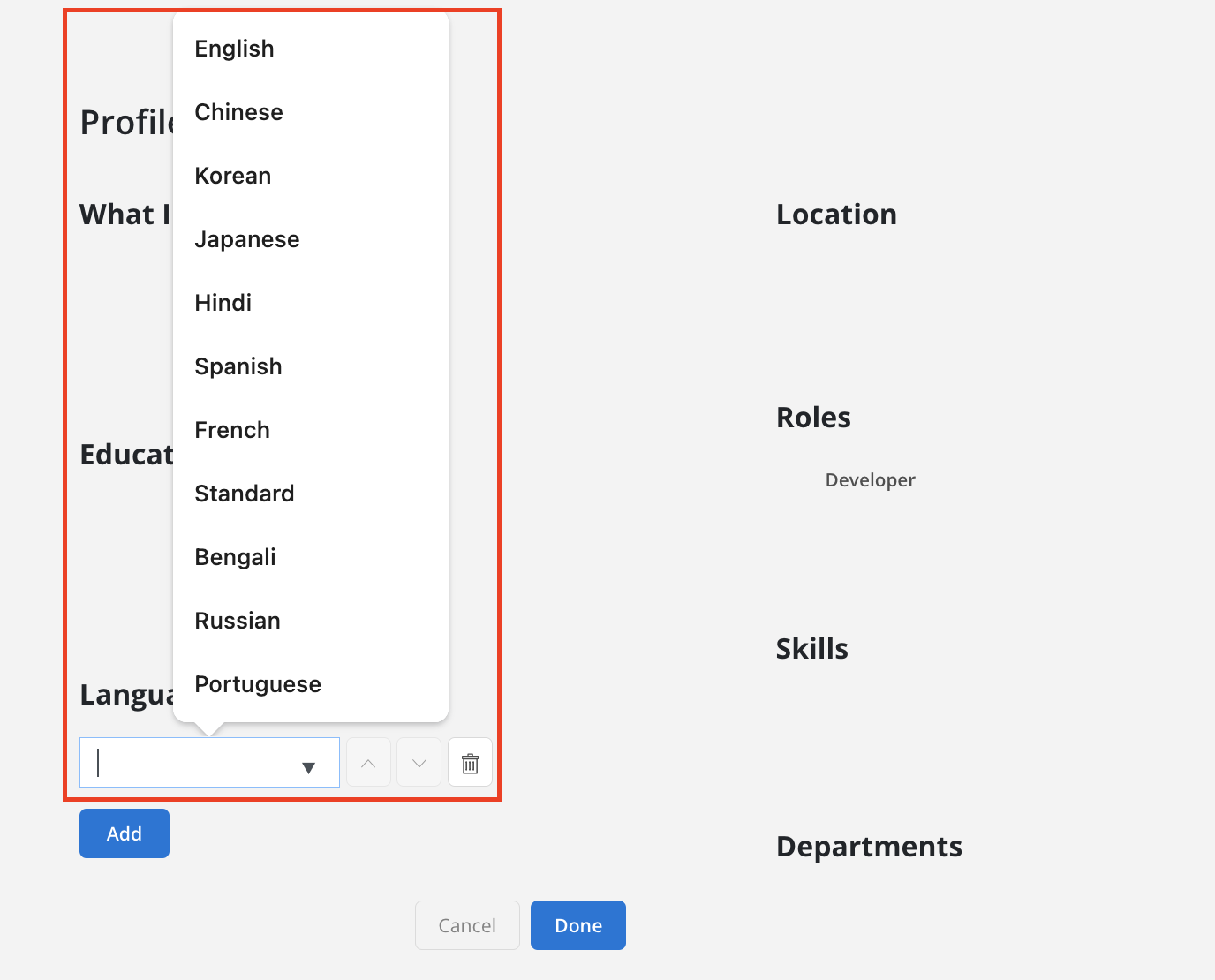
You can click on Add to add more rows or the trash can icon to delete the row. When you have multiple rows, you can use the up or down arrow to change the order of the rows.
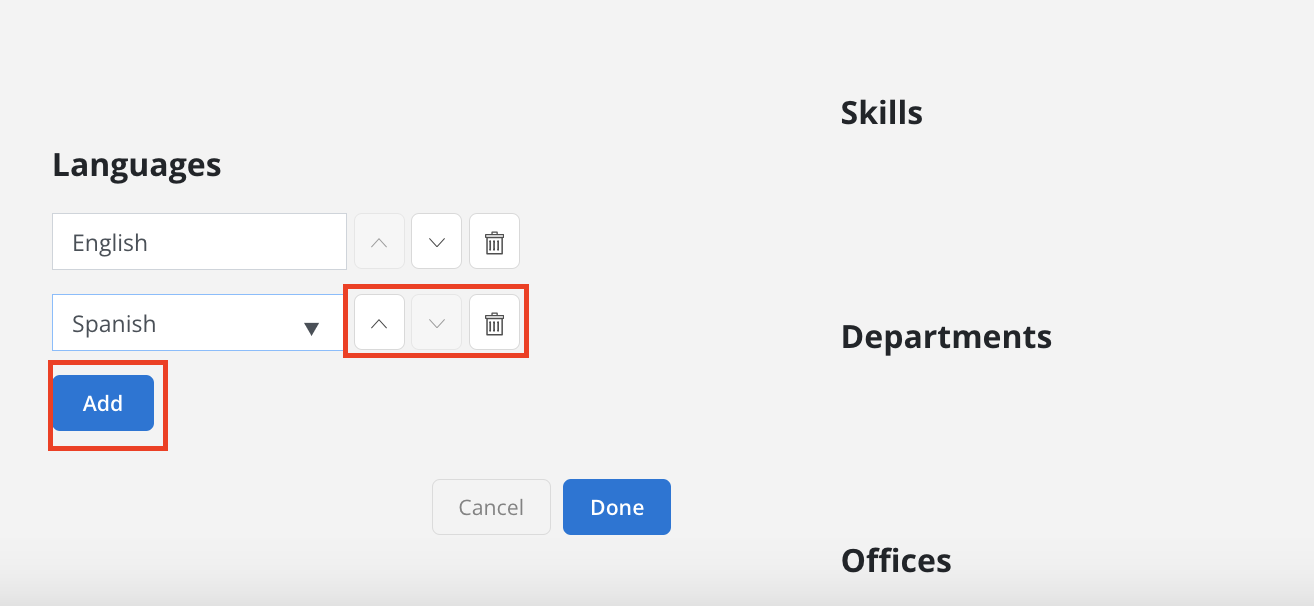
Click done to save the changes.
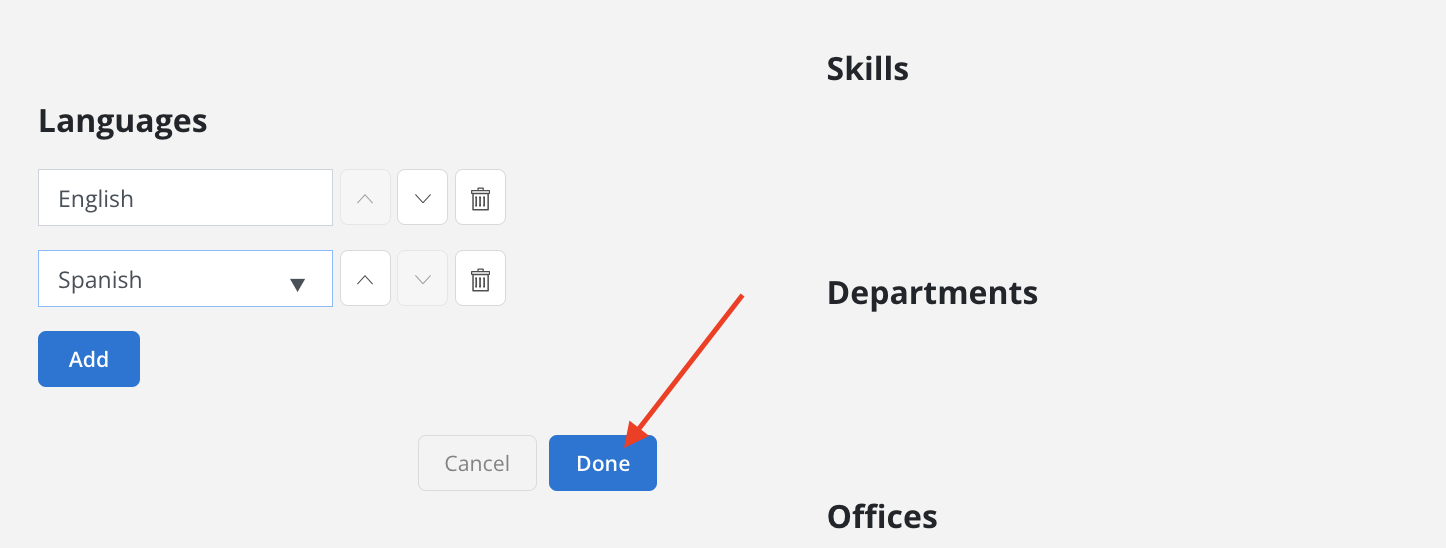
Click the three-dot icon beside "Interests", click Edit.
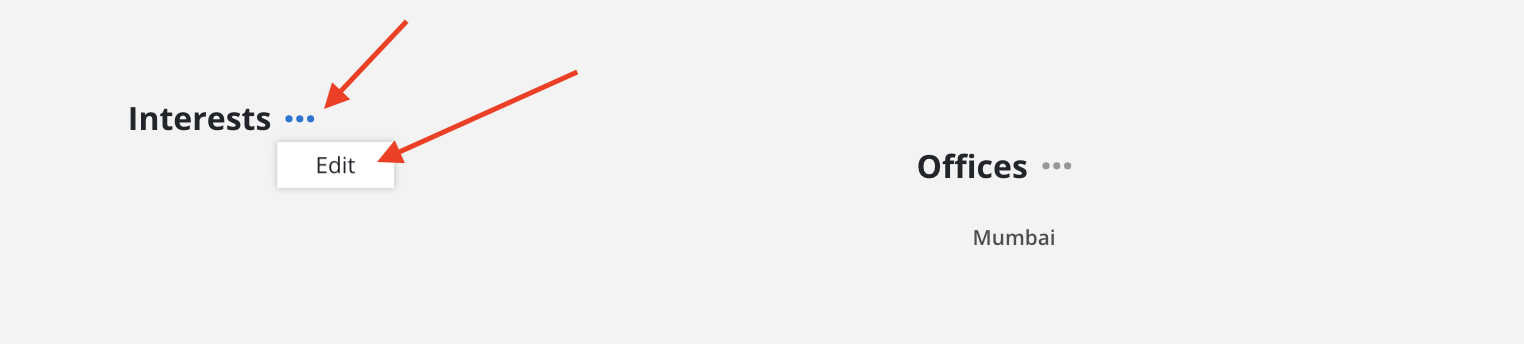
Click Add.
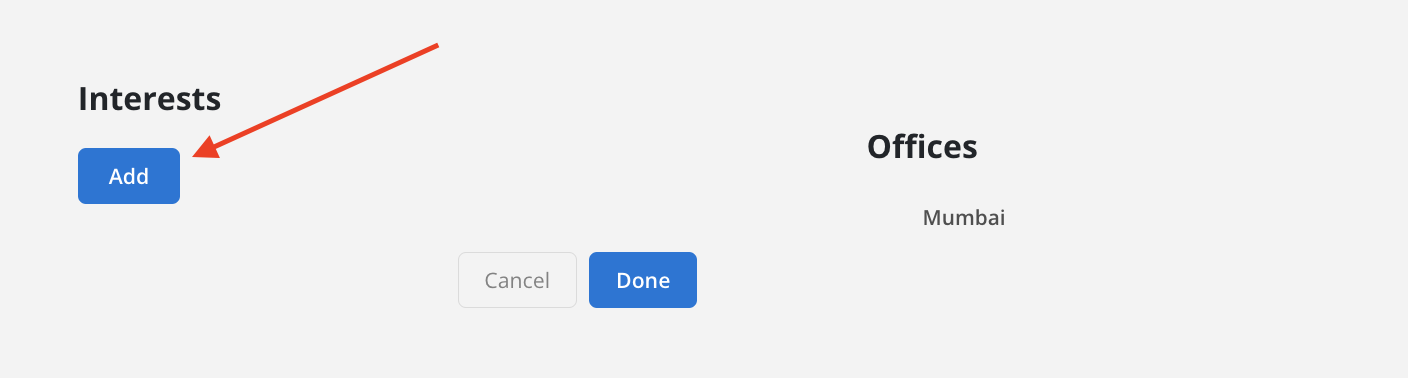
Enter your interest or hobby.

Click the Add button to add more rows or the trash can icon to delete the row. When you have multiple rows, you can use the up or down arrow to change the order of the rows.
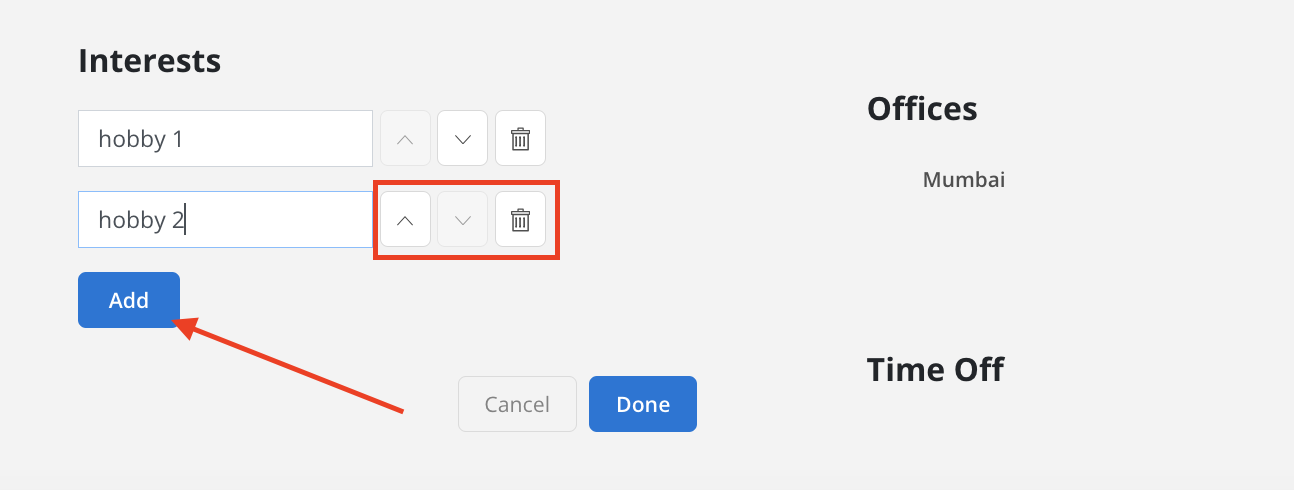
Click Done to save your changes
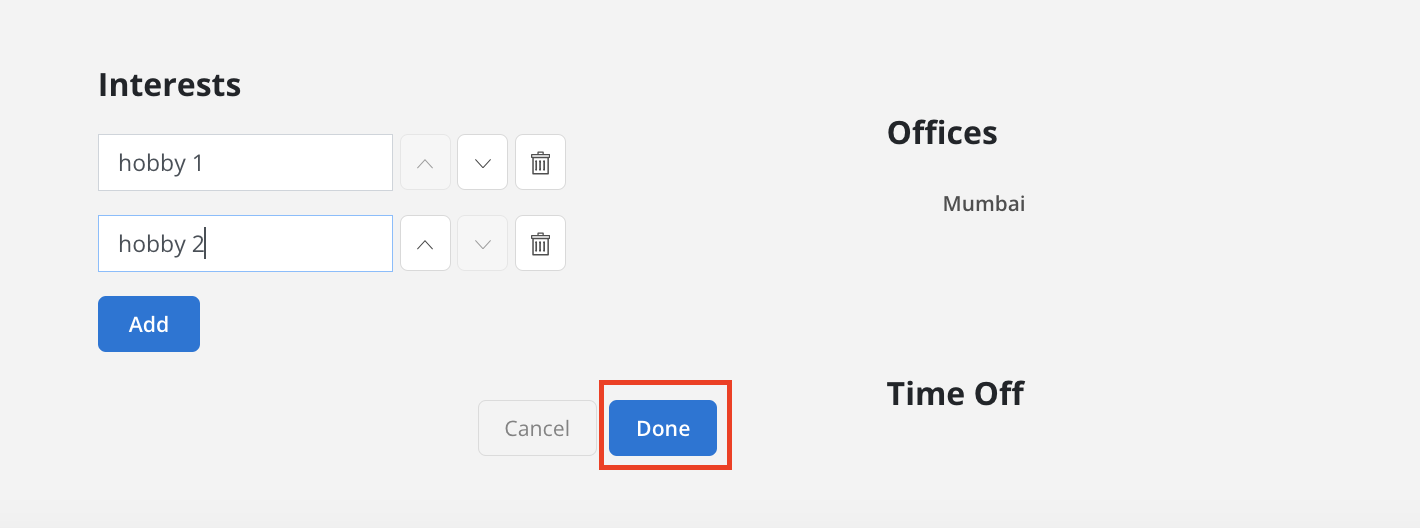
Click the three-dot icon beside the Skills header on the profile tab. Click Add Skill.
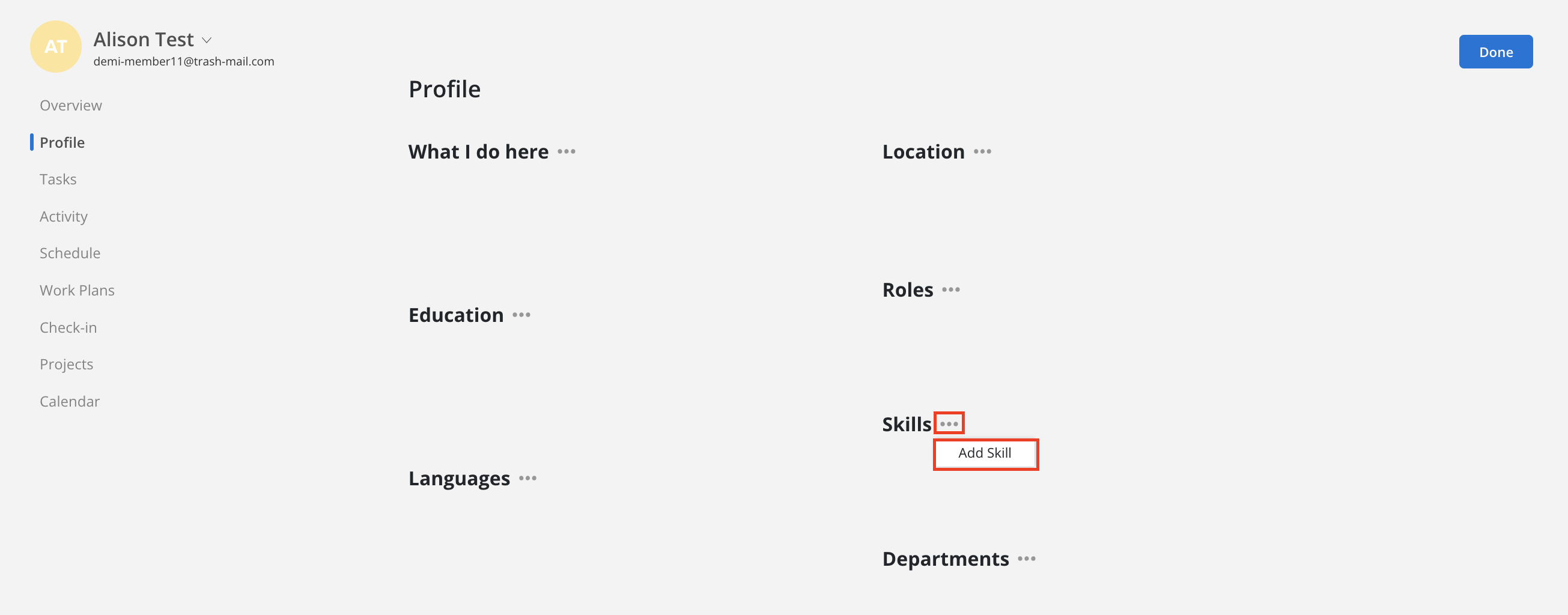
Select the skill and a proficiency level for that skill.
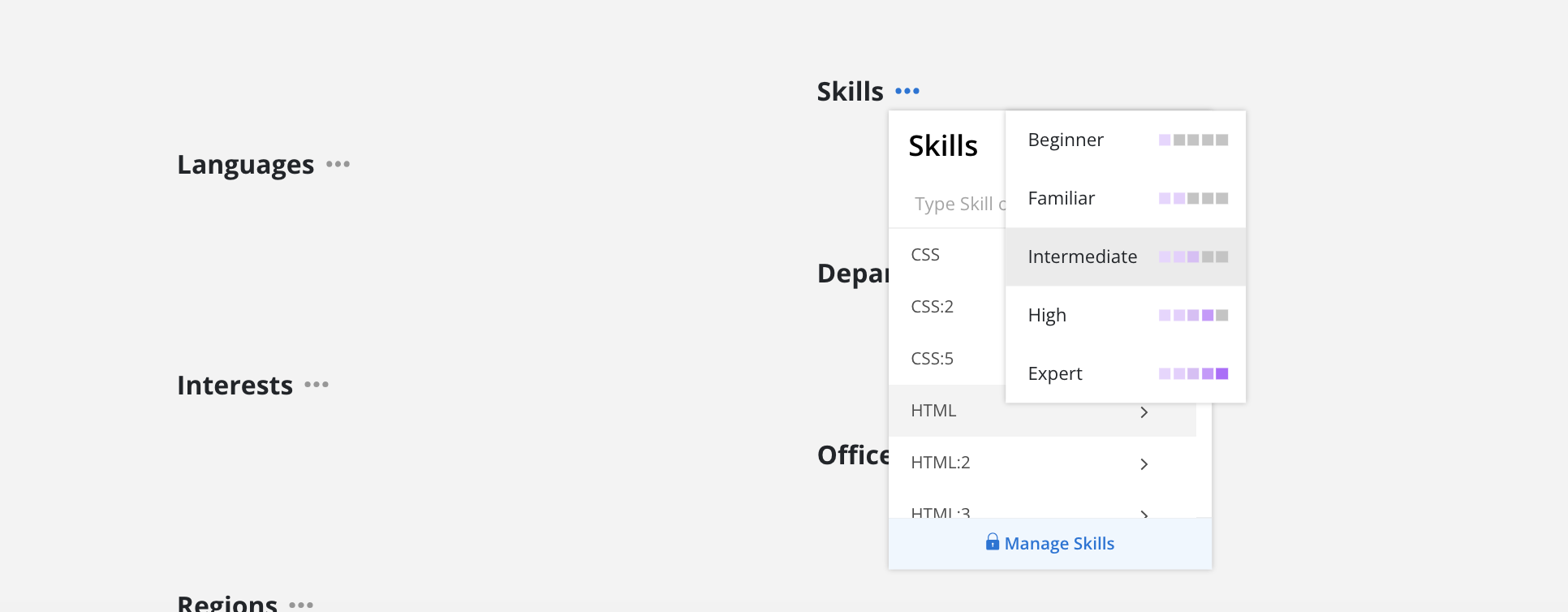
The skill will show as a tag under the Skills section with the number indicating the proficiency level.
Beginner: 1
Familiar: 2
Intermediate: 3
High: 4
Expert: 5
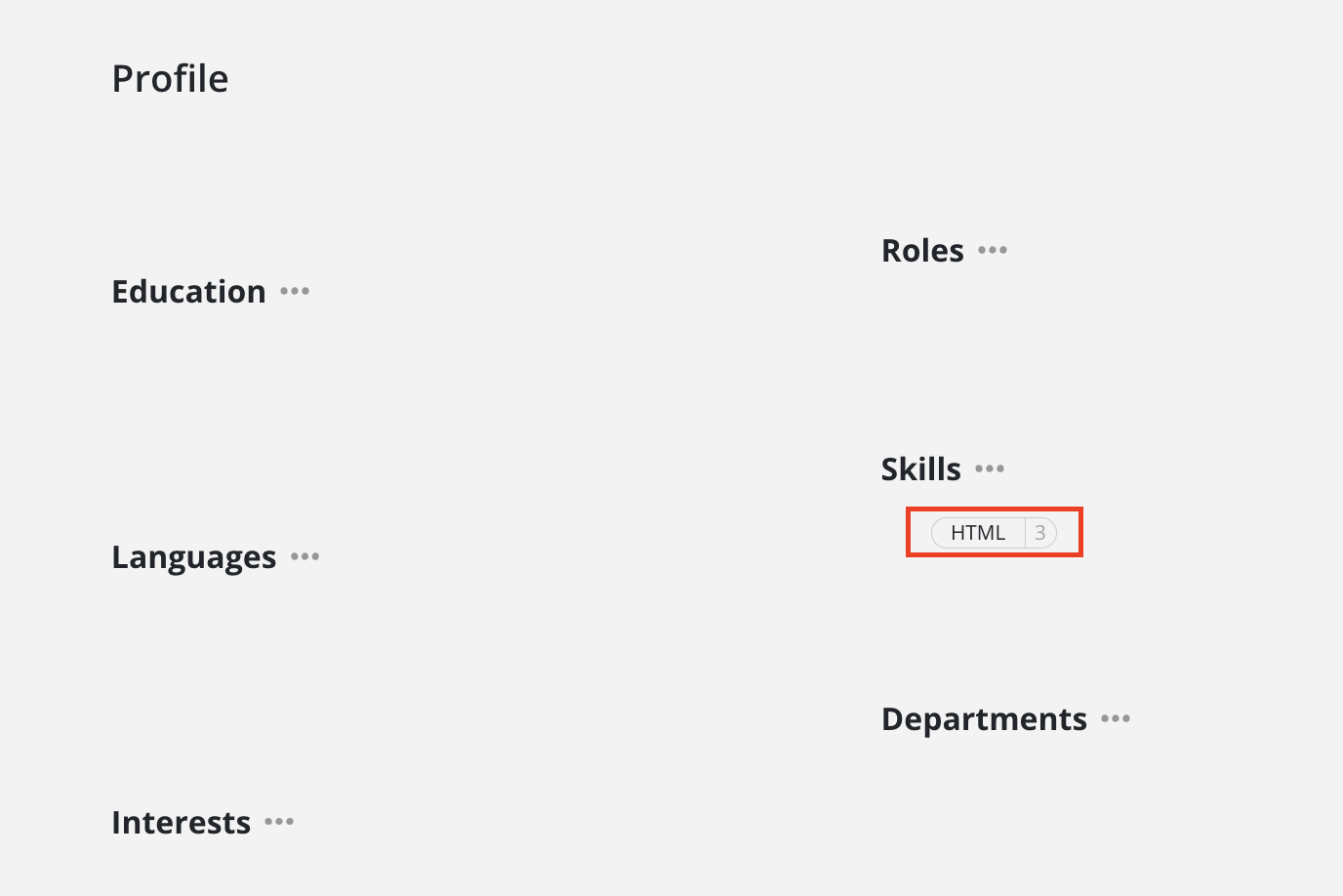
Click on the skill tag. Click Remove.
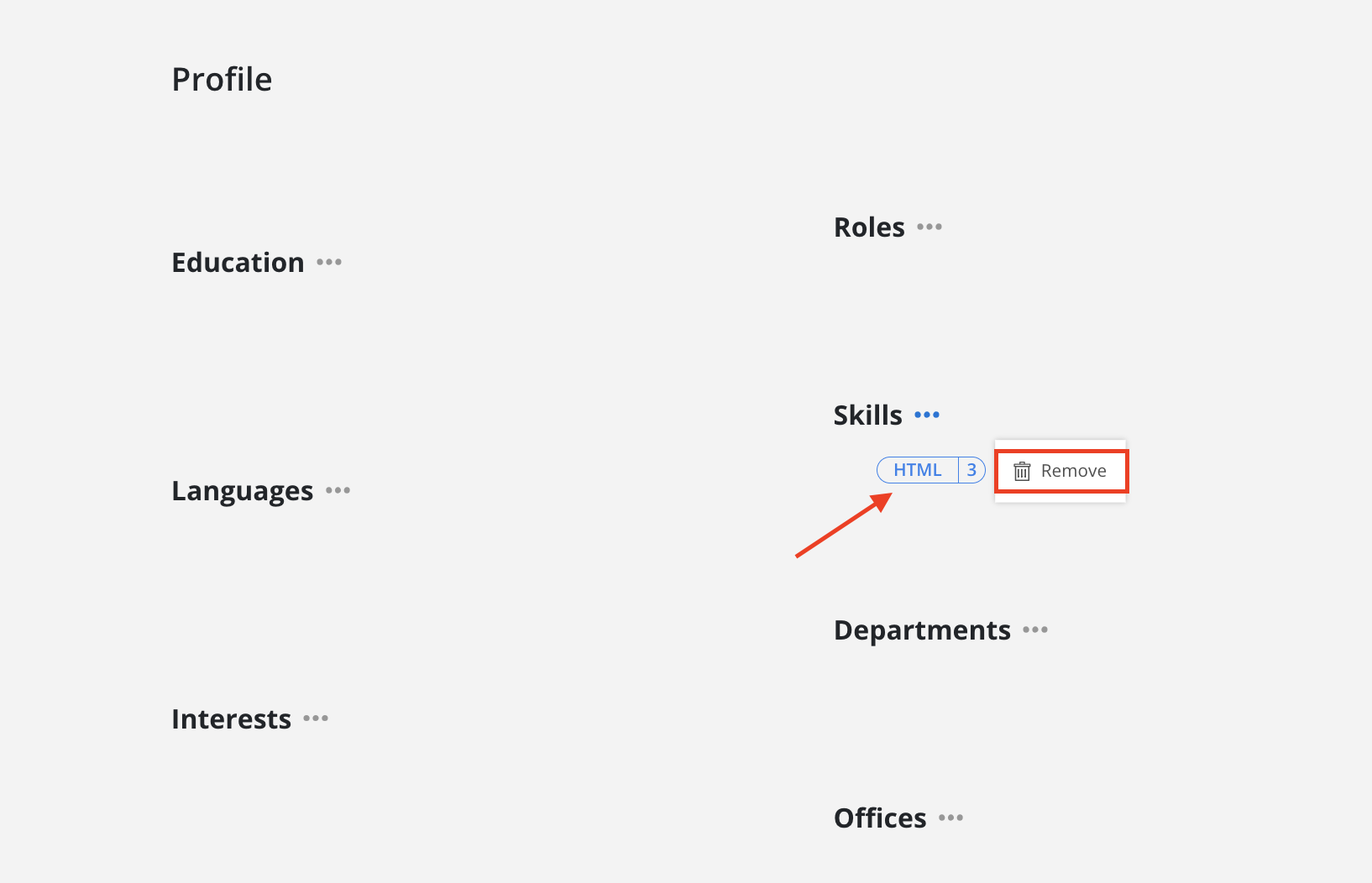
The skill should disappear.