Learn how to effectively manage Time Off (TO) using phases or subphases. Customize and categorize various types of leave to suit your organization's needs.
Navigate to your home page > Click on the Timesheet widget
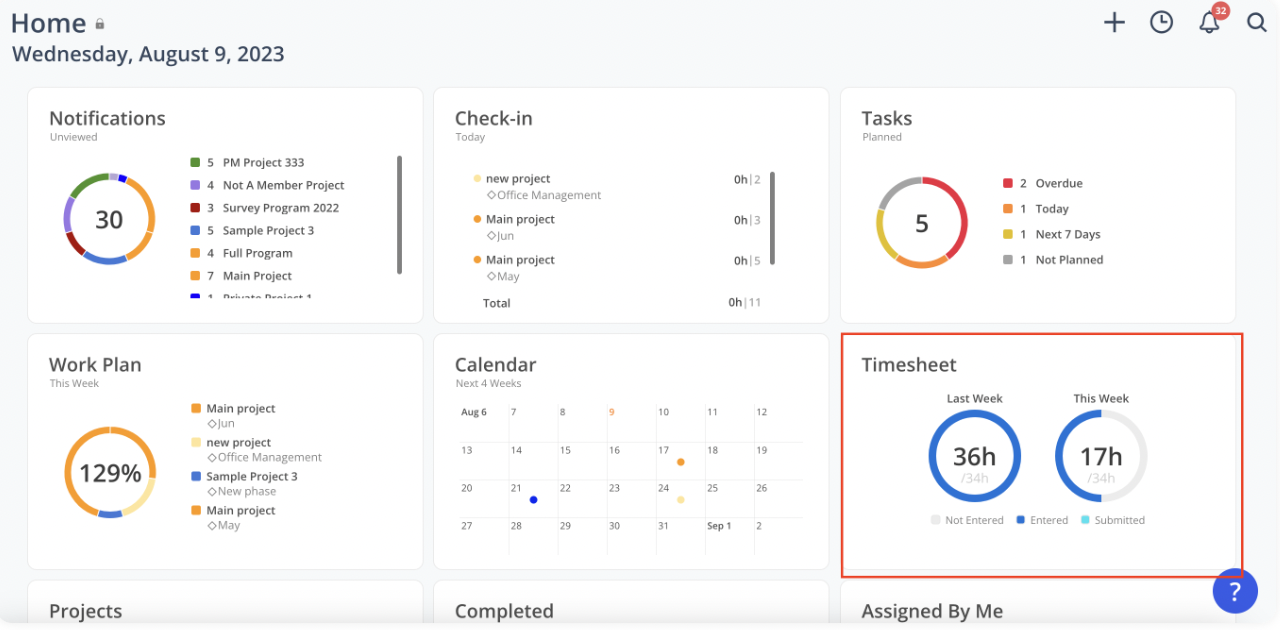
Click Add Time Entry
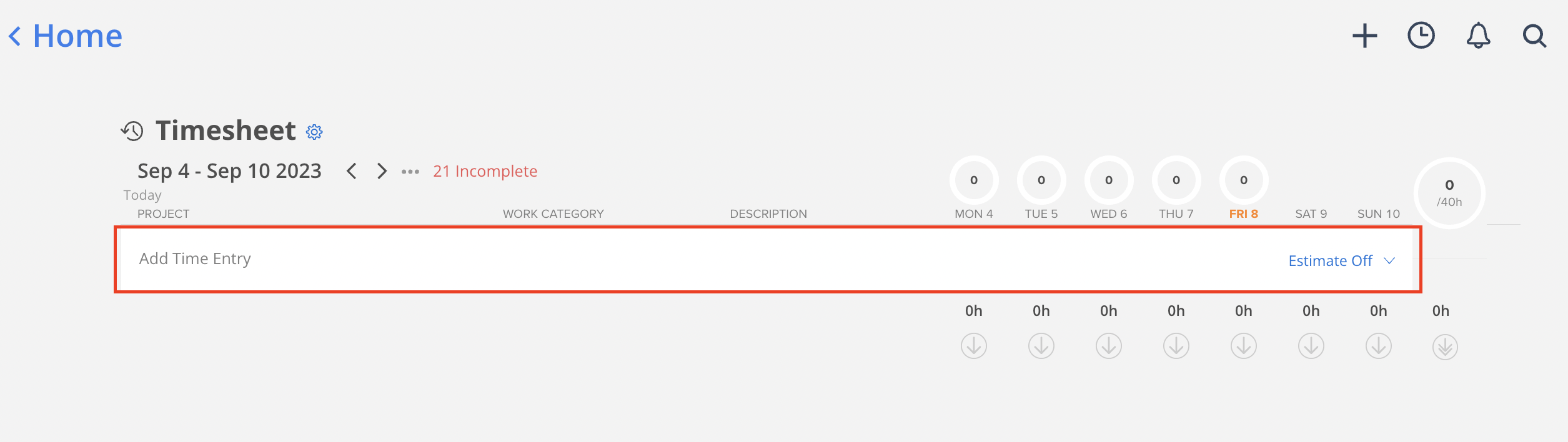
Search for the Time Off project and select the project
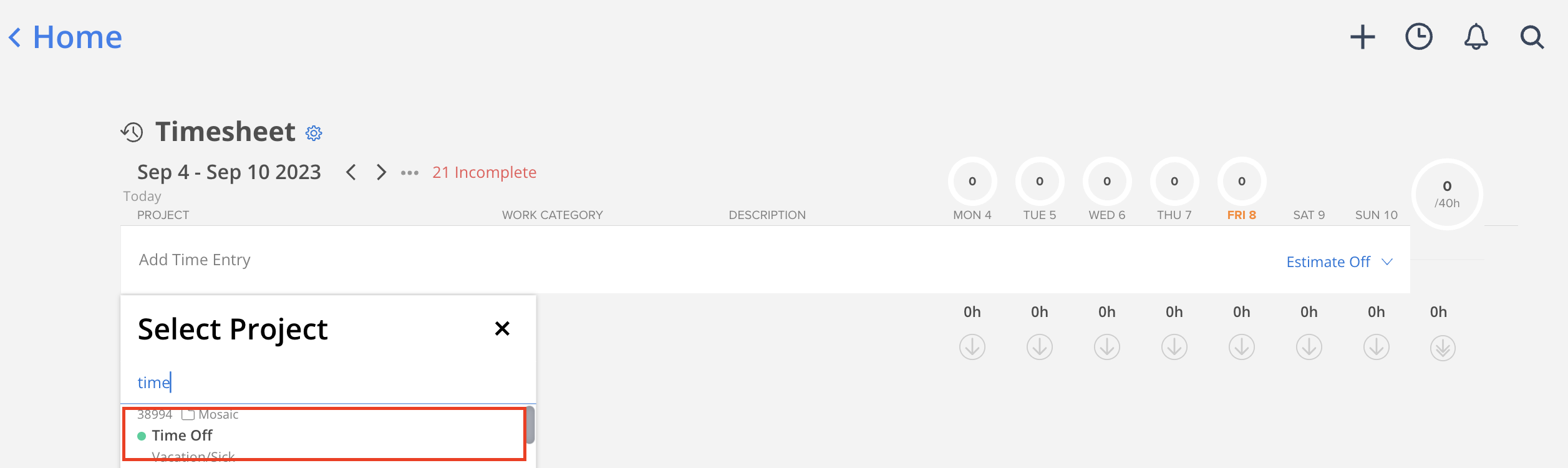
Click the three dots in the left-hand corner
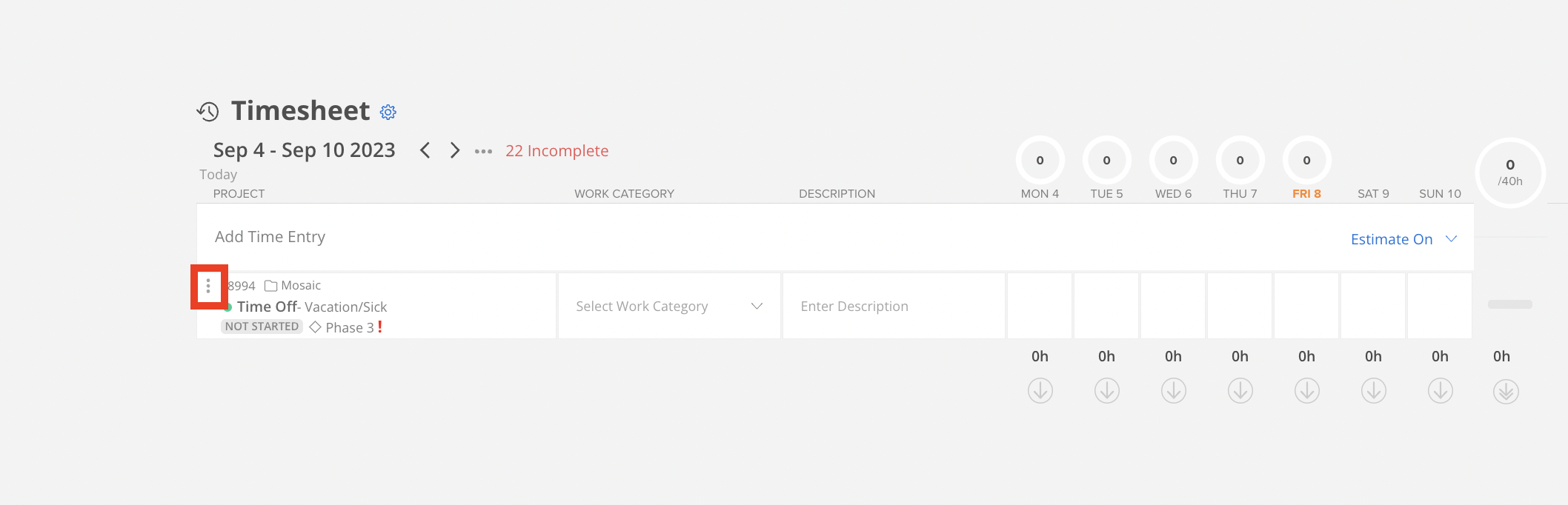
Select view project phases
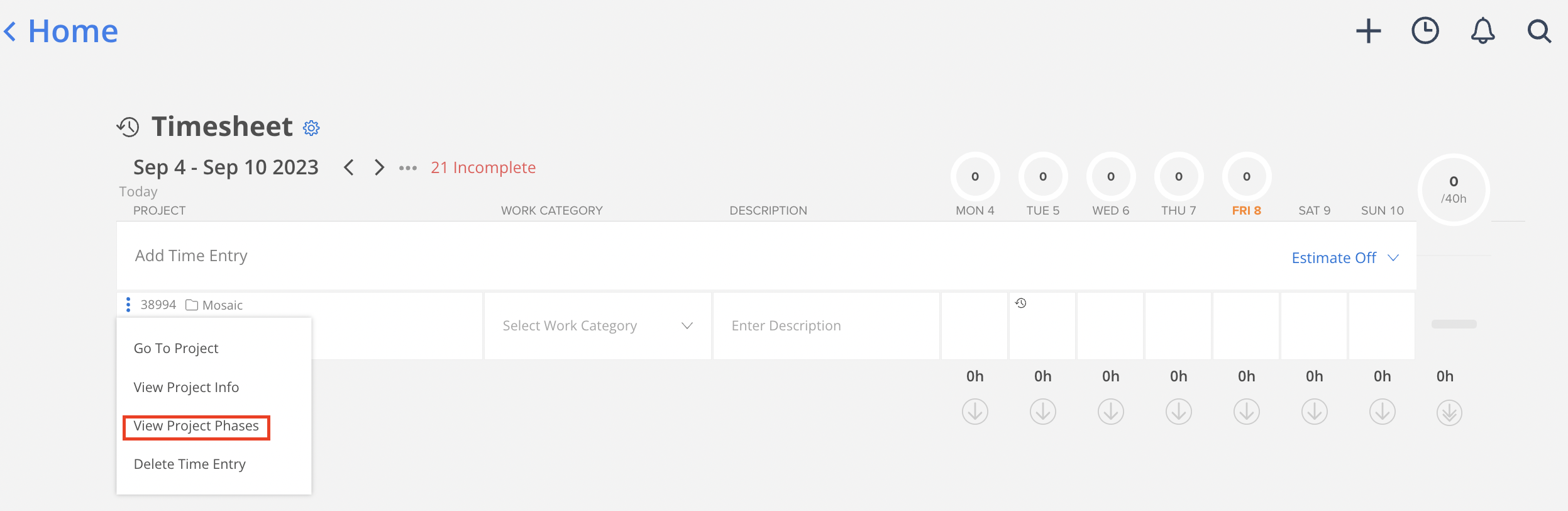
Click +Add, select Add Phase
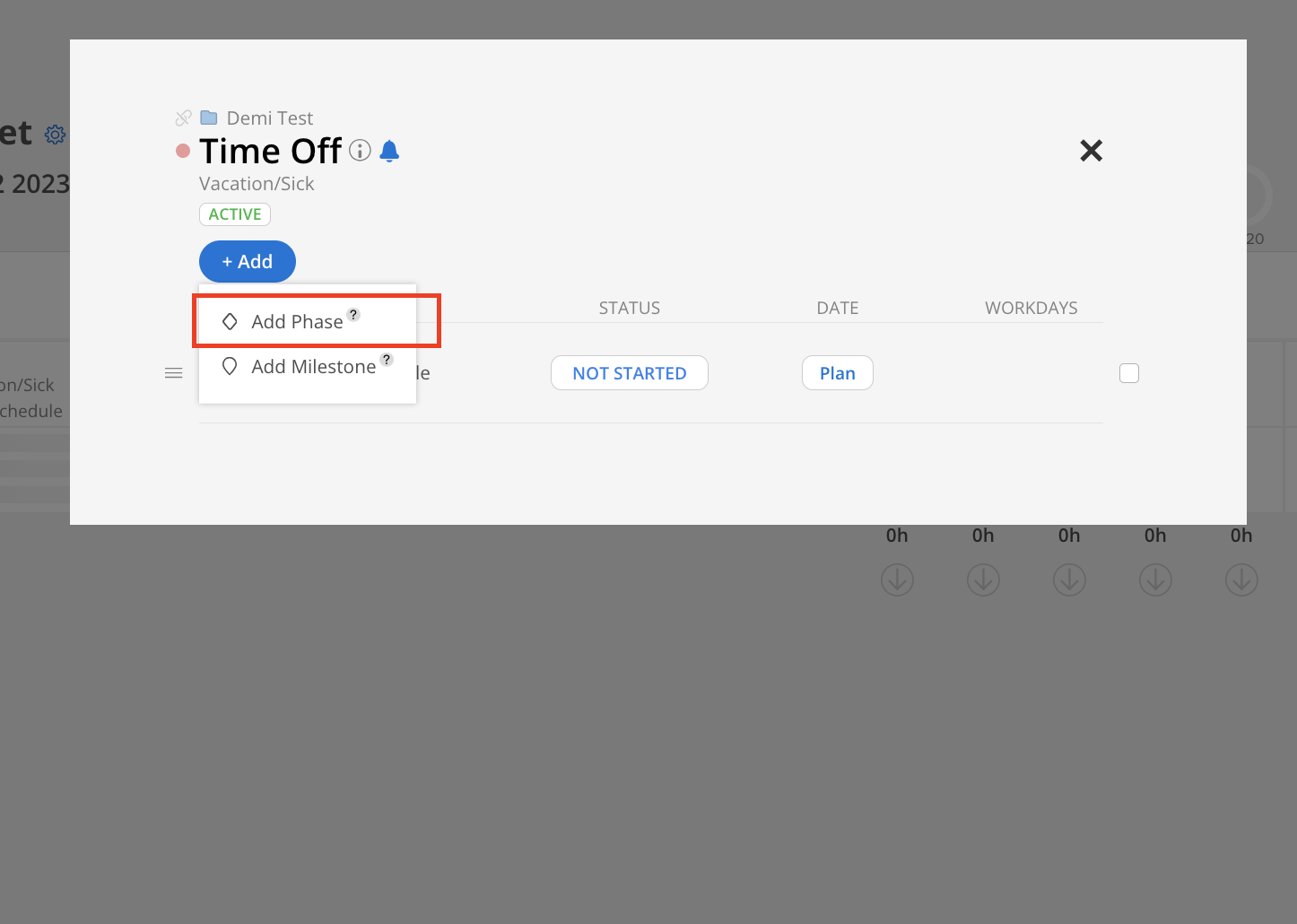
Click Add Custom Phase
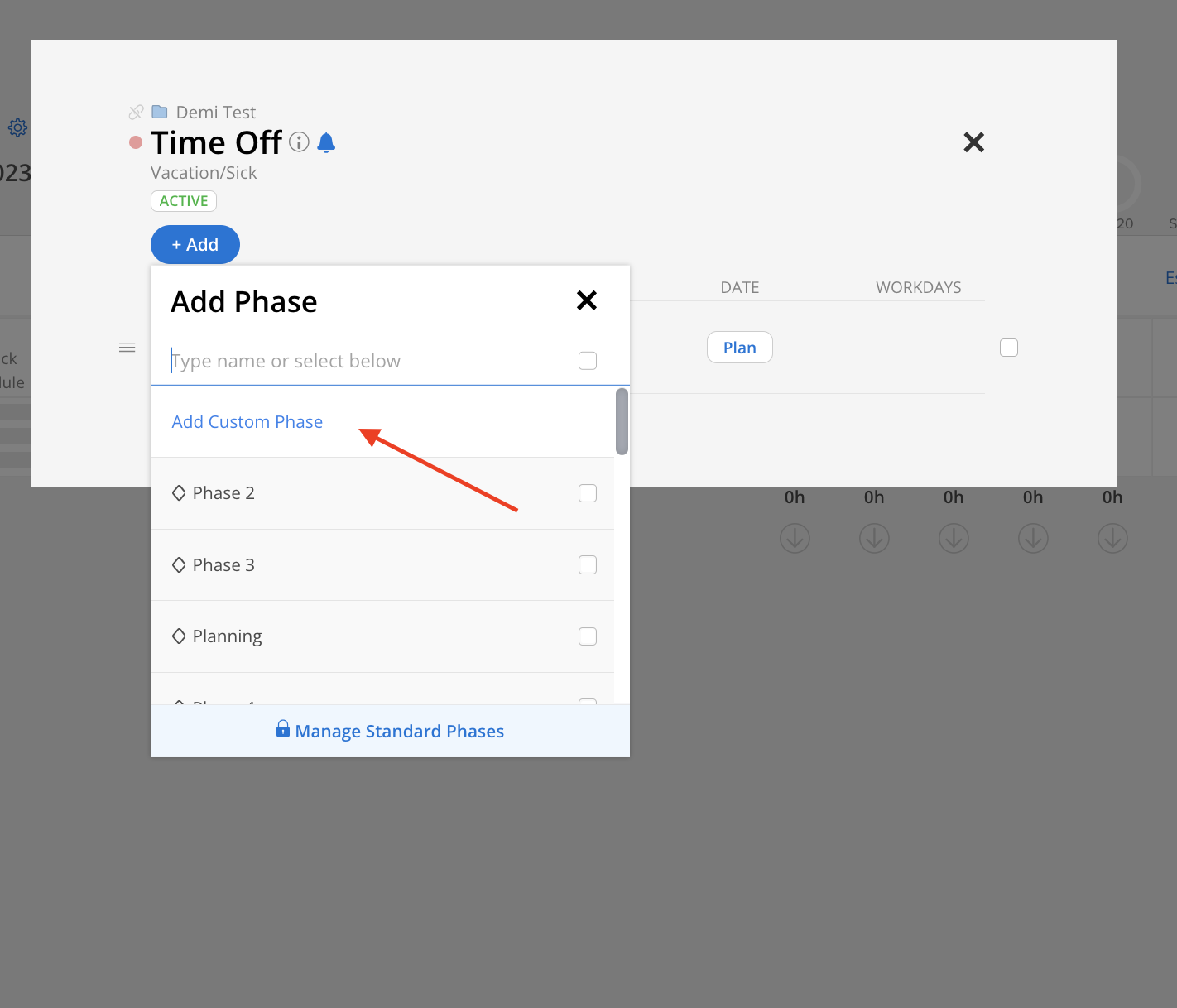
Type the name of your custom phase then click create. You can add as many custom phases as you need
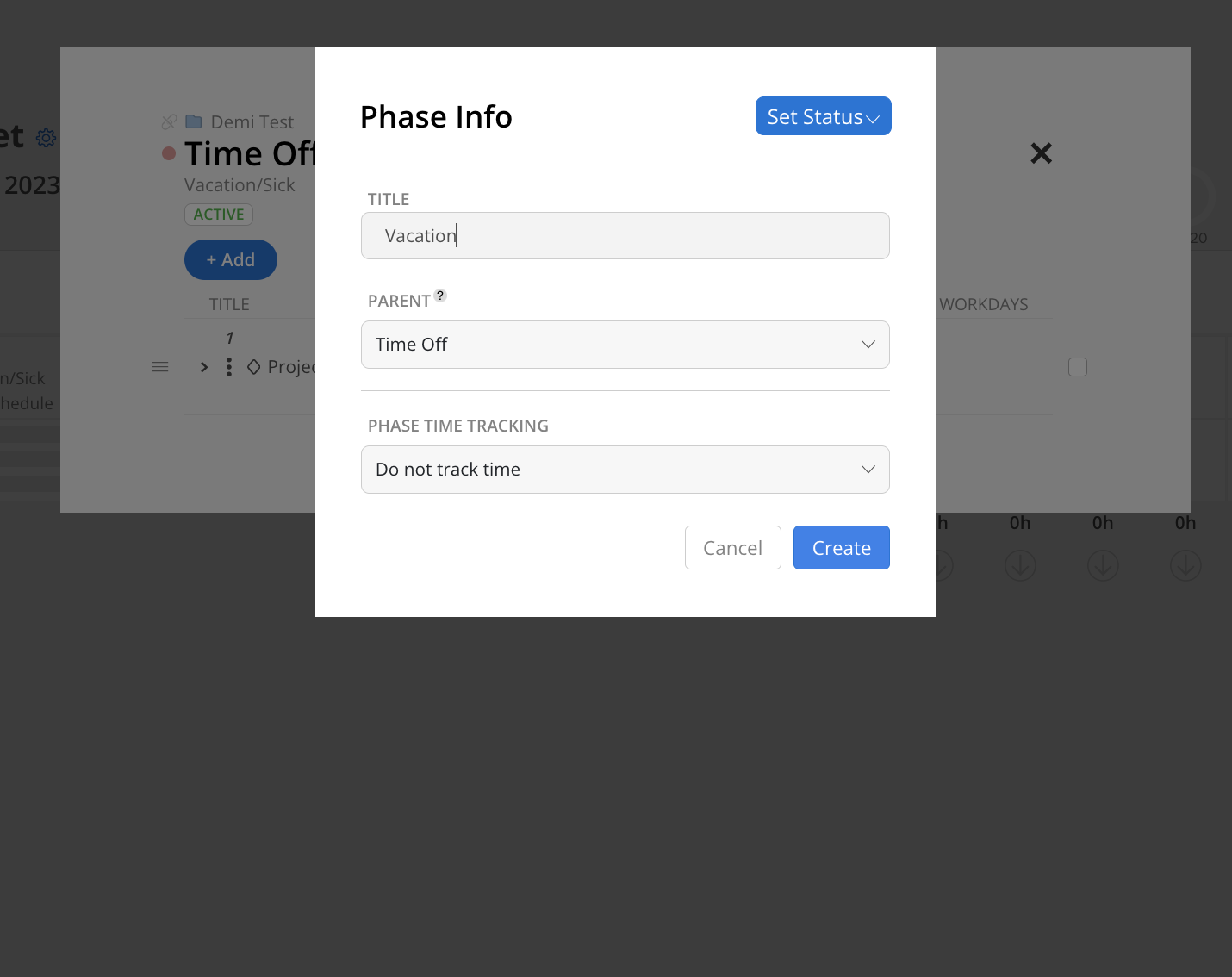
The newly added phase will show on the list. The first added phase will replace the default phase. Close the modal by clicking X on the right top.
You can add more phases by repeating the steps above or add subphases to the Vacation phase follow the steps here
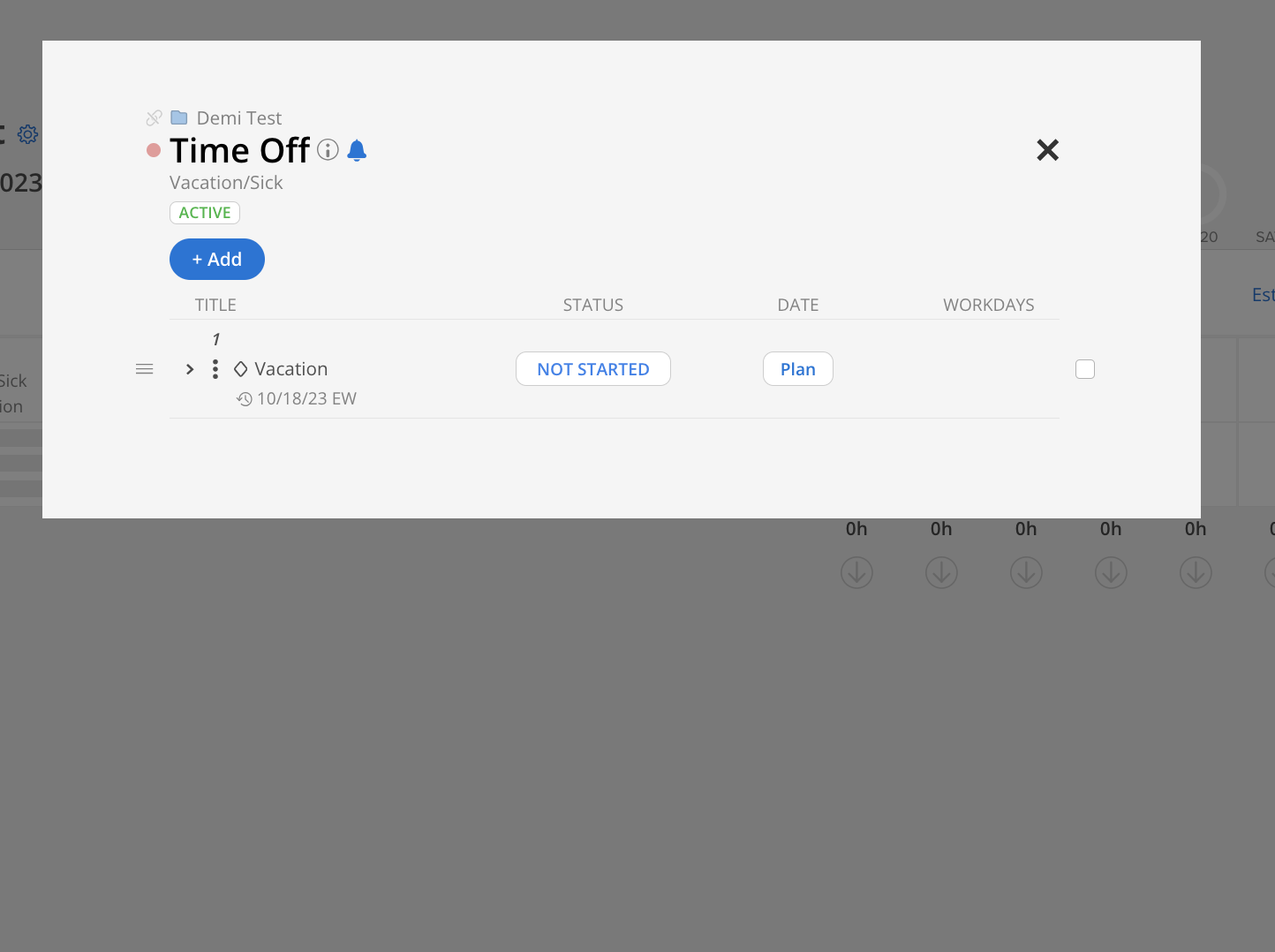
Completed the Timesheet
