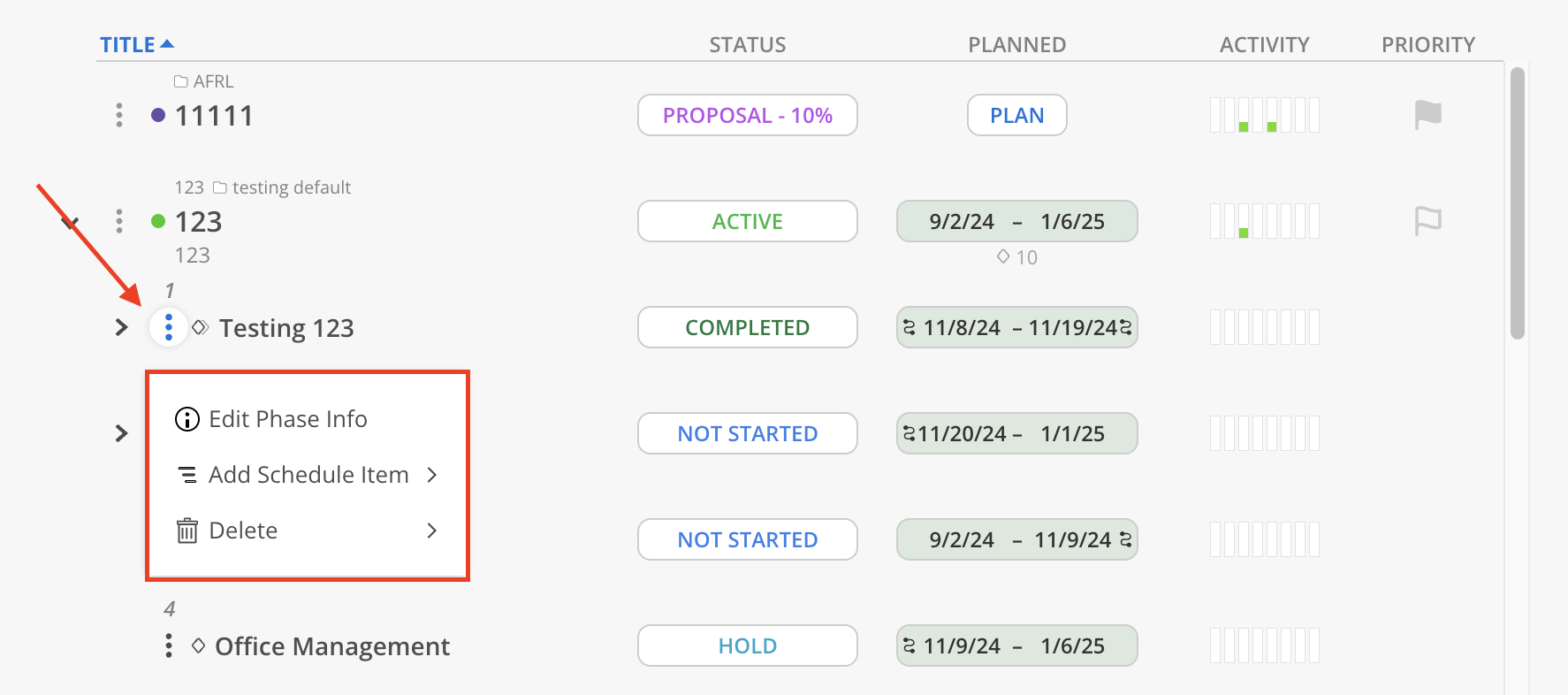All Project Reports provide flexible tools to quickly select, filter, and sort Projects based on key criteria. These include identifying Projects that are currently Active, Scheduled, or have recent Time Activity. All filters and selected Projects in this report are automatically saved for future use.
To choose Projects for viewing, either expand the Portfolios and select individual Projects or use the checkbox at the Portfolio level to select all active Projects within that Portfolio.
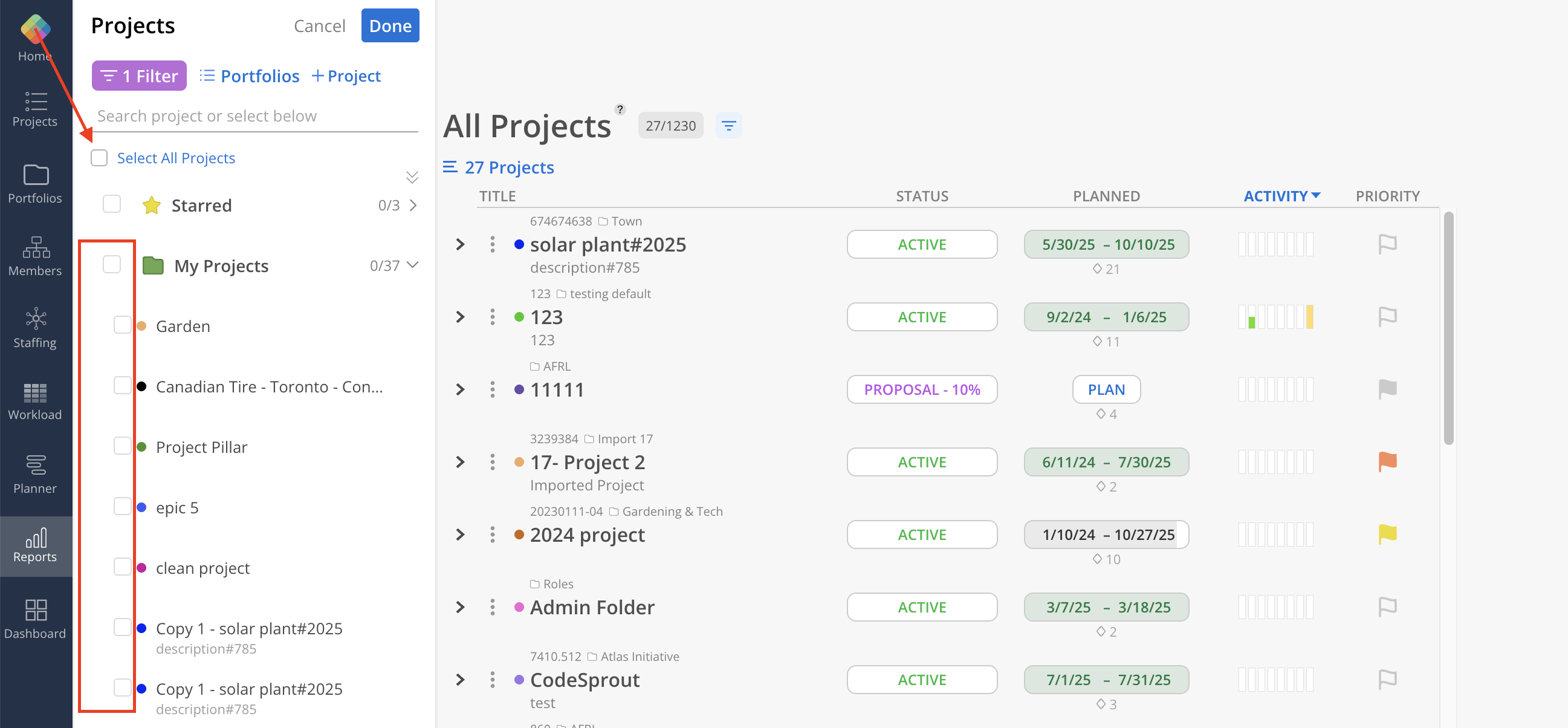
To view and select Archived Projects, expand the desired Portfolio and locate the Archived label. Click the Archived label to display all Archived Projects within the Portfolio, then select the individual Archived Projects as needed.
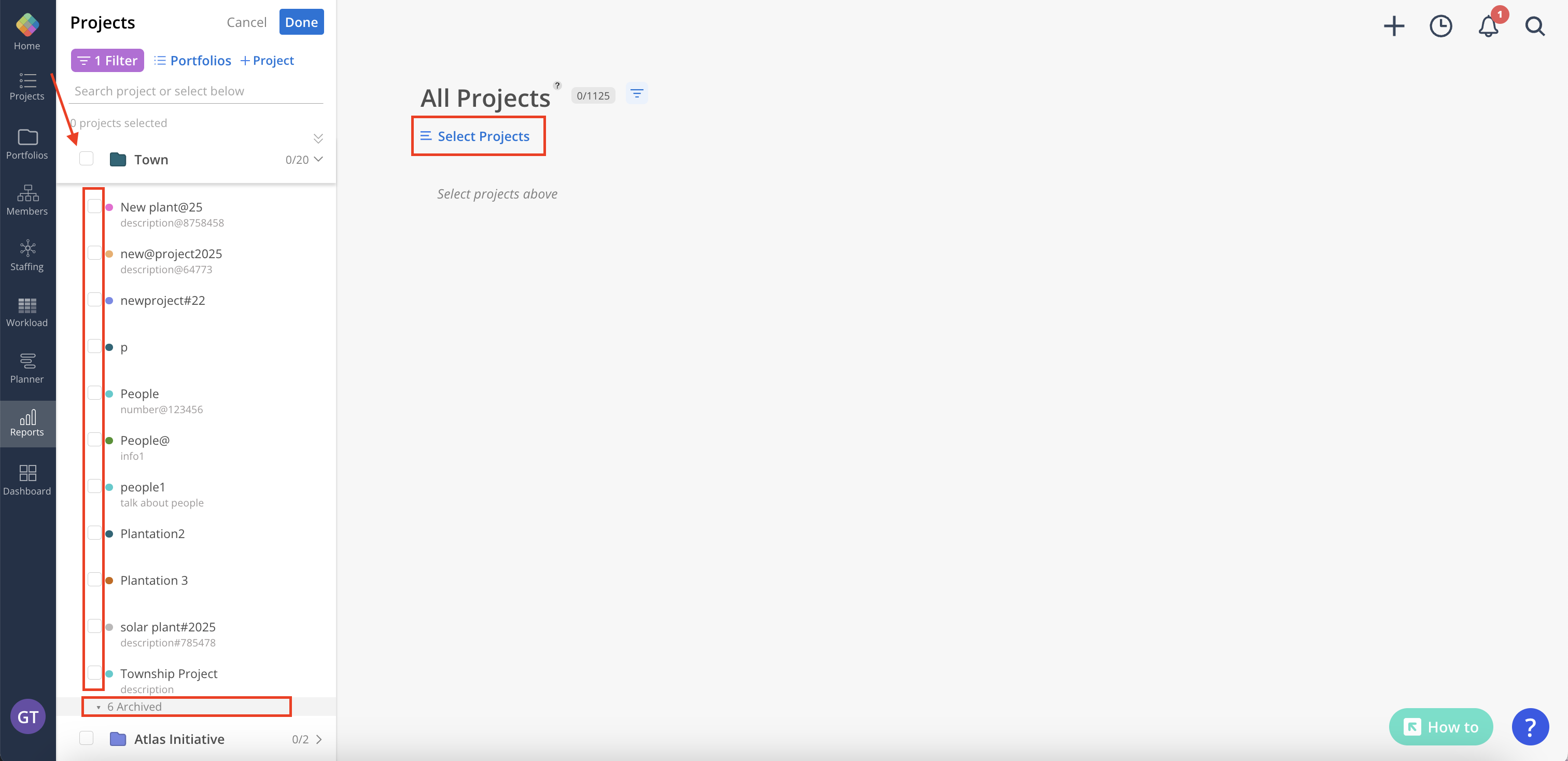
Projects can be grouped by All Projects, Portfolios or Members.
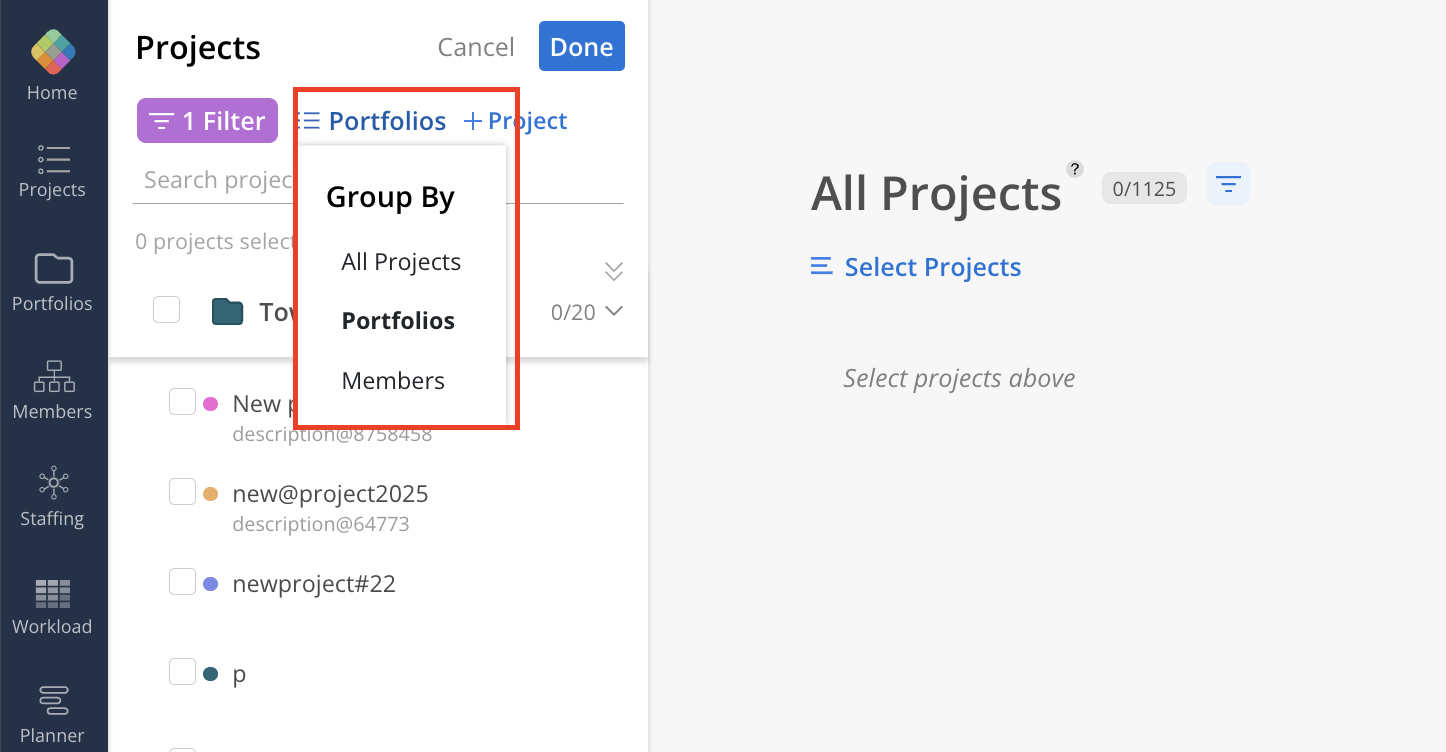
Next to the Report title, the number of filtered Projects is displayed alongside the total count.
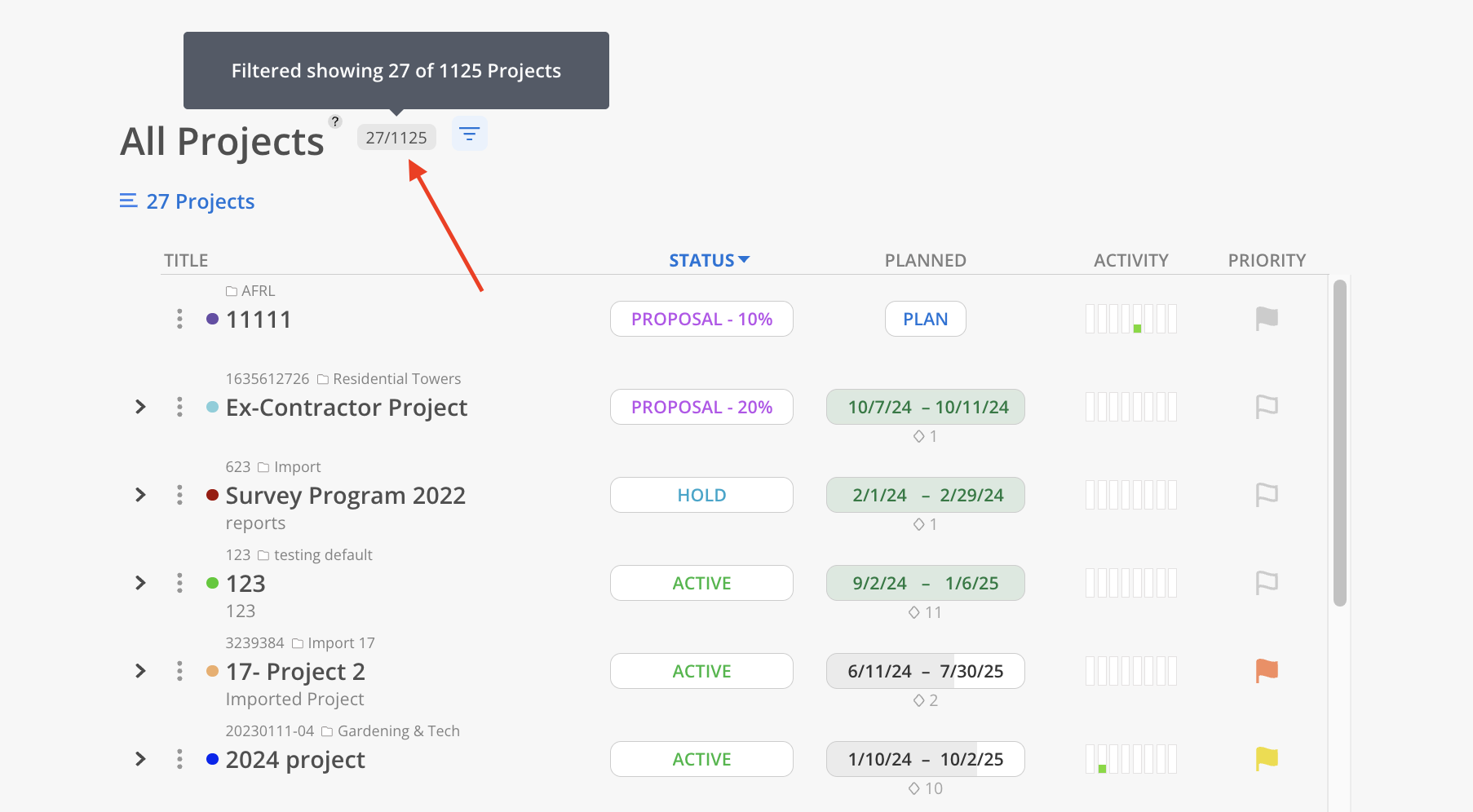
Clicking on the column headers in the All Projects view enables sorting of Projects by Title, Status, Planned Date, Activity, or Priority.
When sorting by Activity, Projects are ranked based on the total hours from the past 6 weeks of Spent time combined with the next 2 weeks of Planned time. Projects with the highest total appear at the top in descending order, and those with the lowest at the bottom in ascending order.
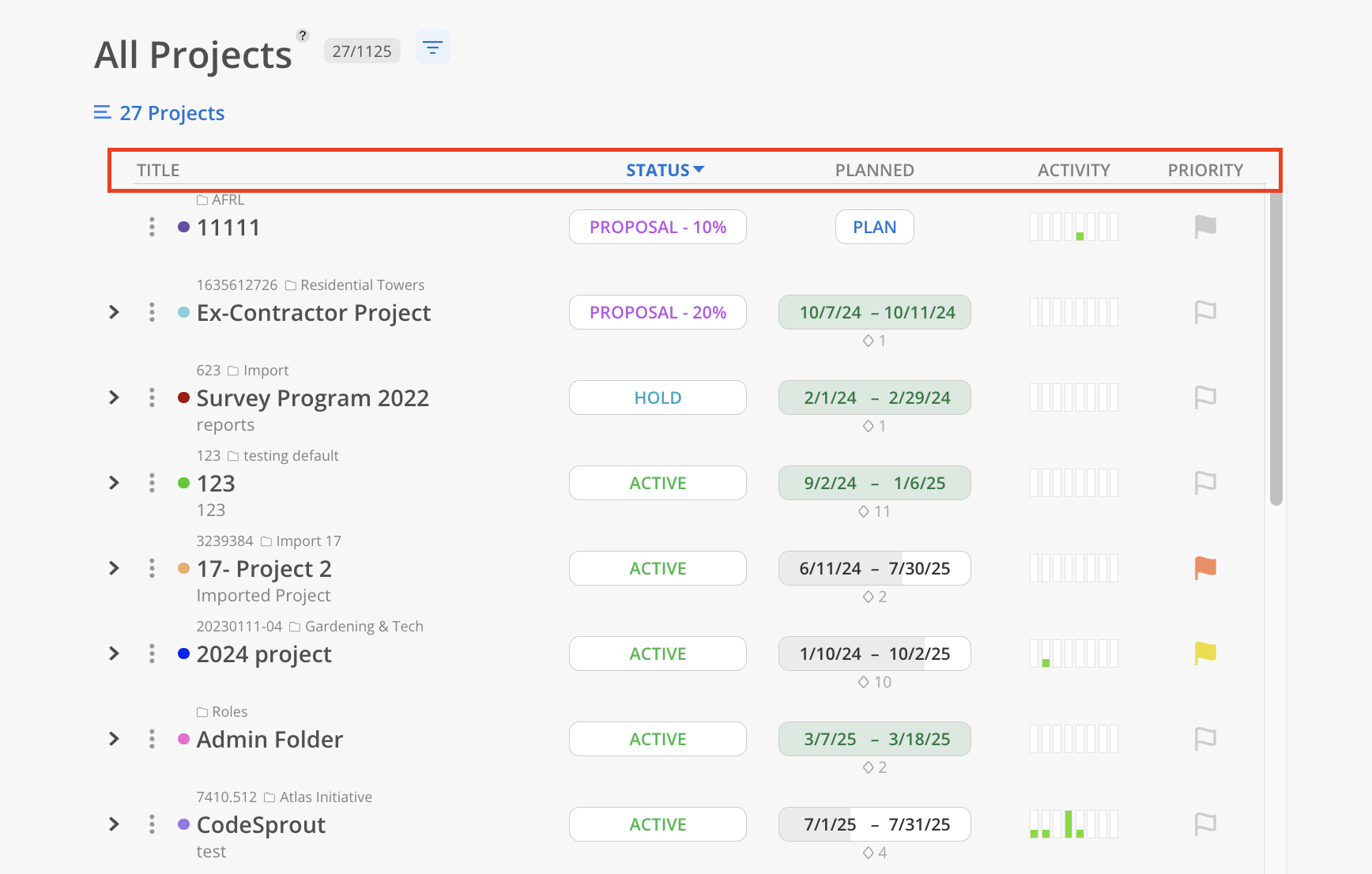
Click the filter icon at the top of the Timesheet Report to adjust the displayed results based on various criteria. Filtering helps refine the view to focus on specific Time Entries relevant to the analysis.
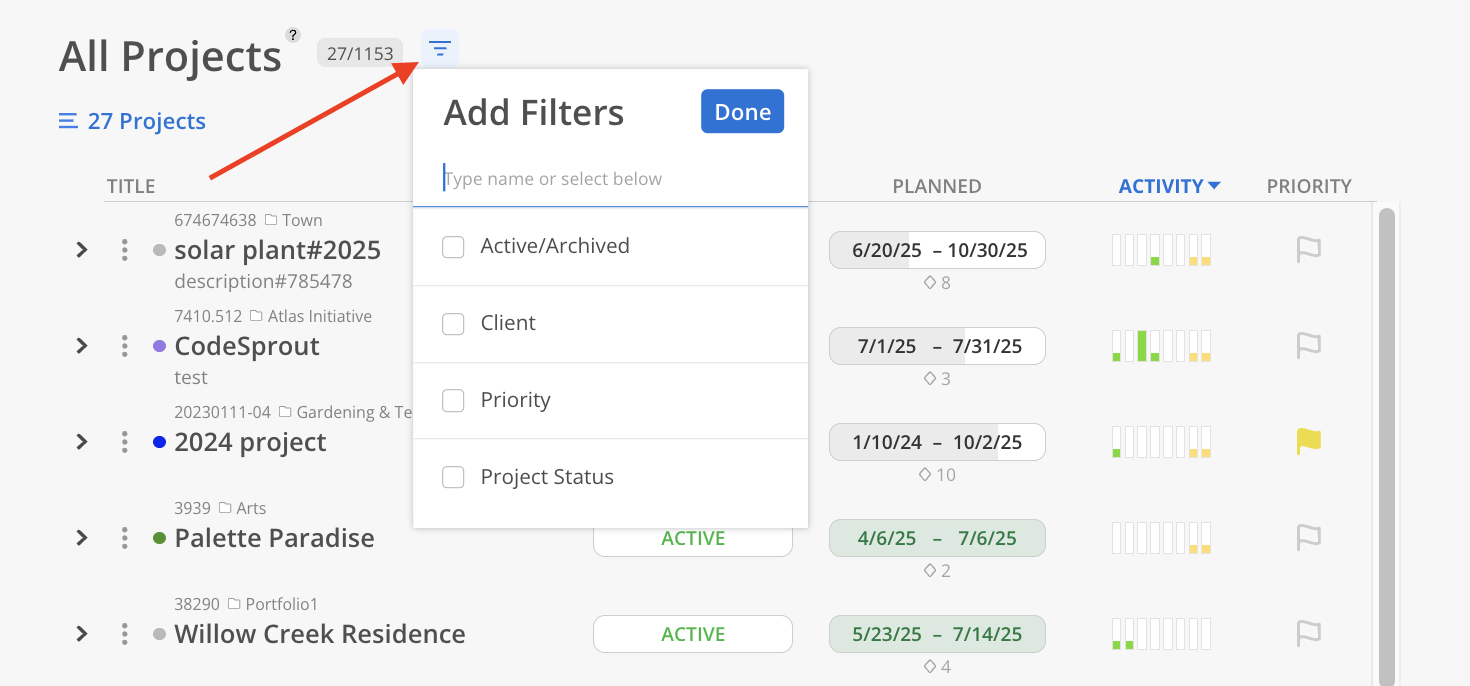
After selecting the Projects, the columns for Status, Planned, Activity, and Priority will populate automatically.
The Status column displays the current Project Status, which can be one of the following: Active, Proposal, Hold, or Completed.
The Status can be modified directly by clicking on the current designation. For Projects with a Proposal Status, a percentage value can also be set to indicate the expected level of engagement.
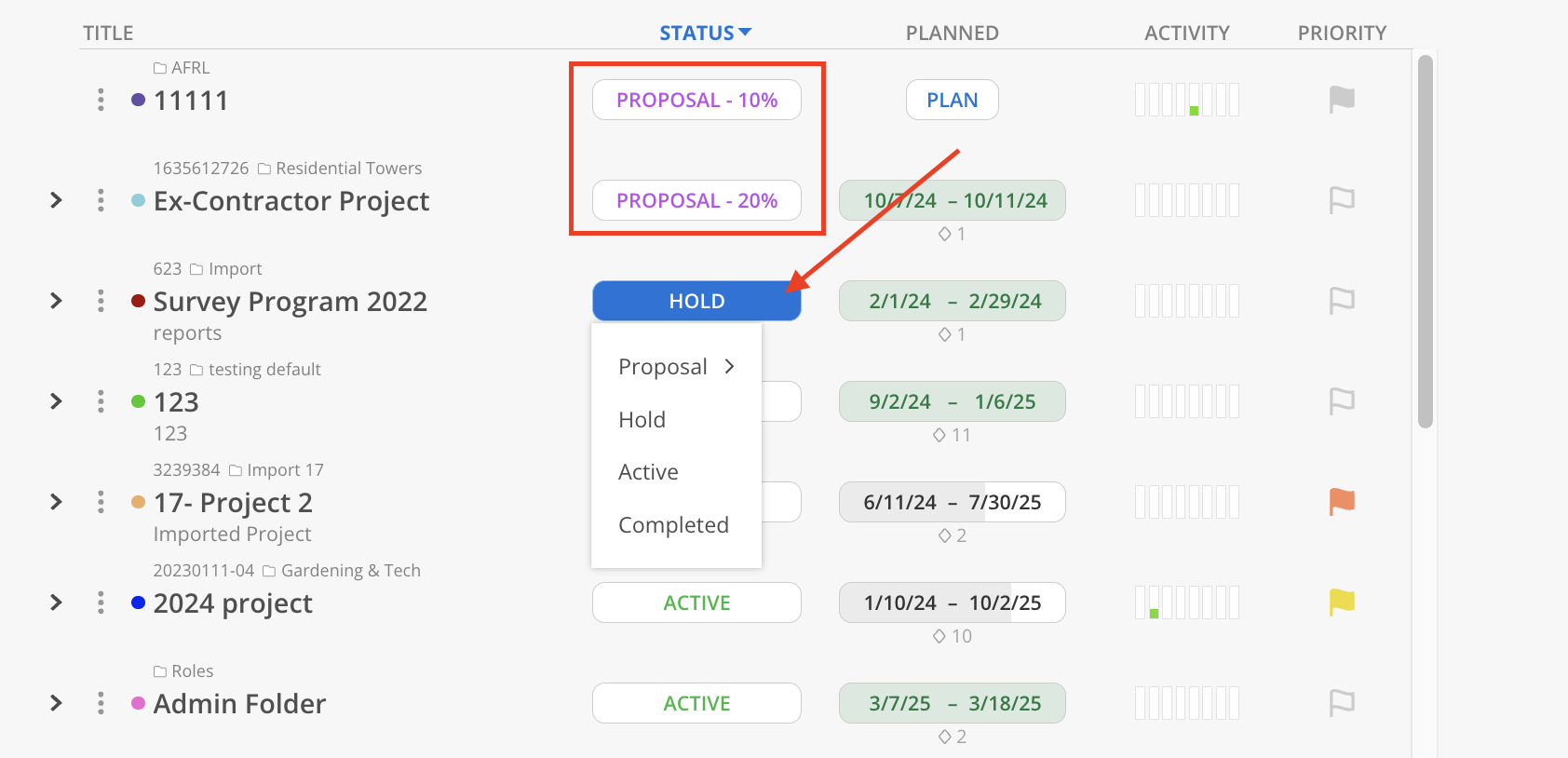
The Planned column represents the overall duration of the Project, calculated from the earliest Start Date of any Phase or Subphase to the latest End Date of any Phase or Subphase.
Hovering over the displayed dates reveals additional details, including the total number of active Phases and Subphases within the Project. Below the dates, the percentage of completion is shown, along with the total number of Workdays and the number of Remaining Workdays.
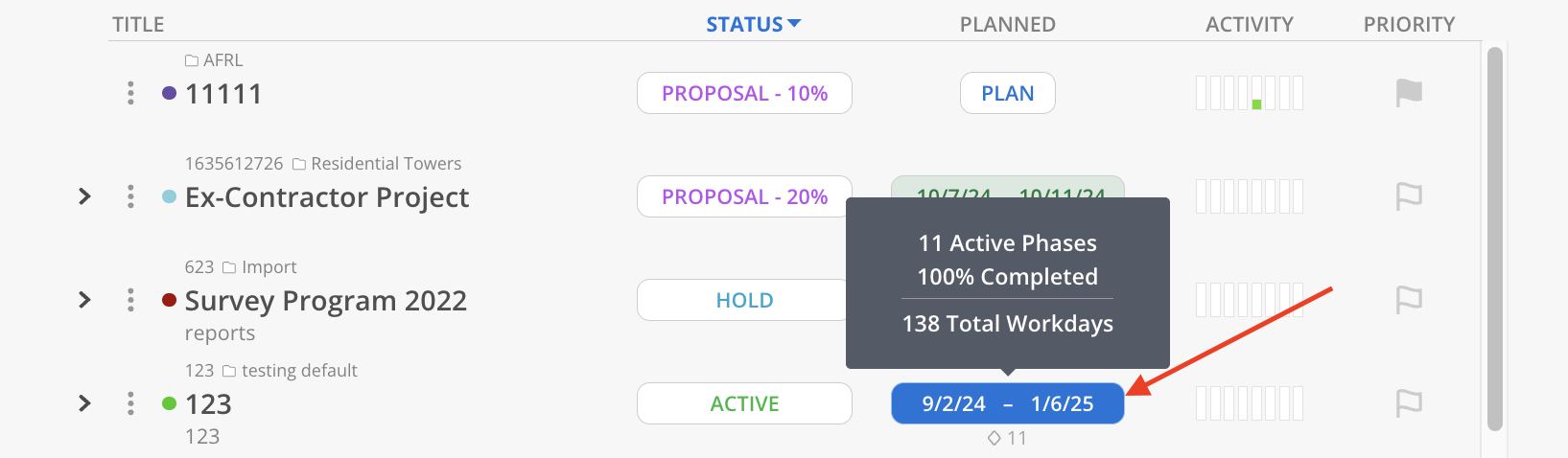
To edit Phases of this Project, click on the planned column to open Project Schedule Modal like below.
Learn more about Project Schedule Modal
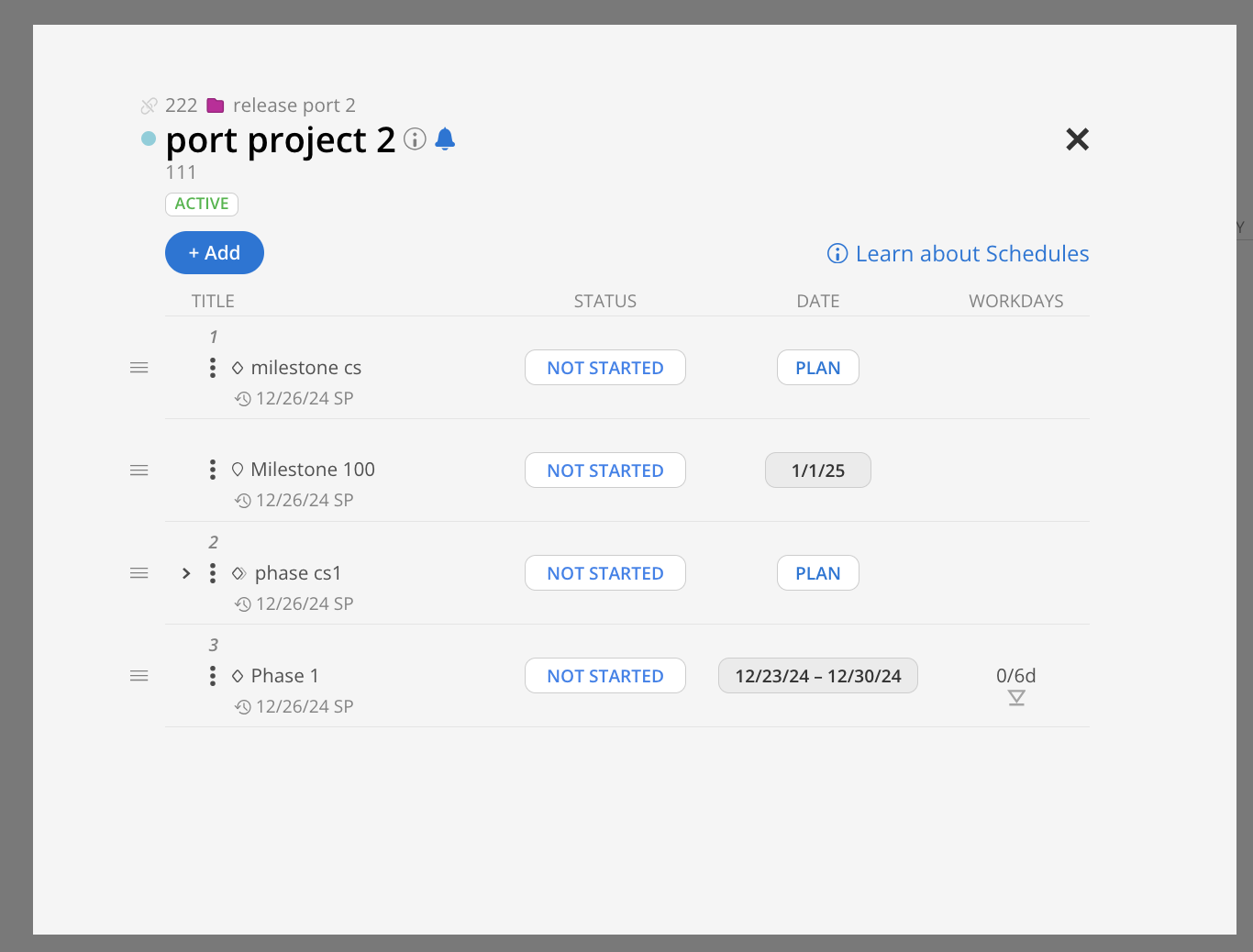
You can expand the arrow next to the project name and see details for all Phases and Subphases under the Project.
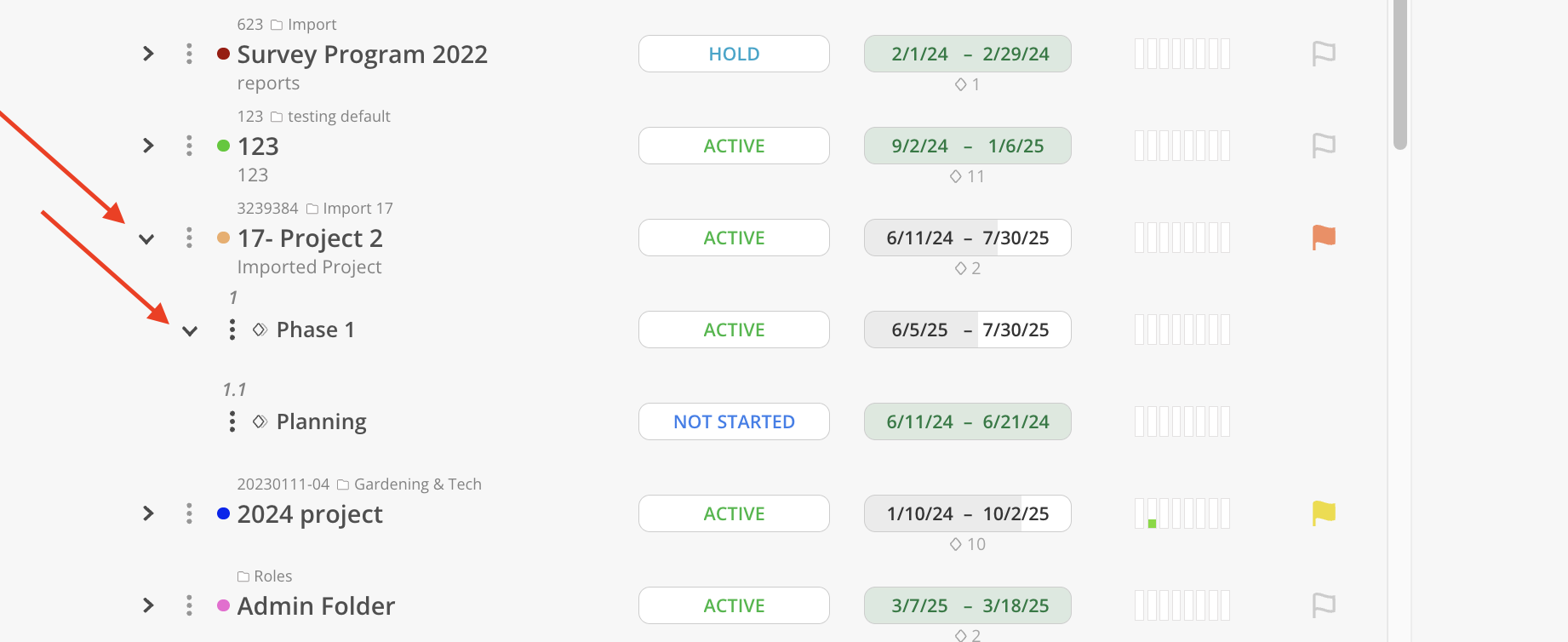
The Activity column offers a visual snapshot of both recent and upcoming time allocation for each Project, as well as for individual Phases within the Project. It displays the total hours spent over the past six weeks in green and the hours planned for the next two weeks in yellow, allowing for quick insight into current engagement levels and short-term scheduling. Hovering over this column reveals the exact hour values for each period.
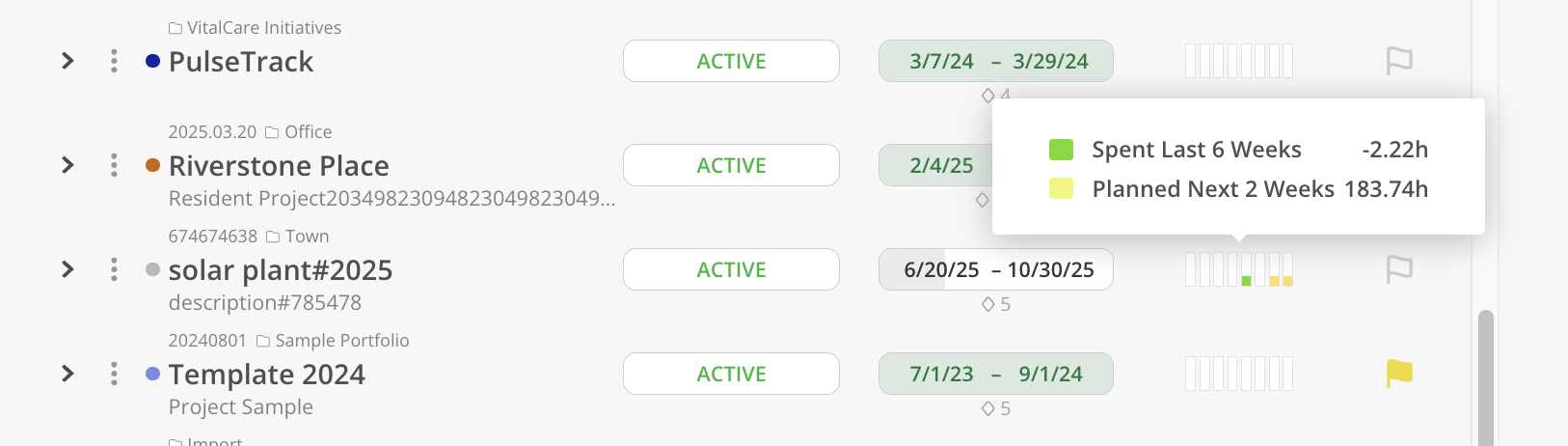
The Priority column allows a Priority Status to be assigned to each Project, helping to indicate its level of urgency or strategic importance. Available options include High, Medium, and Low. This designation provides a quick visual reference and can assist in prioritizing planning and resource allocation across multiple Projects.
The Priority can be updated directly by selecting the desired value from the dropdown menu within the column.
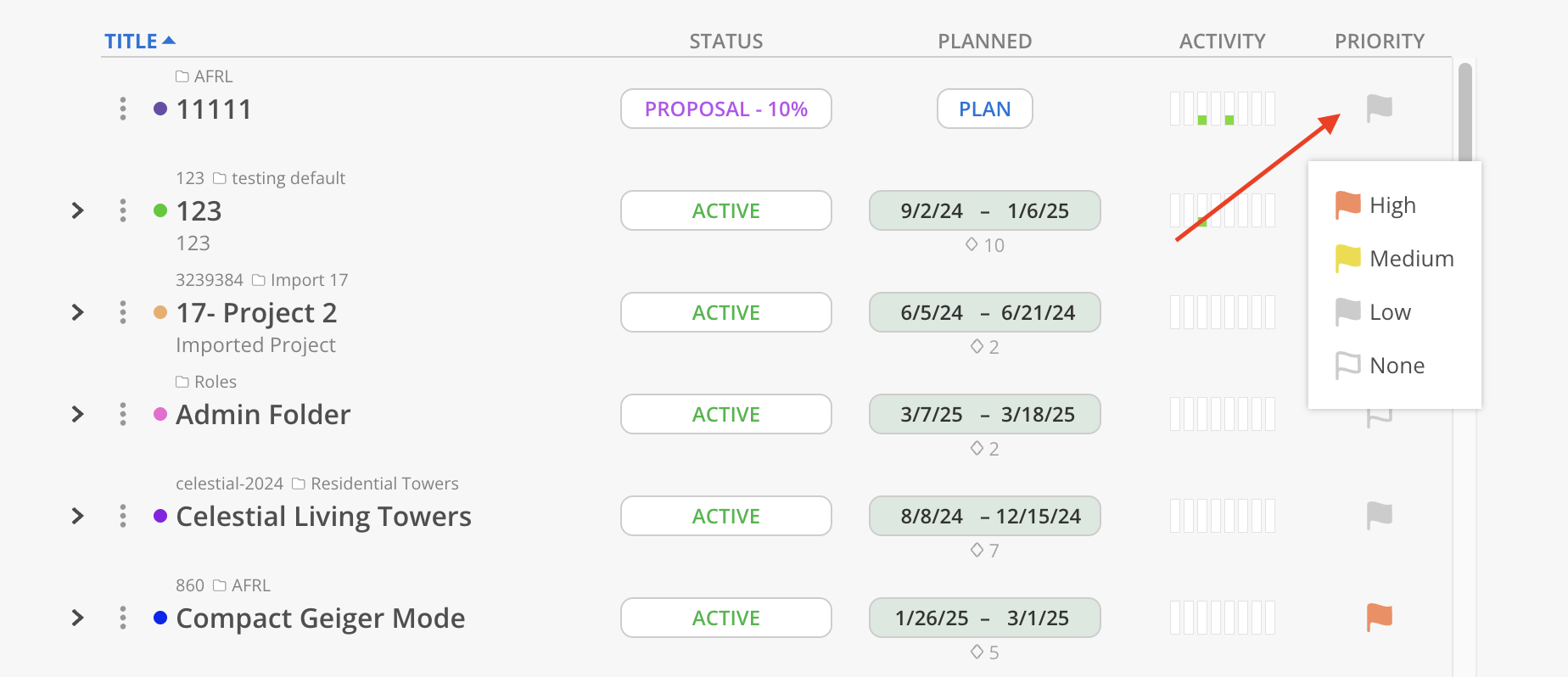
Click the three dots on the project, you will be able to go to the Project in a new tab, add Phases to this Project and view Project information.
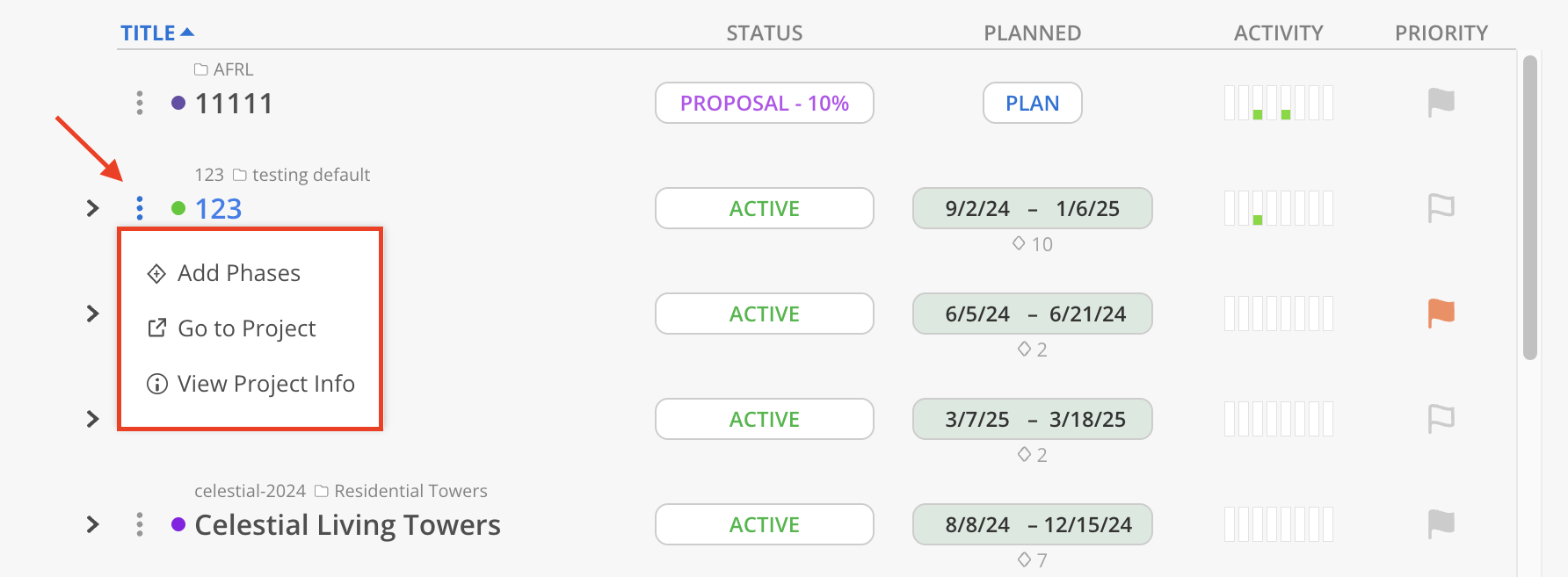
Click the three dots on a Phase or Subphase, you can view and edit the Phase/Subphase information, add Milestones/Subphases/Work Categories or delete the Phase/Subphase.