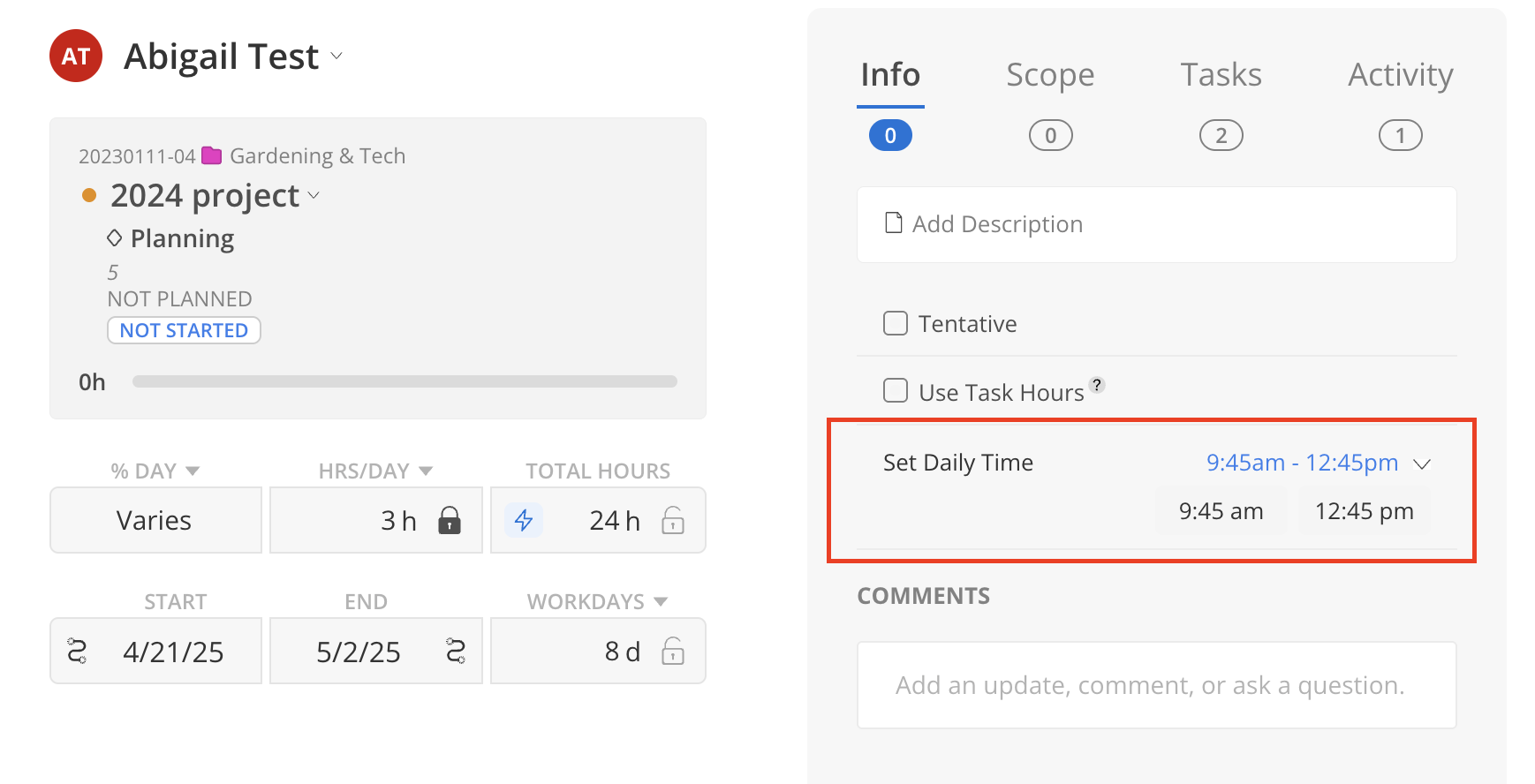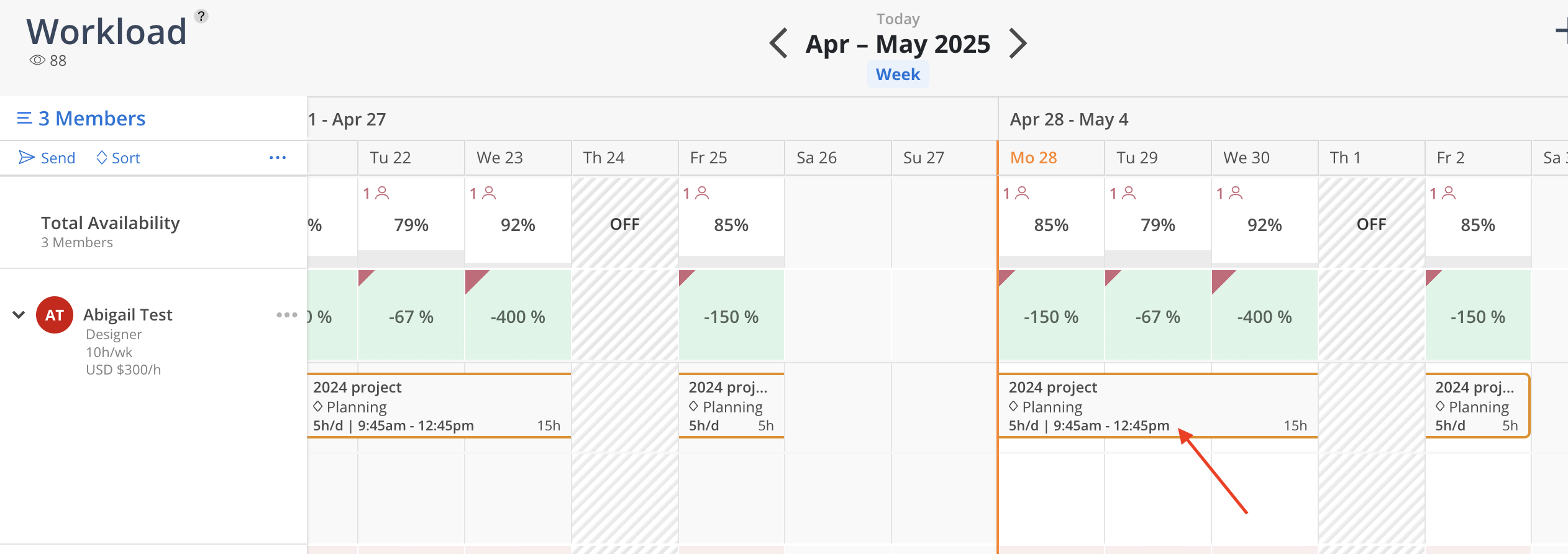This section provides additional settings to customize the Work Plan. Users can mark the Work Plan as tentative, align work allocation with Task Hours, or manually set daily time commitments to better match project needs.
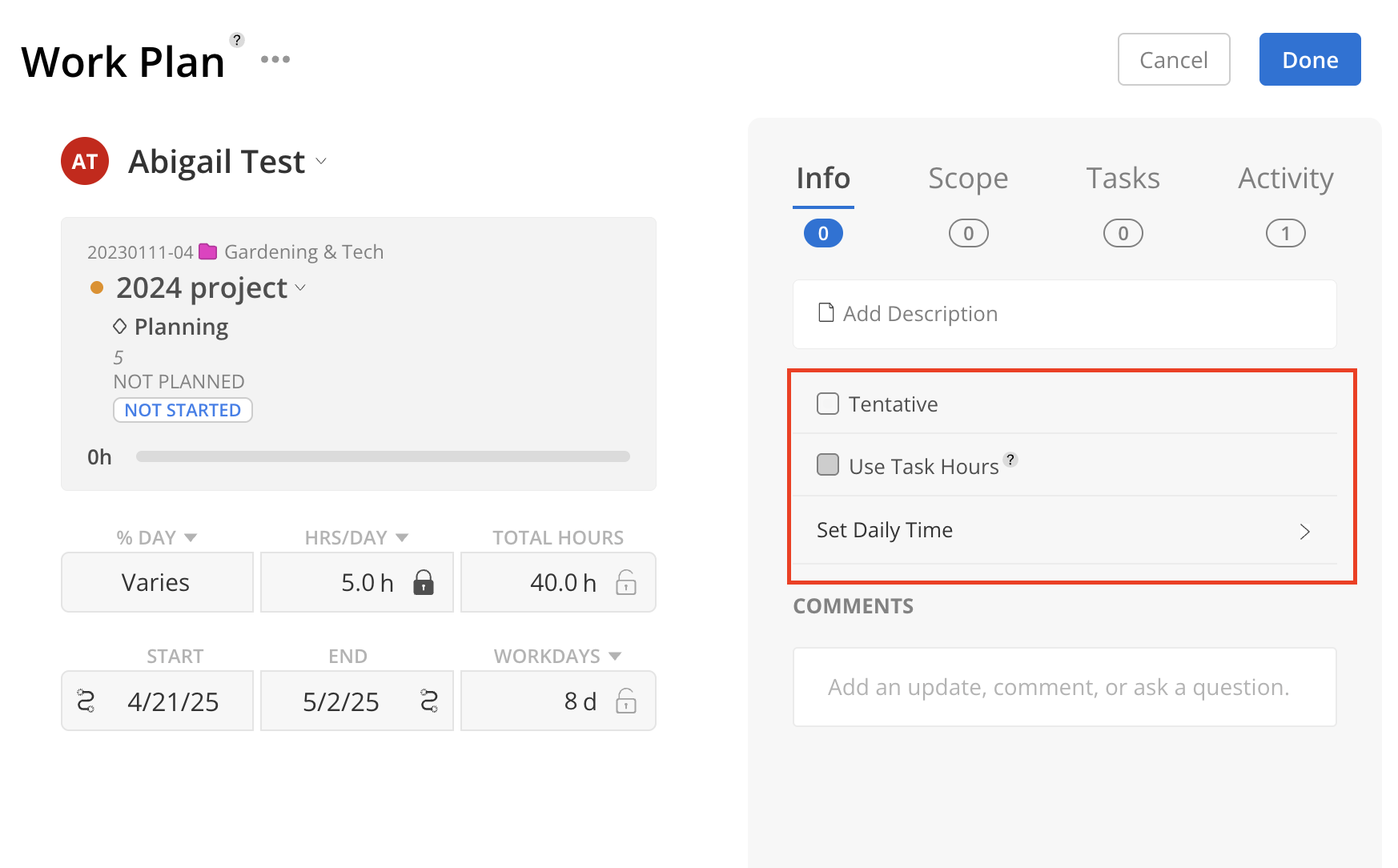
If the Work Plan is not finalized, you can choose to set it as tentative. Using the display setting on the Workload and Planner Space, you can hide the tentative Work Plans.
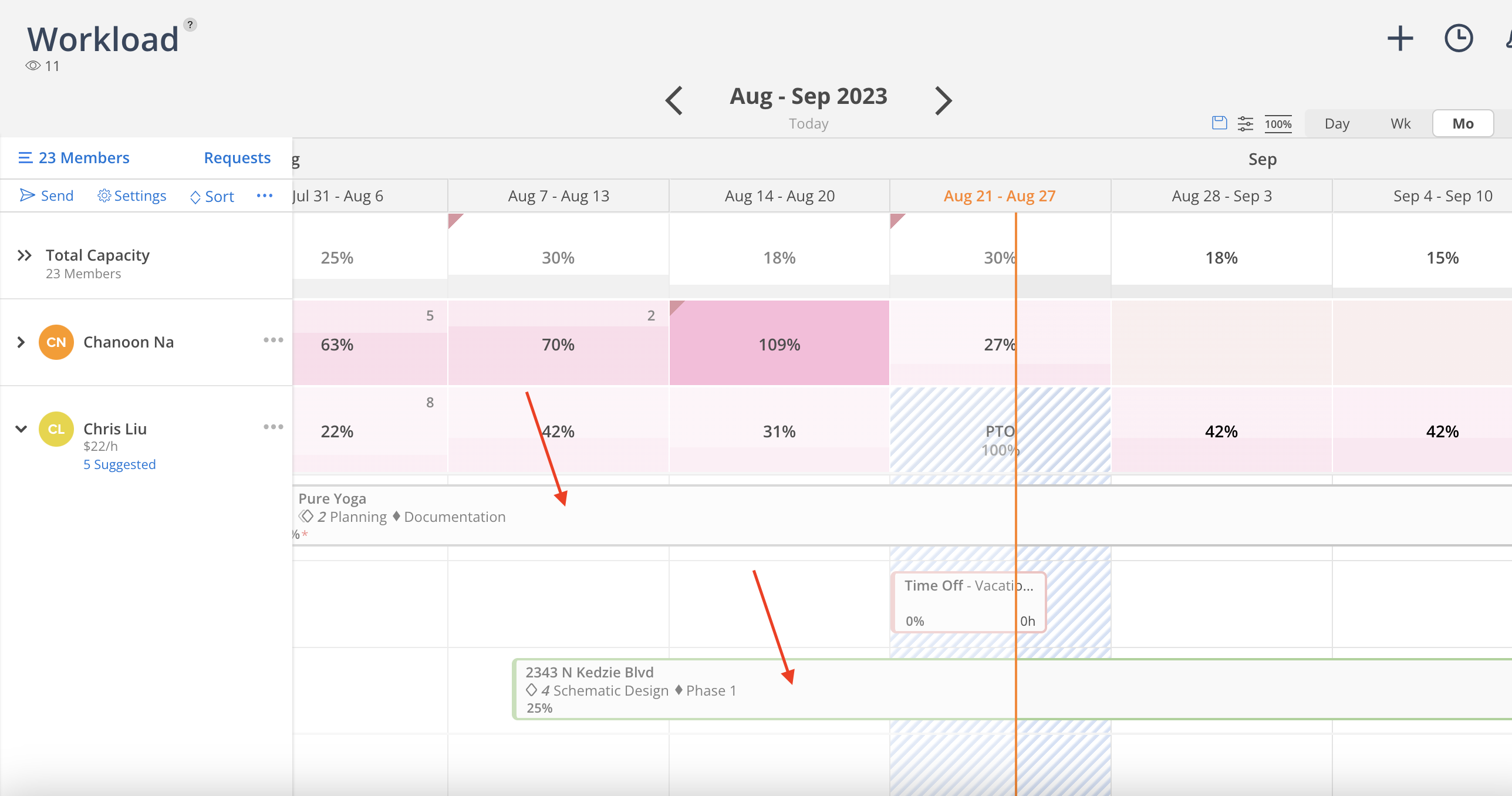
When you associate tasks with the Work Plan, you can enter estimated hours for each task and use the total hours on the tasks as the Work Plan hours.
Learn how to associate tasks with a Work Plan
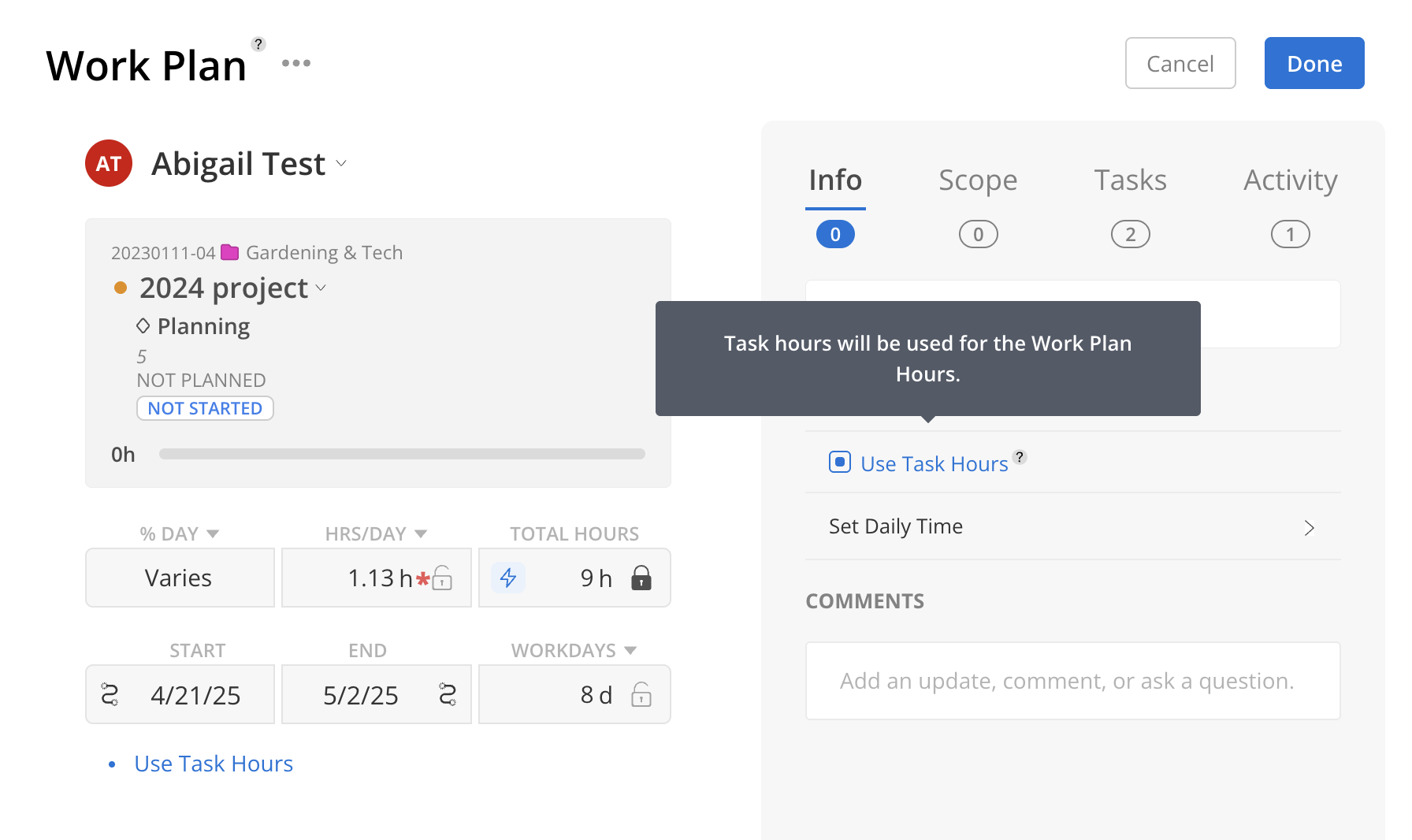
To set a designated time for the Work Plan, click Set Daily Time.
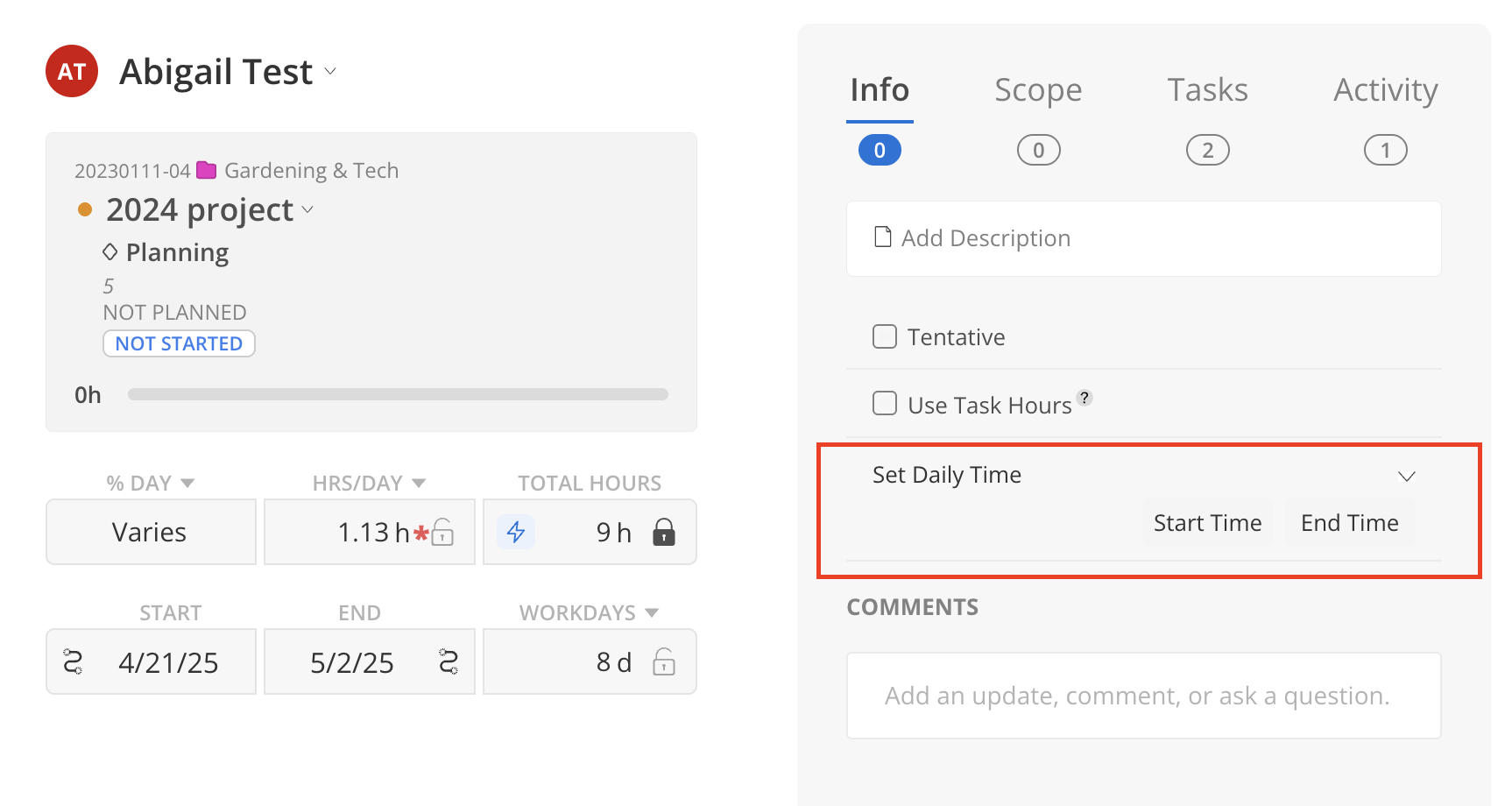
Select a start time, end time or both.
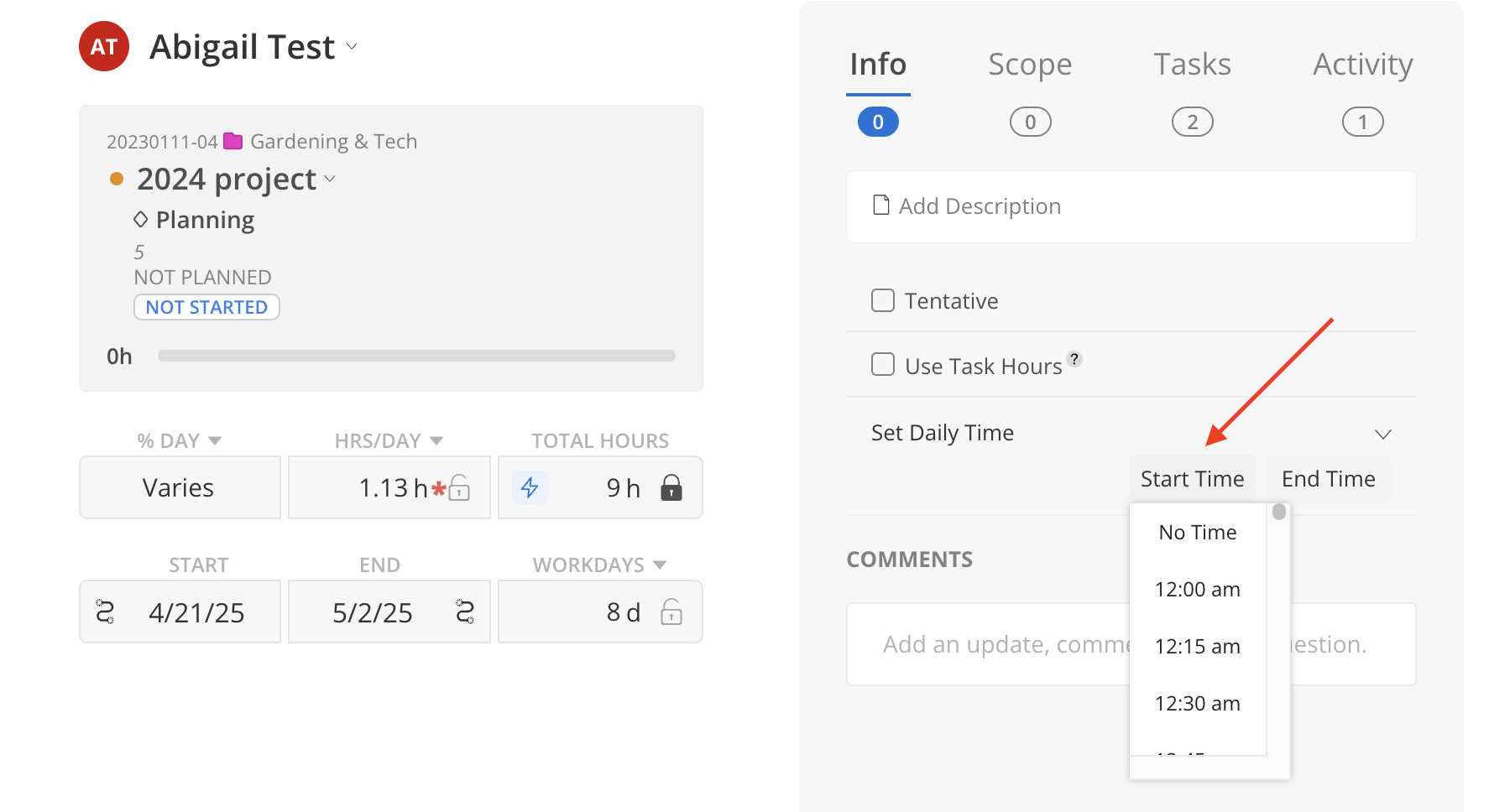
The time will show on the Work Plan. Click Done to close the modal and save your changes.