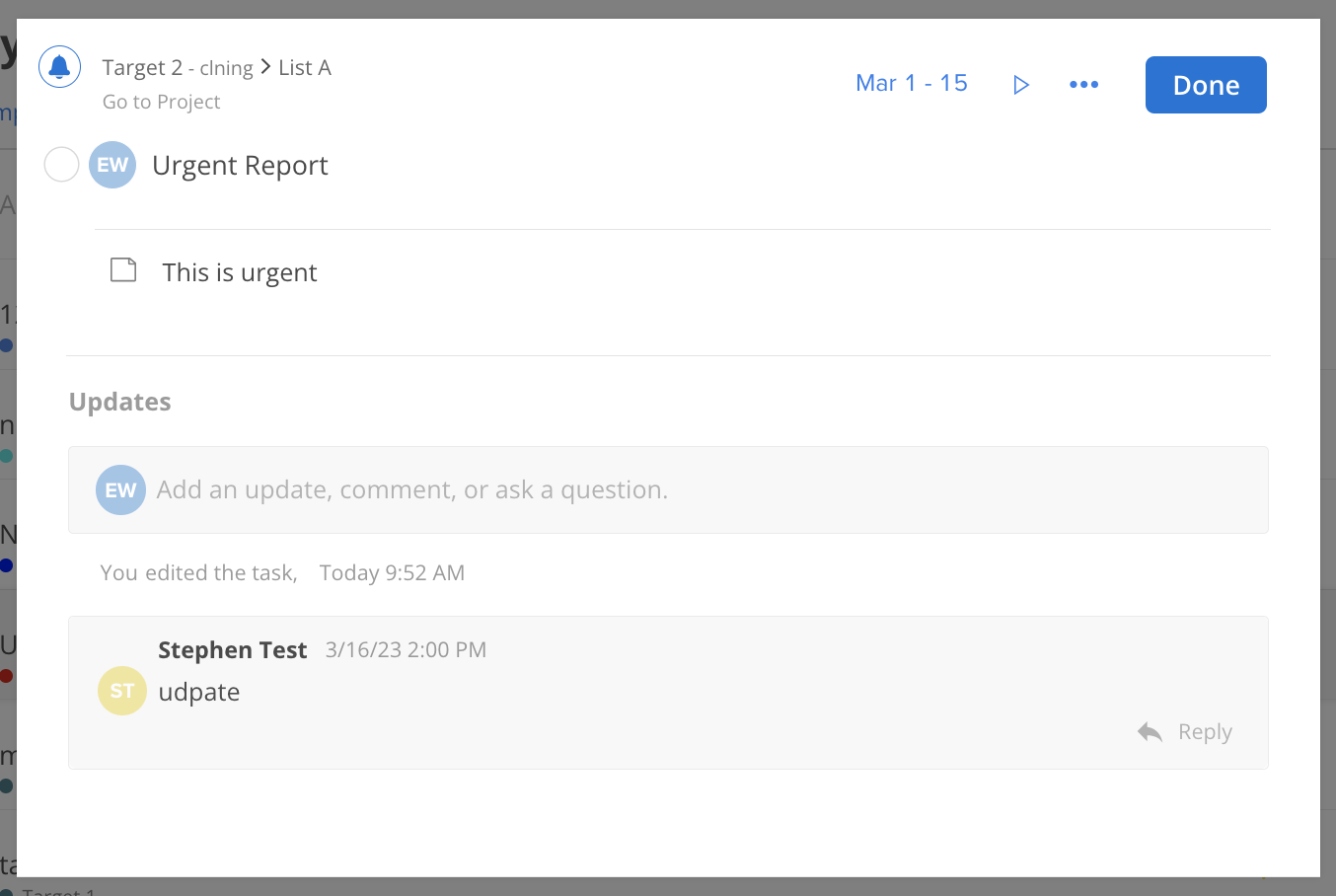Effective collaboration and clear communication are cornerstones of successful project management. When working on individual tasks within a larger project, team members often need to share progress, ask questions, or provide insights. This is where the functionality of adding updates and comments on the task modal becomes invaluable. Updates can inform the team about the current status or changes in direction, while comments allow for interactive discussions, feedback, and clarification. These features ensure that everyone involved in the task stays aligned and informed.
Click Add an update, comment, or ask a question.
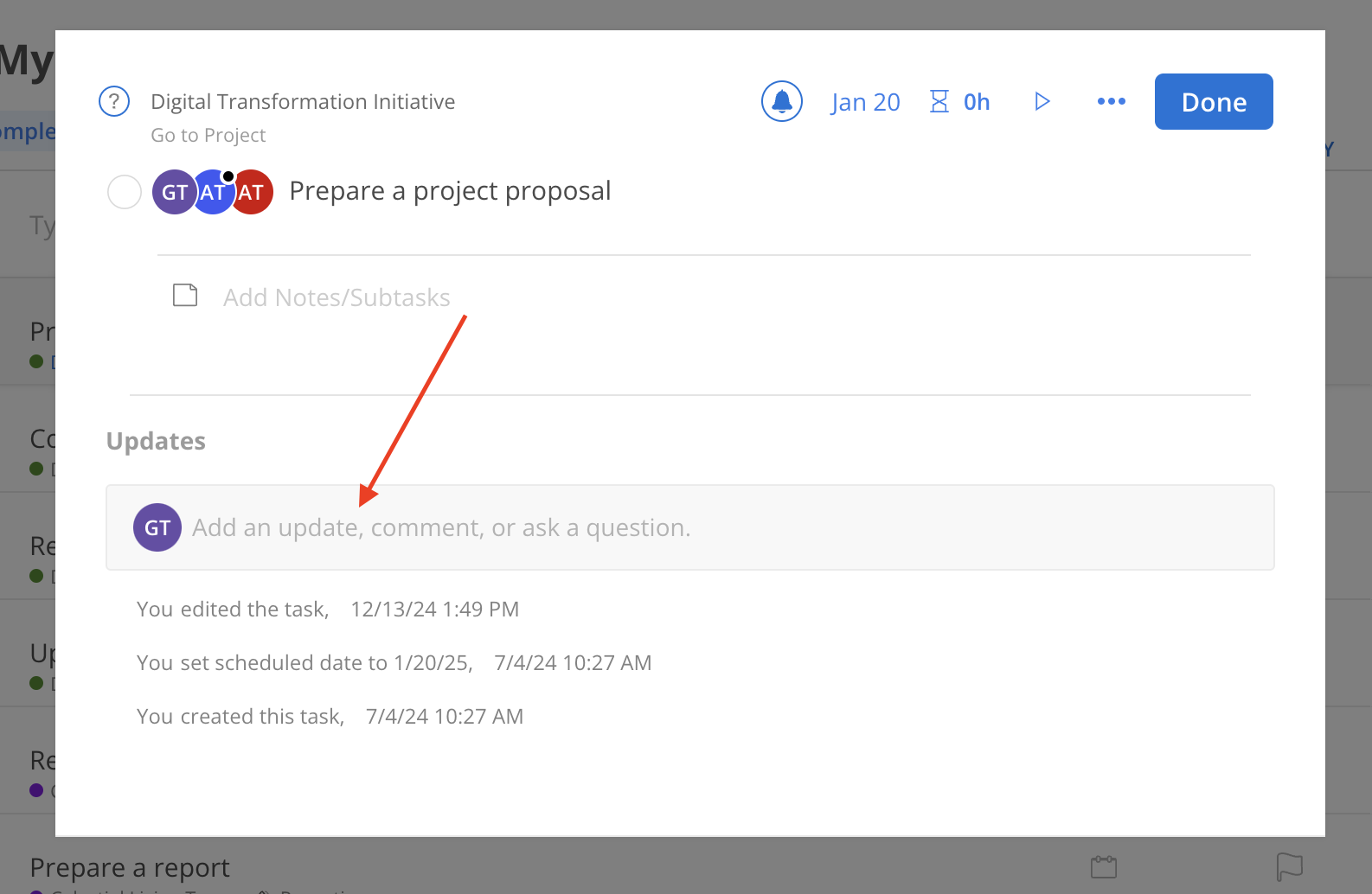
Type your update, comment or question.

Hover over the x people at the bottom to see who will be notified. These are the members in the project of the task.
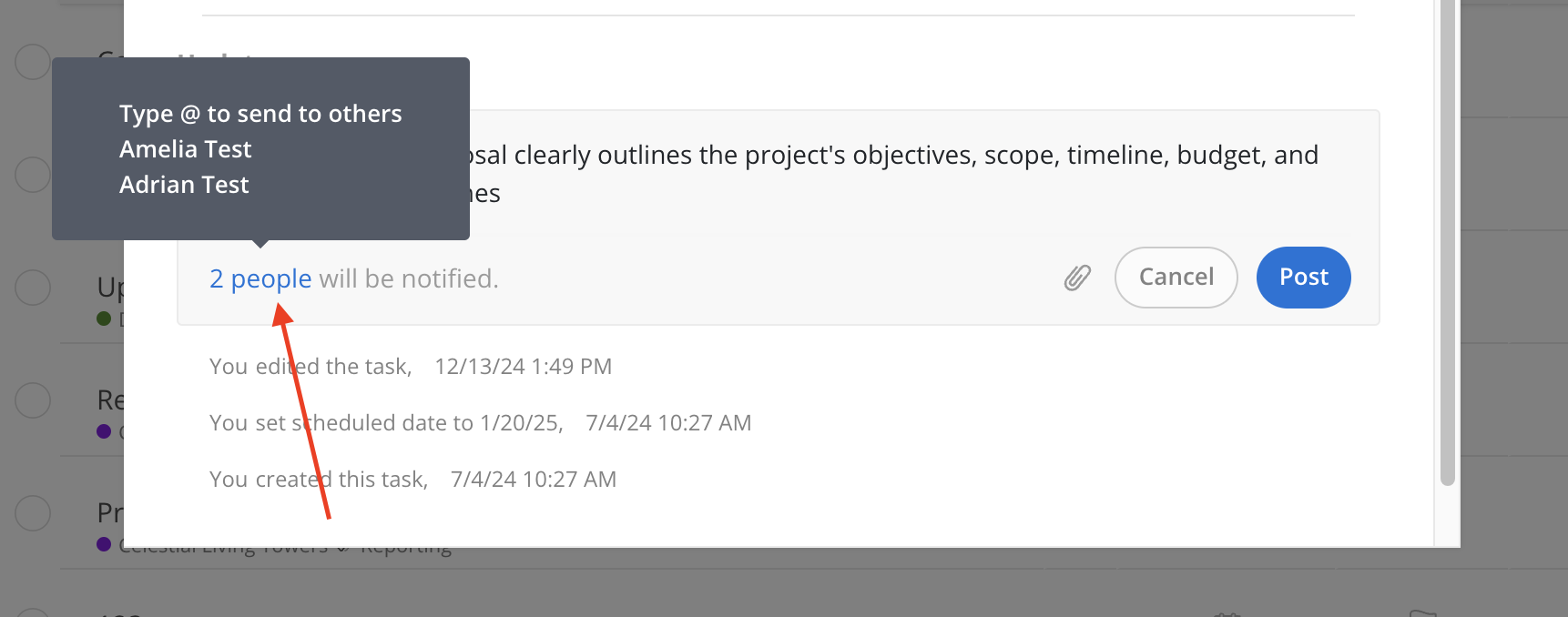
To mention Members in a comment, type "@" followed by their name. A dropdown list will appear, allowing the selection of the desired Member. The Members will be notified upon posting.
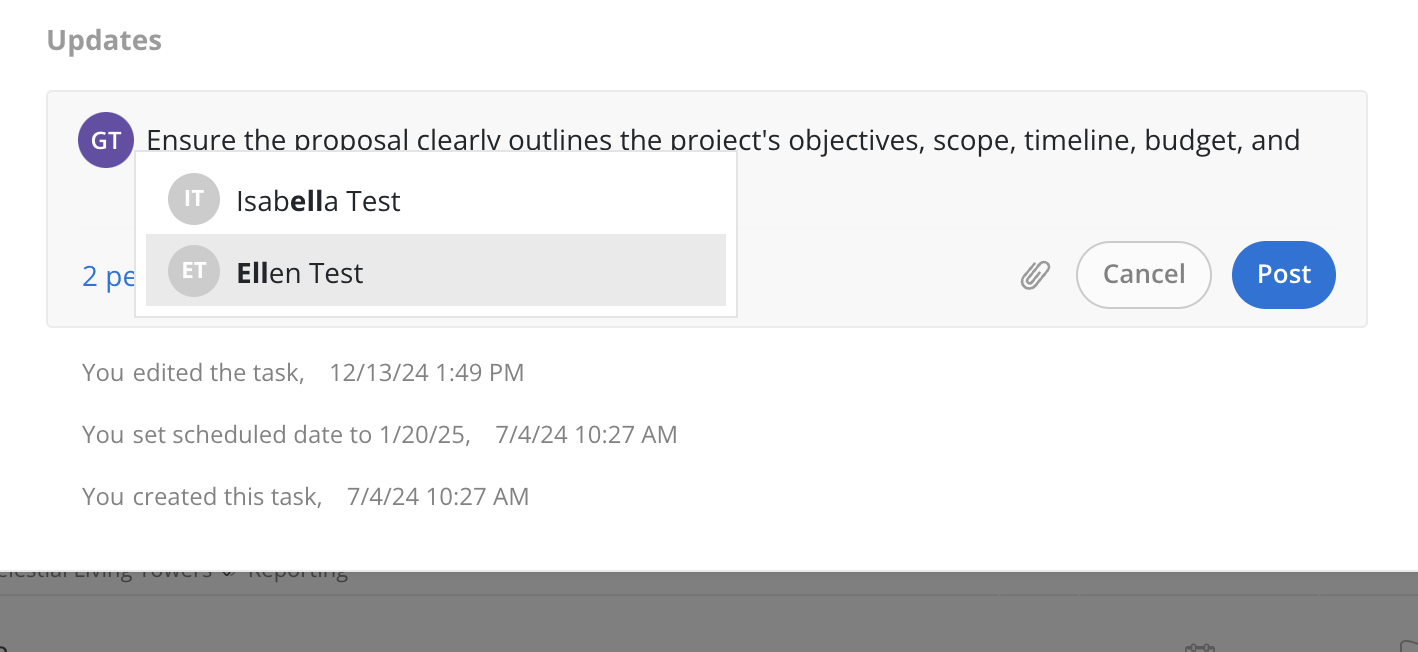
To add an attachment file, click the paperclip icon located in the comment section. Once the file is uploaded, it will be included with the comment when posted.
To cancel the comment, click the Cancel button at the bottom.
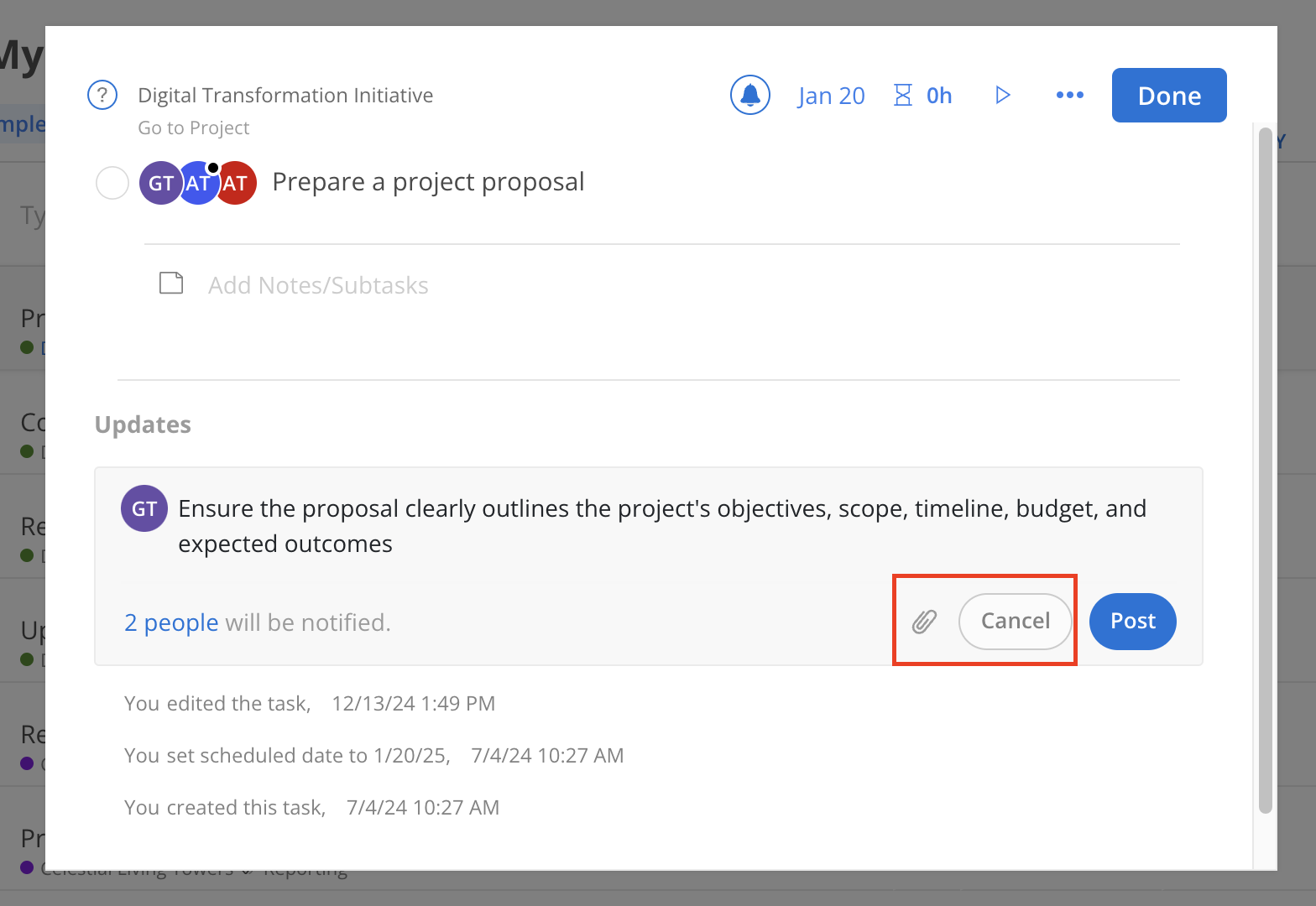
When you are ready, just click Post to post your update.
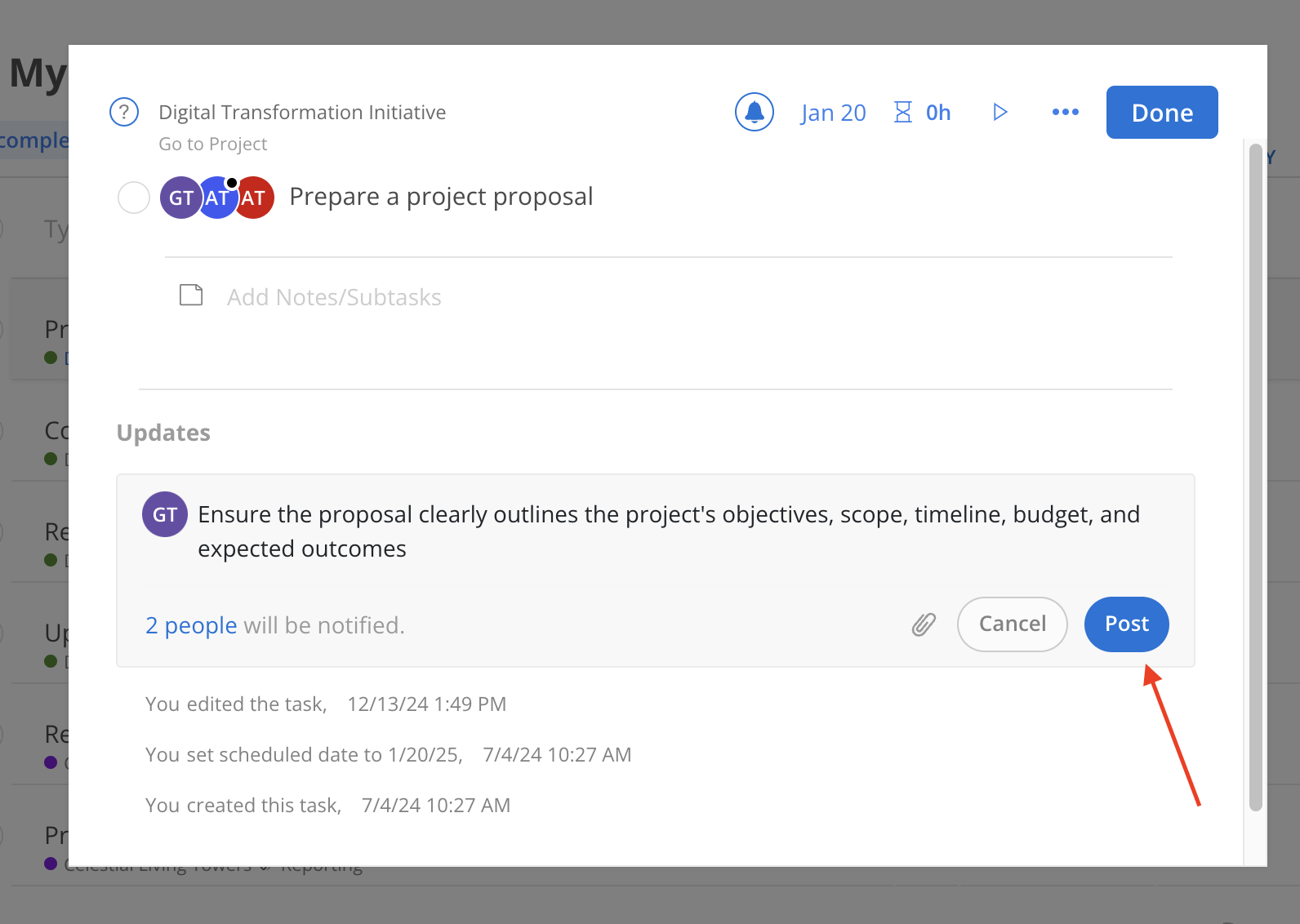
Click reply under the comment that you want to reply to.
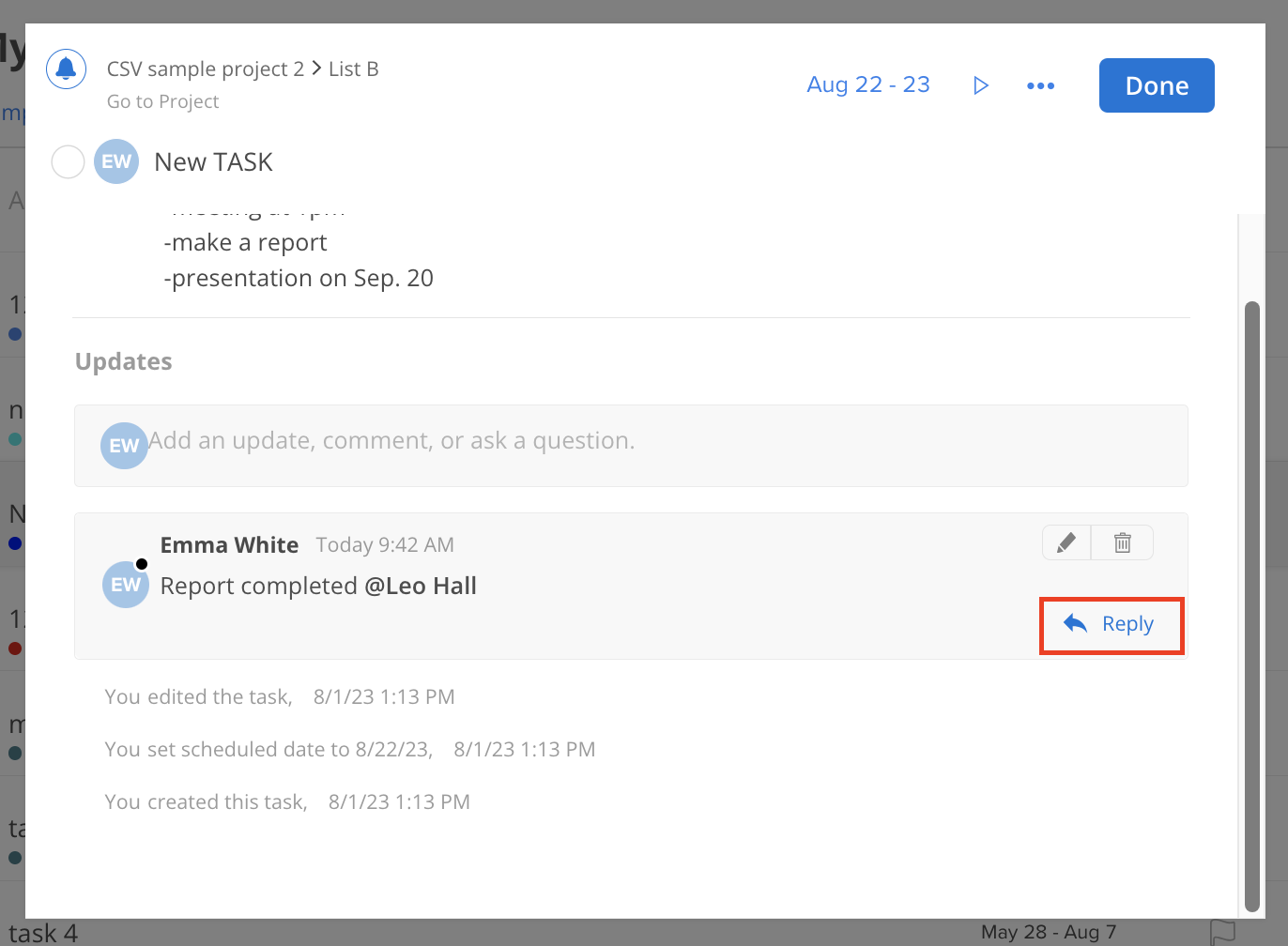
Type your reply message.
Same as the comment feature, you can also mention someone or attach a file on your reply message.
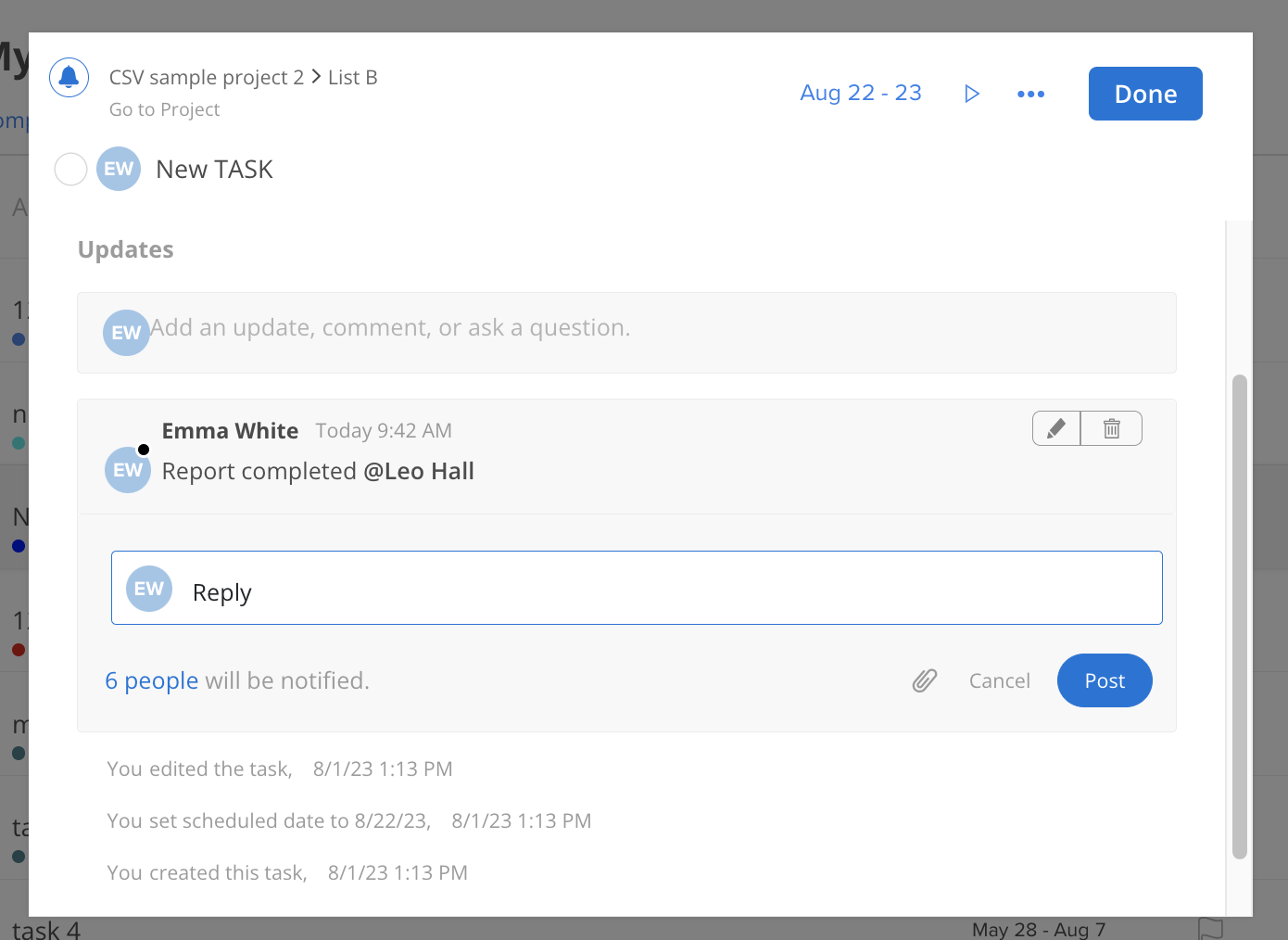
Simply click Post when you are done.
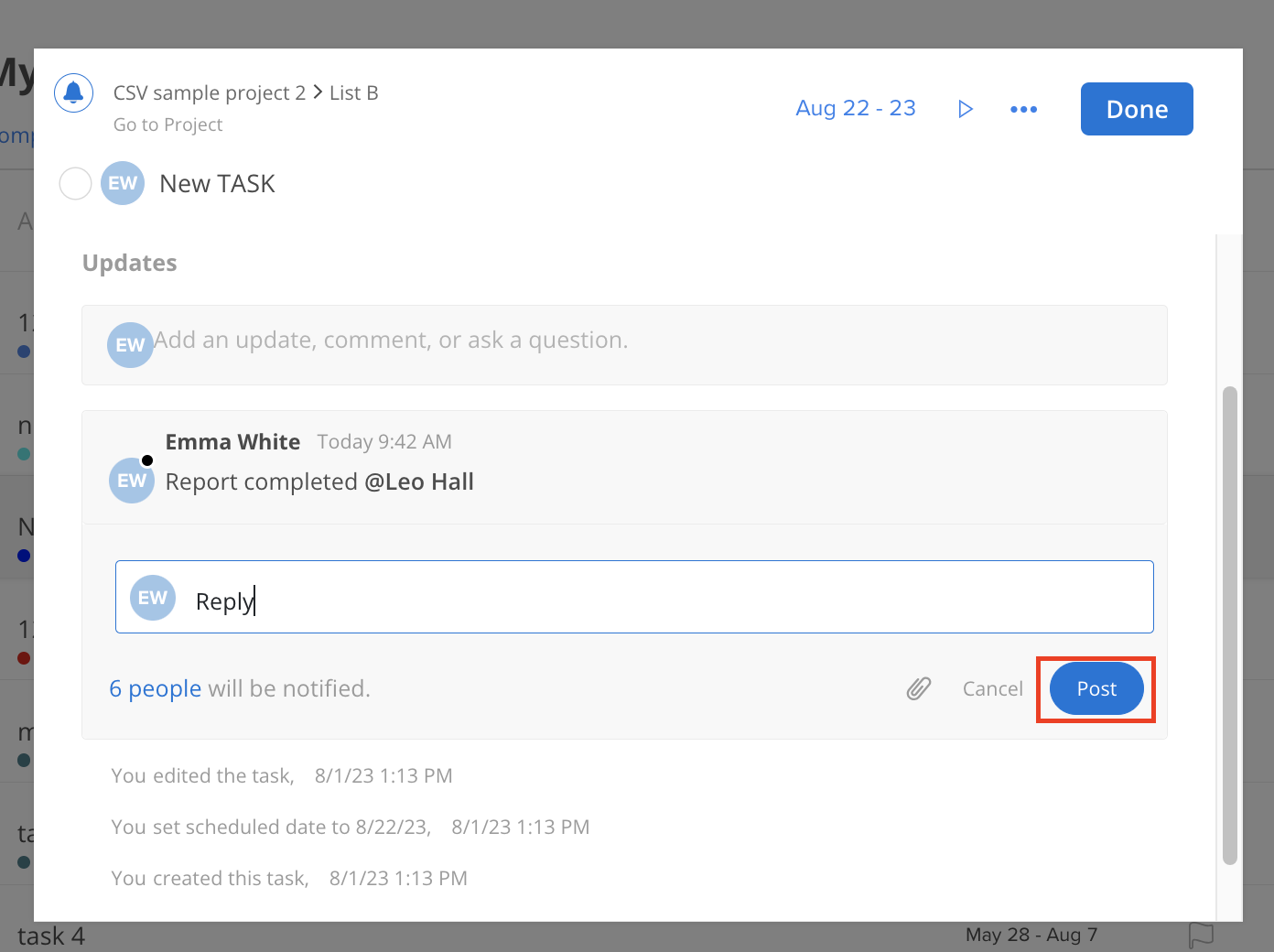
In project management, the information shared through comments and updates is vital for collaboration. But what if a comment needs to be revised or an update must be removed? Can you edit or delete your comments or updates within the task management system?
The answer is yes.
Hover over the comment or update that you want to edit or delete, you will see 2 icons displaying.
The pen icon allows you to edit your comment, while the trash icon allows you to delete that comment.
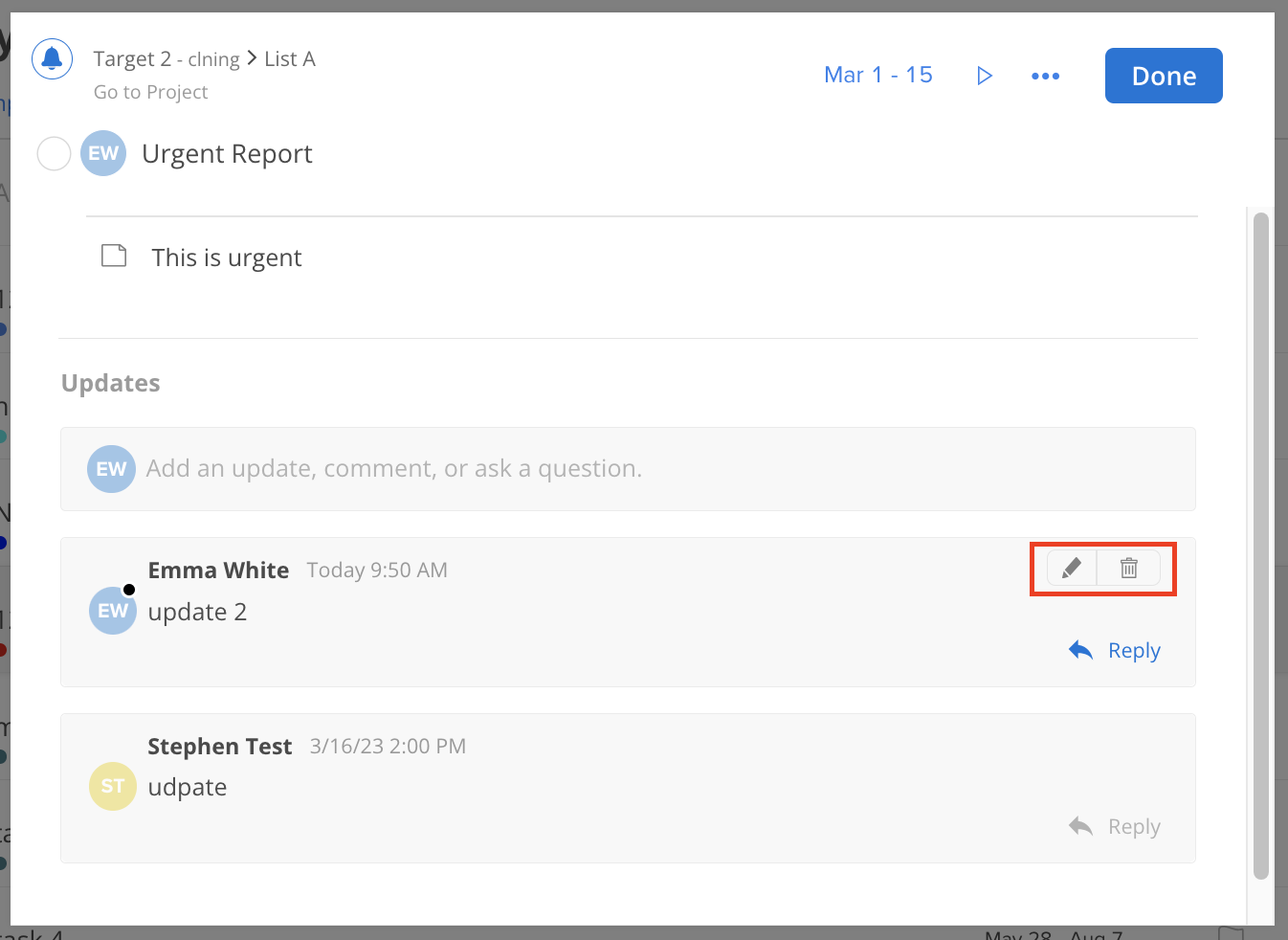
To edit the comment, click the pen icon. Then type in the correct message.
You can also mention someone or add an attachment.
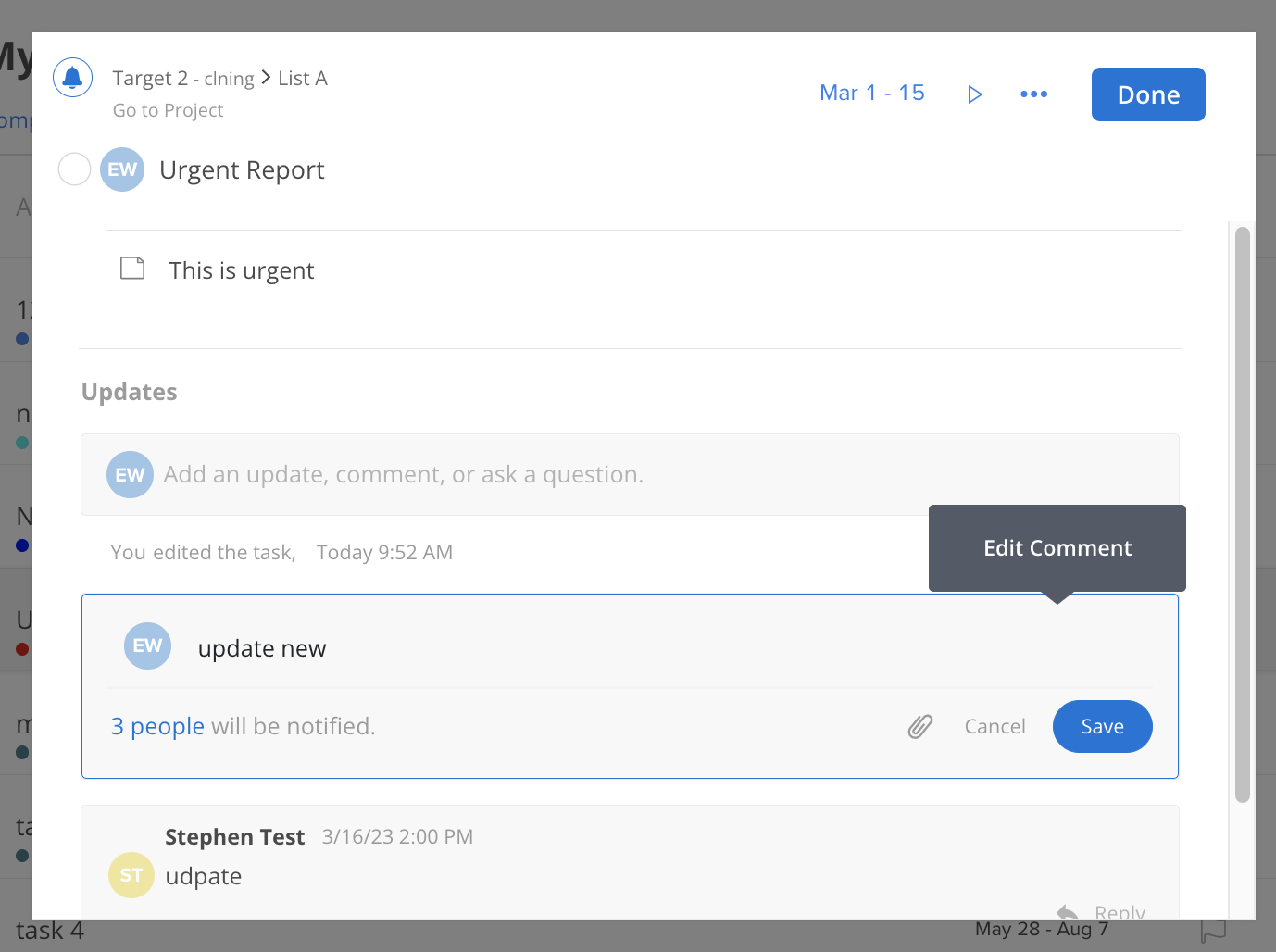
Click save when you are done
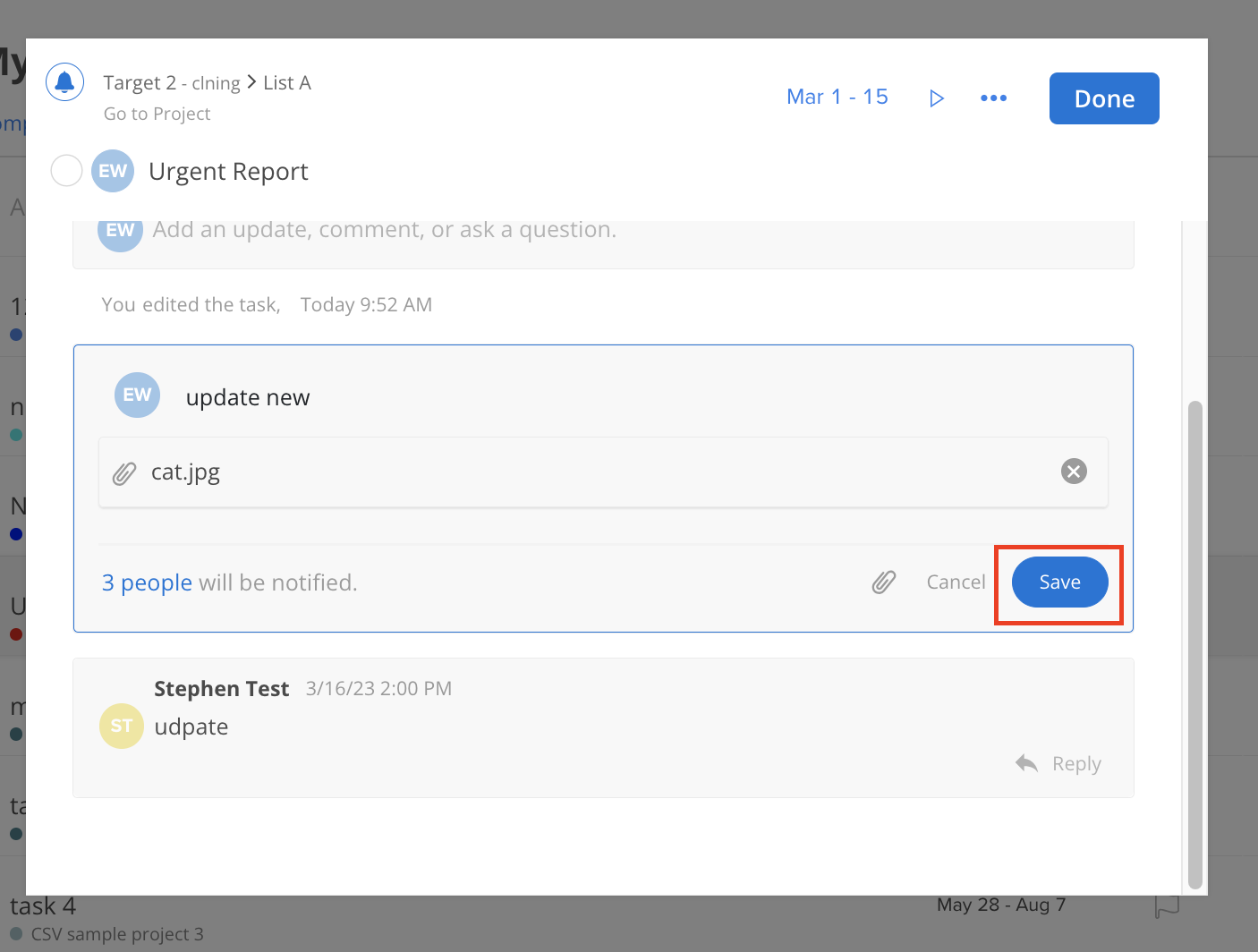
To delete a comment, just simply click the trash can icon
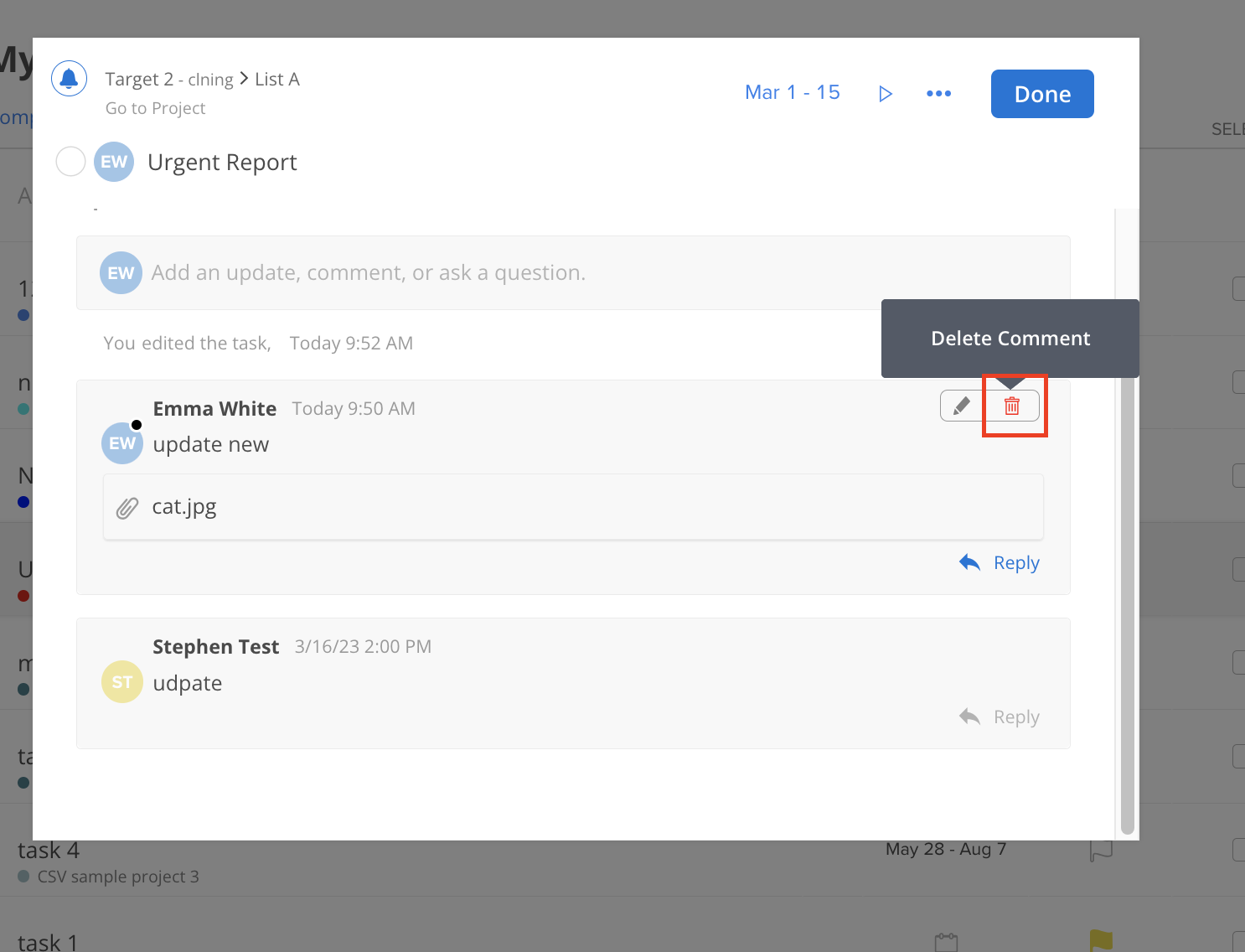
A confirmation modal will show, click yes.
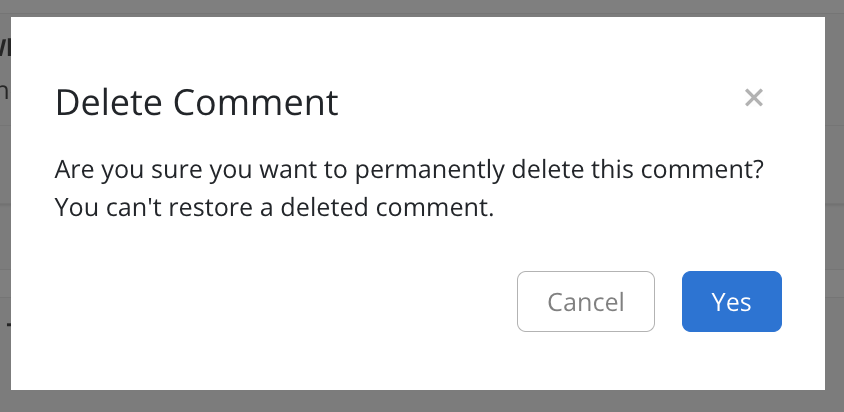
The comment will disappear