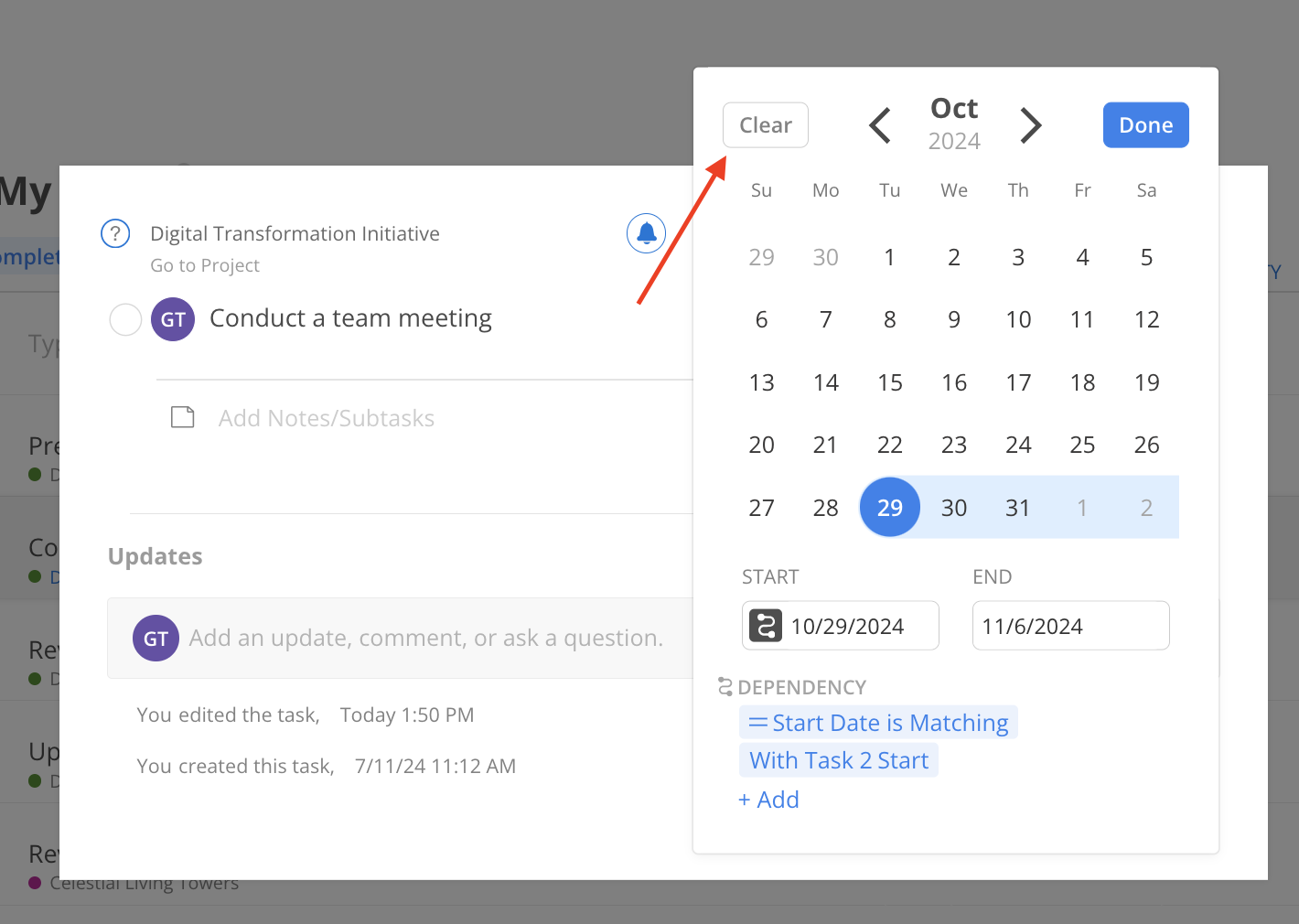In the world of project management, timelines are often fluid, adapting to new information, unexpected challenges, or shifts in priorities. The ability to edit planned dates for individual Tasks is crucial to maintaining an accurate and agile project schedule.
Whether you need to extend a deadline, move up a start date, or adjust milestones, having direct control over the dates ensures that the entire team is aligned and aware of the current timelines. Within the Task Modal, these adjustments can be made with ease, providing flexibility without sacrificing organization.
Click the dates or the calendar icon, if the Task is not planned yet, on the top right.
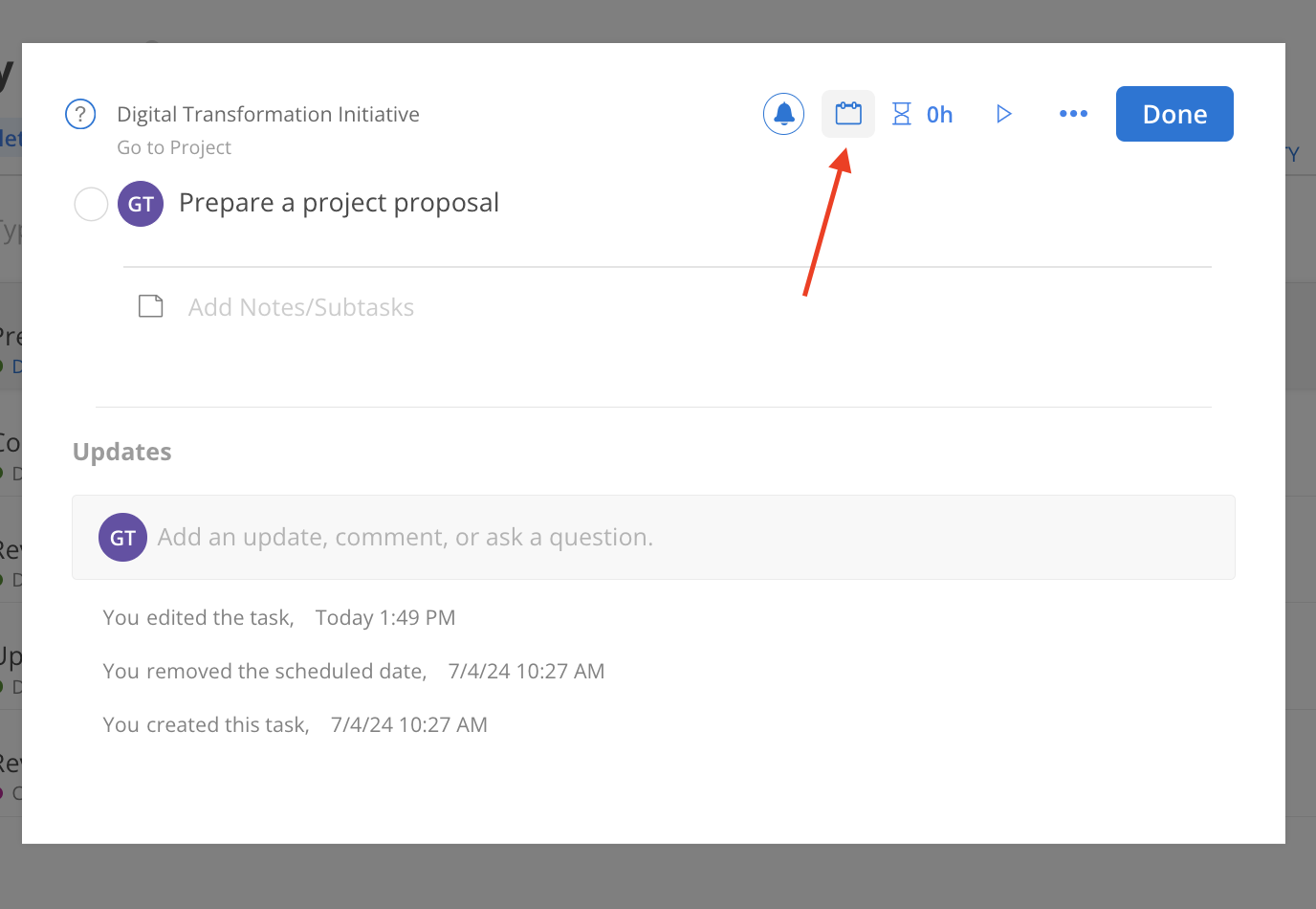
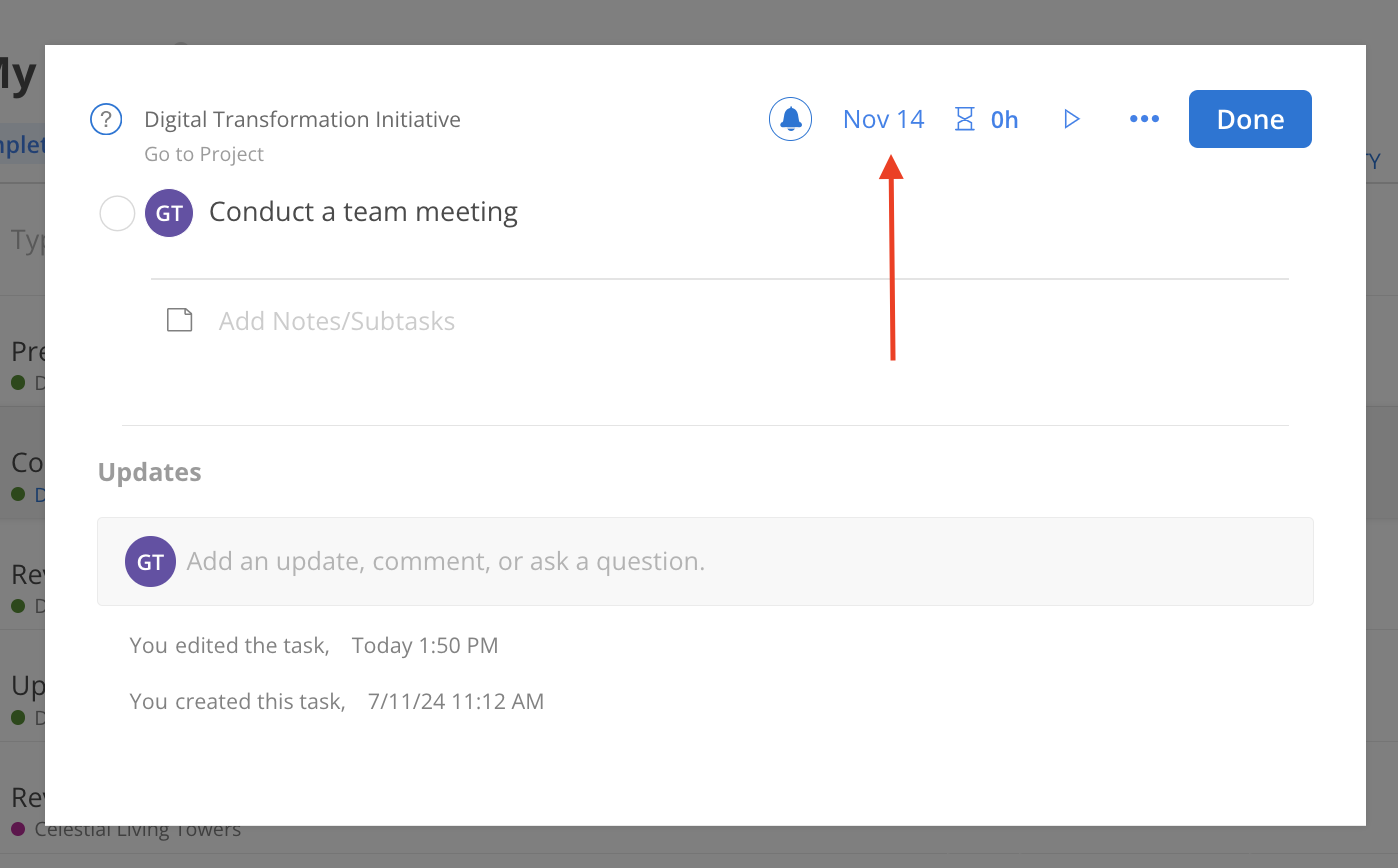
Select a date as due date for the Task, or click More Options to set a date range or dependency date for this Task. Click done to close the calendar once finished.
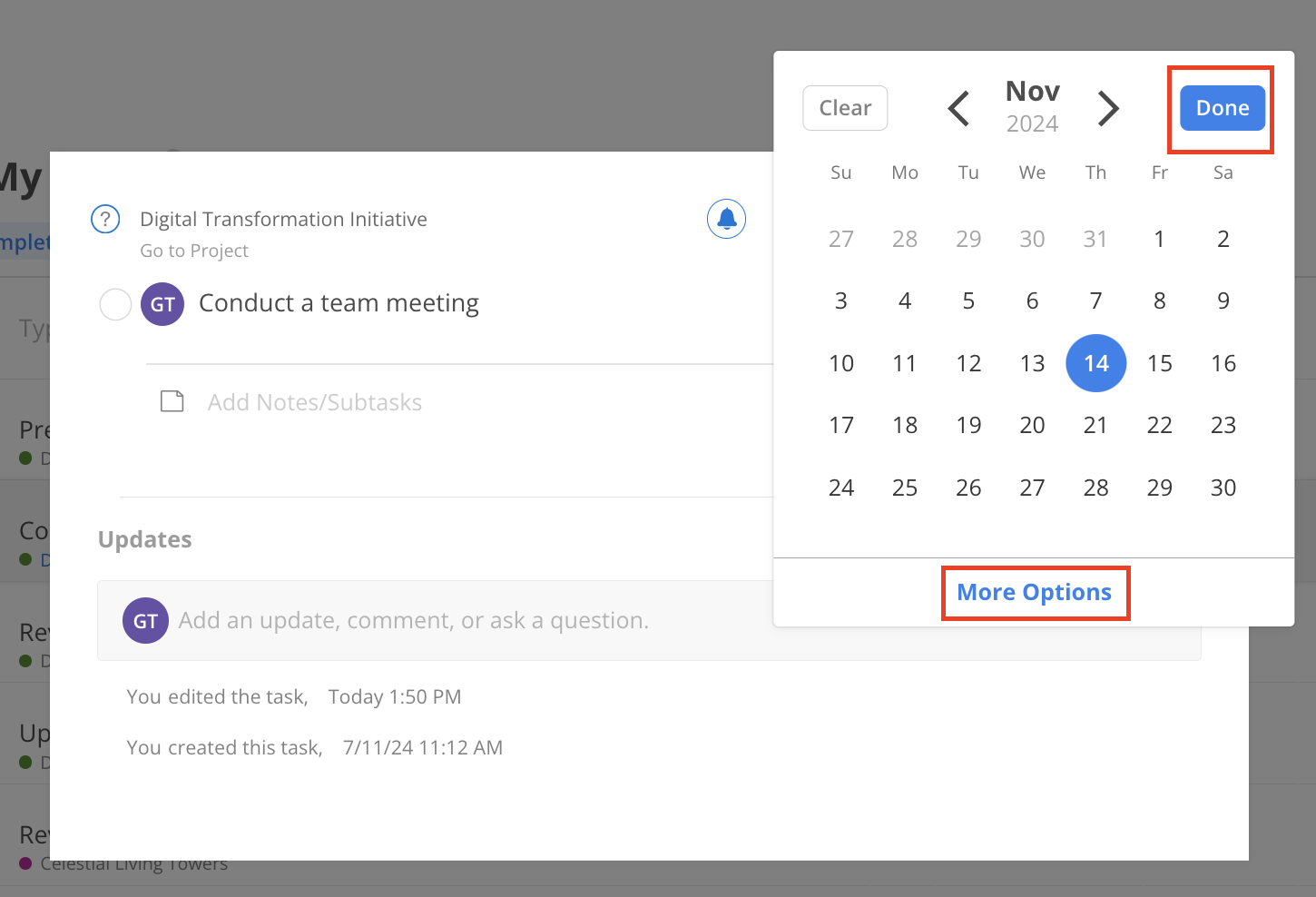
The date or date range should show on the task.
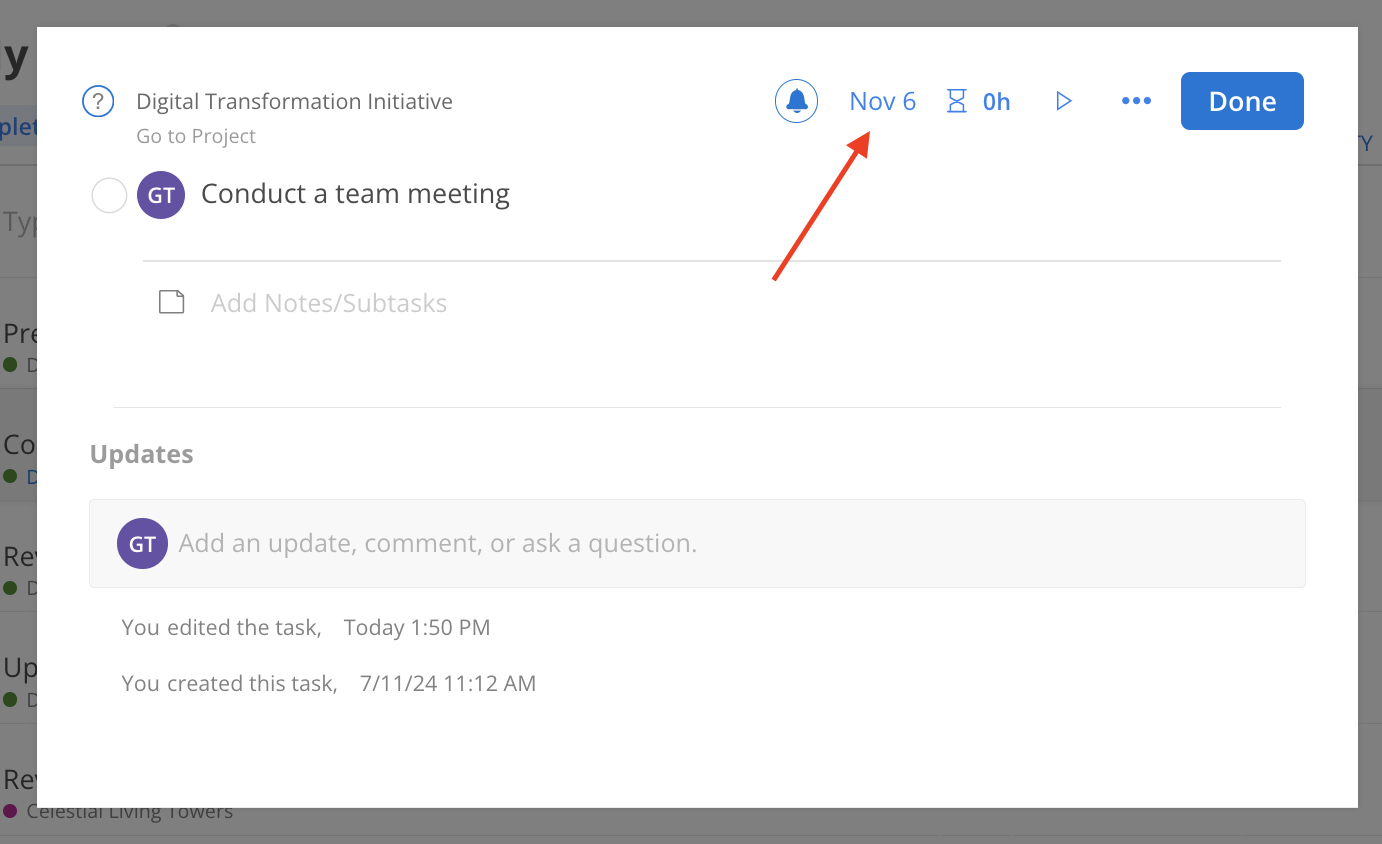
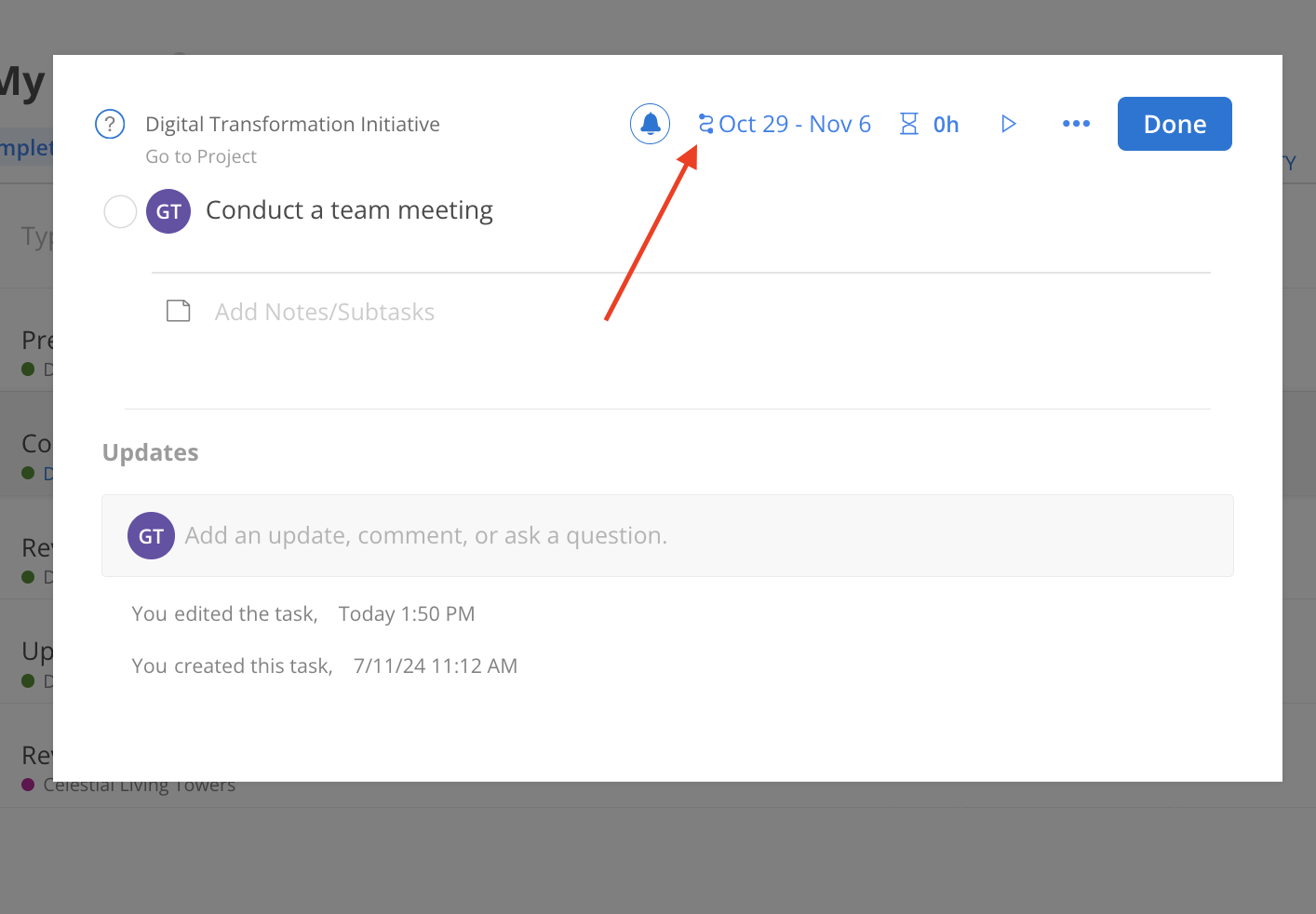
If a Task already has dates set but needs to be made unplanned, simply click the clear button to remove the dates.