The Task Modal serves as a comprehensive control center for managing individual tasks.
To open the modal, hover over on the task to see notes and comments icon. Click to open the task modal.
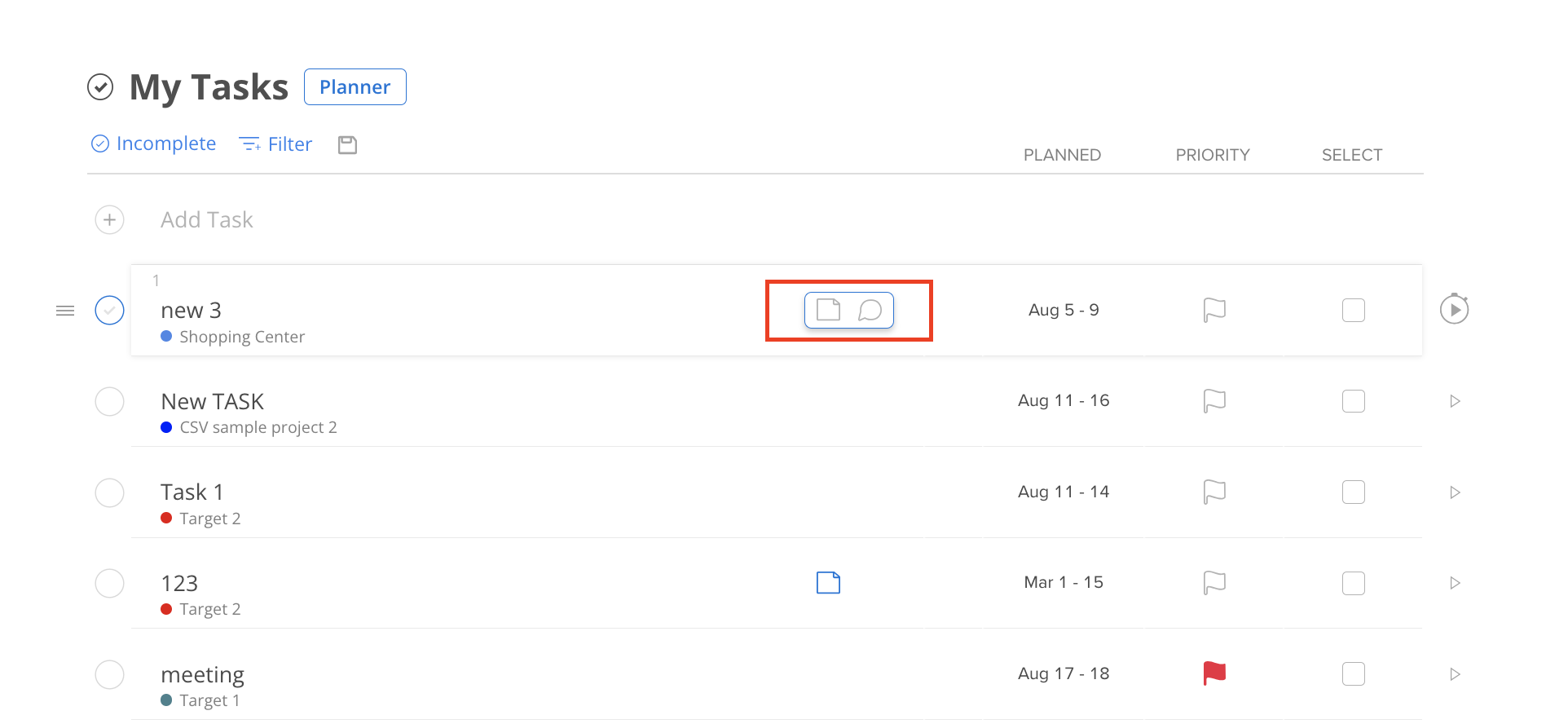
Here's an overview of the functionalities available:
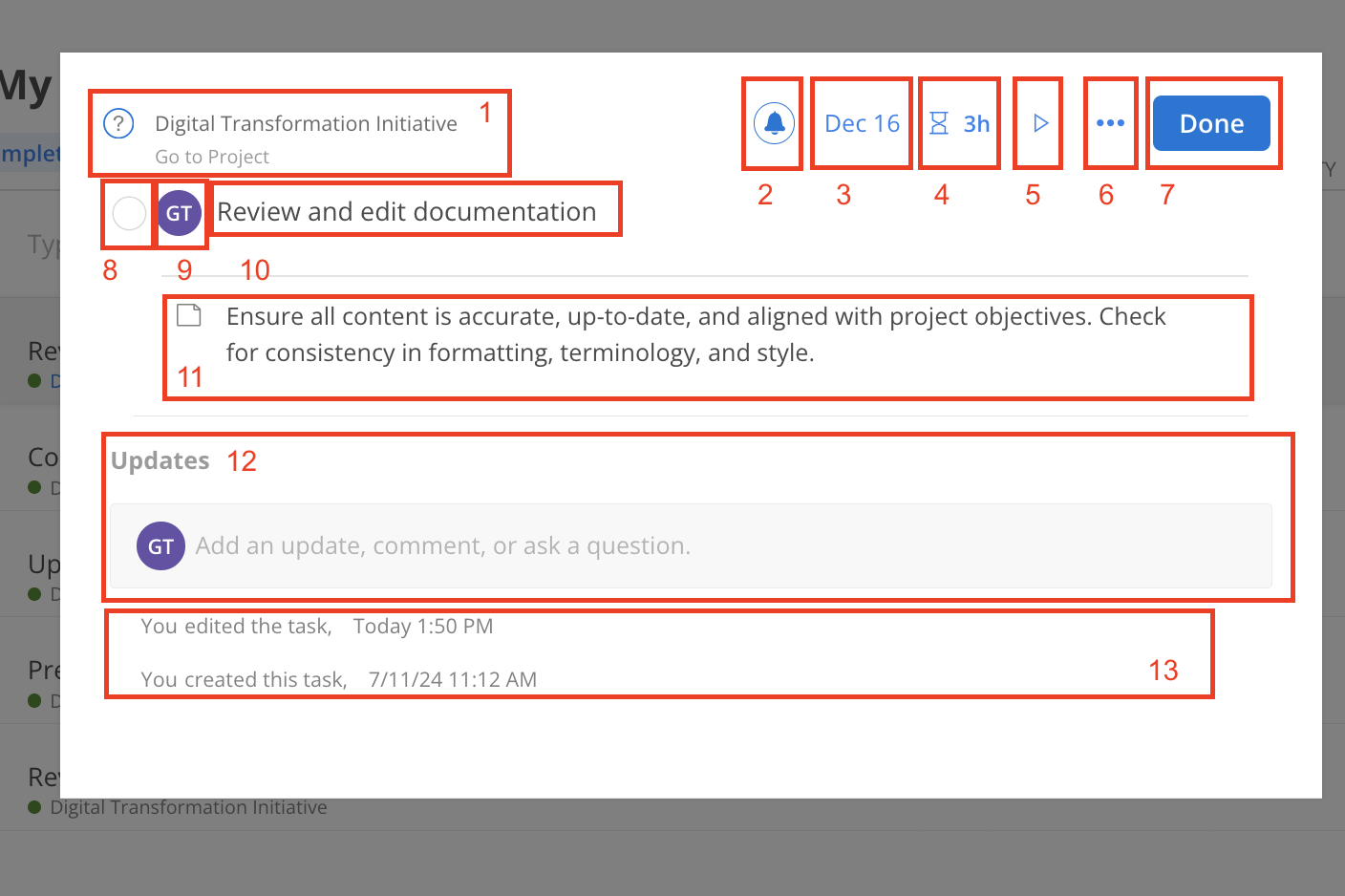
Project: View and edit the project where the task belongs to, enabling alignment with broader goals and timelines. Quick access to the project by clicking Go to Project.
Notifications: Toggle notifications on or off to stay informed about task updates without unnecessary interruptions.
Dates: Set and modify planned dates, allowing for precise time management.
Estimated Hours: Set estimated time to complete this task.
Timer: Start and stop the timer for real-time tracking of task hours, providing insights into efficiency.
Complete and Delete: By clicking this menu you will see complete and delete options.
Done: Click this button to close the modal.
Complete task Check Mark: Click the circle to mark the task as complete when finished, promoting clear visibility of progress within the project.
Assignees: View and edit the team members responsible for the task, ensuring accountability and collaboration. Can assign tasks to a single member or multiple members.
Task Title: Modify the title of the task to accurately reflect its content or objective, ensuring that it remains relevant and descriptive.
Notes: Add and modify additional notes to capture essential details, instructions or reminders related to the task. Notes help in keeping critical information at hand.
Updates/Comments: Add and edit comments to facilitate communication and collaboration among team members. Share thoughts, ask questions or provide feedback directly within the task.
Task activities: See who and when is the task created, updated, completed.
