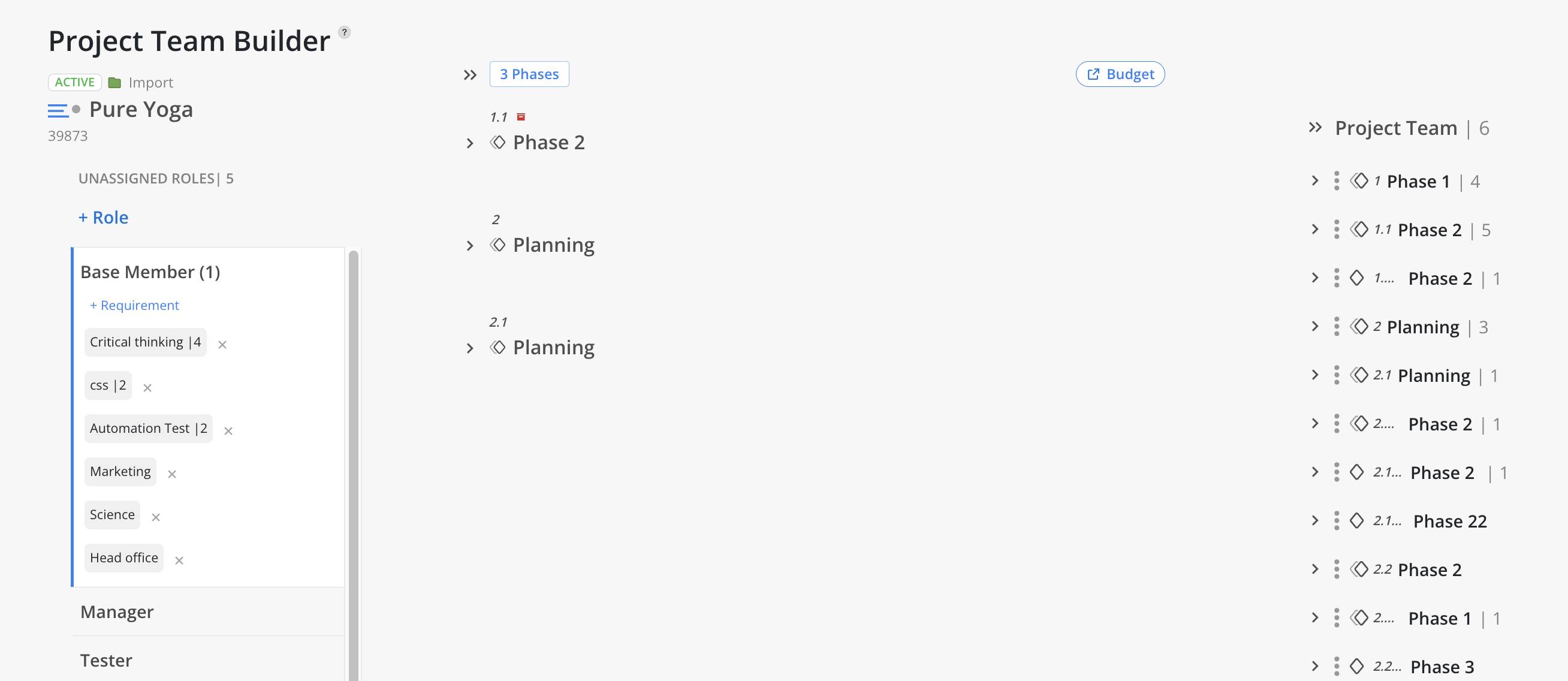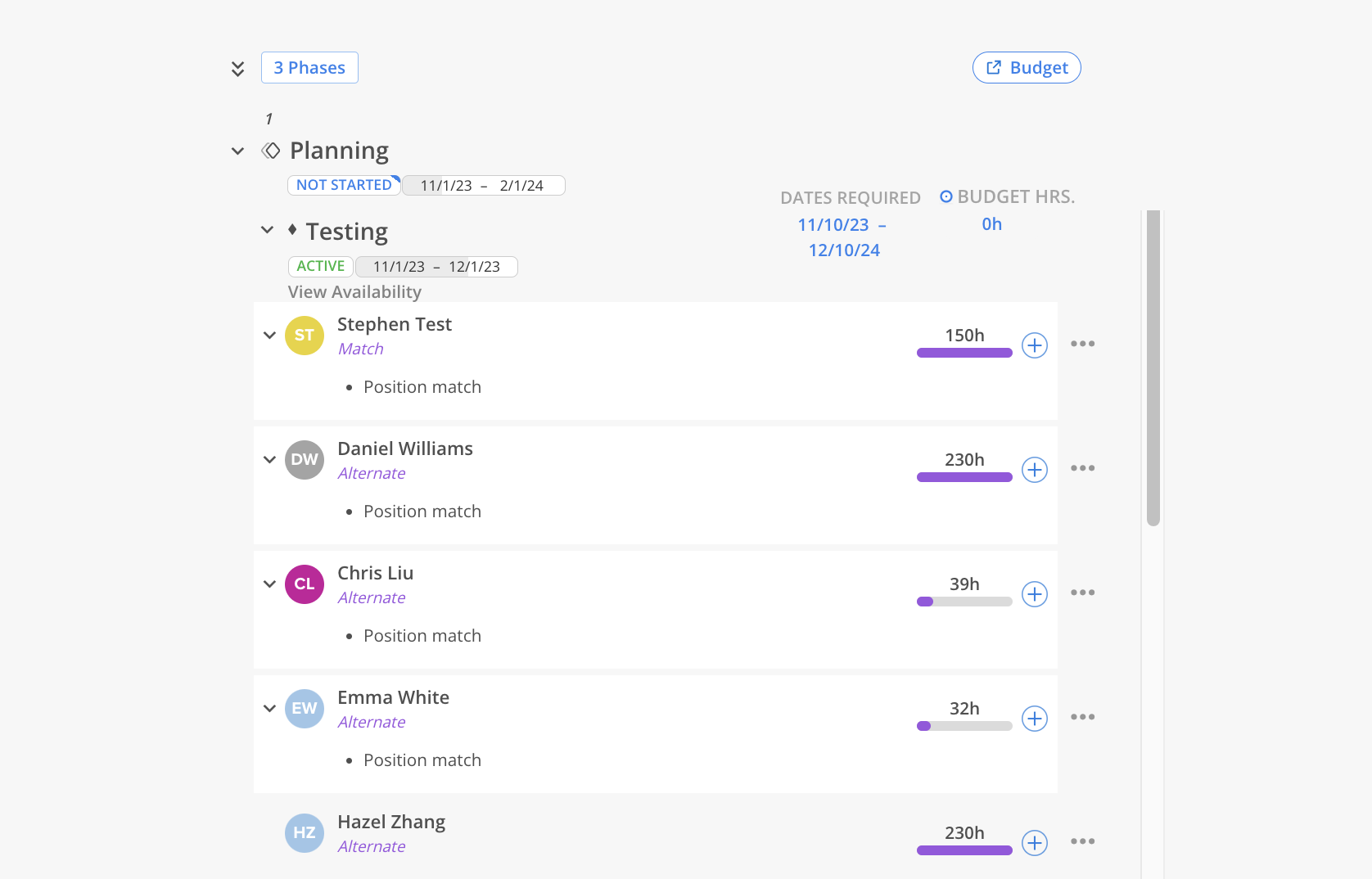Click To View a Video Tutorial
The Staffing space offers a centralized view of employee Availability, enabling efficient identification of available team members and Projects in need of support. It also consolidates all Open Roles across projects for streamlined access and resource planning. The Project Finder highlights individual Member Capacity and suggests Projects that align with each Member’s availability. Additionally, the Team Builder facilitates the exploration of Open Roles within each Project and supports the identification of the most suitable Candidates across the organization to fill those roles.
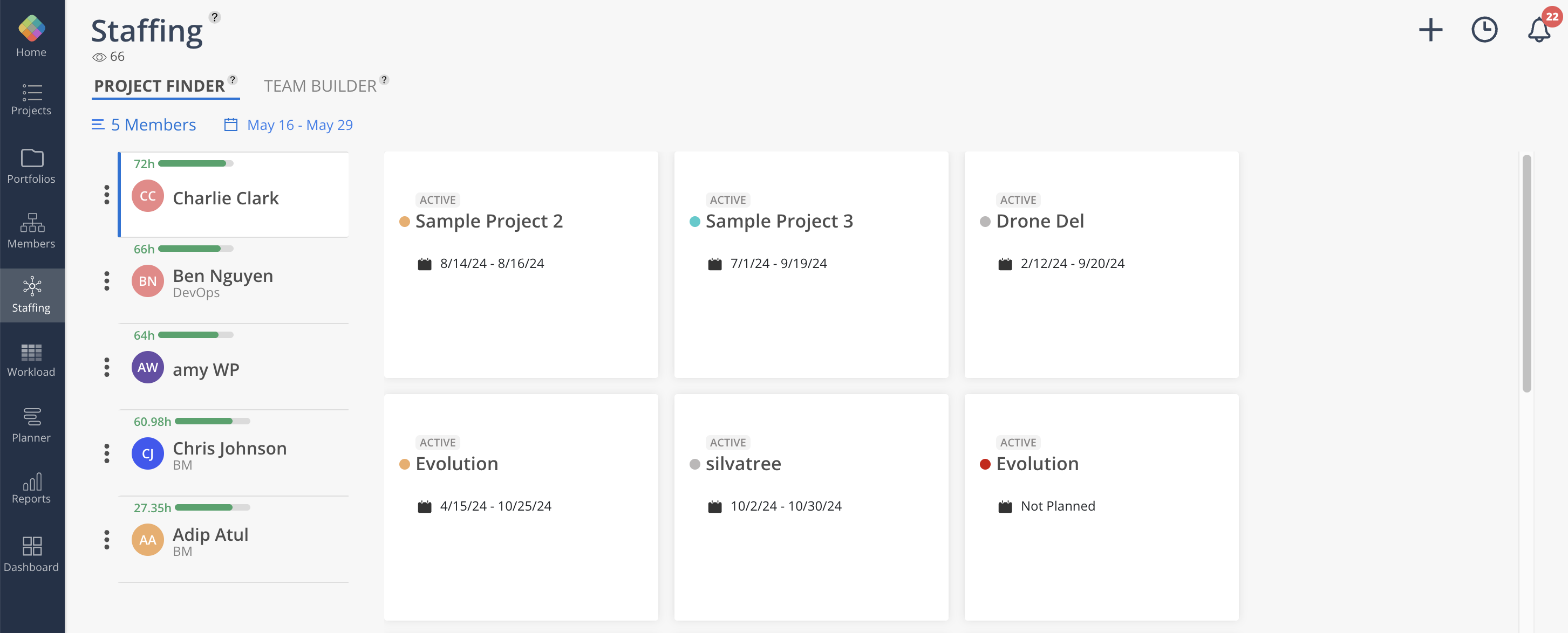
The Project Finder provides visibility into a Member’s Capacity and displays suggested Projects that align with the Member’s availability.
Select Members by clicking the Members button on the top.
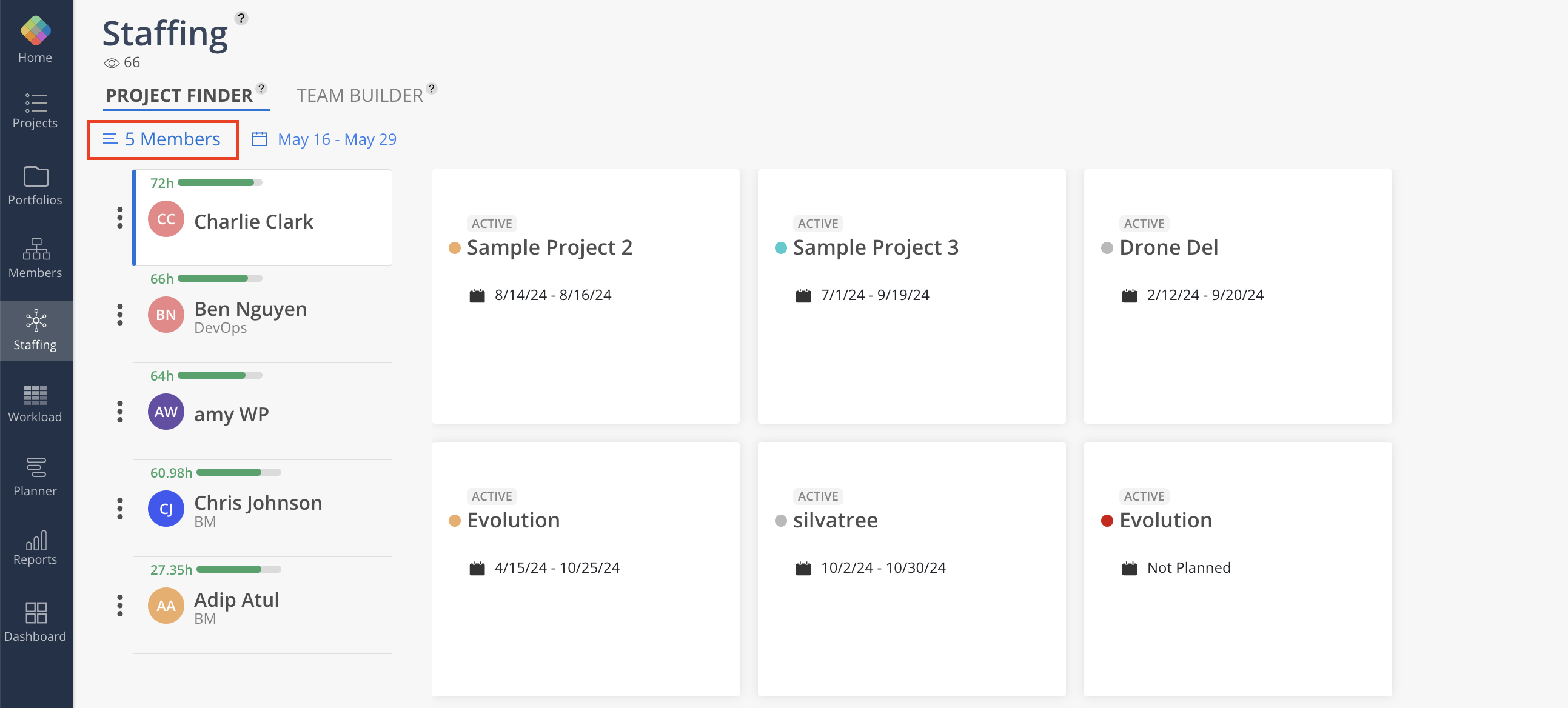
Click the date to see the member's capacity for the next 7, 14, 30, 90 days or custom date range.

When click on a member, the suggested projects will populate on the right.
The planned dates and offices (if any) of each project will be displayed.
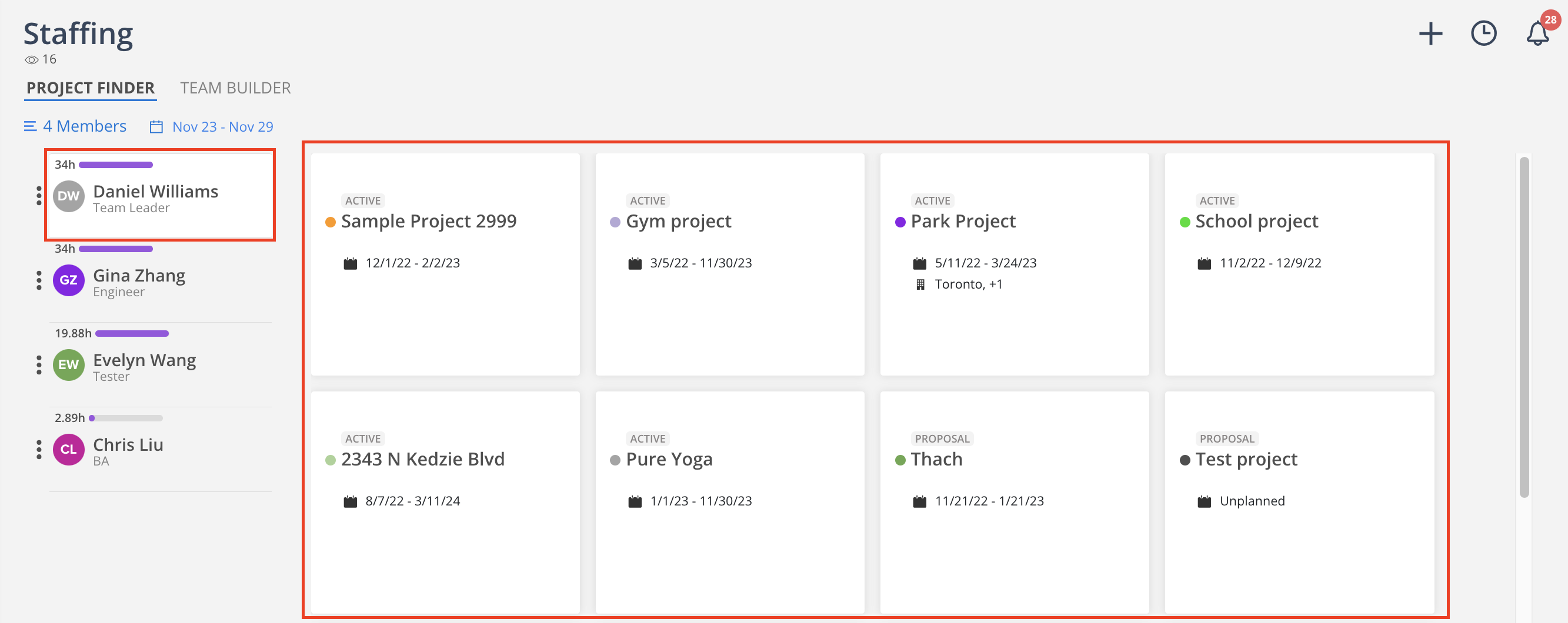
Click the project to access the Budget information of that project.
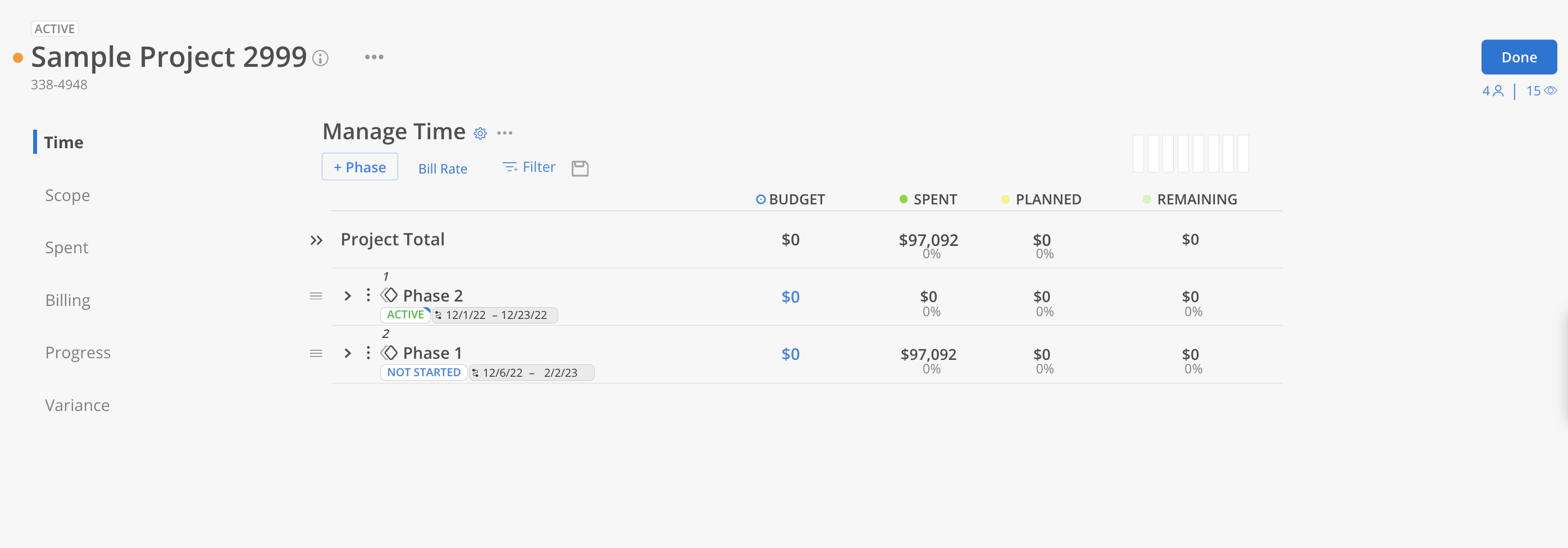
Click the three dots next to the member's name to access additional options. You can view the member's profile by selecting "Member Profile" or see the member's position in the organization by selecting "View Org Chart."
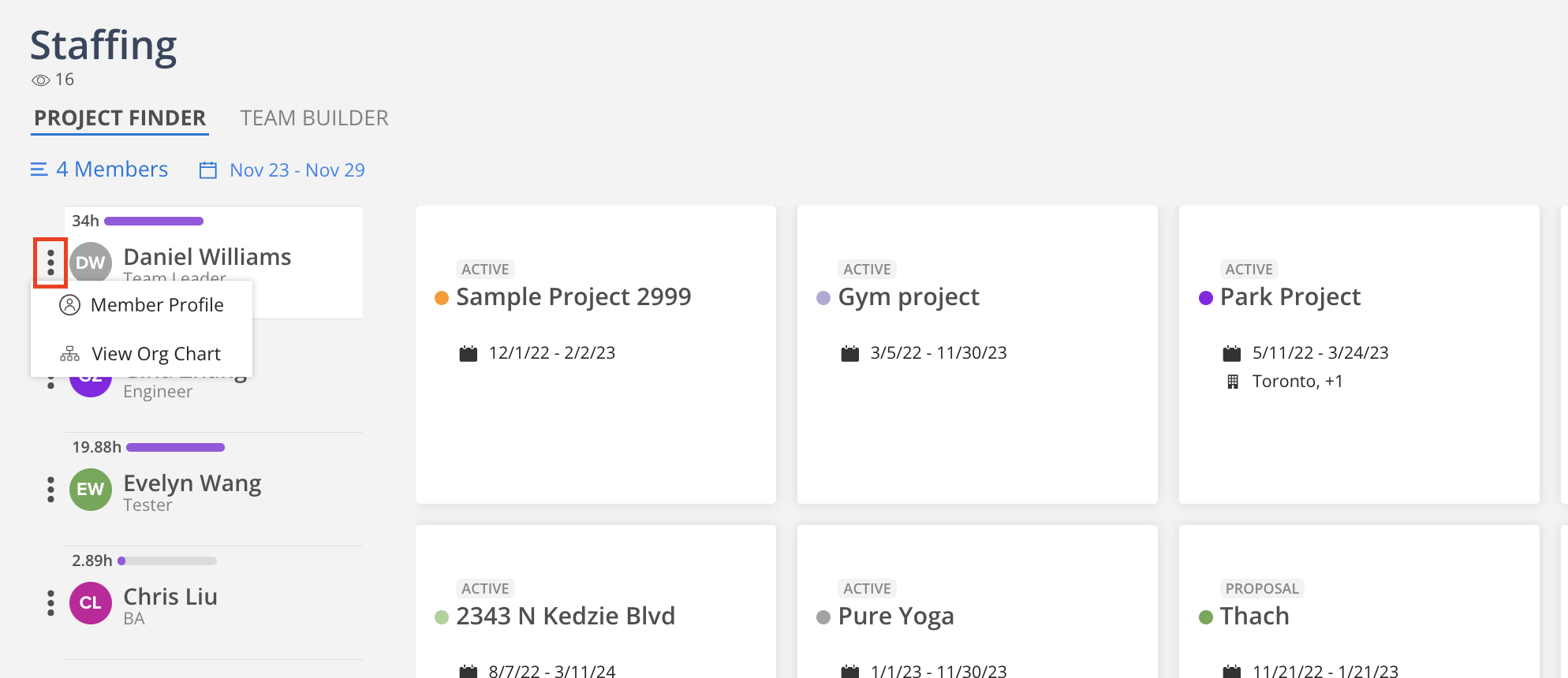
Team builder is where you can explore the open positions within each project and identify the most suitable candidates for the roles across the organization.
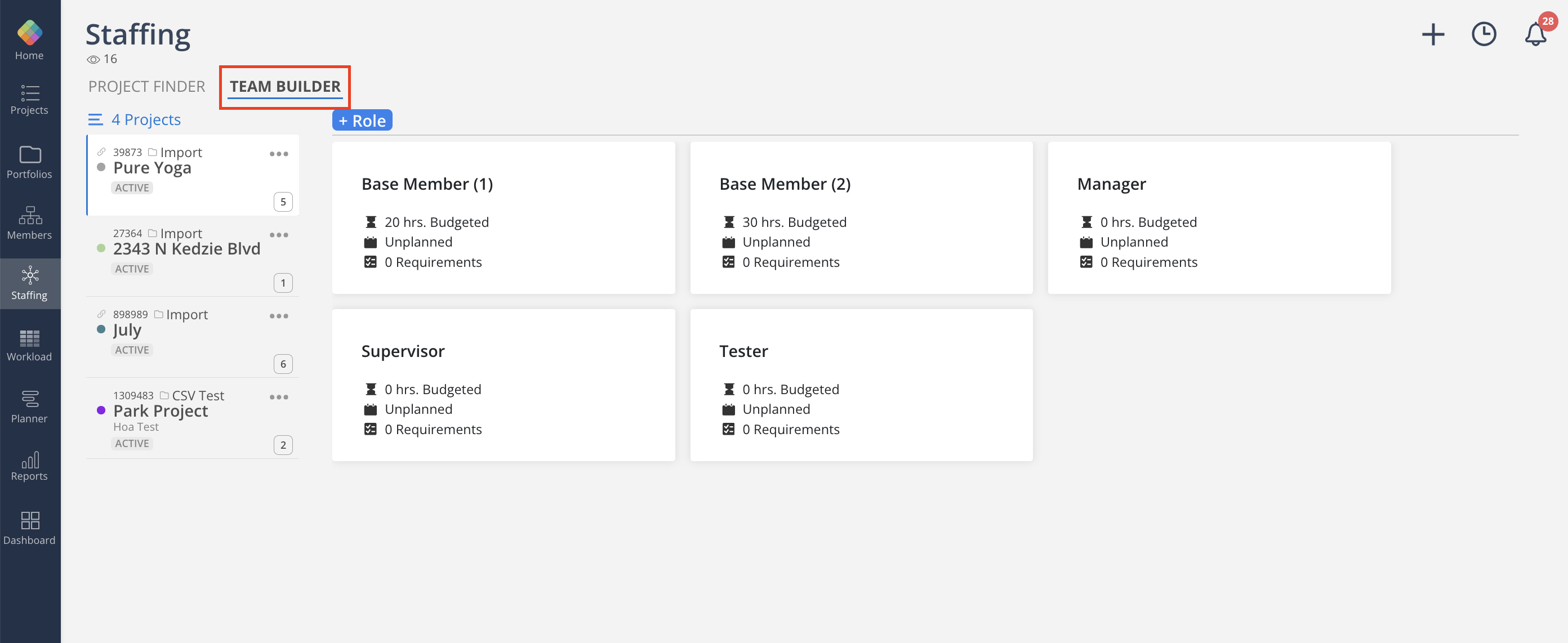
In the top left select the projects you want to view. You have the same filters as in the planner space.
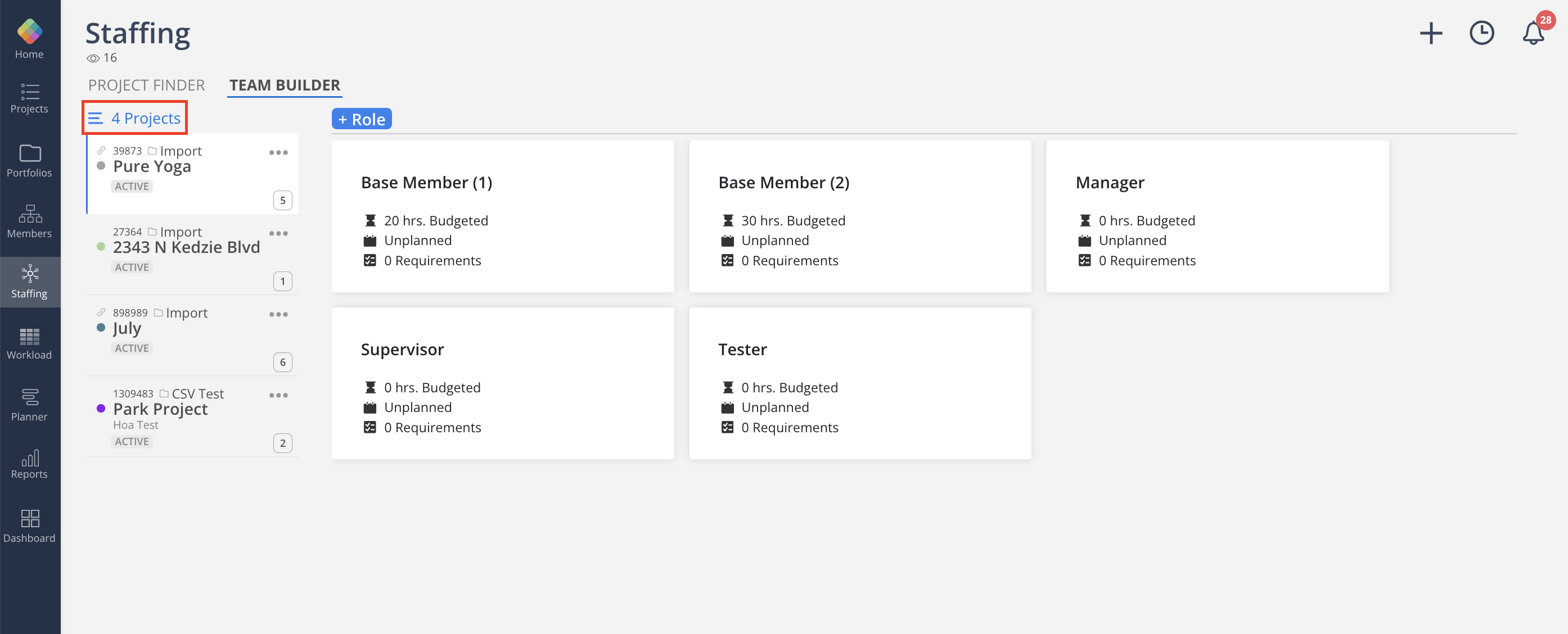
Once your projects are selected they will all populate on the left-hand side.
Each project card will have a number in the bottom right-hand corner reflecting the number of open roles in this project.
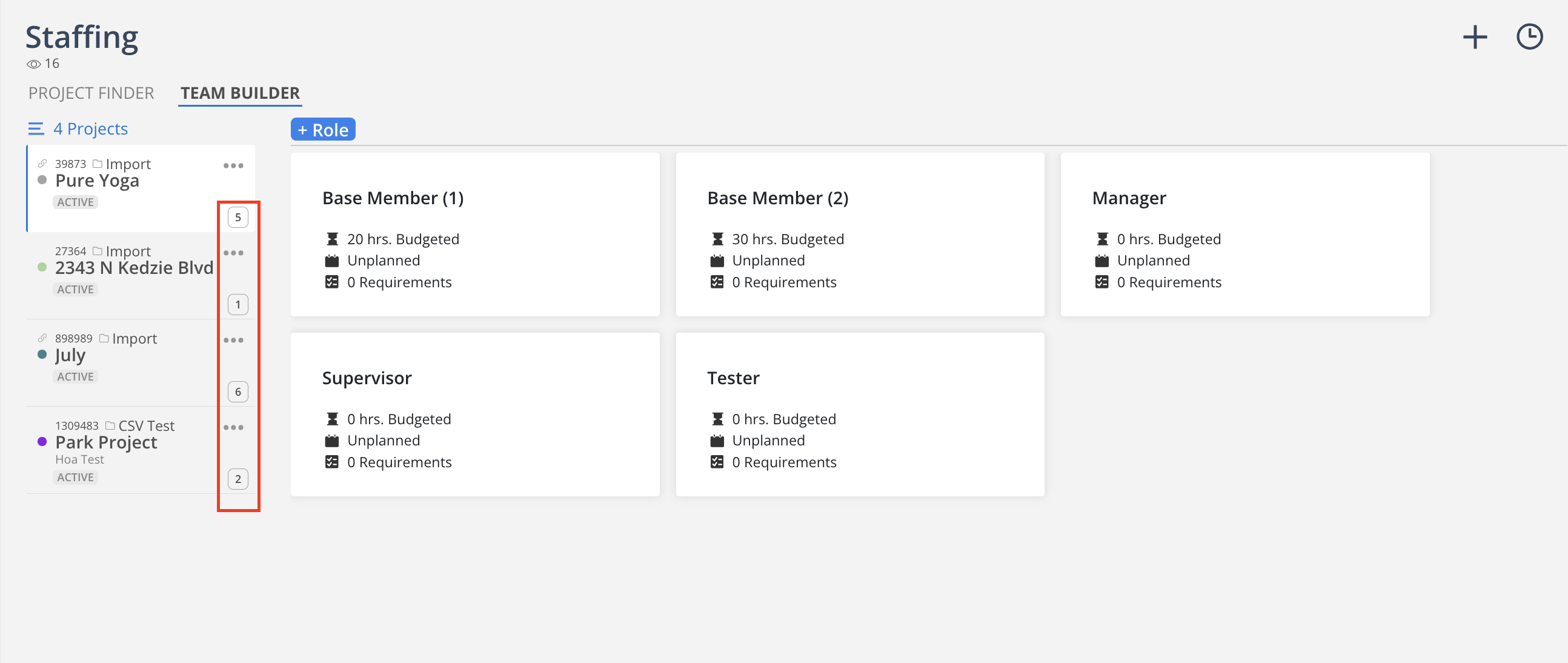
To add additional roles click + Role
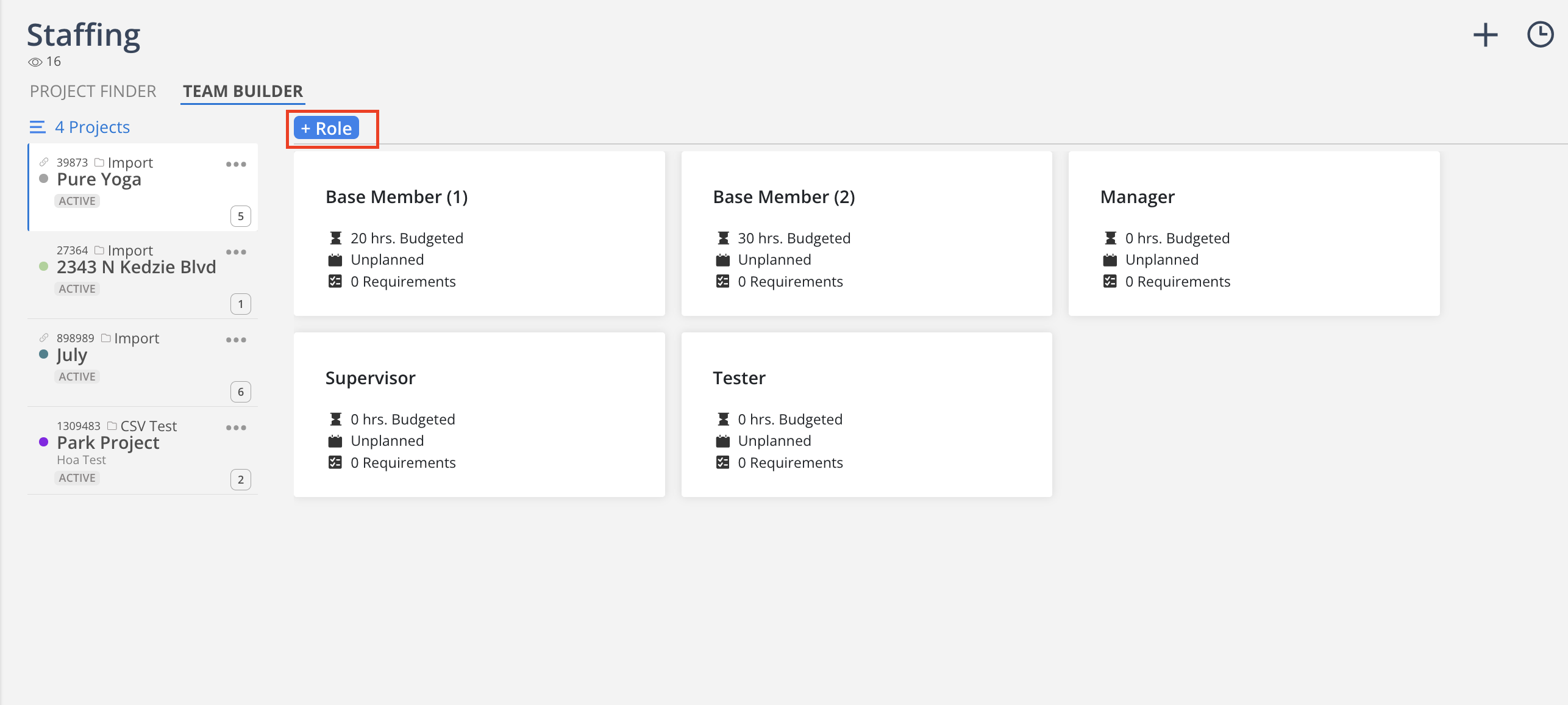
If the dates required and/ or additional requirements for the role have been filled out they will populate on the role card as well.
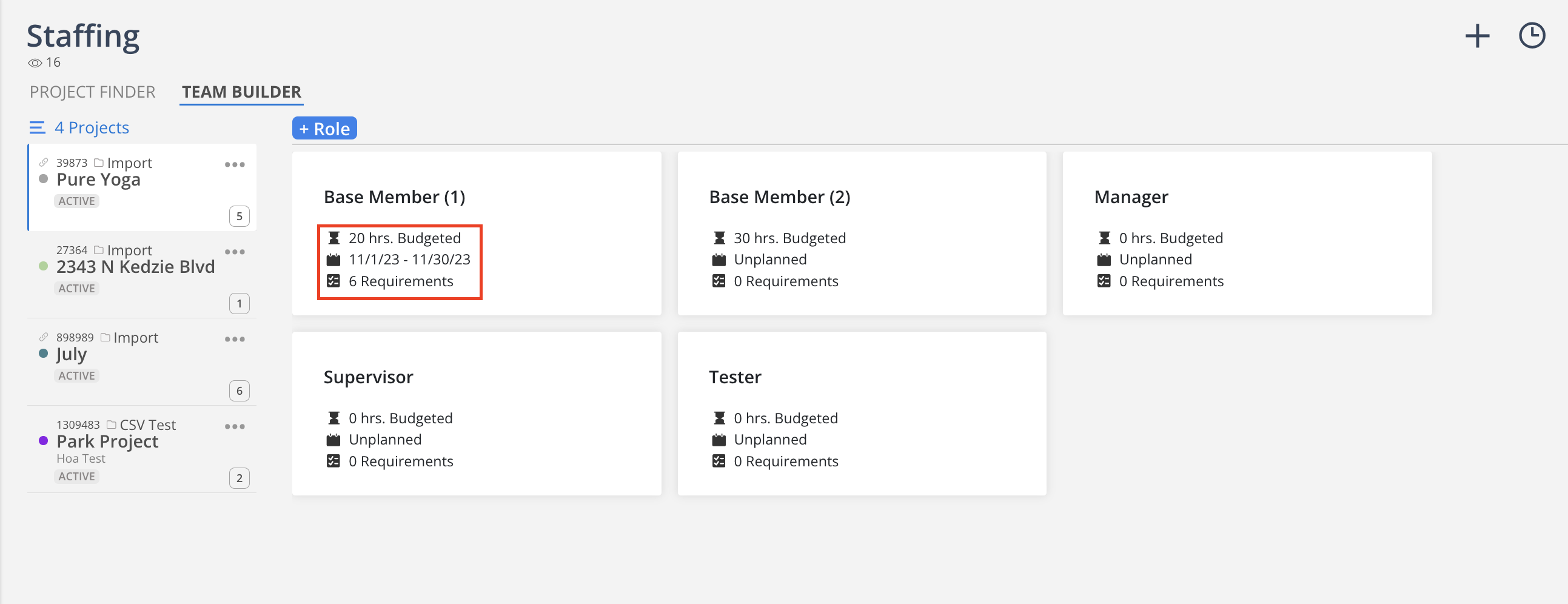
To view/edit the specifics of an open role in more detail, click on the role’s card. Directing you over to the team builder you can now start to view suggested members to take on the role.