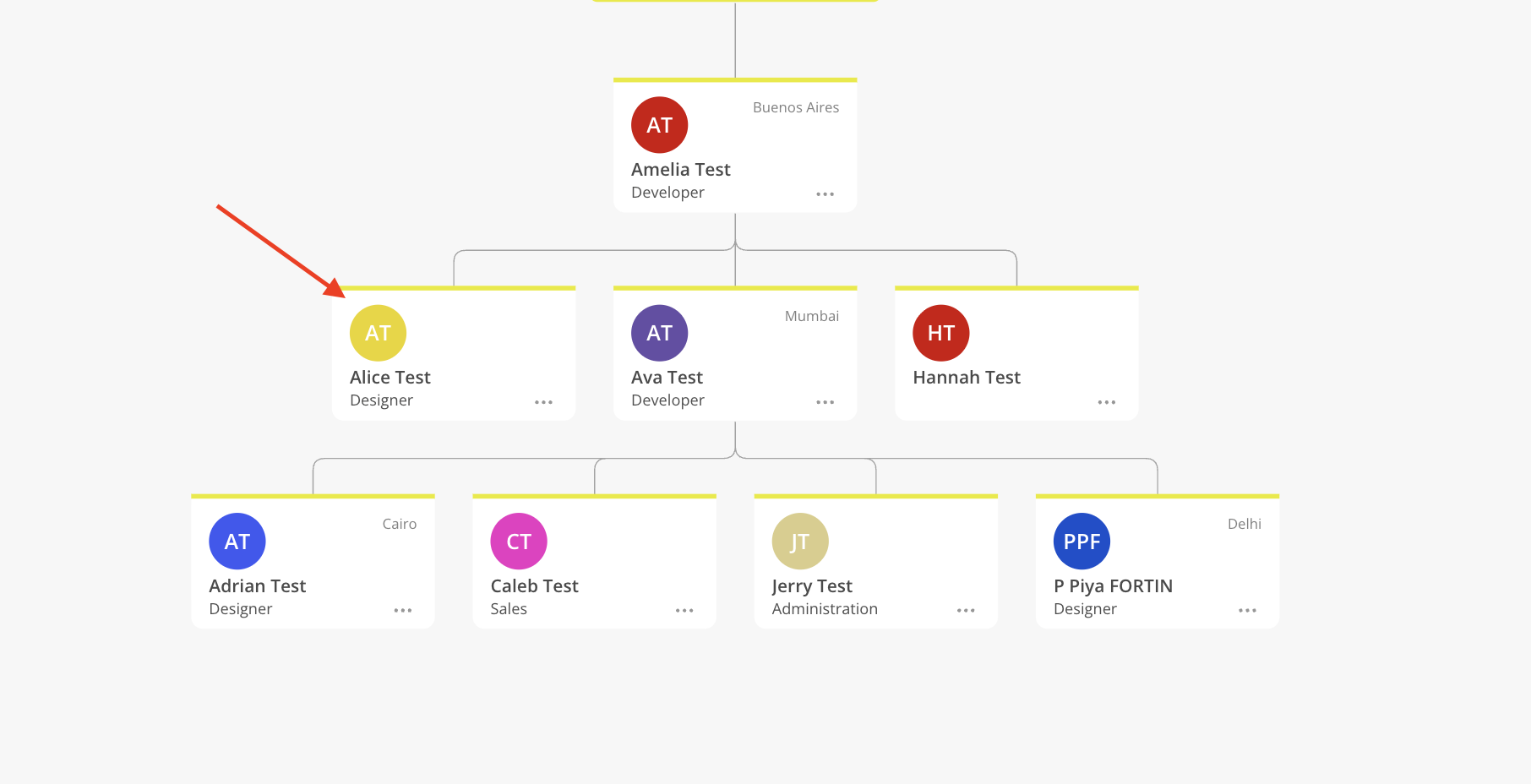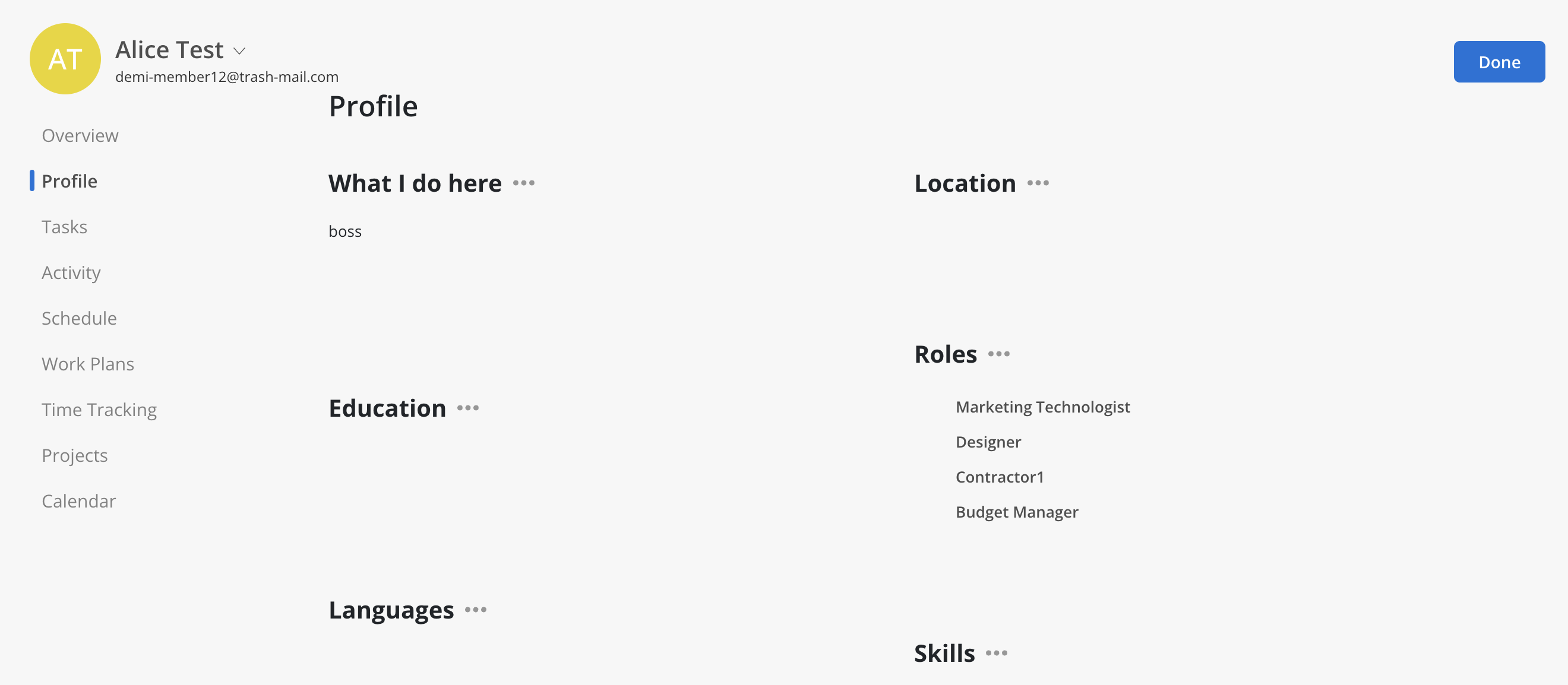You can use the tabs in the top left hand corner to view all of members, filter the members by department, or an org chart.
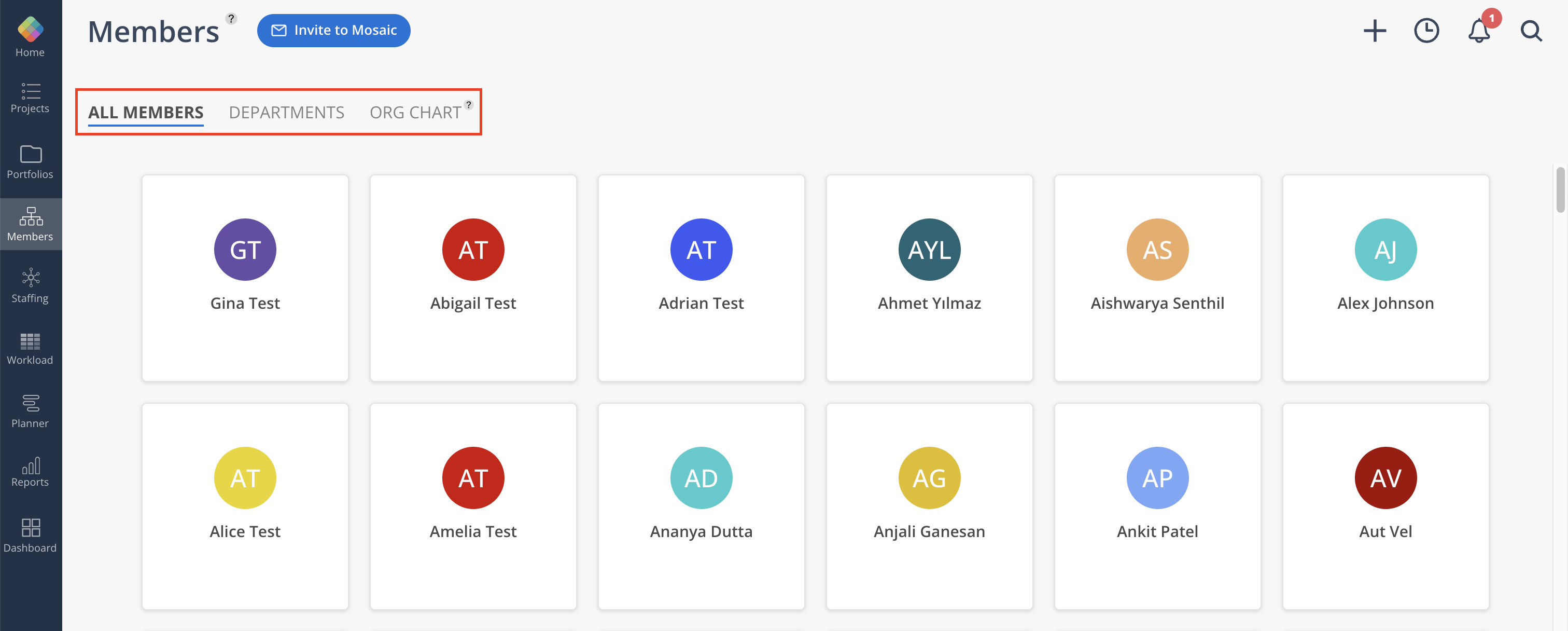
To look at a member's profile in more detail click on the desired member's box.
Read more about member's profile and other tabs here
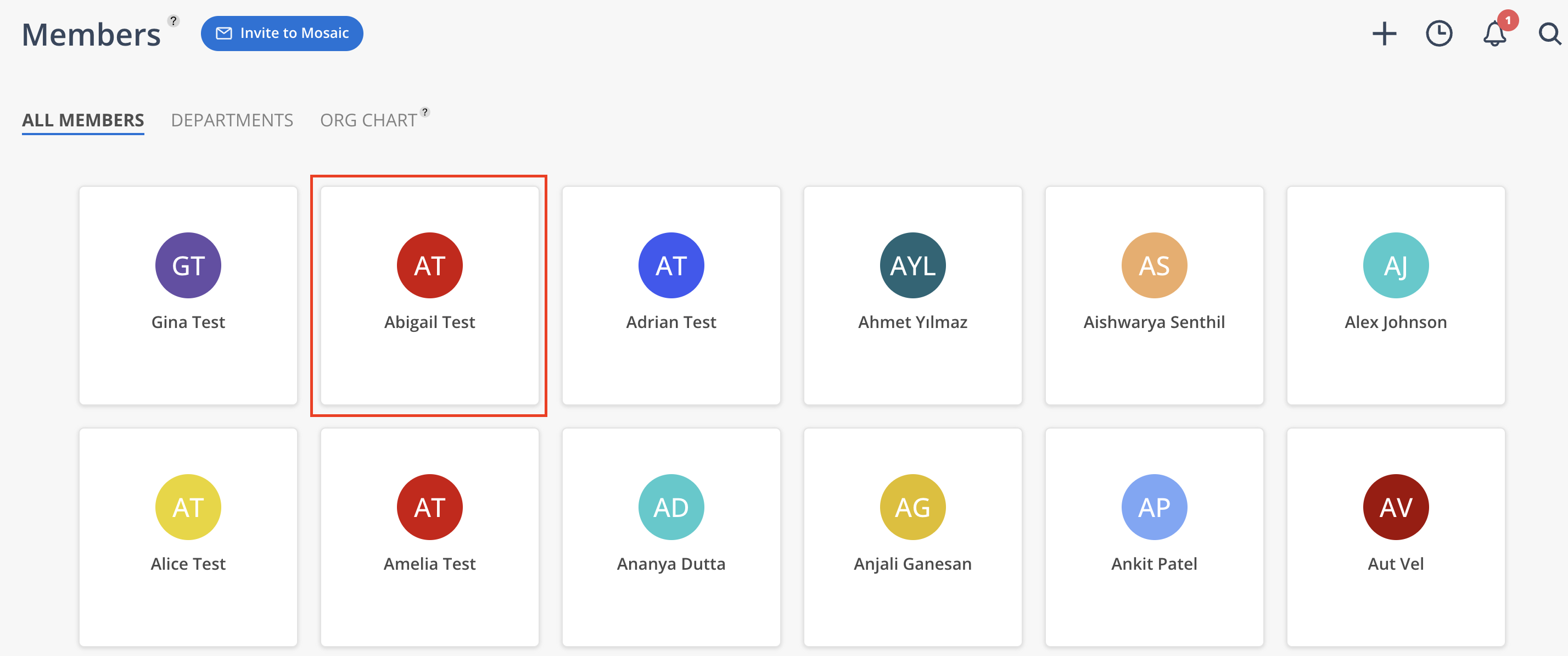
Allows you to easily see where someone sits in an organization and provides a visualization of your workforce.
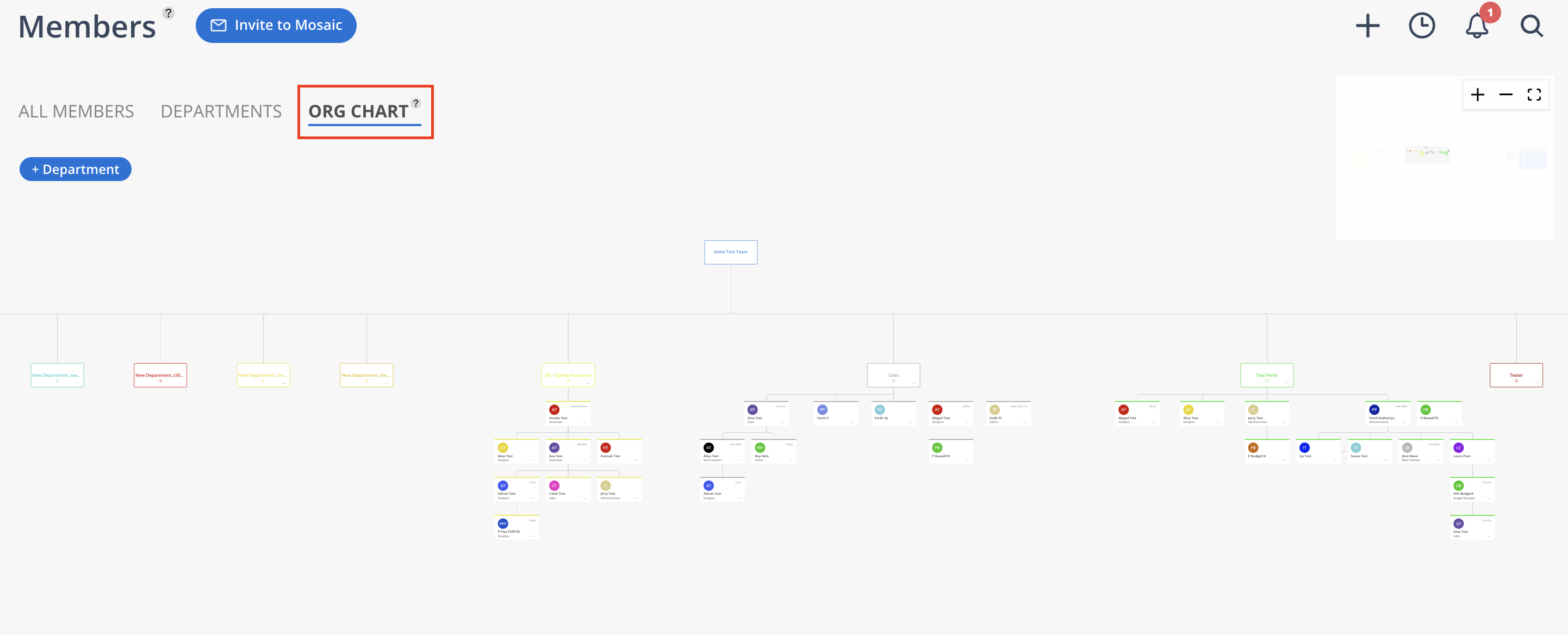
You can use your mouse or laptop trackpad to navigate and zoom. Also, you will be able to see your view in the top right where you can zoom or fit the view.
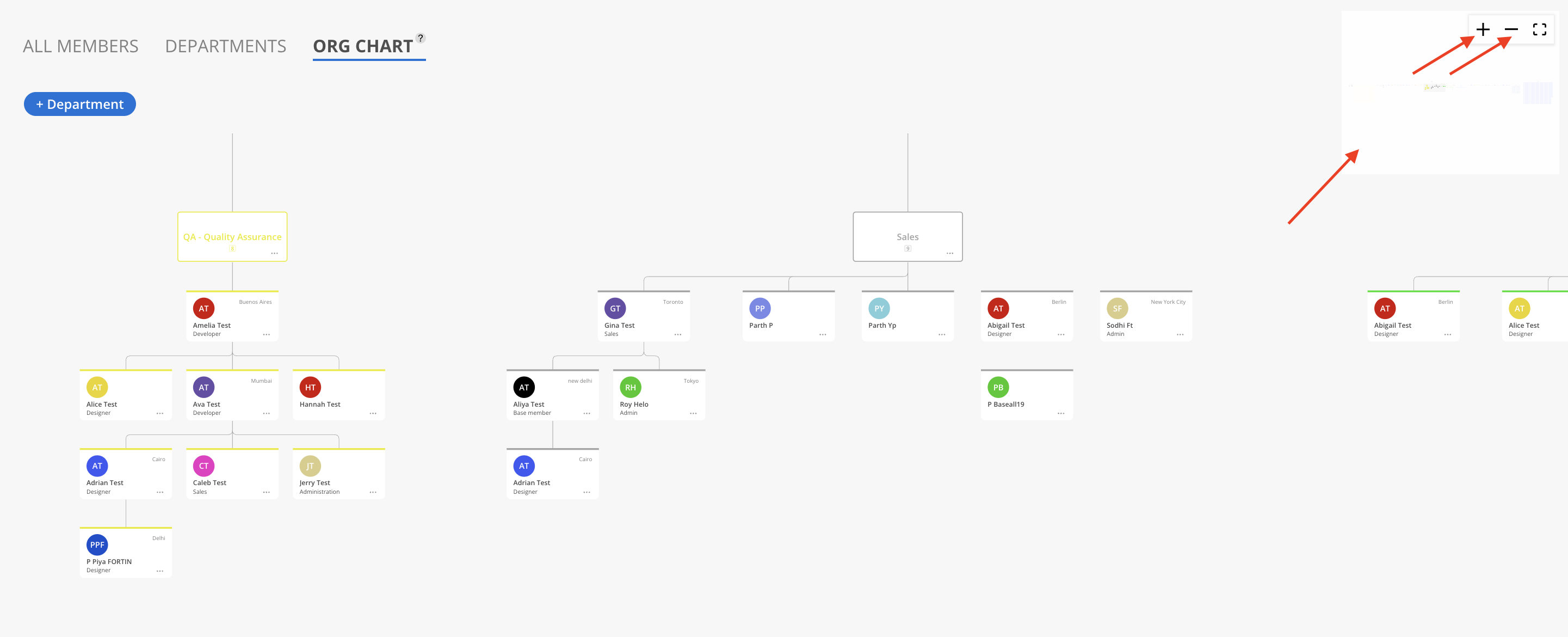
Scrolling all the way to the right will show you the members who are not a part of any department.
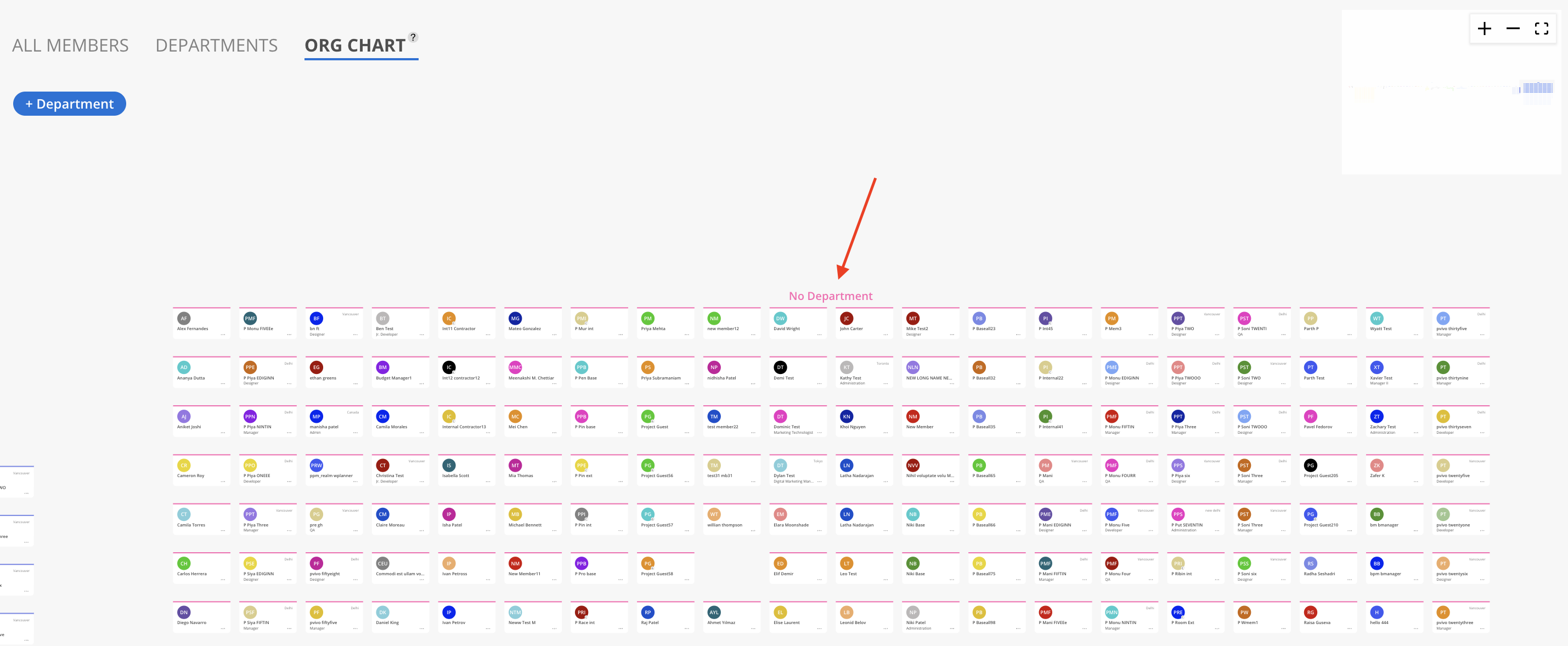
You can add a new department to your Org Chart by clicking on the blue "+ Department" button in the top left corner.
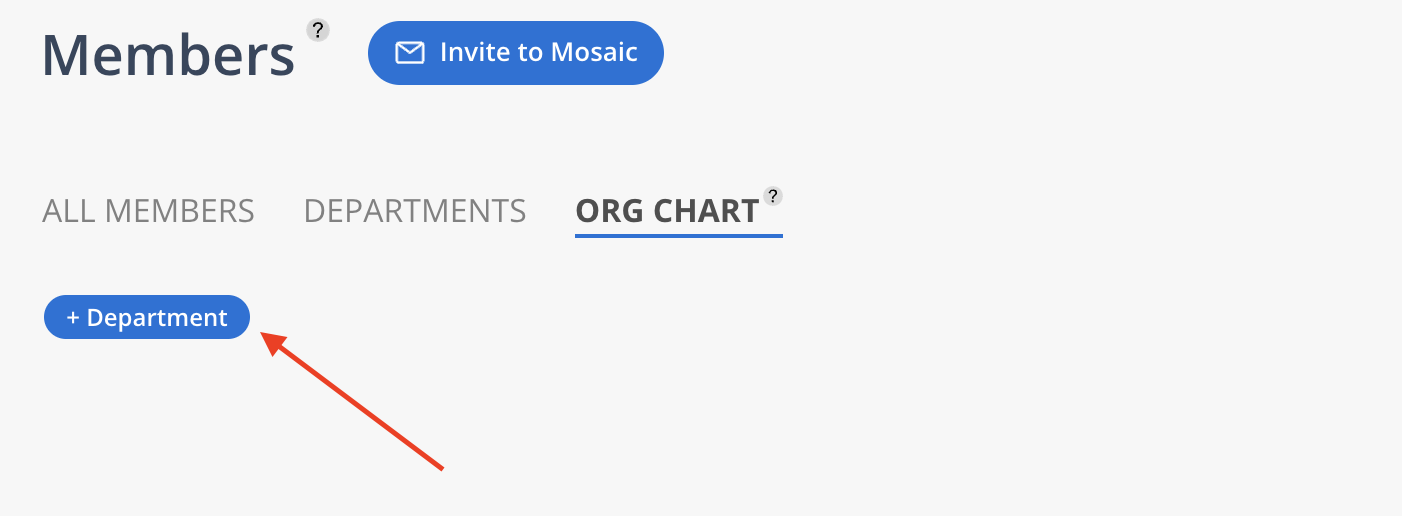
Hover on the Department card and click the + button under your new department to start building it out. You can drag members from No Department into the new department.
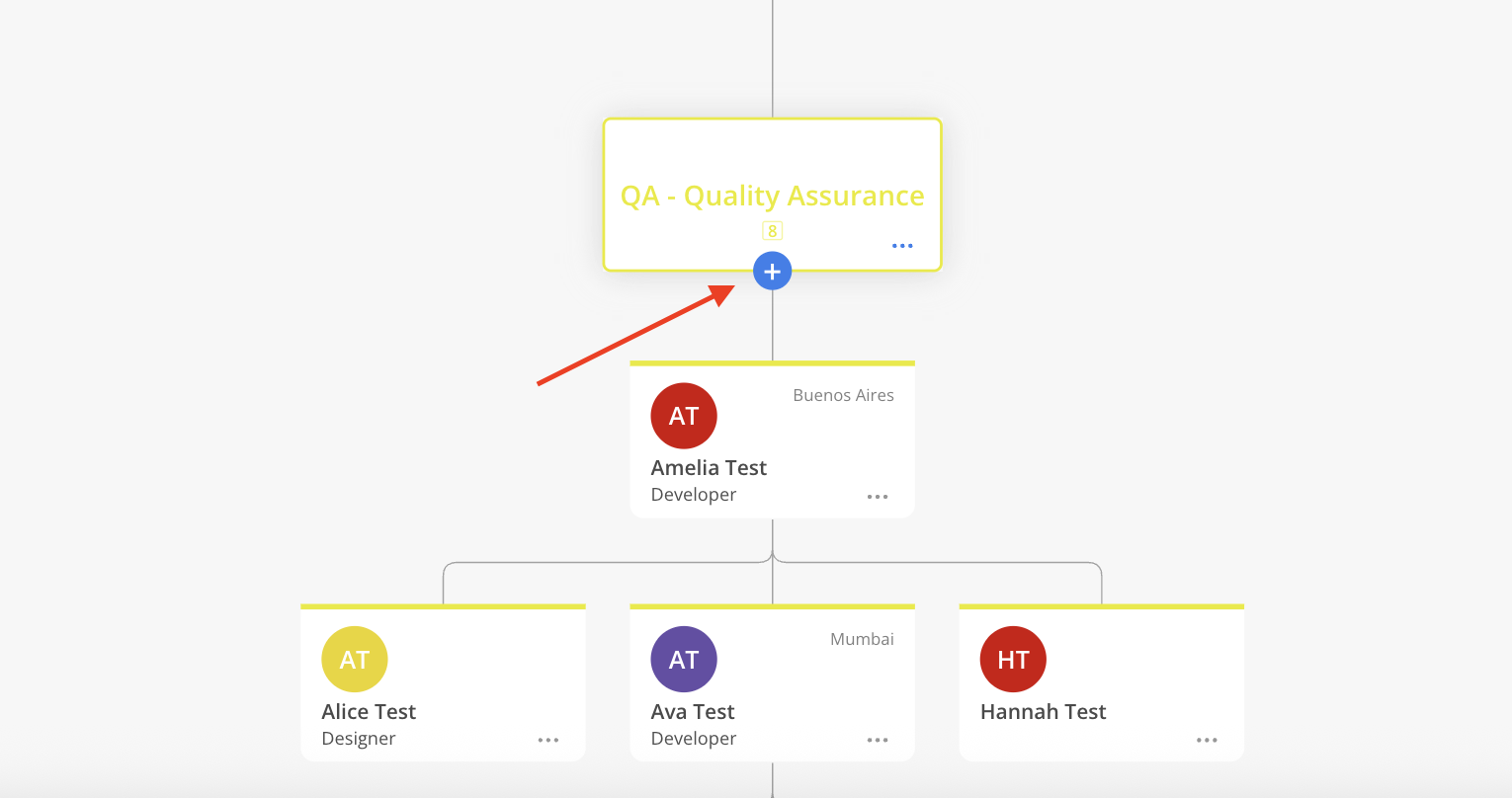
To add multiple Members under a single Member, you can click and drag their boxes on top of their supervisors until you see a + symbol, and then drop them.
If the Member is already in another Department, it will prompt for confirmation to move the Member to the new Department associated with the selected supervisor. This ensures the organizational chart stays accurate across Departments. Once confirmed, the Member will be reassigned accordingly.
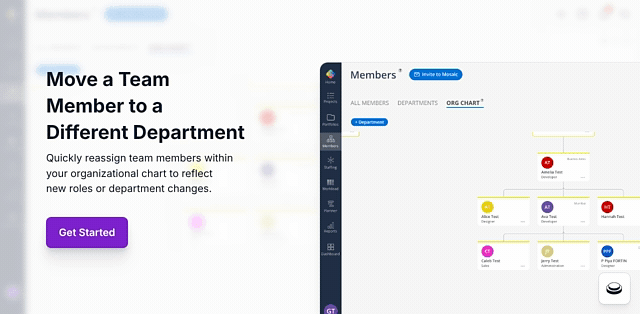
Finally, clicking into someone's name from the Org Chart will open up their profile.